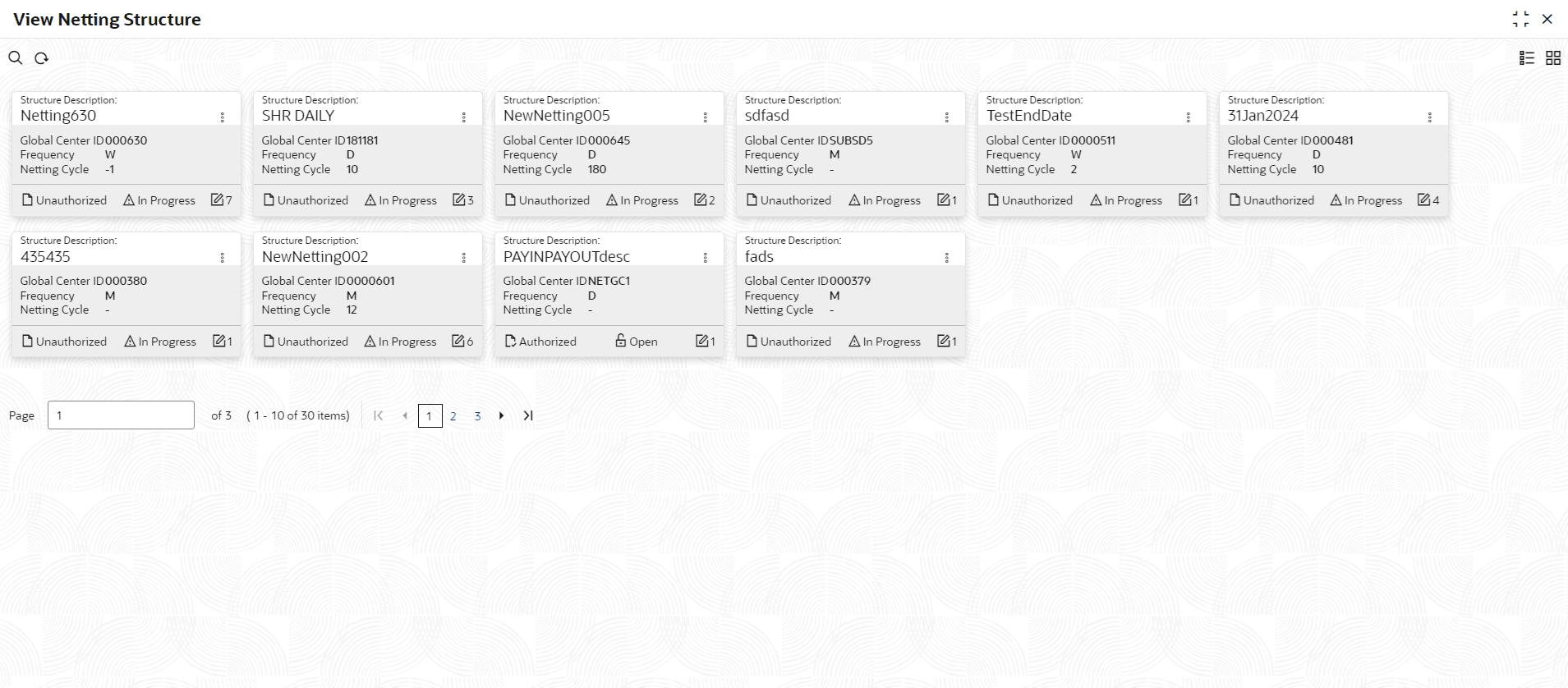2.1.2 View Netting Structure
This topic describes the systematic instruction to view, modify, delete, or authorize Netting Structure that have been created.
A tile is present for each record that has been created. The bottom
portion of each record-tile displays the following:
- The status, whether Authorized, Unauthorized, or Rejected
- Open or Closed
- The number of times the record has been submitted by the Maker added.
Parent topic: Netting Structure