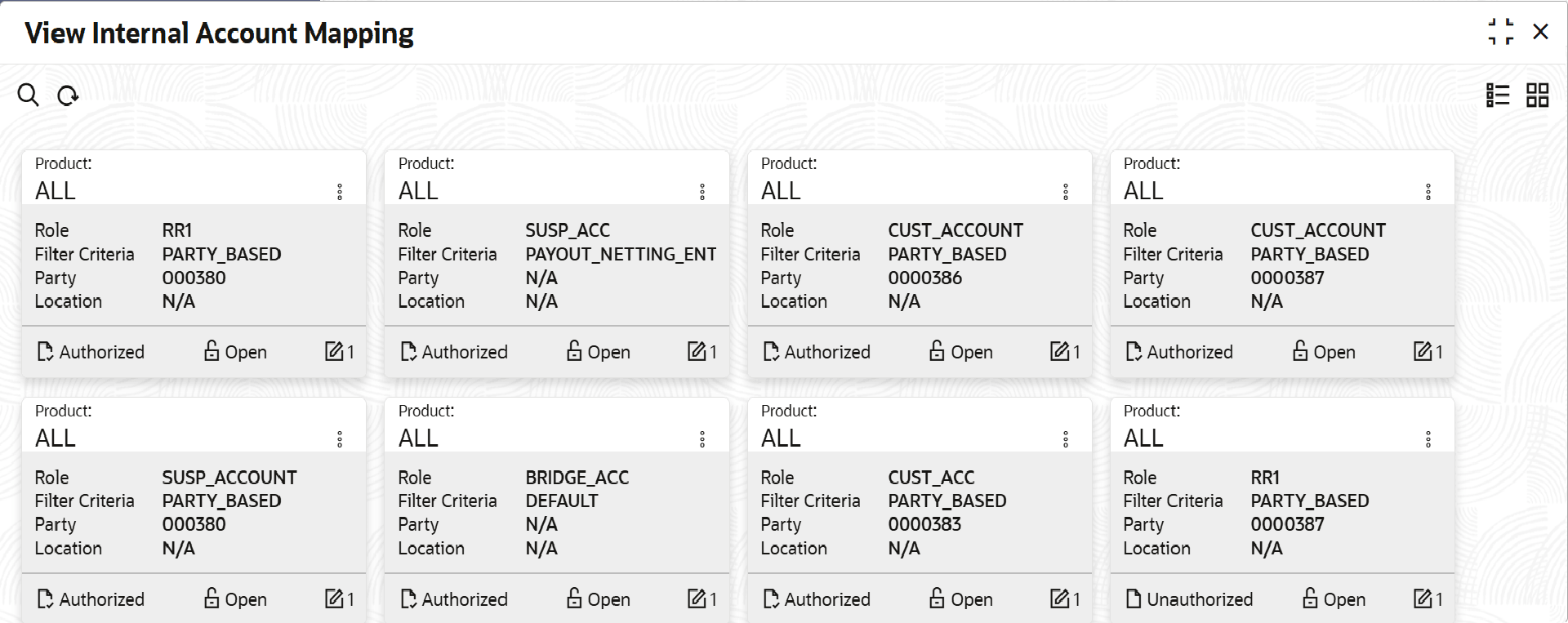3.1.4.2 View Internal Account Mapping
This topic describes the systematic instruction to view, modify, delete, or authorize internal account mapping records that have been created.
- The status, whether Authorized, Unauthorized, or Rejected.
- Open or Closed.
- The number of times the record has been submitted by the Maker added.
- On Home screen, click Cash Management. Under Cash Management, click Maintenance.
- Under Maintenance, click Accounting. Under Accounting, click Internal Account Mapping.
- Under Internal Account Mapping, click View
Internal Account Mapping.The View Internal Account Mapping screen displays. For more information on fields, refer to the field description table.
Table 3-8 View Internal Account Mapping - Field Description
Field Description Product Displays the product for which internal account mapping is to be maintained. Role Displays the accounting role mapped to the account. Filter Criteria Displays the filter criteria: If Account type is CASA, the available Options are:
- Party Location Division Based
- Party Location Based
- Party Division Based
- Party Based
- Party Location Division Based
- Party Location Based
- Party Division Based
- Party Based
- Payin Netting entity based
- Payout netting entity based
- default
Party Displays the party to whom the account is mapped. This field is displayed only if Filter Criteria Party.
Location Displays the location to whom the account is mapped. This field is displayed only if Filter Criteria is Location.
- Filter the records in the View screen:
- Click Search icon to view the filters. The user
can filter the records by Branch, Product, Role, Party, Location,
Authorization Status and Record Status.Note: The user can select ALL if the account is to be used for all the products.
- Select the required filter criteria and click Search to filter the records.
- Click Reset to reset the filter criteria.
- Click Search icon to view the filters. The user
can filter the records by Branch, Product, Role, Party, Location,
Authorization Status and Record Status.
- Click Refresh icon to refresh the records.
- Click
 and then select any of the following options:
and then select any of the following options:- Unlock – To modify the record details. Refer to the Create screen for the field level details.
- Click Audit to view the maker details, checker details of the record.
- Click Show History hyperlink to view the historical data of the record.
- Authorize – To authorize or reject the record. Authorizing/Rejecting requires necessary access rights.
- Optional: Click View to view the record details.
- If there are more than one modifications, Click Compare to view the comparison through the field values of old record and the current record.
- Select the record and click Approve to approve the record.
- Select the record and click Reject to reject the record. Specify the relevant comments in the pop-up window that appears, and click Confirm.
- Delete/Close – To remove the record.
- Optional: In the confirmation pop-up window, click View to view the record details.
- Click Proceed to delete the record.
- Copy – To copy the record parameters for creating a new record.
- View – To view the record details.
- Reopen – To reopen the closed record.
- Unlock – To modify the record details. Refer to the Create screen for the field level details.
Parent topic: Internal Account Mapping