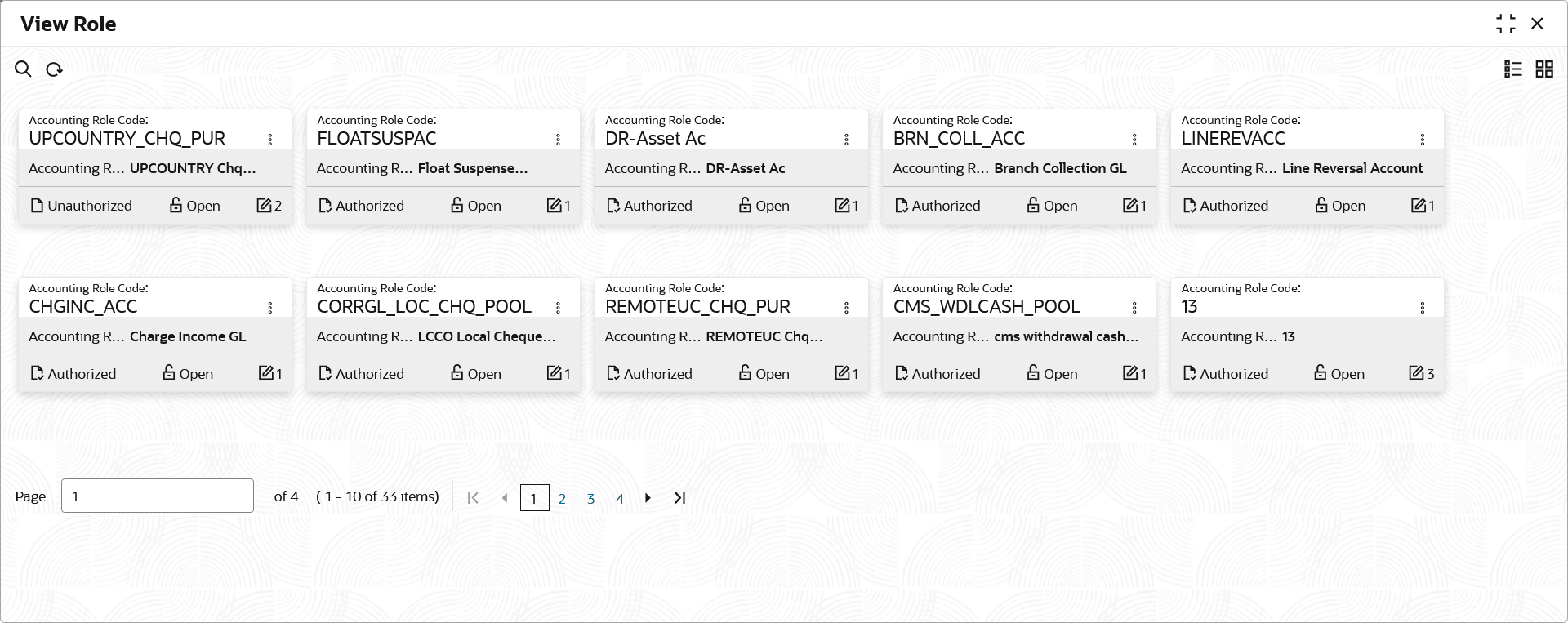3.1.1.2 View Accounting Role
This topic describes the systematic instruction to view, modify, delete, or authorize accounting role records that have been created.
A tile is present for each record that has been created. The bottom
portion of each record-tile displays the following:
- The status, whether Authorized, Unauthorized, or Rejected.
- Open or Closed.
- The number of times the record has been submitted by the Maker added.
Parent topic: Accounting Role