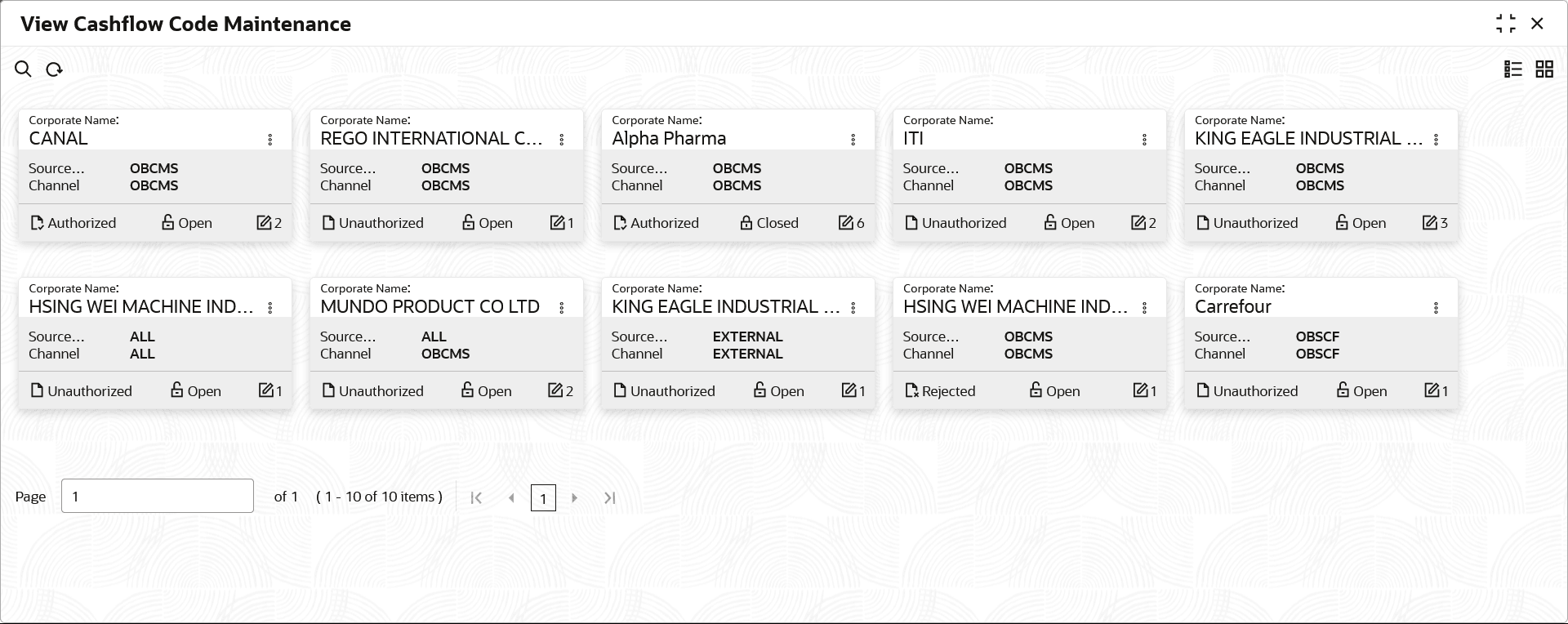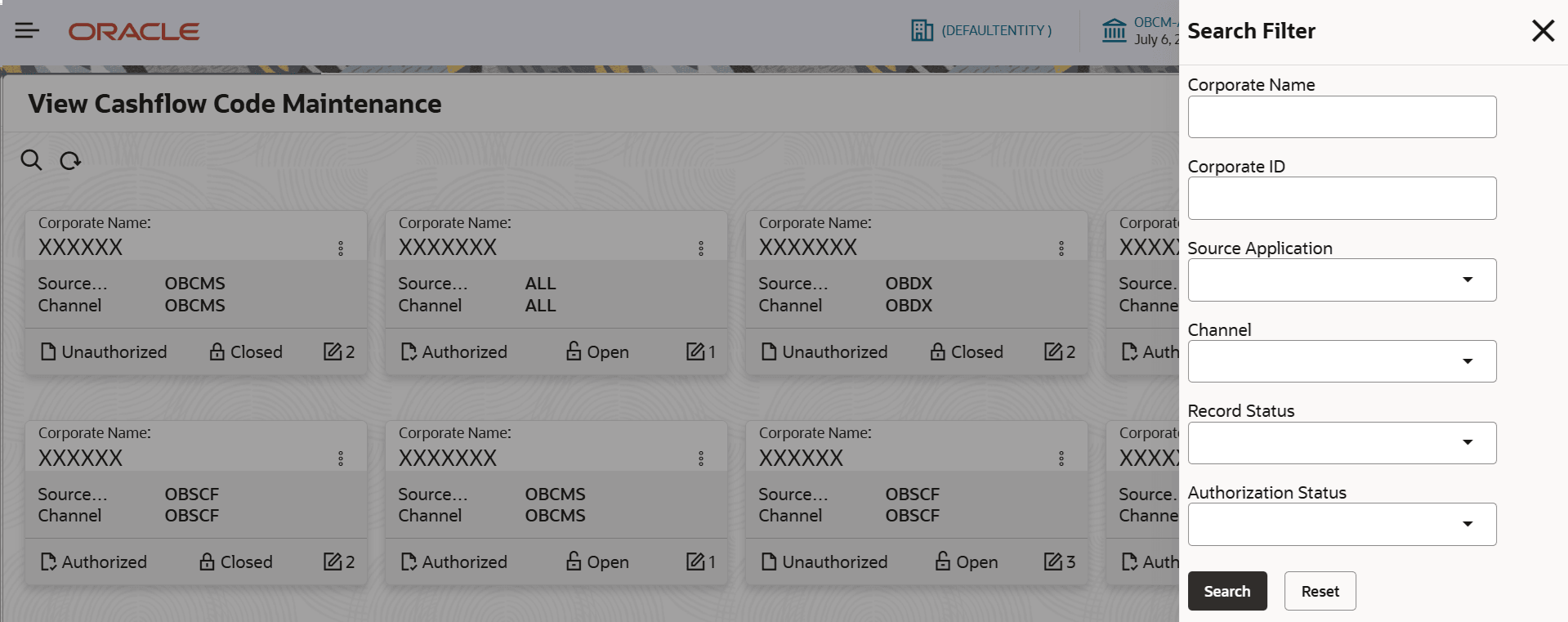2.1.2 View Cashflow Code Maintenance
This topic describes the systematic instruction to view, modify, delete, or authorize cashflow codes that have been created.
A tile is present for each record that has been created. The bottom
portion of each record-tile displays the following:
- The status, whether Authorized, Unauthorized, or Rejected
- Open or Closed
- The number of times the record has been submitted by the Maker added.
- On Home screen, click Cash Management. Under Cash Management, click Cash Flow Forecasting.
- Under Cash Flow Forecasting, click Maintenance. Under Maintenance, click Cashflow Code Maintenance.
- Under Cashflow Code Maintenance, click View
Cashflow Code Maintenance.The View Cashflow Code Maintenance screen displays.
- Filter the records in the View screen:
The View Cashflow Code Maintenance - Search Filter overlay screen displays.
For more information on fields, refer to the field description table.Figure 2-3 View Cashflow Code Maintenance - Search Filter
Table 2-2 View Cashflow Code Maintenance - Search Filter
Field Description Corporate Name Specify the customer name to search and view the cashflow details. Corporate ID Specify the corporate Id of the customer name. Source Application Select the source application from where code will flow to Oracle® Banking Cash Management. The options are:- All
- EXTERNAL
- OBCMS
- OBDX
- OBSCF
Channel Select the channel from where code will flow to Oracle® Banking Cash Management. The options are:- All
- EXTERNAL
- OBCMS
- OBDX
- OBSCF
Authorization Status Select the authorization status of the record. - Click Search icon to view the filters. The user can filter the records by Corporate Name, Corporate ID, Source Application, Channel, Record Status, and Authorization Status.
- Click Search.
- Click Reset to reset the filter criteria.
- Click Refresh icon to refresh the records.
- Click
 and then select any of the following options:
and then select any of the following options:- Unlock – To modify the record details. Refer to the Create screen for the field level details.
- Click Audit to view the maker details, checker details of the record.
- Click Show History hyperlink to view the historical data of the record.
- Authorize – To authorize or reject the record. Authorizing/Rejecting requires necessary access rights.
- Optional: Click View to view the record details.
- If there are more than one modifications, Click Compare to view the comparison through the field values of old record and the current record.
- Select the record and click Approve to approve the record.
- Select the record and click Reject to reject the record. Specify the relevant comments in the pop-up window that appears, and click Confirm.
- Delete/Close – To remove the record.
- Optional: In the confirmation pop-up window, click View to view the record details.
- Click Proceed to delete the record.
- Copy – To copy the record parameters for creating a new record.
- View – To view the record details.
- Reopen – To reopen the closed record.
- Unlock – To modify the record details. Refer to the Create screen for the field level details.
Parent topic: Cashflow Code Maintenance