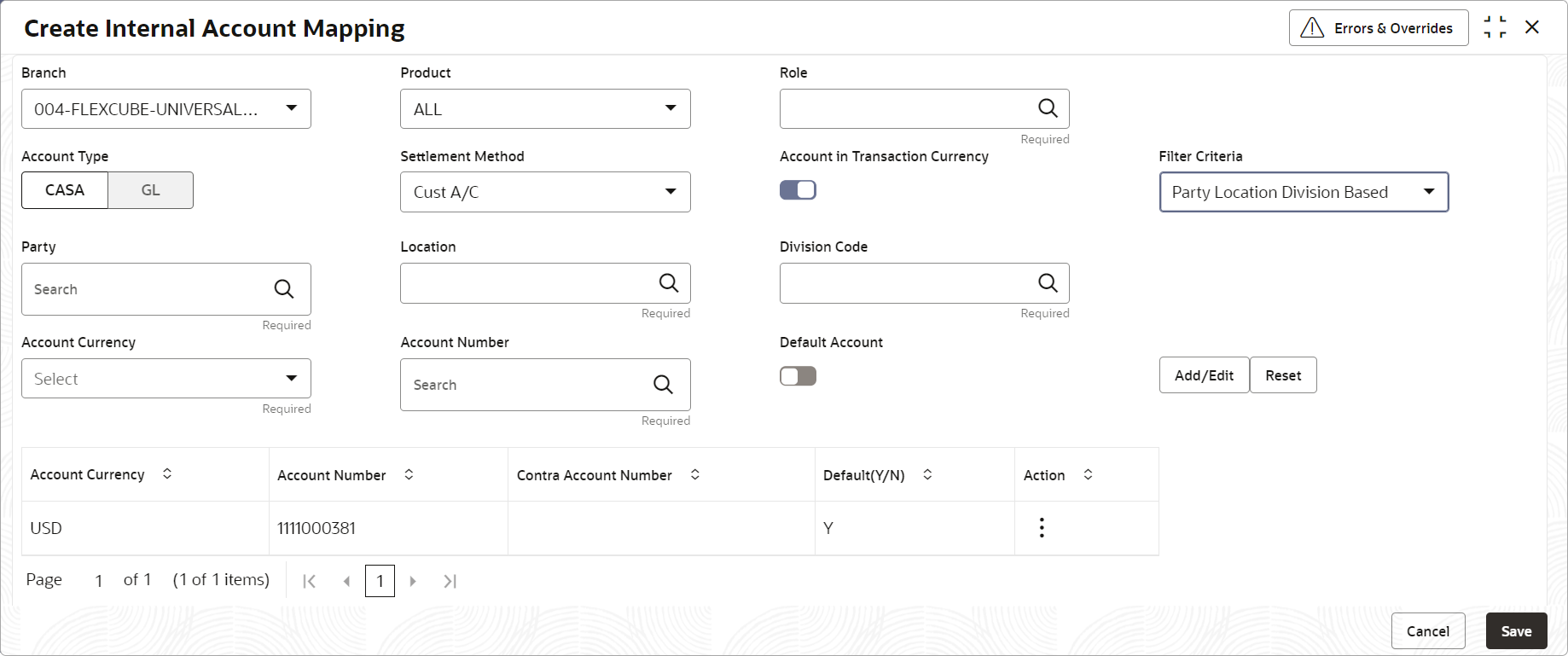- Collections User Guide
- Maintenance for Collections
- Accounting Maintenance
- Internal Account Mapping
- Create Internal Account Mapping
3.1.4.1 Create Internal Account Mapping
This topic describes the systematic instruction to create internal account mapping.
- On Home screen, click Cash Management. Under Cash Management, click Maintenance.
- Under Maintenance, click Accounting. Under Accounting, click Internal Account Mapping.
- Under Internal Account Mapping, click Create
Internal Account Mapping.The Create Internal Account Mapping screen displays.
Figure 3-7 Create Internal Account Mapping
- Specify the fields on Create Internal Account Mapping screen.For more information on fields, refer to the field description table.
Note:
The fields marked as Required are mandatory.Table 3-4 Create Internal Account Mapping - Field Description
Field Description Branch Select the branch in which account is maintained. Product Select the product for which internal account mapping is to be maintained. The user can select ALL if the account is to be used for all the products.
Role Click the search icon to select the accounting role to map the account to. Account Type Switch the toggle button to select either CASA or GL for the mapping. Settlement Method Displays the Cus A/C or Internal GL based on selection of Account type either CASA or GL. Account in Transaction Currency Use this toggle button to specify whether the accounting should be done in transaction currency or not. Filter Criteria Select any one of the following criteria: If Account type is selected as CASA, the available Options are:
- Party Location Division Based
- Party Location Based
- Party Division Based
- Party Based
- Party Location Division Based
- Party Location Based
- Party Division Based
- Party Based
- Payin Netting entity based
- Payout netting entity based
- default
Based on the selected filter criteria, select the required values from the respective fields that appear.
Party Click the search icon and select the party to whose account is to be mapped. This field is displayed only if Filter Criteria selected as Party.
Location Click the search icon and select the location to whose account is to be mapped. This field is displayed only if Filter Criteria selected as Location.
Division Code Click the search icon and select the division code. This field is displayed only if Filter Criteria selected as Division.
Payin Netting Entity Based Click the search icon and select the Entity to whose account is to be mapped. The Available options are: - Global Netting Center
- Sub Center
- Corporate
This field is displayed only if Filter Criteria selected as Payin Netting Entity Based.
Payout Netting EntityBased Click the search icon and select the Entity to whose account is to be mapped. The Available options are: - Global Netting Center
- Sub Center
- Corporate
This field is displayed only if Filter Criteria selected as Payout Netting Entity Based.
Account Currency Select the currency of the account to be mapped. Account Number Click the Search icon and select real/virtual account number. Default Account Use this toggle button to specify if this account should be considered as the default one. - Click Add/ Edit to add the details to the grid.
- Click
 icon in the Action column to edit or delete the row.
icon in the Action column to edit or delete the row.
- Click
- Click Reset to clear the selected values, if required.
- Click Save to save the data and send it for authorization.
Parent topic: Internal Account Mapping