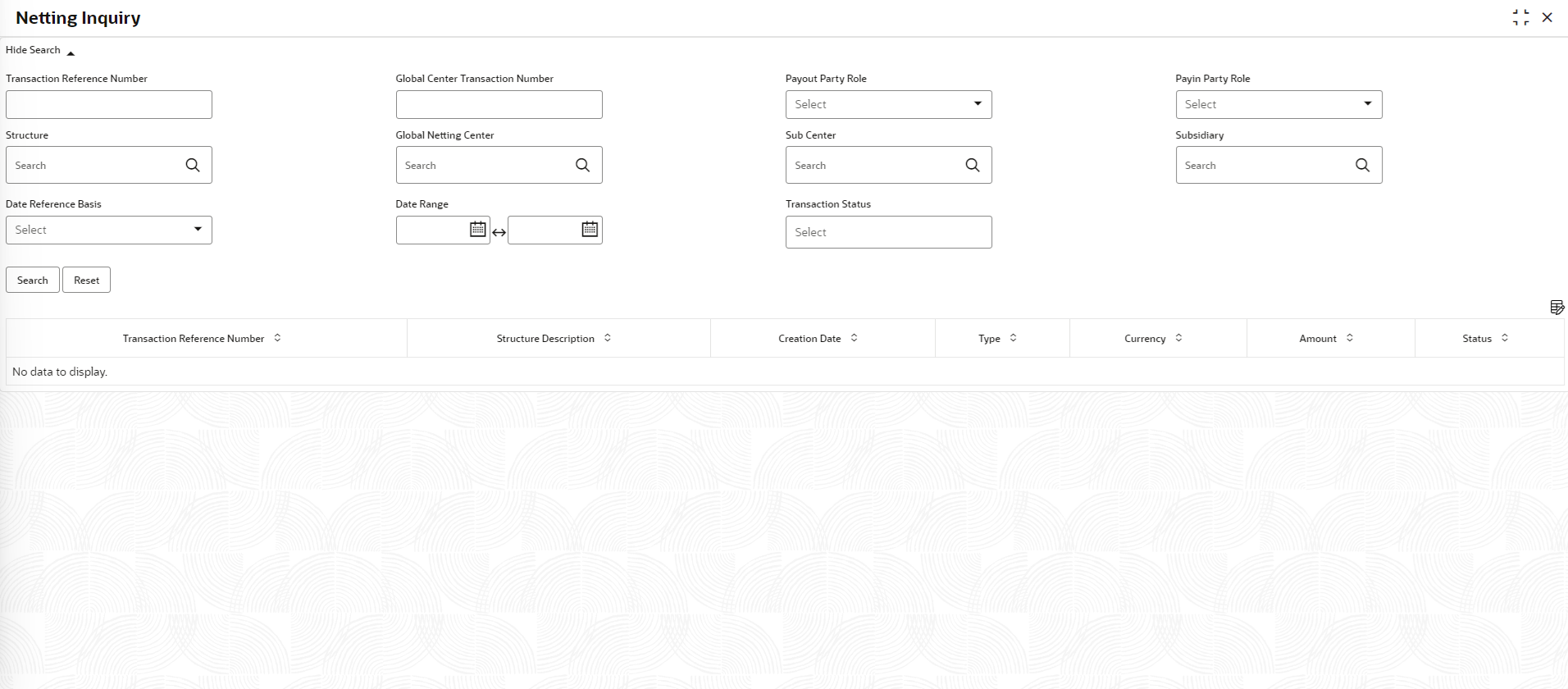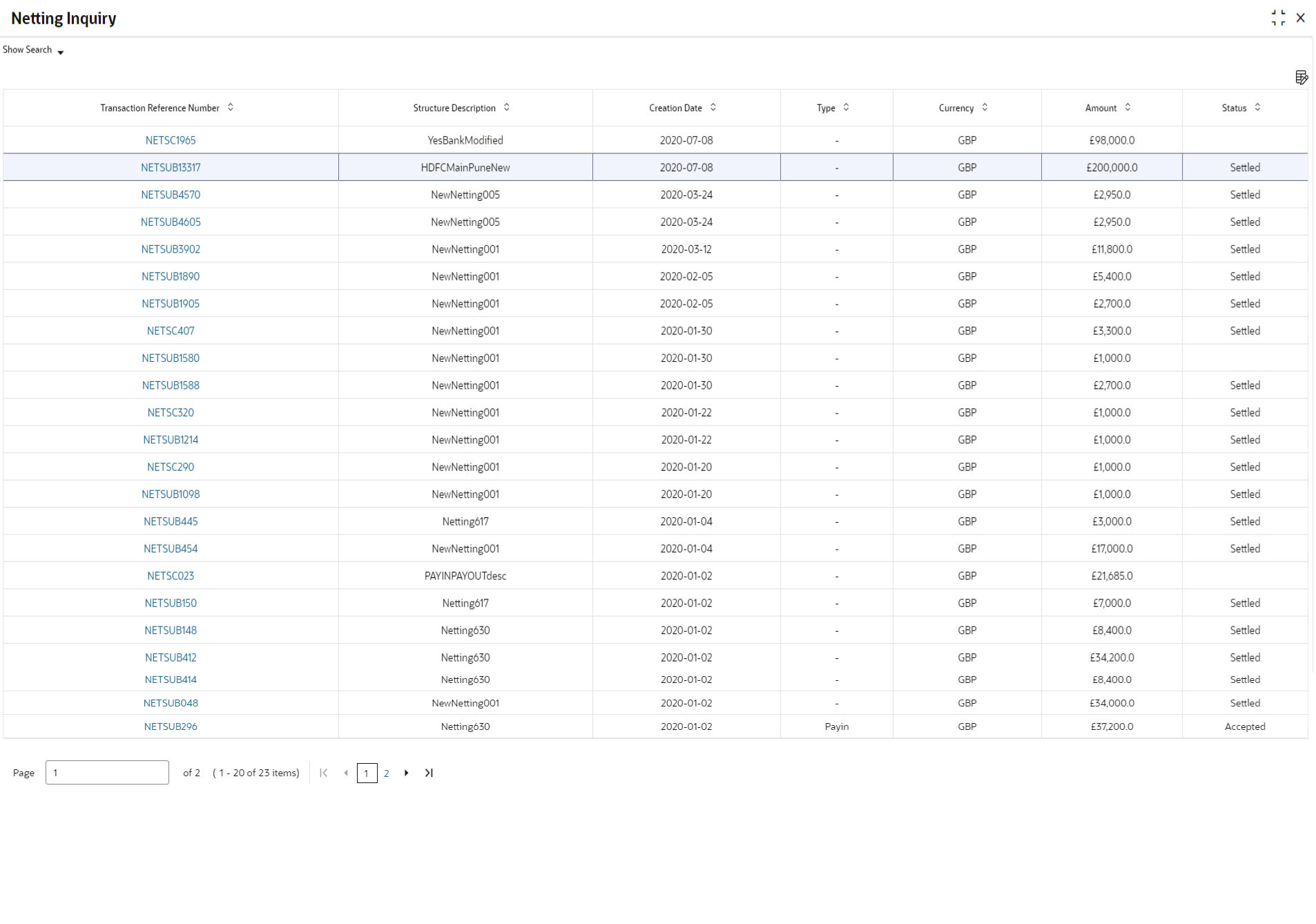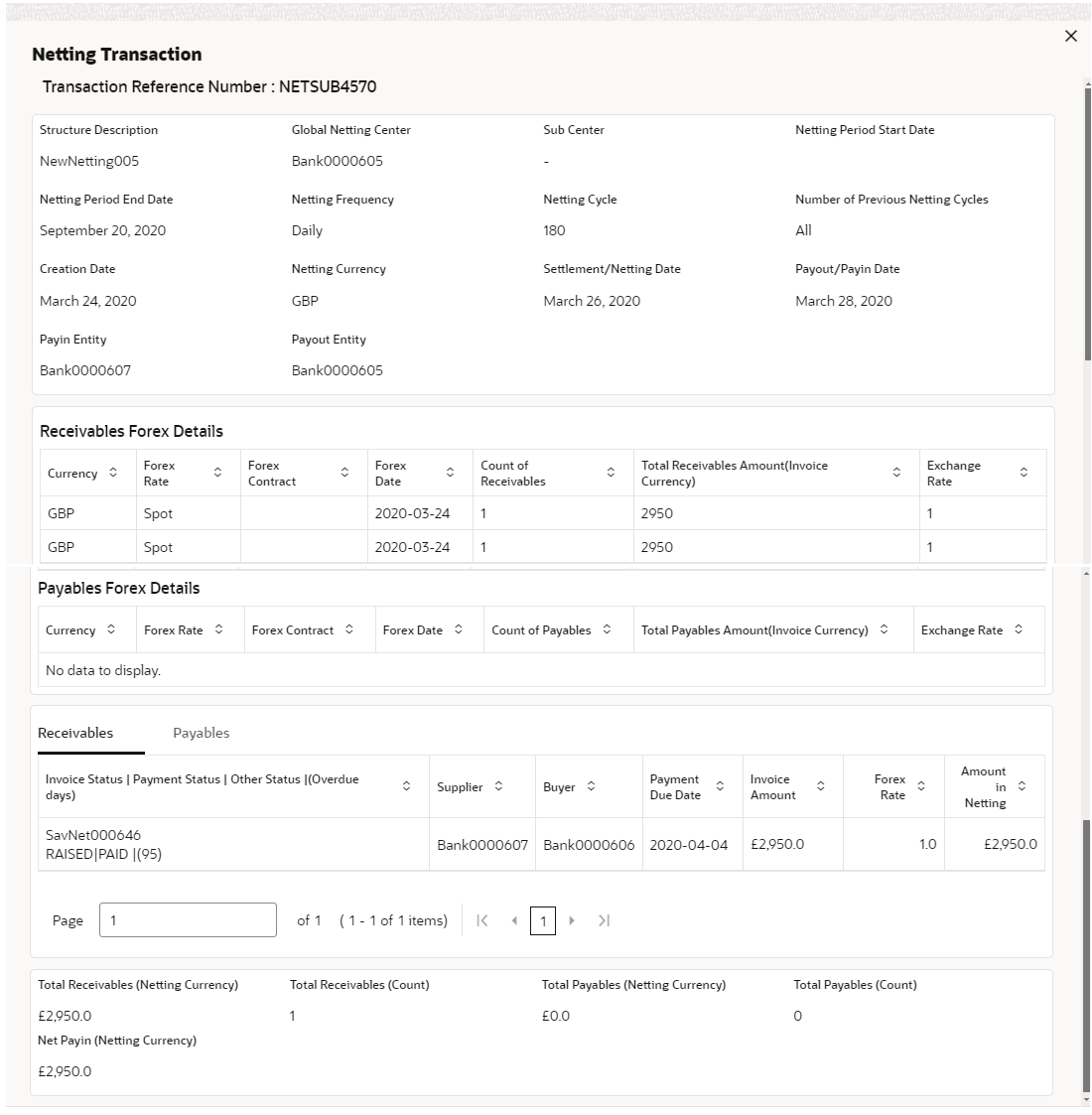- Netting User Guide
- Inquiries
- Netting Inquiry
4.1 Netting Inquiry
This topic describes the systematic instruction to enables back office user to view the real time status of netting transactions along with other data related to the netting transaction. User can filter transaction data specific to a corporate, global netting center, frequency etc with the help of various filters.
Specify User ID and Password, and login to Home screen.
- On Home screen, click Cash Management. Under Cash Management, click Inquiry.
- Under Inquiry, click Netting Inquiry.The Netting Inquiry screen displays.
- Specify the fields on the Netting Inquiry screen to search, and view the Netting transaction records.For more information on fields, refer to the field description table.
Note:
The fields marked as Required are mandatory.Table 4-1 Netting Inquiry - Field Description
Field Description Transaction Reference Number Specify the unique reference number to filter the netting transaction records. Global Center Transaction Number Specify the Global Center Transaction Number to filter the netting transaction records. Payout Party Role Select the payout party role based on which the netting transaction records have to be fetched for the selected value. Available options are: - Global Center
- Sub Center
- Subsidiary
Payin Party Role Select the payin party role based on which the netting transaction records have to be fetched for the selected value. Available options are: - Global Center
- Sub Center
- Subsidiary
Structure Click the Search icon to view and select the netting structure for which the netting transactions have to be filtered. Global Netting Center Click the Search icon to view and select the global netting Center for which the netting transactions have to be filtered. Sub Center Click the Search icon to view and select the sub center for which the netting transactions have to be filtered. Subsidiary Click the Search icon to view and select the subsidiary for which the netting transactions have to be filtered. Date Reference Basis Select the reference basis parameter based on which the netting transaction records have to be fetched for the selected date range. Available options are: - Creation Date
- PayIn/PayOut Date
- Settlement Date
Date Range Click the Calendar icon and select the date range for the selected Date Reference Basis. Transaction Status Specify the status of the netting transaction basis on which the netting transaction records have to be fetched. Available options are: - Accepted
- Awaiting Acceptance
- Rejected
- Settled
- Click Search to view the search results.The Netting Inquiry - Search Results screen displays.
Figure 4-2 Netting Inquiry - Search Results
- Click on the hyperlink in the columns to view more details of the record.The Netting Inquiry - Basic Info screen displays.
Parent topic: Inquiries