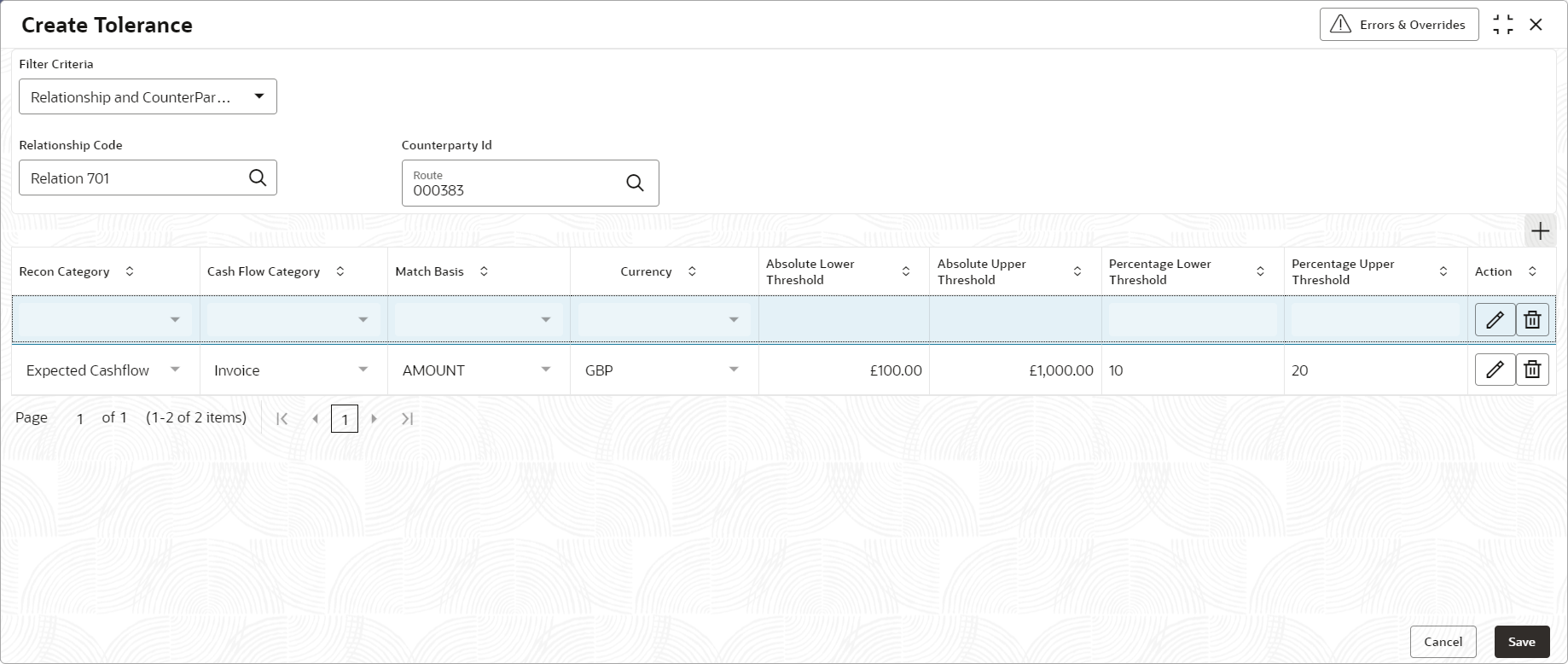- Receivables and Payables User Guide
- Maintenance for Receivables and Payables
- Tolerance Maintenance
- Create Tolerance
3.6.1 Create Tolerance
This topic describes the systematic instruction to create a tolerance.
- On Home screen, click Receivables And Payables. Under Receivables And Payables, click Maintenance.
- Under Maintenance, click Tolerance. Under Tolerance, click Create Tolerance.The Create Tolerance screen displays.
- Specify the fields on Create Tolerance screen.For more information on fields, refer to the field description table.
Note:
The fields marked as Required are mandatory.Table 3-17 Create Tolerance - Field Description
Field Description Filter Criteria Select the appropriate filter criteria for specific application of tolerance. Relationship Code Click the Search icon and select the relationship code. This field is displayed only if the Filter Criteria is selected as Relationship.
Counterparty Id Click the Search icon and select the counterparty id. This field is displayed only if the Filter Criteria is selected as Counterparty.
Party Click the Search icon and select the party. This field is displayed only if the Filter Criteria is selected as Party.
- Click Add icon to add rows in the grid and specify the following details in the grid.For more information on fields, refer to the field description table.
Table 3-18 Tolerance Table Grid - Field Description
Field Description Recon Category Select the recon category to add the tolerance for. Cash Flow Category Displays the cashflow category based on selected recon category. Match Basis Select the value to be matched from the reconciliation record. For example: AMOUNT
Currency Select the currency to be considered for threshold amount/percentage. Absolute Lower Threshold Specify the lower absolute variance of either amount. Absolute Upper Threshold Specify the upper absolute variance of either amount. Percentage Lower Threshold Specify the lower percentage variance of either amount. Percentage Upper Threshold Specify the upper percentage variance of either amount. - In the Action column of the grid, perform any one of the following steps:
- Click Delete icon to remove that specific row.
OR
- Click Edit icon to edit the details in the grid.
- Click Delete icon to remove that specific row.
- Click Save to save the record and send it for authorization.
Parent topic: Tolerance Maintenance