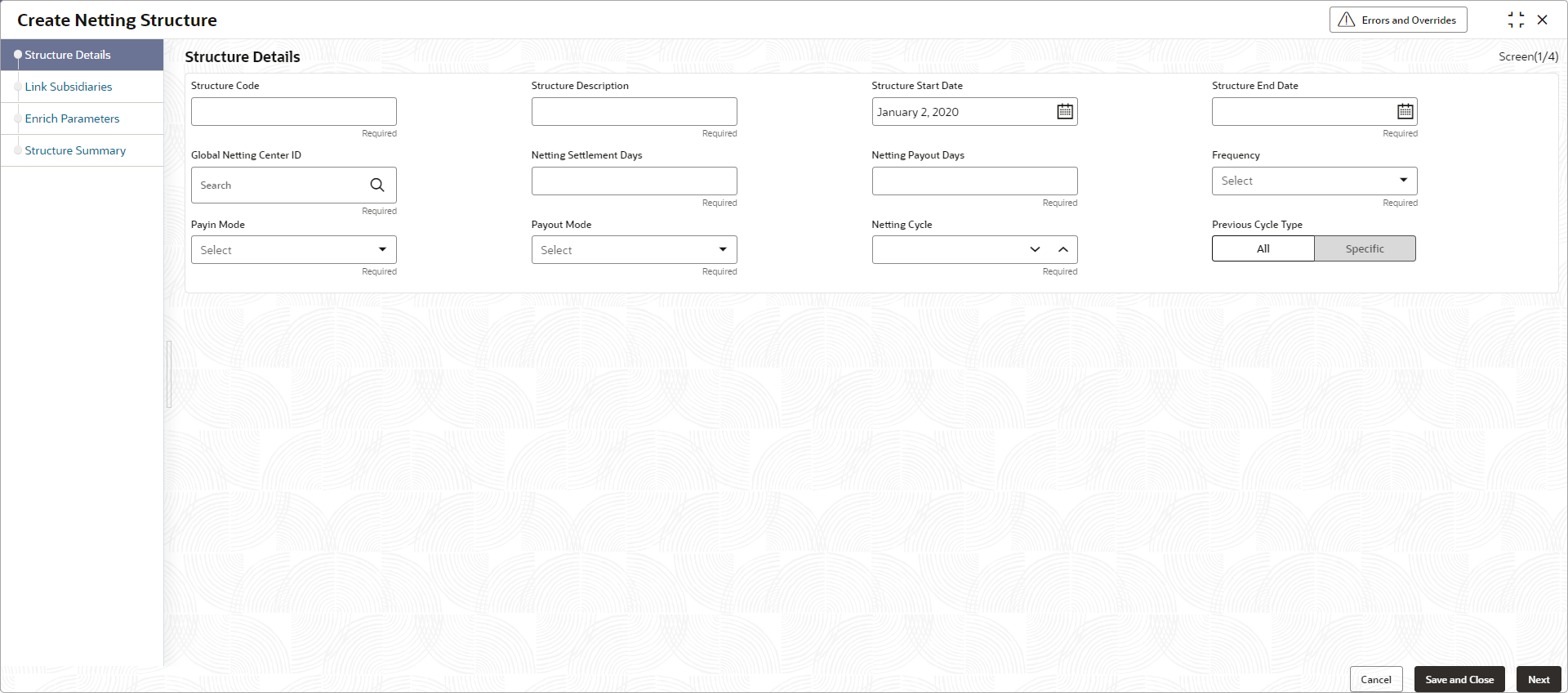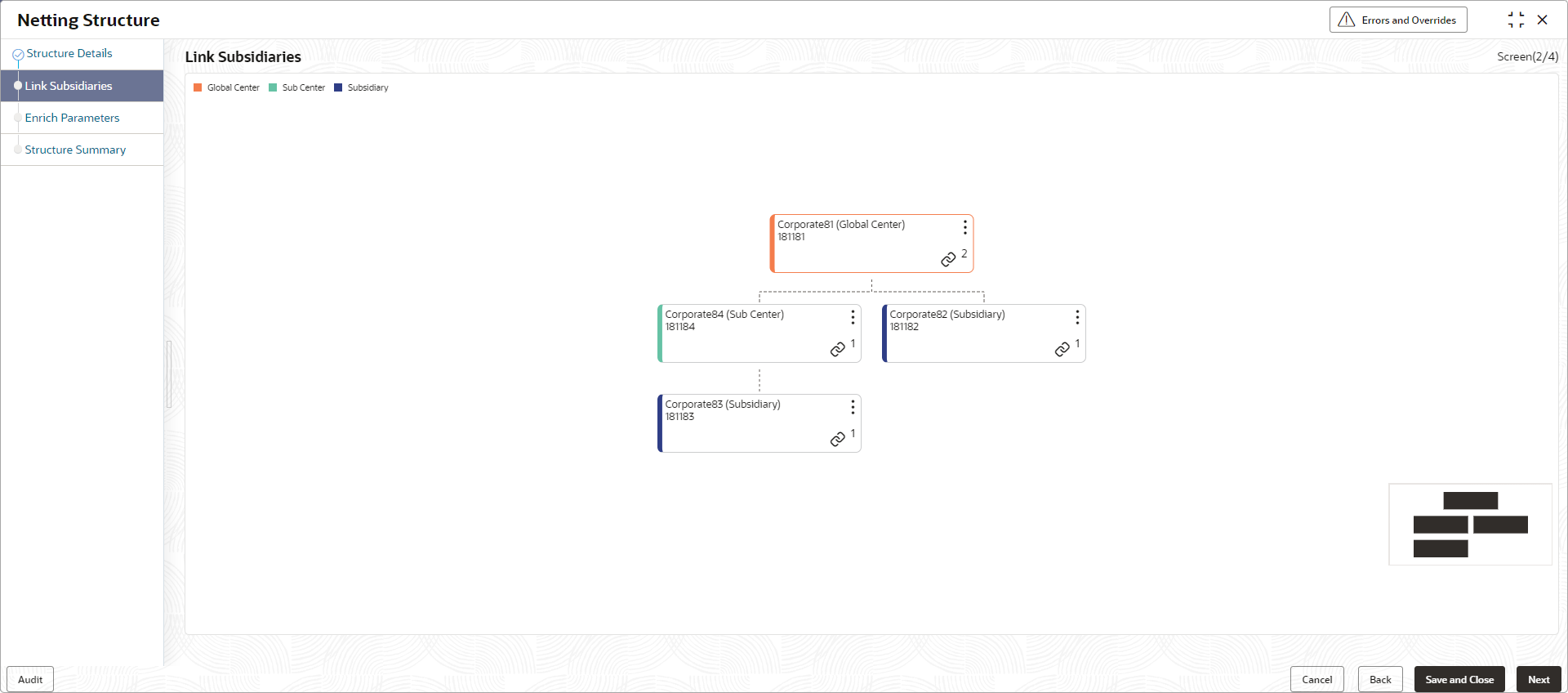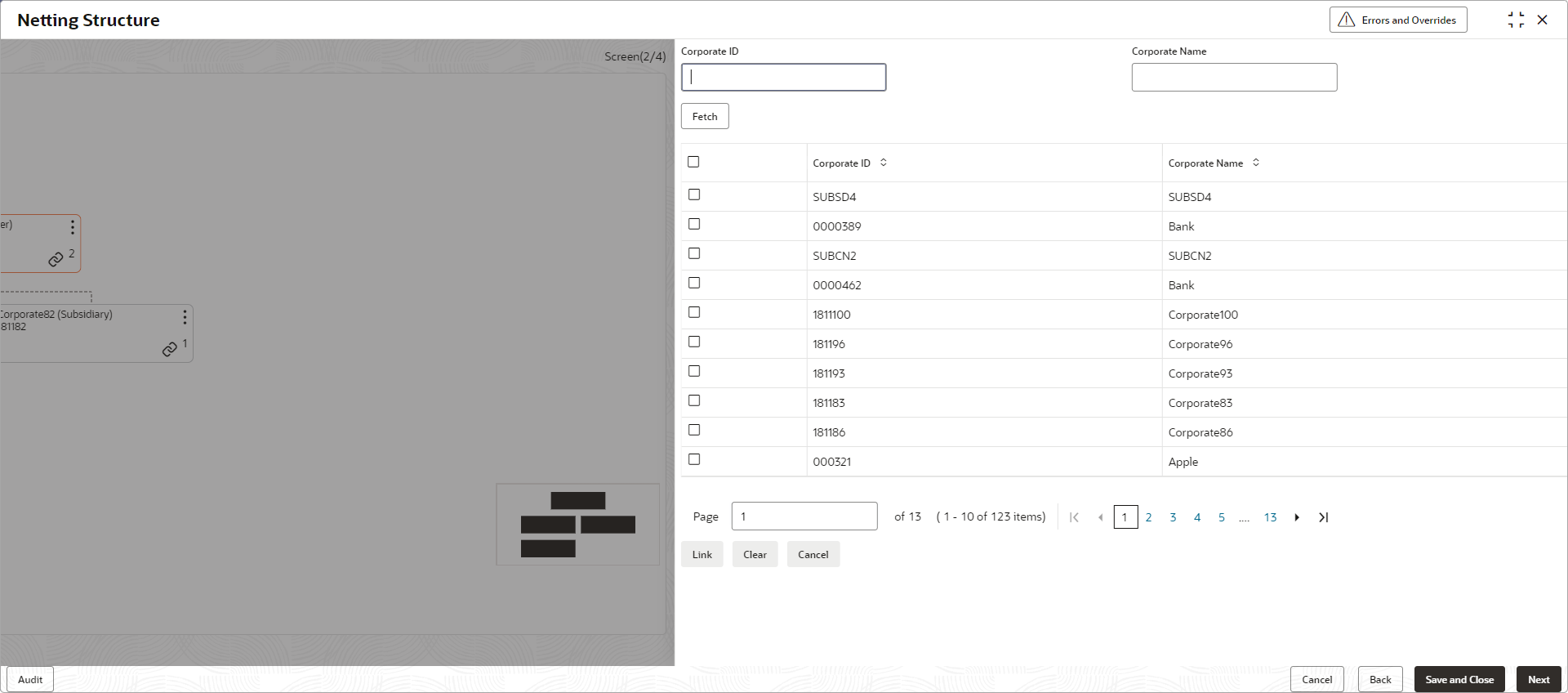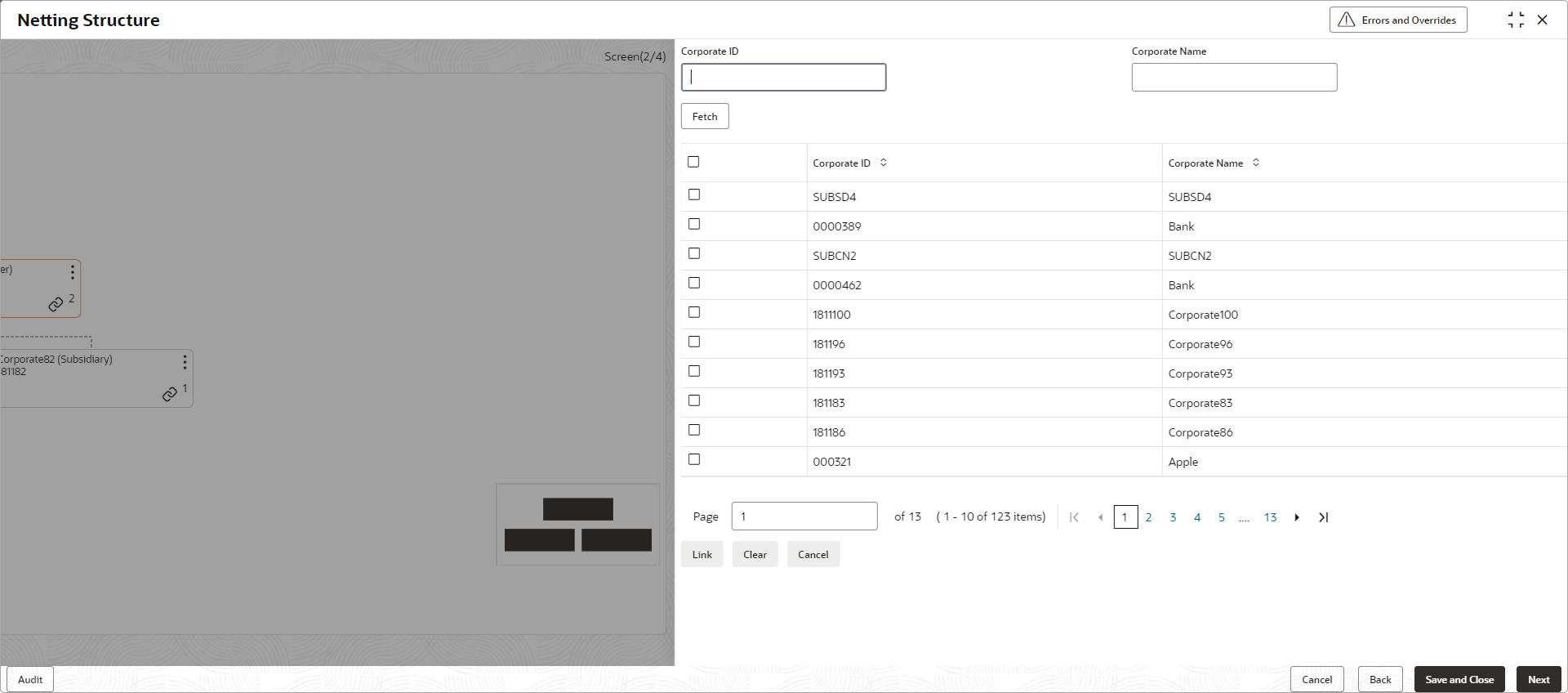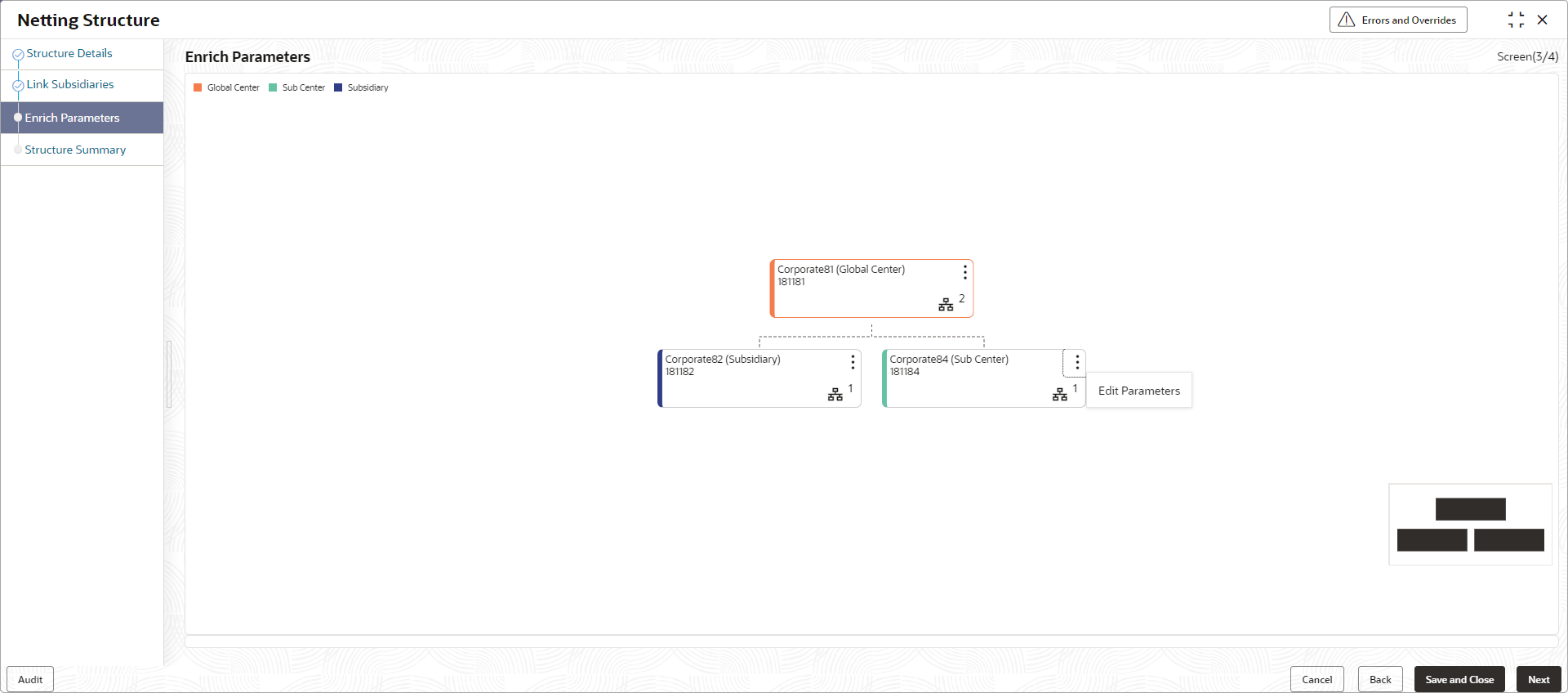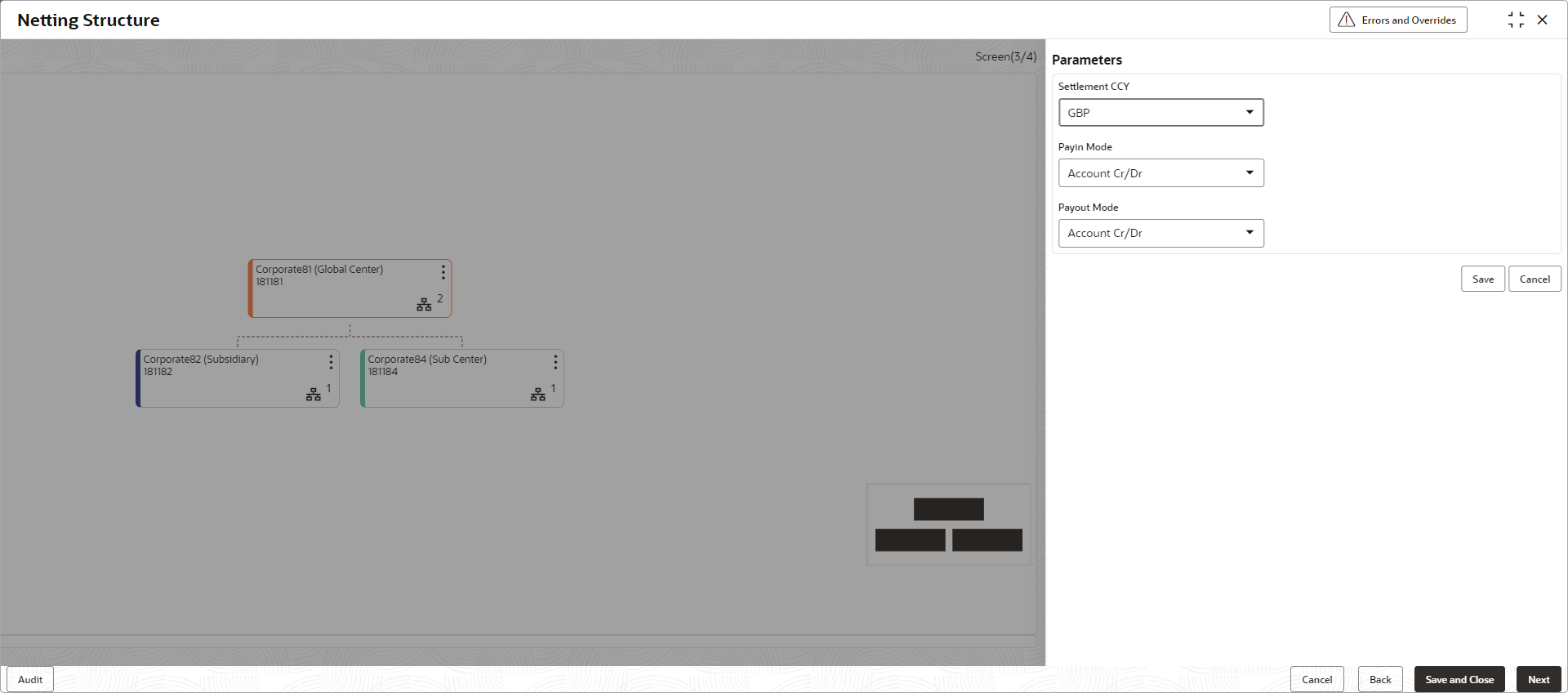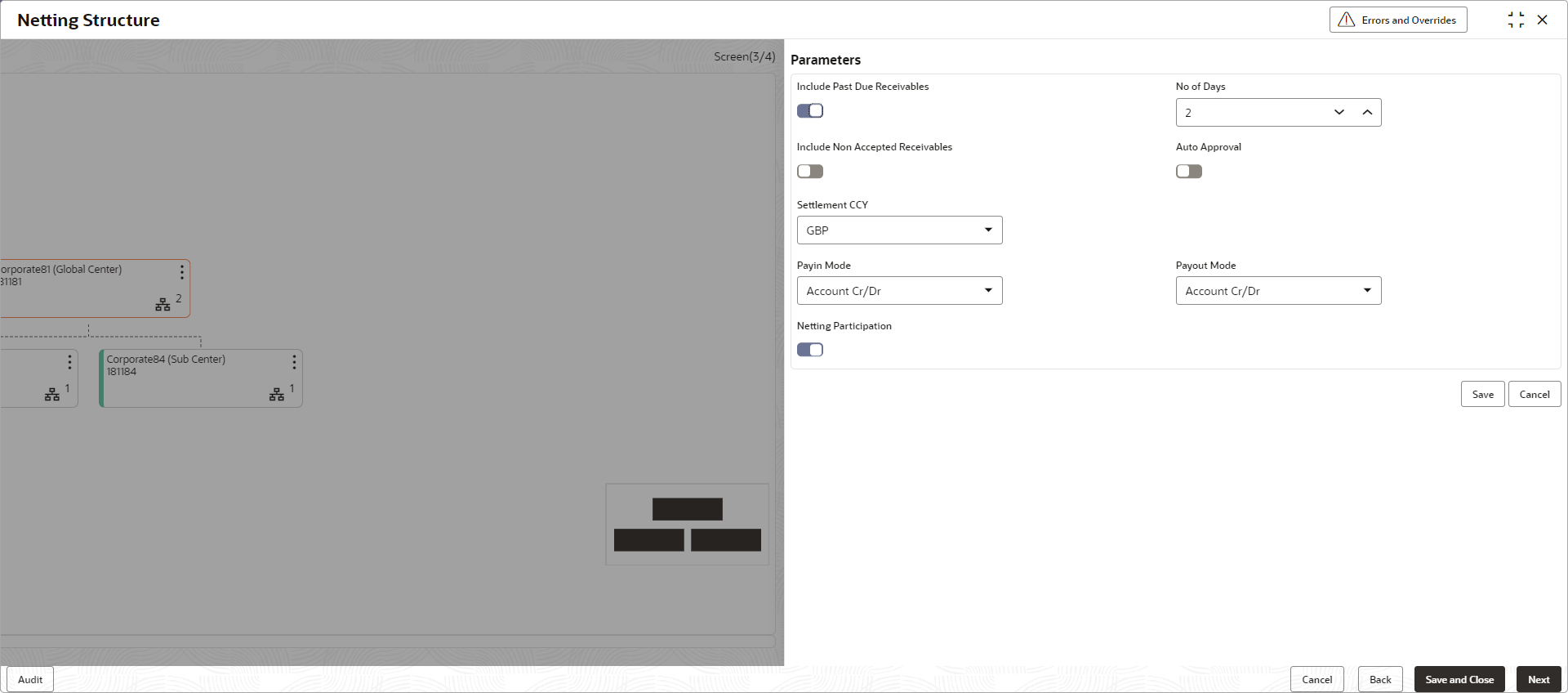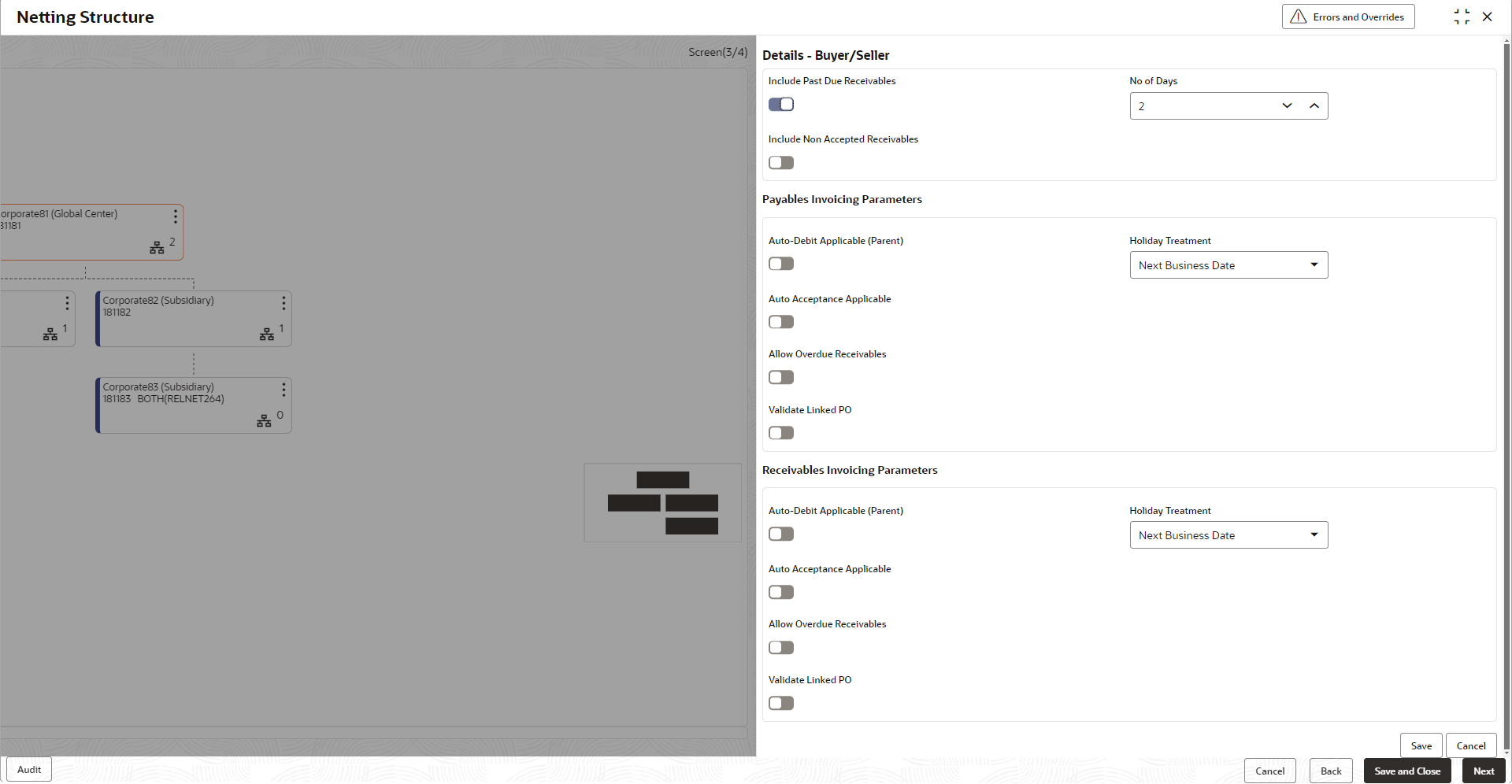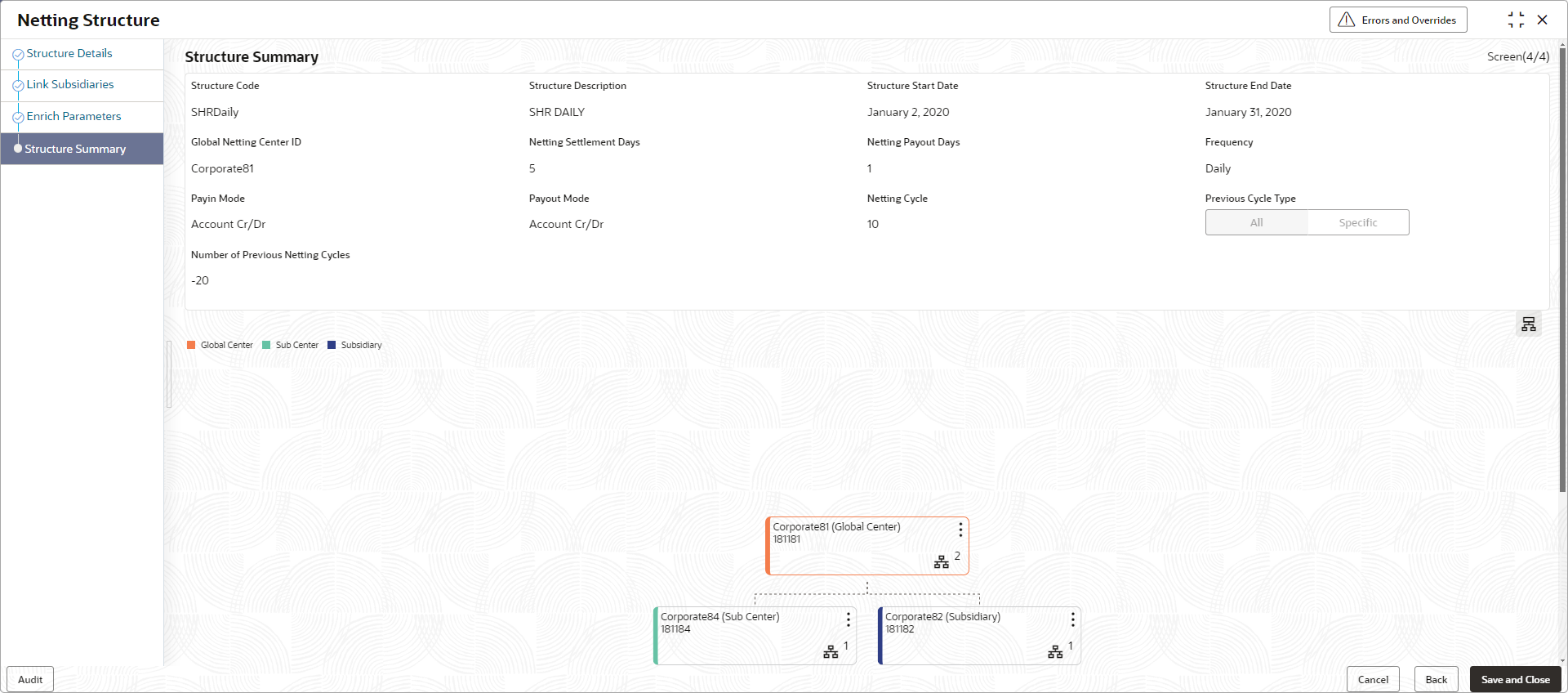- Netting User Guide
- Maintenance for Netting
- Netting Structure
- Create Netting Structure
2.1.1 Create Netting Structure
This topic describes the systematic instruction to create the netting structure so that the appropriate subsidiaries and third parties can be linked to the global netting center and sub centers. The same can be enriched with netting parameters, invoice parameters and scheduling parameters.
Structure Details:
The Structure Details data segment allows to capture the basic details of the netting structure.
- On Home screen, click Cash Management. Under Cash Management, click Netting.
- Under Netting, click Maintenance. Under Maintenance, click Create Netting Structure.The Create Netting Structure - Structure Details screen displays.
Figure 2-1 Create Netting Structure - Structure Details
- Specify the fields on Create Netting Structure - Structure Details screen.For more information on fields, refer to the field description table.
Note:
The fields marked as Required are mandatory.Table 2-1 Structure Details - Field Description
Field Description Structure Code Specify the unique code for the netting structure. Structure Description Specify the description for the netting structure. Structure Start Date Select the date from when the structure should be effective. Structure End Date Select the date till when the structure should be effective. Global Netting Center ID Click the Search icon to view and select the global netting center ID from the list. Netting Settlement Days Specify the number of days post the netting transaction creation date by when the settlement batch should be executed. Netting Settlement Date = Netting Transaction Creation Date + Netting Settlement Days
Netting Payout Days Specify the number of days post the settlement batch date by when the payout transactions should get completed. Netting Payout Date = Netting Settlement Batch Date + Netting Payout Days
This field is only for MIS purpose.
Frequency Select the frequency based on which the netting transaction creation batch should get executed for a specific netting structure. The available options are:- Daily
- Weekly
- Monthly
Payin Mode Select the payin mode for receiving funds from the subsidiary party. The options are:- Account Cr/Dr
- EFT
Payout Mode Select the payout mode for remitting funds to the beneficiary party. The options are:- Account Cr/Dr
- EFT
Netting Cycle Specify the unit of duration (weekly, monthly, daily) that can be in present, past, or future based on which the invoices will be picked up for netting. Previous Cycle Type Select All or the Numbers option to include the invoices that are not netted for all the previous netting cycles or for the specific previous netting cycles. Number of Previous Netting Cycles Specify the number of previous netting cycle of the invoices that are not netted should be included. - Perform any one of the following actions:
- Click Next button to navigate to the next data segment.
- Click Save and Close button to save and close the record.
- Click Cancel button to discard the changes and close the record.
Link Subsidiaries:
The Link Subsidiaries data segment allows to link sub center to the global netting center and further link the multiple subsidiaries to sub centers or directly to global netting center.
- Click Next button in the Structure Details data segment.The Create Netting Structure - Link Subsidiaries data segment displays.
Figure 2-2 Create Netting Structure - Link Subsidiaries
Link Sub Center:
The Link Sub Center overlay screen allows to link a sub centers to the global netting center.
- Perform the following actions to link the sub center.
- Click Link icon on the global netting center node and select Link Sub Center option to link the sub center to the global netting center.The Link Sub Center overlay screen displays.
- Specify the fields on Link Sub Center overlay screen.For more information on fields, refer to the field description table.
Table 2-2 Link Sub Center - Field Description
Field Description Search Customer Specify the customer ID/name to filter the sub center from the list. Customer ID Displays the unique ID of the customer. Customer Name Displays the name of the customer. - Select the customer checkbox from the list and click Link to link the sub center to the global netting center.
- Click Link icon on the global netting center node and select Link Sub Center option to link the sub center to the global netting center.
Link Subsidiary:
The Link Subsidiary overlay screen allows to link a subsidiary to the global netting center/sub center/other subsidiary.
- Perform the following actions to link the subsidiary.
- Click Link icon on the applicable node and select Link Subsidiary option to link the subsidiary to the global netting center/sub center/subsidiary.The Link Subsidiary overlay screen displays.
- Specify the fields on Link Subsidiary overlay screen.For more information on fields, refer to the field description table.
Table 2-3 Link Subsidiary - Field Description
Field Description Search Customer Specify the customer ID/name to filter the subsidiary from the list. Customer ID Displays the unique ID of the customer. Customer Name Displays the name of the customer. Customer Role Select the role of the customer. The options are:- Buyer
- Seller
- Both
Note: This field appears only if the Subsidiary is linked under another Subsidiary.
- Select the customer checkbox from the list and click Link to link a subsidiary to the global netting center/sub center/subsidiary.
- Click Link icon on the applicable node and select Link Subsidiary option to link the subsidiary to the global netting center/sub center/subsidiary.
- Perform any one of the following actions:
- Click Back button to navigate to the previous data segment.
- Click Next button to navigate to the next data segment, once the netting structure is created in the required hierarchy.
- Click Save and Close button to save and close the record.
- Click Cancel button to discard the changes and close the record.
Enrich Parameters:
The Enrich Parameters data segment allows to define the netting parameters at sub center and parent subsidiary level, and the netting/invoicing parameters at the child subsidiary level.
- Click Next button in the Link Subsidiaries data segment.The Create Netting Structure - Enrich Parameters data segment displays.
Figure 2-5 Create Netting Structure - Enrich Parameters
Edit Sub Center Parameters:
- Perform the following actions to edit the Sub Center parameters:
- On Sub Center node, click Options icon and select the Edit Parameters option.The Edit Sub Center Parameters overlay screen displays.
- Specify the fields on Edit Sub Center Parameters overlay screen.For more information on fields, refer to the field description table.
Note:
The fields marked as Required are mandatory.Table 2-4 Edit Sub Center Parameters - Field Description
Field Description Settlement CCY Select the netting/settlement currency for the netting transaction at the sub center level. The appropriate netting transaction amount would be converted to netting currency for payout purposes. Payin Mode Select the payin mode for receiving funds from the subsidiary party. The available options are:- Account Cr/Dr
- EFT
Payout Mode Select the payout mode for remitting funds to the beneficiary party. The available options are:- Account Cr/Dr
- EFT
- Click Save to save the details.
- On Sub Center node, click Options icon and select the Edit Parameters option.
Edit Parent Subsidiary Parameters:
- Perform the following actions to edit the Parent Subsidiary parameters:
- On Parent Subsidiary node, click Options icon and select the Edit Parameters option.The Edit Parent Subsidiary Parameters overlay screen displays.
Figure 2-7 Edit Parent Subsidiary Parameters
- Specify the fields on Edit Parent Subsidiary Parameters overlay screen.For more information on fields, refer to the field description table.
Note:
The fields marked as Required are mandatory.Table 2-5 Edit Parent Subsidiary Parameters - Field Description
Field Description Include Past Due Receivables Select the toggle to include the overdue receivables for netting. No of Days Specify the maximum aging days of overdue invoices to be considered for netting. Note:
This field displays only if the Include Past Due Receivables toggle is enabled.Include Non Accepted Receivables Select the toggle to specify whether non accepted invoices should be considered for netting. Auto Approval Select the toggle to approve the netting transaction automatically, if the same is not approved/rejected manually on settlement date. Settlement CCY Select the settlement/netting currency for the netting transaction at subsidiary level. All invoices amounts will be converted to Netting Currency amount and then netted off. Payin Mode Select the payin mode for receiving funds from the subsidiary party. The available options are:- Account Cr/Dr
- EFT
Payout Mode Select the payout mode for remitting funds to the beneficiary party. The available options are:- Account Cr/Dr
- EFT
Netting Participation Select the toggle to indicate whether the subsidiary intends to participate in the next netting batch. - Click Save to save the details.
- On Parent Subsidiary node, click Options icon and select the Edit Parameters option.
Edit Buyer/Seller Subsidiary Parameters
- Perform the following actions to edit the Buyer/Seller details of Child Subsidiary parameters:
- On Buyer/Seller/BOTH Subsidiary nodes, click Options icon and select the Edit Parameters option.The Edit Subsidiary Details - Buyer/Seller overlay screen displays.
Figure 2-8 Edit Subsidiary Details - Buyer/Seller
- Specify the fields on Edit Subsidiary Details - Buyer/Seller overlay screen.For more information on fields, refer to the field description table.
Note:
The fields marked as Required are mandatory.Table 2-6 Edit Subsidiary Details - Buyer/Seller - Field Description
Field Description Include Past Due Receivables Select the toggle to include the overdue receivables for netting. No of Days Specify the maximum aging days of overdue invoices to be considered for netting. Include Non Accepted Receivables Select the toggle to specify whether non accepted invoices should be considered for netting. Auto Approval Select the toggle to approve the netting transaction automatically, if the same is not approved/rejected manually on settlement date. Payables Invoicing Parameters Select the parameters required for Payables in the following fields. Auto-Debit Applicable (Parent) Select the toggle whether the automatic debit facility is applicable for payables at the relationship level. Holiday Treatment Select the value to specify how to treat auto-debit transactions falling on holidays. The options are:- Previous Business Date
- Next Business Date
Auto Acceptance Applicable Select the toggle whether the auto acceptance should be enabled for the payables. No of Days Specify the number of day(s) post which the auto-acceptance is triggered for the payables, if the invoices are not manually accepted. Note: This field displays only if the Auto Acceptance Applicable toggle is enabled.
Allow Overdue Receivables Select the toggle to allow the creation of overdue invoices and debit notes for the relationship. Maximum Days Overdue Specify the maximum number of days post the payment due date (if maintained), until when the creation of the payable is allowed. Note: This field displays only if the Allow Overdue Receivables toggle is enabled.
Validate Linked PO Select the toggle to validate the purchase orders linked with invoice during creation or upload. Receivables Invoicing Parameters Select the parameters required for Receivables in the following fields. Auto-Debit Applicable (Parent) Select the toggle whether the automatic debit facility is applicable for receivables at the relationship level. Holiday Treatment Select the value to specify how to treat transactions falling on holidays. The options are:- Previous Business Date
- Next Business Date
Auto Acceptance Applicable Select the toggle whether the auto acceptance should be enabled for the receivables. No of Days Specify the number of day(s) post which the auto-acceptance is triggered for the receivables. Note: This field displays only if the Auto Acceptance Applicable toggle is enabled.
Allow Overdue Receivables Select the toggle to allow the creation of overdue invoices and debit notes for the relationship. Maximum Days Overdue Specify the maximum number of days post the invoice/debit- note due date (if maintained), until when the creation of the receivable is allowed. Note: This field displays only if the Allow Overdue Receivables toggle is enabled.
Validate Linked PO Select the toggle to validate the purchase orders linked with invoice during creation or upload. - Click Save to save the details.
- On Buyer/Seller/BOTH Subsidiary nodes, click Options icon and select the Edit Parameters option.
- Perform any one of the following actions:
- Click Back button to navigate to the previous data segment.
- Click Next button to navigate to the next data segment, once the netting/invoicing parameters is configured in the respective nodes.
- Click Save and Close button to save and close the record.
- Click Cancel button to discard the changes and close the record.
Structure Summary:
The Structure Summary data segment allows to view all the configured parameters for the netting structure.
- Click Next button in the Enrich Parameters data segment.The Create Netting Structure - Structure Summary data segment displays.
Figure 2-9 Create Netting Structure - Structure Summary
- Perform any one of the following actions:
- Click Back button to navigate to the previous data segment.
- Click Save and Close button to save the record and send it for authorization.
- Click Cancel button to discard the changes and close the record.
Parent topic: Netting Structure