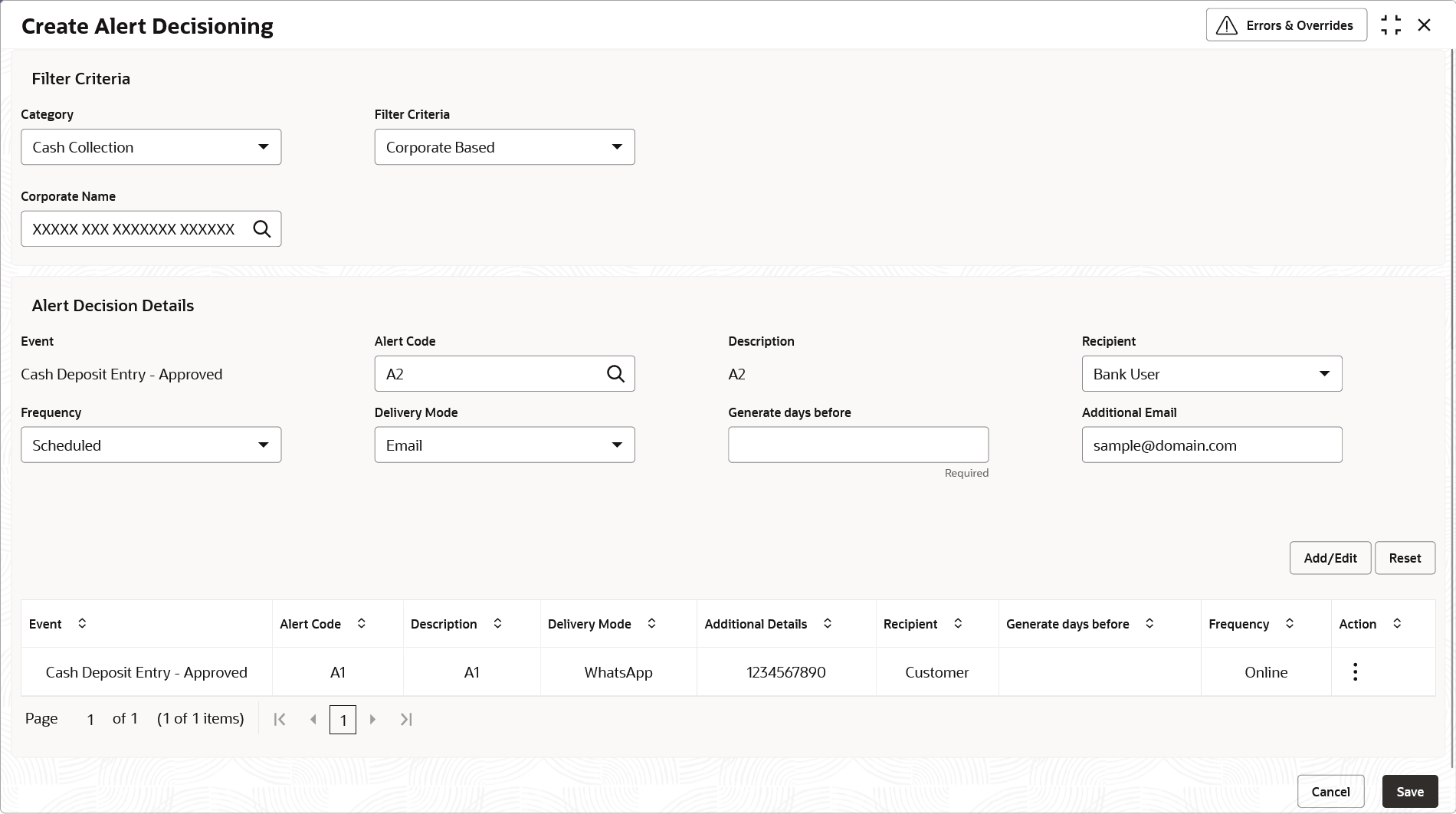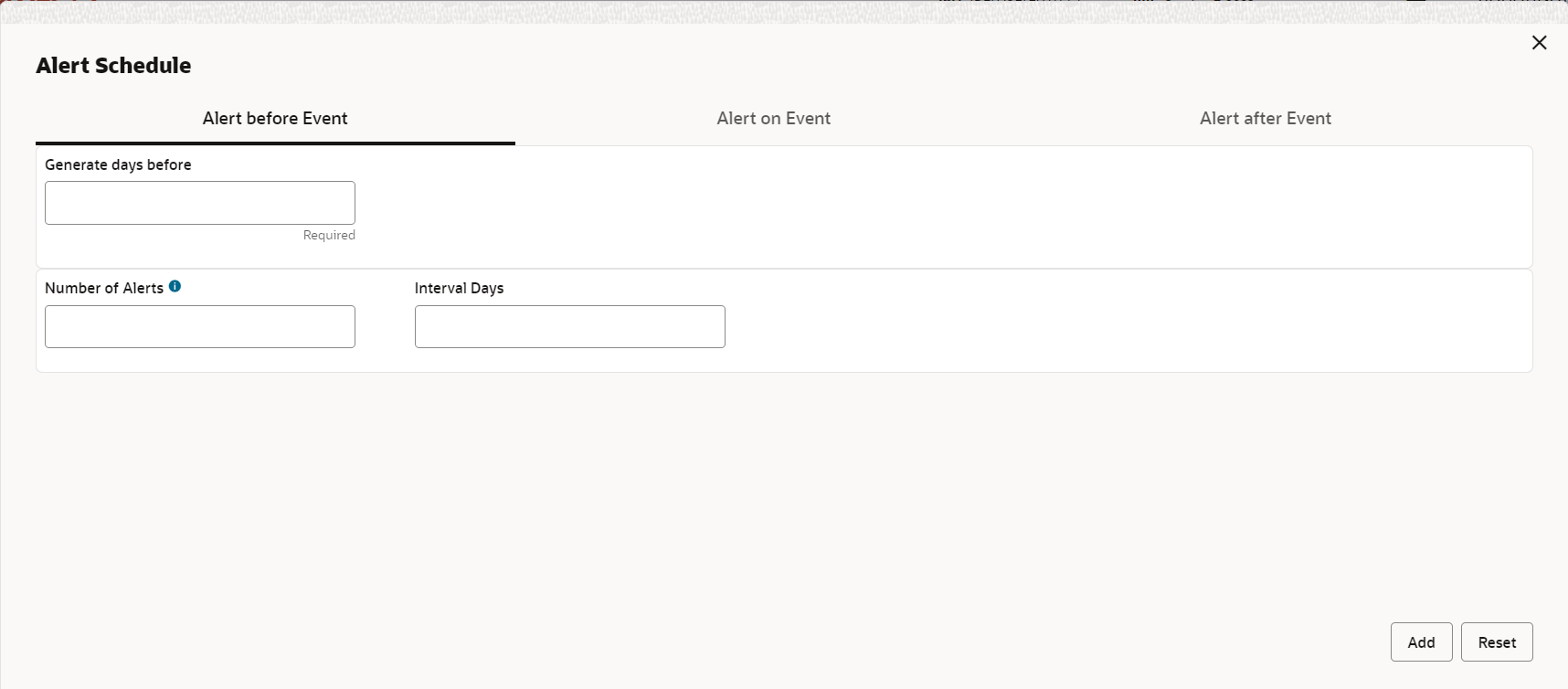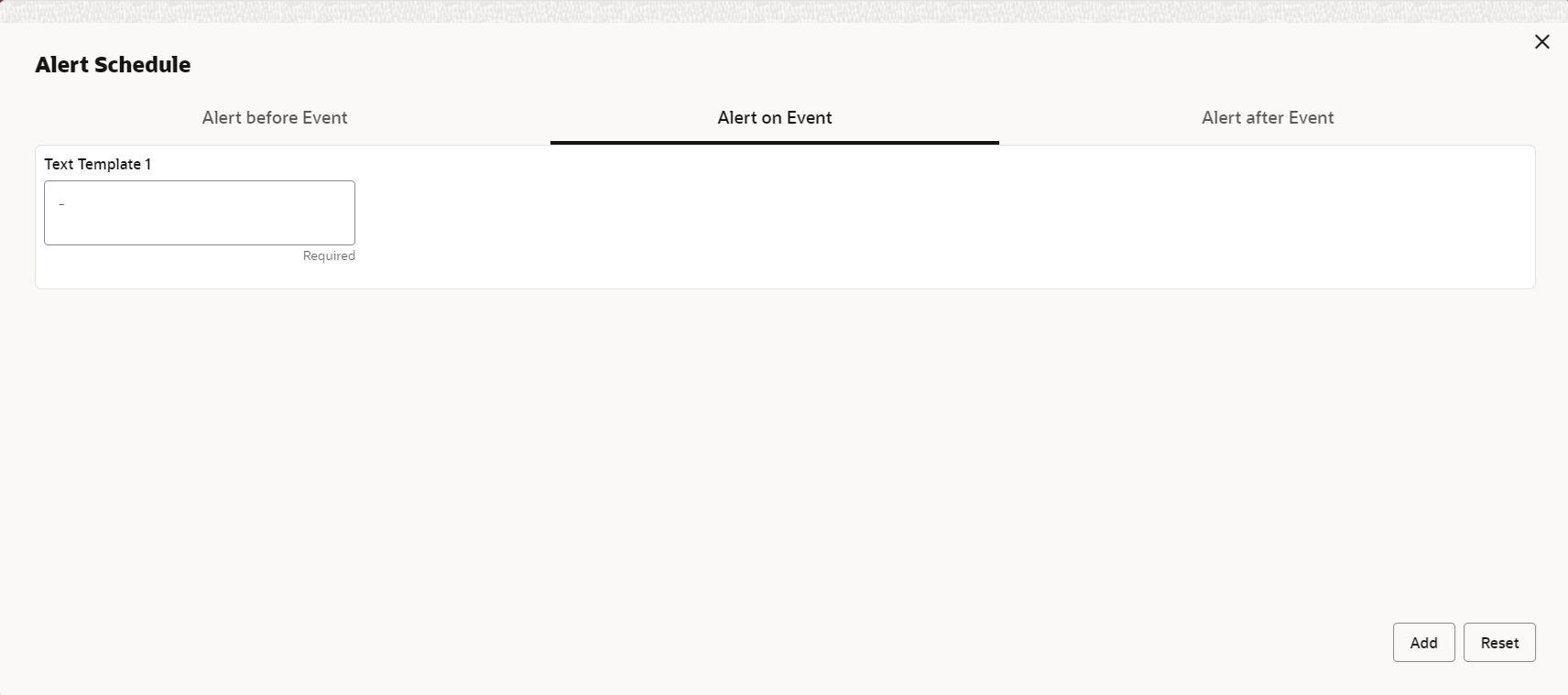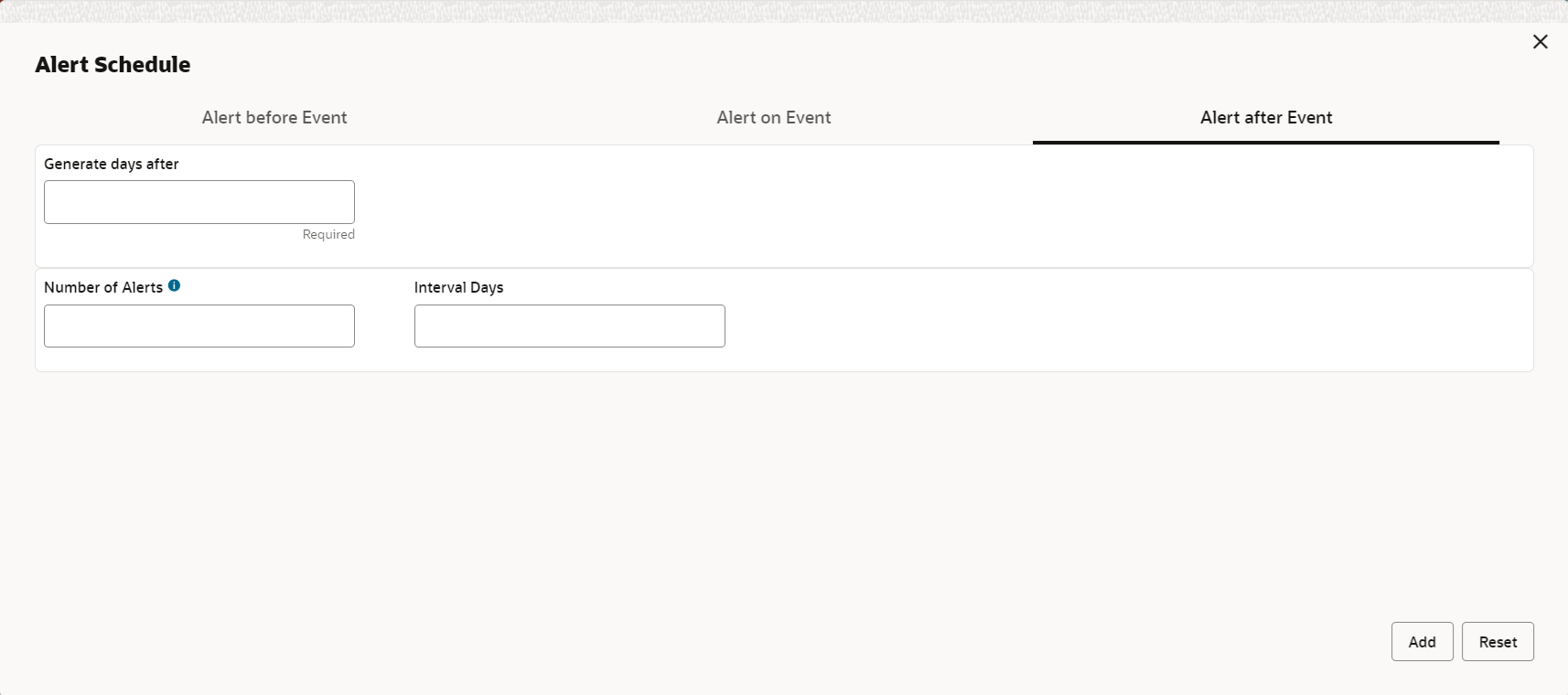- Collections User Guide
- Maintenance for Collections
- Alerts Maintenance
- Alert Decisioning
- Create Alert Decisioning
3.14.3.1 Create Alert Decisioning
This topic describes the systematic instruction to set the delivery mode and frequency of sending alerts to a recipient.
- On Home screen, click Cash Management. Under Cash Management, click Alerts.
- Under Alerts, click Alert Decisioning. Under Alert Decisioning, click Create Alert Decisioning.The Create Alert Decisioning screen displays.
- Specify the fields on Create Alert Decisioning screen.For more information on fields, refer to the field description table.
Note:
The fields marked as Required are mandatory.Table 3-29 Create Alert Decisioning - Field Description
Field Description Category Select the category to set the alerts for. The available options are: - Cash Collection
- Cash Withdrawal
Filter Criteria Select the criteria to set the alerts for. The available options are: - Default
- Corporate Based
Corporate Id Click the search icon and select the corporate party to set the alerts for. This field appears if the Filter Criteria is selected as Corporate Based.
Event Select the event to set the alert for. The list of events are displayed based on the selected category. If the Category is selected as Cash Collection, the following events are displayed in the dropdown list:- Cash Deposit - Approved
- Cash Deposit - Rejected
- Cash Deposit - Rework
- Cash Deposit - Pending For Approval
If the Category is selected as Cash Withdrawal, the following events are displayed in the dropdown list:- Cash Withdrawal Entry - Approved
- Cash Withdrawal Entry - Rejected
- Cash Withdrawal Entry - Rework
- Cash Withdrawal Entry - Pending For Approval
Alert Code Click the search icon and select from the required alert code. The list of alert codes are displayed as per selected combination of category and event. Description Displays the description of the selected alert code. Recipient Select the recipient to whom the alert should be sent. Frequency Select whether the alert should be sent online when the event occurs, or should be scheduled to be sent prior to the occurrence of the event. Delivery Mode Select the mode through which the alert should be sent. If the Plato Alert Integration toggle is enabled at the System Parameters screen, then the available options are:- Dashboard
- SMS
If the Plato Alert Integration toggle is disabled at the System Parameters screen, then the available options is:Generate days before Specify the number of days before the event when the alert should be generated in the system. This field appears when you select the ‘Scheduled’ option from the ‘Frequency’ list. Additional Phone/Email Specify the additional phone number/email address to send the alert on. This field is displayed only for Email, WhatsApp, and SMS mode of delivery. This field is displayed only for the Email, WhatsApp, and SMS modes of delivery.
Text Template for Email Click the search icon and select the text template for an email alert. This field is displayed only for Online frequency and Email delivery mode.
Attachment Template for Email Click the search icon and select the attachment template for an email alert. This field is displayed only for Online frequency and Email delivery mode.
Text Template for Whatsapp Click the search icon and select the text template for the WhatsApp alert. This field is displayed only for Online frequency and Whatsapp delivery mode.
Text Template for SMS Click the search icon and select the text template for an SMS alert. This field is displayed only for Online frequency and SMS delivery mode.
Text Template for Dashboard Specify the text template for the Dashboard alert. This field is displayed only for Online frequency and Dashboard delivery mode.
- On selecting the Scheduled option in the
Frequency field, click the Alert
Calendar icon to select the alert schedule.The Alert Schedule - Alert before Event popup screen displays.
Figure 3-54 Alert Schedule - Alert before Event
- Specify the fields on Alert before Event tab.For more information on fields, refer to the field description table.
Note:
The fields marked as Required are mandatory.Table 3-30 Alert before Event - Field Description
Field Description Generate days before Specify the number of days prior the event the alert to be sent. Number of Alerts Specify the total alerts to be sent. Interval Days Specify the interval in days between each alert. - In Alert Schedule popup screen, select the
Alert on Event tab.The Alert Schedule - Alert on Event popup screen displays.
Figure 3-55 Alert Schedule - Alert on Event
- Specify the fields on the Alert on Event tab.For more information on fields, refer to the field description table.
Note:
The fields marked as Required are mandatory.Table 3-31 Alert on Event - Field Description
Field Description Text Template Specify the text for the alert. Attachment Template Click the search icon to select the attachment template for the email alert. This field is displayed only if the Delivery Mode is selected as Email.
- In Alert Schedule popup screen, select the
Alert after Event tab.The Alert Schedule - Alert after Event popup screen displays.
Figure 3-56 Alert Schedule - Alert after Event
- Specify the fields on the Alert after Event tab.For more information on fields, refer to the field description table.
Note:
The fields marked as Required are mandatory.Table 3-32 Alert after Event - Field Description
Field Description Generate days before Specify the number of days after the event the alert to be sent. Number of Alerts Specify the total alerts to be sent. Interval Days Specify the interval in days between each alert. - Click Add/Edit to add alert decision details in the grid or modify a selected records from the grid.
- Perform the following steps to take action on the records in the grid.
- Select the record in the grid and click Options icon under the Action column.
- Click Edit to modify records in the grid.
- Click Delete to remove the record.
- Click Save to save the record and send it for authorization.
Parent topic: Alert Decisioning