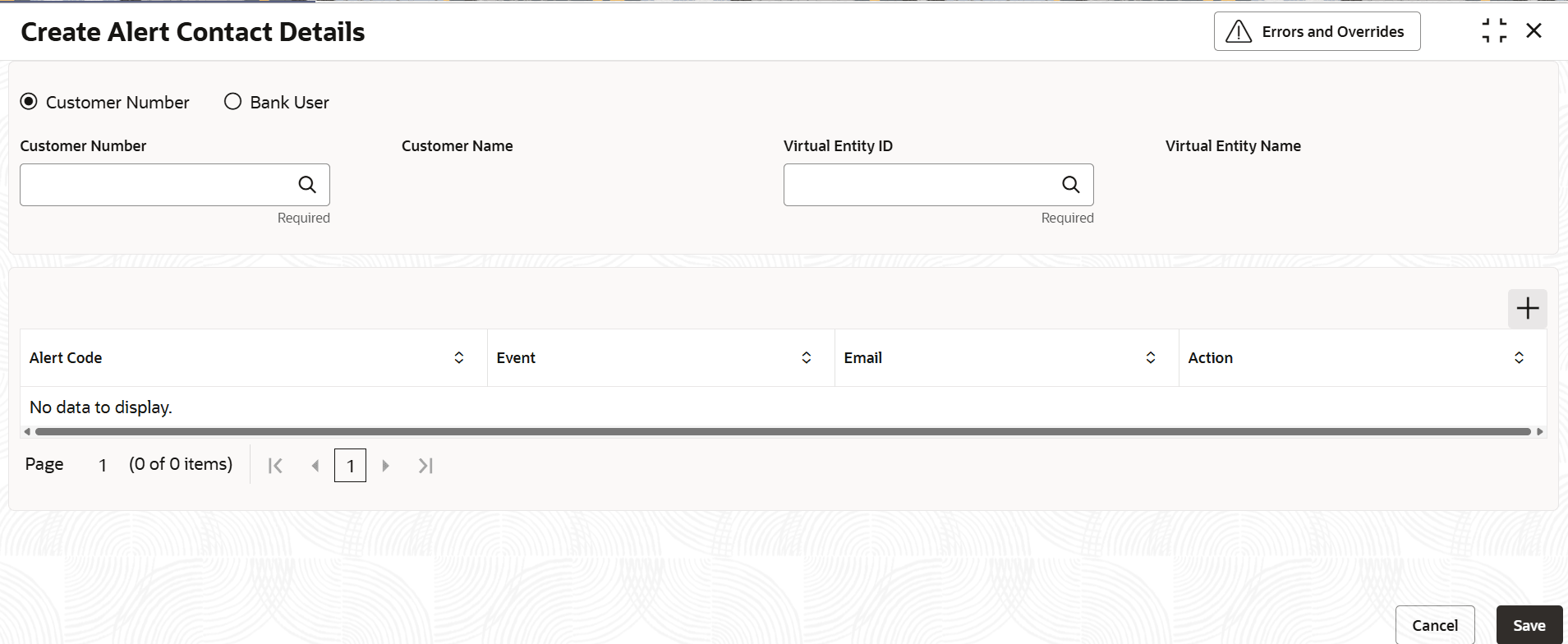2.5.1 Create Alert Contact Details
This topic describes the systematic instruction to create contact details for sending alerts to a specific corporate.
- On Home screen, click Virtual Account
Management. Under Virtual Account
Management, click Alerts.Under
Alerts, click Alert Contact
Details. Under Alert Contact Details,
click Create Alert Contact DetailsThe Create Alert Contact Details screen displays.
- Specify the fields on Create Alert Contact Details screen.For more information on fields, refer to the field description table.
Note:
The fields marked as Required are mandatory.Table 2-5 Create Alert Contact Details - Field Description
Field Description Customer Number Select customer Number for maintenance of contact number or email ID for customers. Note: This field will displays only if Customer Number is selected.
Customer Name Select customer Name for maintenance of contact number or email ID for customers. Note: This field will displays only if Customer Number is selected.
Virtual Entity ID Select Virtual Entity for maintenance of contact number or email ID at an Entity Level for alert Codes. Based on the Customer Selection, Entity IDs will be displayed. Note: This field will displays only if Customer Number is selected.
Virtual Entity Name Displays the Virtual Entity Name for maintenance of contact number or email ID at an Entity Level for alert Codes. Based on the Entity ID Selection, Entity Name will be displayed. Note: This field will displays only if Customer Number is selected.
Bank User Select Bank User for maintenance of contact number or email ID for bank users. Alert Code Select the alert code for maintenance of the contact details need to be configured. User will be able to configure multiple contact details for the same alert code. Event Select the Event for alerts. Email Select the Email to Configure the email ids to send the email alerts. Action Specify the actions needed for Alerts Configuring. - Click Add icon to add a row for a contact.
- Double click in the Alert Code column. Then, click the search icon and select the required alert code to map the contact details for.
- In the Event column, specify the Event.
- In the Email column, specify the contact person’s email ID.
- Click Add icon to add contact details for other alert codes and repeat the above steps.
- Click Edit icon under the Action column to edit the contact details entered.
- Click Delete icon under the Action column to delete a row.
- Click Save to save the record and send it for authorization.
Parent topic: Alert Contact Details