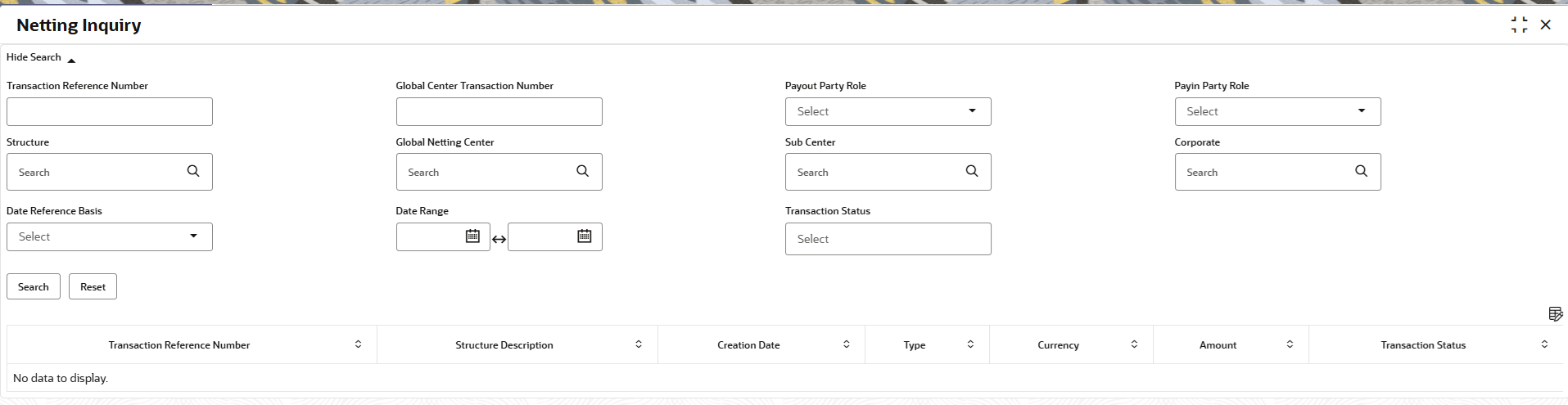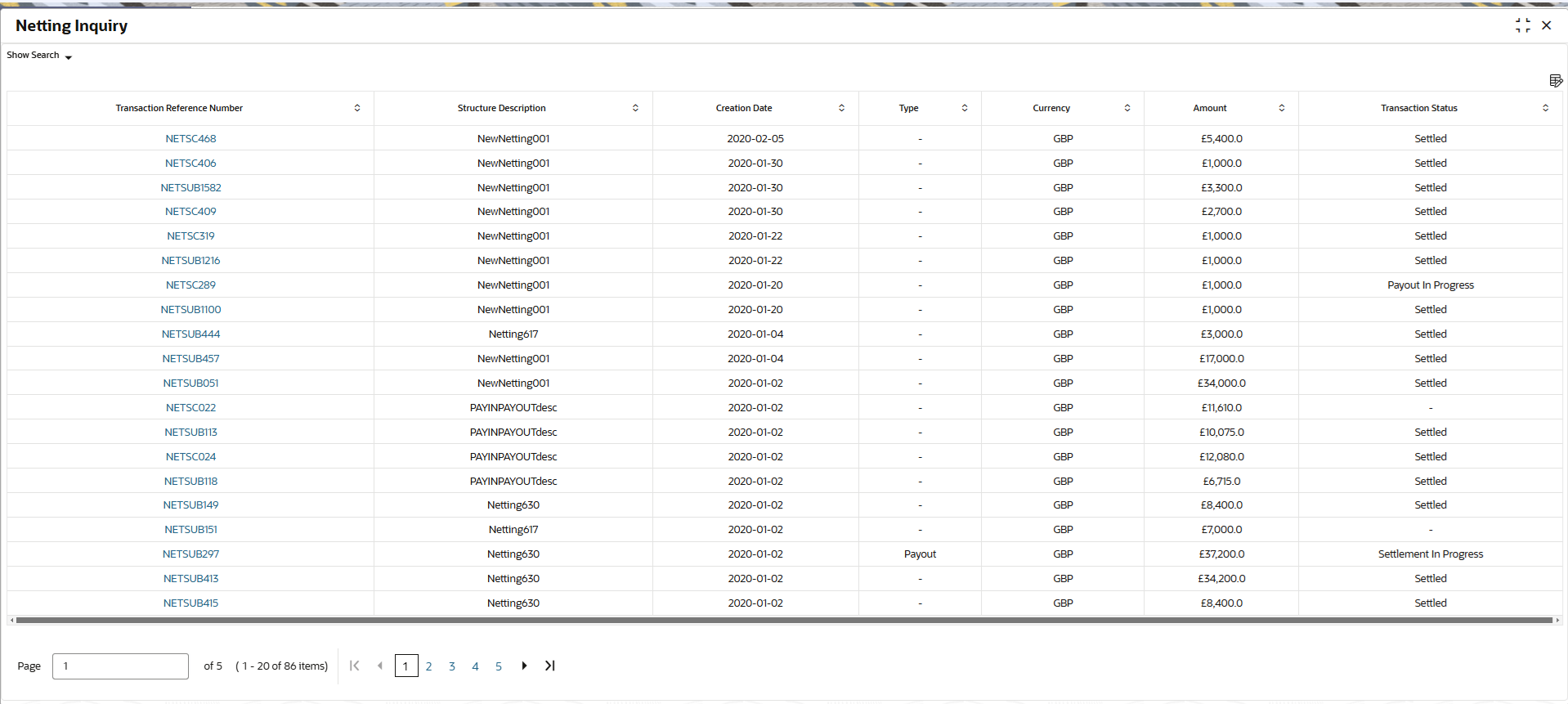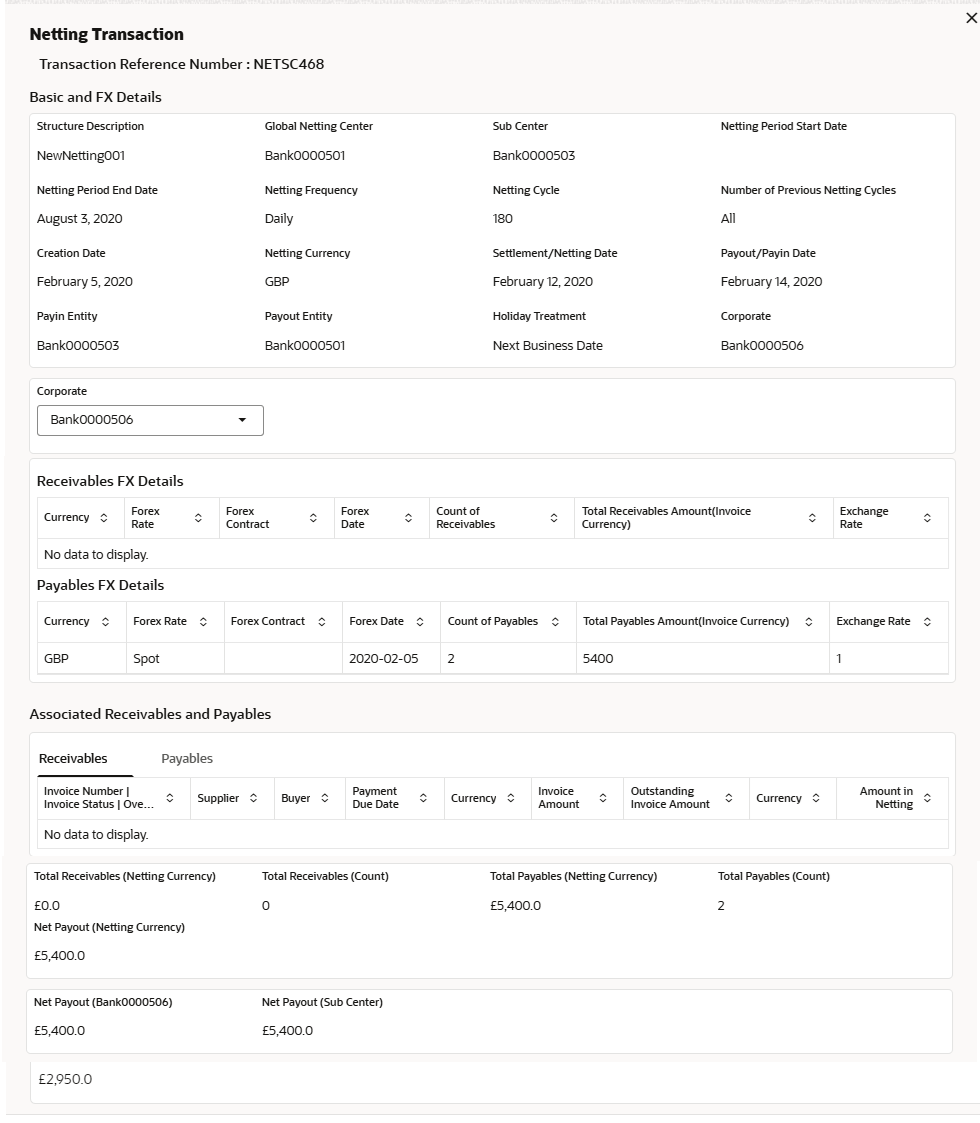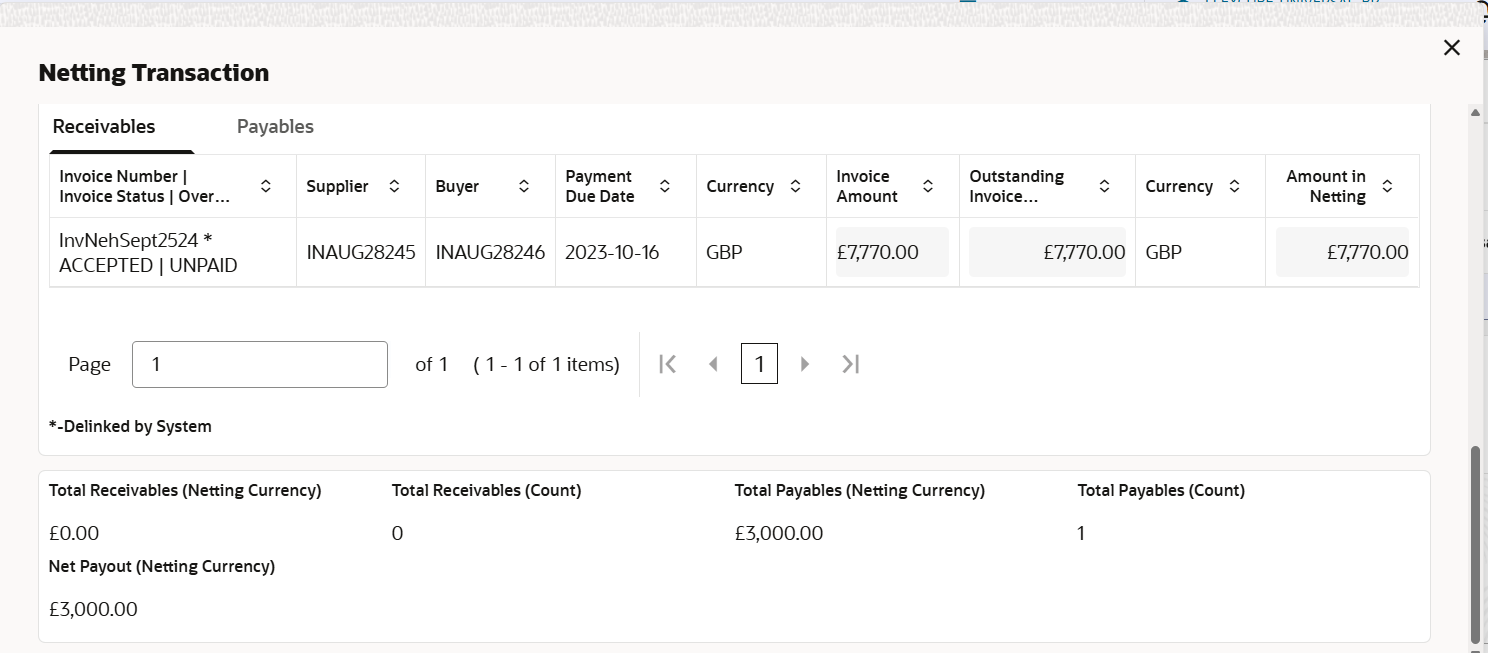4.1 Netting Inquiry
This topic describes the systematic instruction to enables back office user to view the real time status of netting transactions along with other data related to the netting transaction. User can filter transaction data specific to a corporate, global netting center, frequency etc with the help of various filters.
Specify User ID and Password, and login to Home screen.
- On Home screen, click Cash Management. Under Cash Management, click Inquiry.
- Under Inquiry, click Netting Inquiry.The Netting Inquiry screen displays.
- Specify the filter fields on the Netting Inquiry screen to search, and view the Netting transaction records.For more information on fields, refer to the field description table.
Note:
The fields marked as Required are mandatory.Table 4-1 Netting Inquiry - Field Description
Field Description Transaction Reference Number Specify the unique reference number to filter the netting transaction records. Global Center Transaction Number Specify the Global Center Transaction Number to filter the netting transaction records. Payout Party Role Select the payout party role based on which the netting transaction records have to be fetched for the selected value. Available options are: - Global Center
- Sub Center
- Corporate
Payin Party Role Select the payin party role based on which the netting transaction records have to be fetched for the selected value. Available options are: - Global Center
- Sub Center
- Corporate
Structure Click the Search icon to view and select the netting structure for which the netting transactions have to be filtered. Global Netting Center Click the Search icon to view and select the global netting Center for which the netting transactions have to be filtered. Sub Center Click the Search icon to view and select the sub center for which the netting transactions have to be filtered. Corporate Click the Search icon to view and select the corporate for which the netting transactions have to be filtered. Date Reference Basis Select the reference basis parameter based on which the netting transaction records have to be fetched for the selected date range. Available options are: - Actual Settlement Date
- Creation Date
- PayIn/PayOut Date
- Expected Settlement Date
Date Range Click the Calendar icon and select the date range for the selected Date Reference Basis. Transaction Status Specify the status of the netting transaction basis on which the netting transaction records have to be fetched. Available options are: - Awaiting Acceptance
- Acceptance Rework
- Acceptance In Progress
- Accepted
- Settlement In Progress
- Settled
- Settlement Failed
- Rejected Rework
- Rejected In Progress
- Payout In Progress
- Payout Rework
- Payment - Accounting Exception
- Payment - Awaiting Payment Response
- Payment - Payment Exception
- Payout Success
- Payout Failed
- Payment - Accounting Reversal Exception
- Rejected
- Acceptance/Rejection In Progress
Structure Description Displays the description of the netting transaction. Creation Date Displays the creation date of the transaction. Type Displays the type of the transaction status. Currency Displays the currency of the netting transaction. Amount Displays the amount of the transaction. - Click Search to view the search results.The Netting Inquiry - Search Results screen displays.
Figure 4-2 Netting Inquiry - Search Results
- Click on the hyperlink in the columns to view more details of the record.The Netting Inquiry - Basic Info screen displays.
- In the Netting Inquiry screen, the receivables and payables associated to the netting transactions for a corporte/subsidiary that are delinked due to rejection/delinking by the counterparty/other subsidiary should be displayed in associated receivables and payables section and should be flagged. The flagged text description is : Delinked by the system displayed.The Netting Inquiry Delinked Flag Enabled screen displays.
Figure 4-4 Netting Inquiry - Delinked Flag Enabled
Parent topic: Inquiries