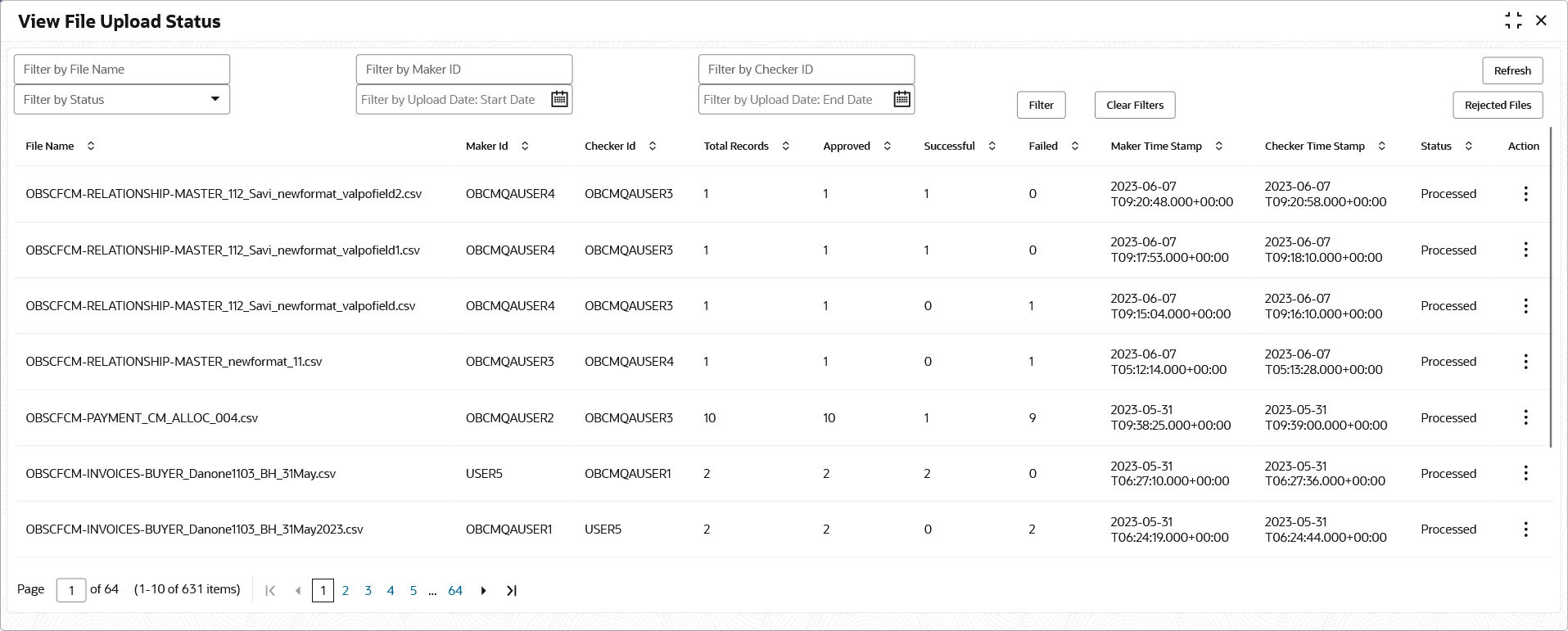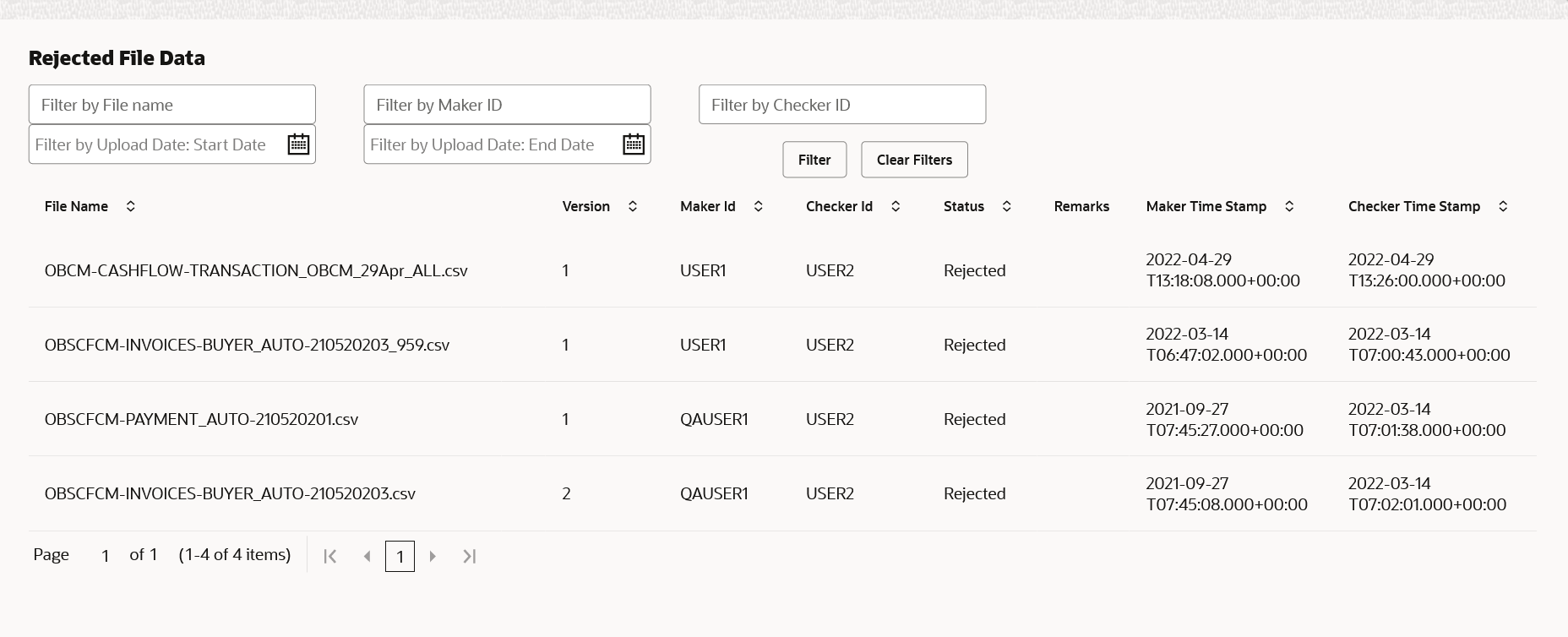8.2 View File Upload Status
This topic describes the systematic instruction to manage the status of the uploaded files.
Specify User ID and Password, and login to Home screen.
- On Home screen, click File Management. Under File Management, click View File Upload Status.The View File Upload Status screen displays.
- Specify any of the following criteria to filter the listed file jobs:
- In the Filter by File Name field, specify the partial or complete name of the file.
- In the Filter by Maker ID field, specify the partial or complete Maker ID used to create the file record(s).
- In the Filter by Checker ID field, specify the partial or complete Checker ID used to authorize the file.
- From the Filter by Status list, select the required status of the file(s) to be filtered.
- In the Filter by Upload Date: Start Date and Filter by Upload Date: End Date, select the start and end dates to filter file records by upload date.
- Upon selecting the required filter criteria, click Filter to view the filtered records. To clear the filter criteria fields, click Clear Filters.
- Click Rejected Files to view a list of rejected files.The Rejected Files screen displays.
- Perform any of the following actions on the file records:
- Click Download icon to download the file.
- Click Remarks icon to view the comments added while uploading the file.
- Click Approve in the Action column to process the file.
- Click Details to view details of the processed file.
- Click Retry in the Action column to retry the processing, if required.
Parent topic: File Management