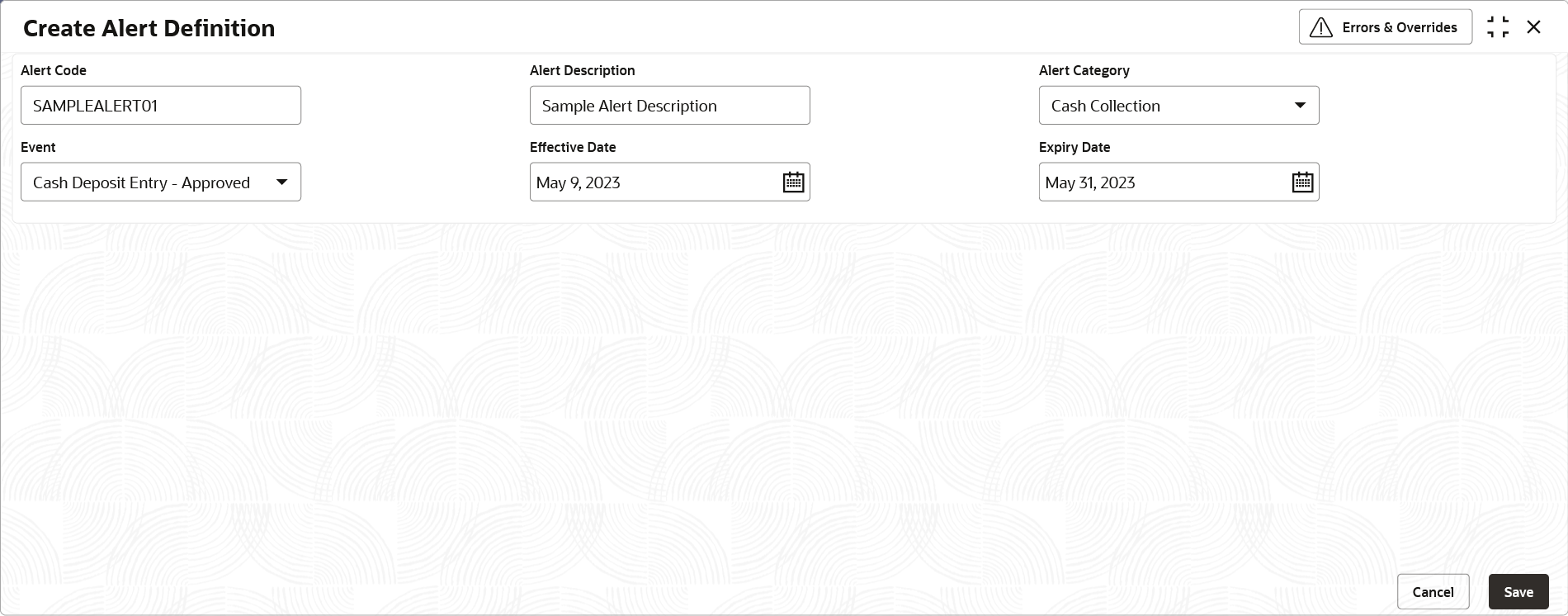3.14.2.1 Create Alert Definition
This topic describes the systematic instruction to configure and manage various types of alerts.
Newly created alert types take effect once authorized and cannot be modified thereafter.
Specify User ID and Password, and login to Home screen.
- On Home screen, click Cash Management. Under Cash Management, click Alerts.
- Under Alerts, click Alert Definition. Under Alert Definition, click Create Alert Definition.The Create Alert Definition screen displays.
- Specify the fields on Create Alert Definition screen.For more information on fields, refer to the field description table.
Note:
The fields marked as Required are mandatory.Table 3-28 Create Alert Definition - Field Description
Field Description Alert Code Specify the unique alert code to be maintained in the system. Alert Description Specify the description of the alert. Alert Category Select the category of the alert. The available options are: - File Upload
- Cash Withdrawal
- Cash Collection
- Netting
Event Select the event to set the alert for. The list of events are displayed based on the selected category. If the Category is selected as File Upload, the following events are displayed in the dropdown list:- Cashflow Code
- Cashflow Transaction
- Instrument Collection
If the Category is selected as Cash Collection, the following events are displayed in the dropdown list:- Cash Deposit Entry- Approved
- Cash Deposit Entry- Rejected
- Cash Deposit Entry- Rework
- Cash Deposit Entry- Pending For Approval
- Cash Deposit - Customer
If the Category is selected as Cash Withdrawal, the following events are displayed in the dropdown list:- Cash Withdrawal Entry - Approved
- Cash Withdrawal Entry - Pending For Approval
- Cash Withdrawal Entry - Rework
- Cash Withdrawal Entry - Rejected
- Cash Withdrawal Request - Customer
If the Category is selected as Netting, the following events are displayed in the dropdown list:- Netting Awaiting Acceptance
- Netting Payout - Pending Authorisation
- Netting Payout - Authorisation
- Netting Payout - Rework
- Netting Payout - Rejection
- Netting Auto Acceptance
Effective Date Click the Calendar icon and select the date from which the alert is effective in the system. Expiry Date Click the Calendar icon and select the date up to which the alert can be used in the system. - Click Save to save the record and send it for authorization.
Parent topic: Alert Definition