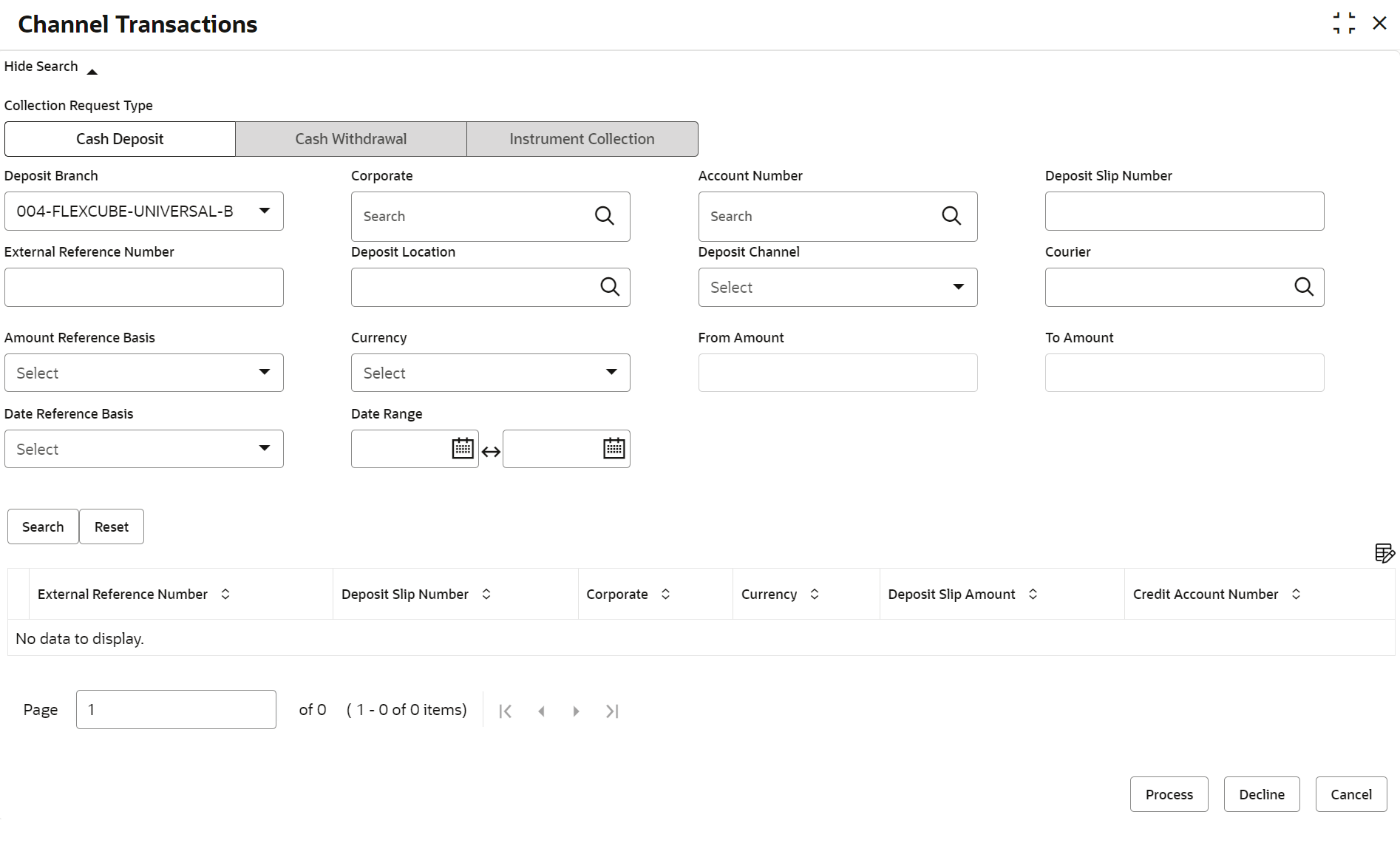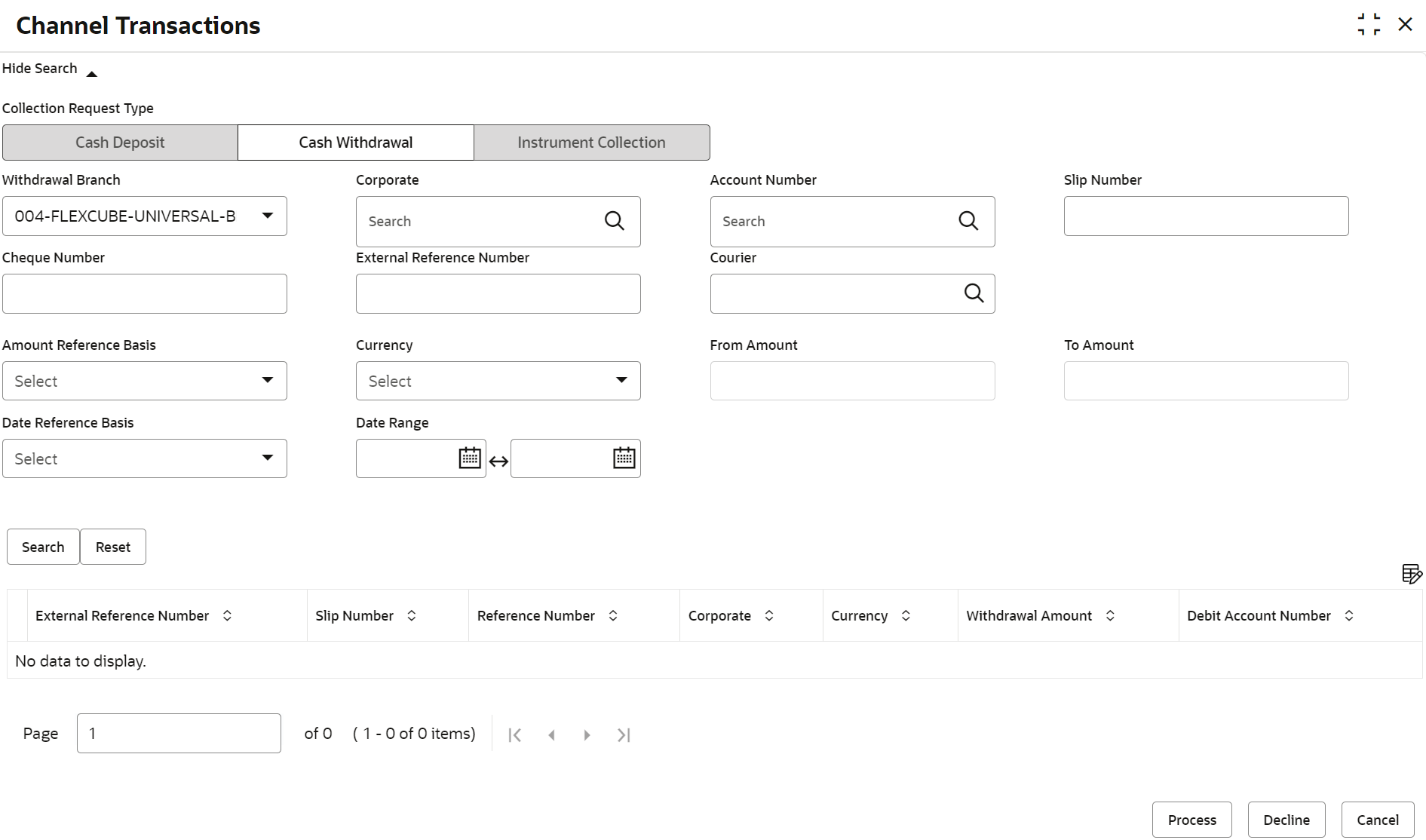- Collections User Guide
- Channel Transaction
4 Channel Transaction
This topic describes on how to Reject or Accept transaction initiated by channel for further processing in Back office
- On Home screen, click Cash Management. Under Cash Management, click Collections.
- Under Collections, click Channel
Transactions.The Channel Transaction screen displays. Inititally, the collection request type is selected as Cash Deposit.
Figure 4-1 Channel Transactions-Cash Deposit
Table 4-1 Cash Deposit - Field Description
Field Description Deposit Branch Select the branch in which the cash has been deposited. Corporate Click the search icon and select the corporate for/from whom the cash is deposited. Account Number Click the search icon and select the real/virtual account number in which the cash has been deposited. Deposit Slip Number Specify the specific deposit slip number to search for. External Reference Number Specify the external reference number. Deposit Location Click the search icon and select the branch location where the cash is deposited. Deposit Channel Select the channel through which the cash is deposited. Courier Click the search icon and select the courier service employed. Amount Reference Basis Select the basis for an amount range. Currency Select the currency of the cash. From Amount Specify the minimum amount of the range selected in the Amount Reference Basis field. To amount Specify the maximum amount of the range selected in the Amount Reference Basis field. Date Reference basis Select the basis for a date range search. The available options are: - Request Date
- Processing Date
- Deposit Slip Date
Date Range Click the Calendar icon and select the start and end dates of the date range for the option selected in the Date Reference Basis field. - If collection request type selected as Cash Withdrawal,
the related fields displays.
Figure 4-2 Channel Transaction-Cash Withdrawal
Table 4-2 Cash Withdrawal - Field Description
Field Description Withdrawal Branch Select the branch from where the cash has been withdrawn. Corporate Click the search icon and select the corporate by/for whom the cash is withdrawn. Account Number Click the search icon and select the account number from which the cash has been withdrawn. Slip Number Specify the specific deposit slip number to search for. Cheque Number Specify the cheque leaf number used for cash withdrawal. External Reference Number Specify the external transaction reference number. Courier Click the search icon and select the courier service employed. Amount Reference Basis Select the reference basis for a withdrawal amount range search. Currency Select the currency of the cash. From Amount Specify the minimum amount of the range selected in the Amount Reference Basis field. To amount Specify the maximum amount of the range selected in the Amount Reference Basis field. Date Reference basis Select the reference basis for a date range search. The available options are: - Request Date
- Processing Date
- Lien Date
Date Range Click the calendar icons and select the start and end dates of the date range for the option selected in the Date Reference Basis field. - If collection request type selected as Instrument
Collection, the related fields displays.
Figure 4-3 Channel Transactions-Instrument Collection
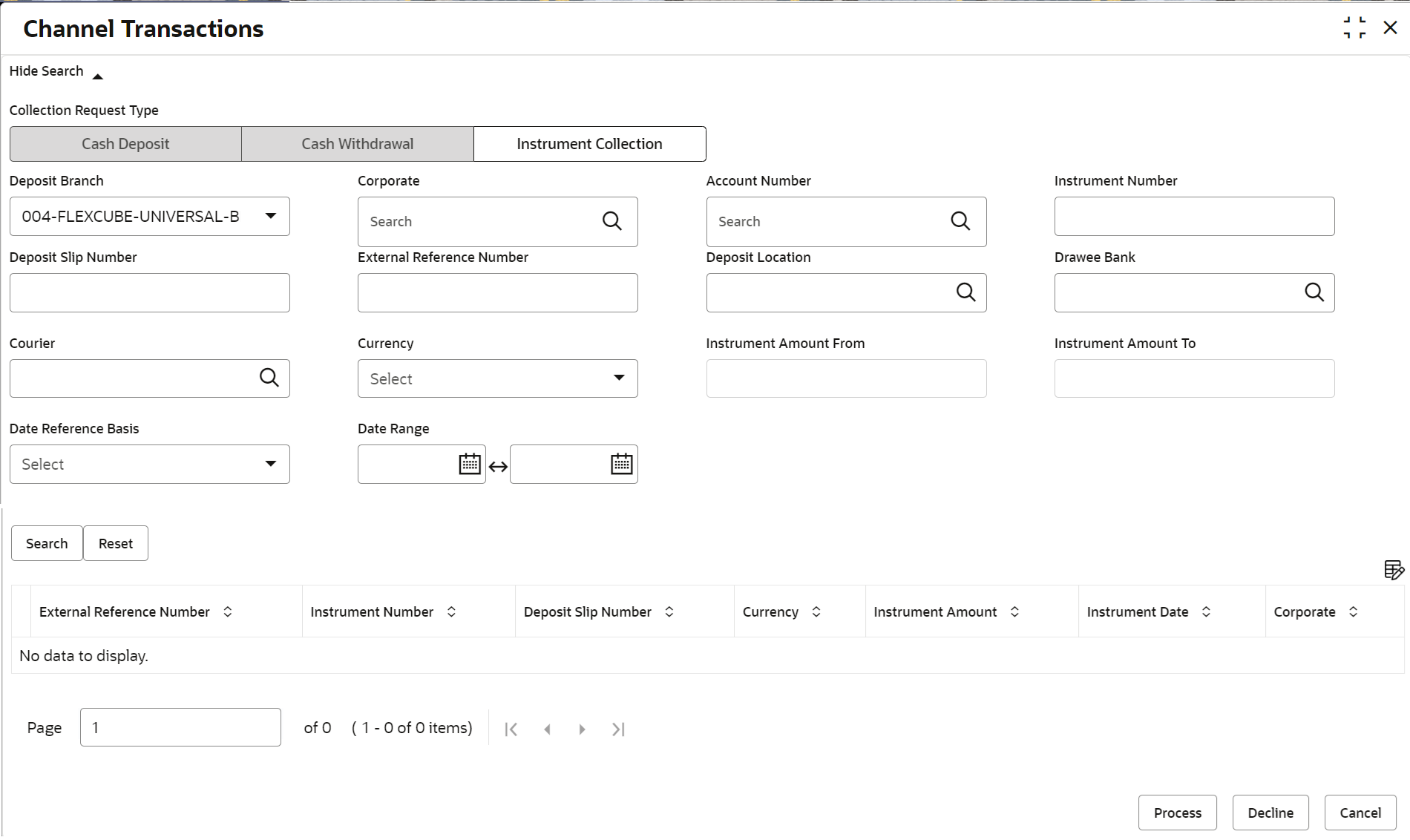
Description of "Figure 4-3 Channel Transactions-Instrument Collection"Table 4-3 Instrument Collection - Field Description
Field Description Deposit Branch Select the branch in which the instrument has been deposited. Corporate Click the search icon and select the corporate from whom the instrument is received. Account Number Click the search icon and select the real/virtual account number of the instrument. Instrument Number Specify the instrument number to be searched. Deposit Slip Number Specify the deposit slip number used to deposit the instrument. External Reference Number Specify the external reference number of the instrument. Deposit Location Click the search icon to select the location from where the instrument is deposited. This field cannot be modified once authorized.
Drawee Bank Click the search icon and select the drawee bank of the instrument. This field is displayed only for current dated cheques. Courier Click the search icon to select the courier company. This field will be mandatory and appears only if Deposit Channel is selected as Courier.
Currency Select the currency of the instrument. Instrument Amount From Specify the lower value of the amount range. Instrument amount to Specify the upper value of the amount range. Date Reference basis Select the basis for a date range search. The available options are: For Current Dated Cheques:- Processing Date
- Instrument Date
- Deposit Slip Date
- Arrangement Credit Date
- Arrangement Credit Reversal Date
- Schedule Generation Date
- Actual Credit Date
- Actual Credit Reversal Date
- Return Recovery Date
- Request Date
For Post Dated Cheques:- Processing Date
- Instrument Date
- Deposit Slip Date
- Presentation Date
- Request Date
Date Range Click the calendar icons and select the start and end dates of the date range for the selected Date Reference Basis. - Click Search to fetch the transaction records.
- Click Reset to clear the selected values..Once the user searches the record, the transactions lists displays.
- Click Deposit Slip Number to view/review the transactions.
- Click Proceed to process the records and submit successfully
- Click Decline to reject the records for submission.
- Click Cancel to cancel the process of submission of the transaction record.