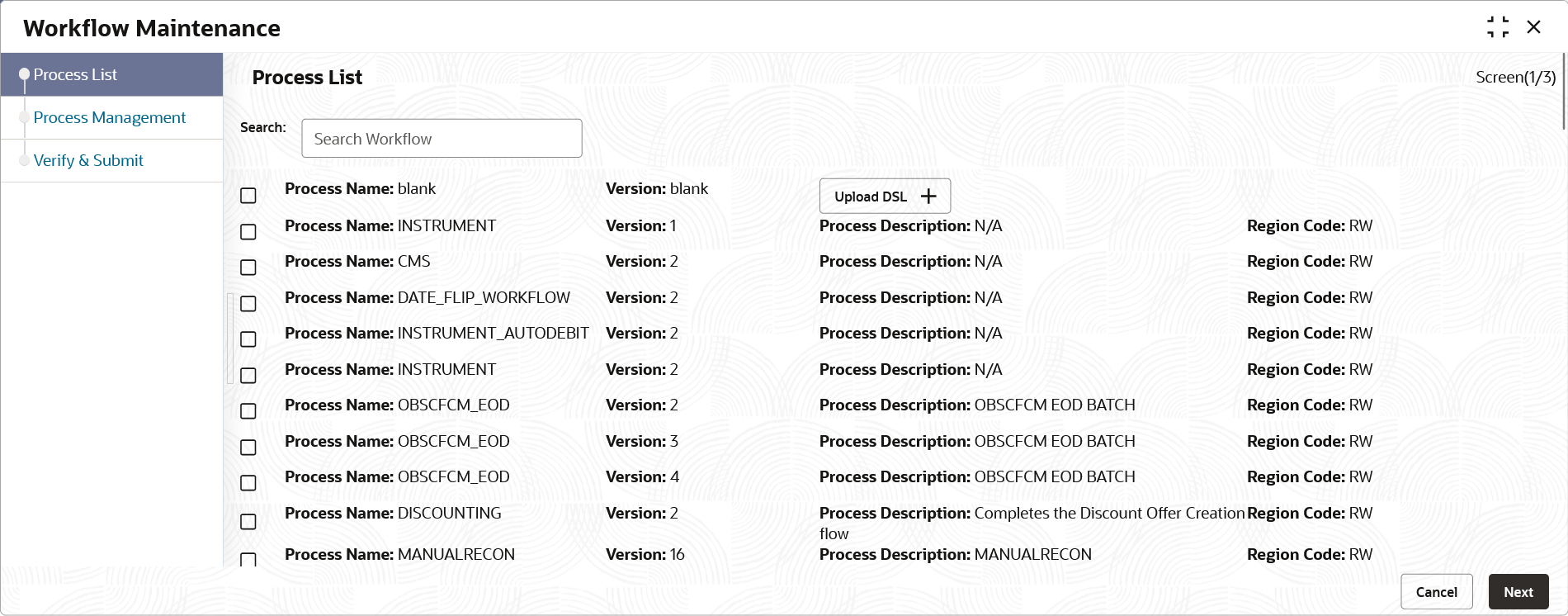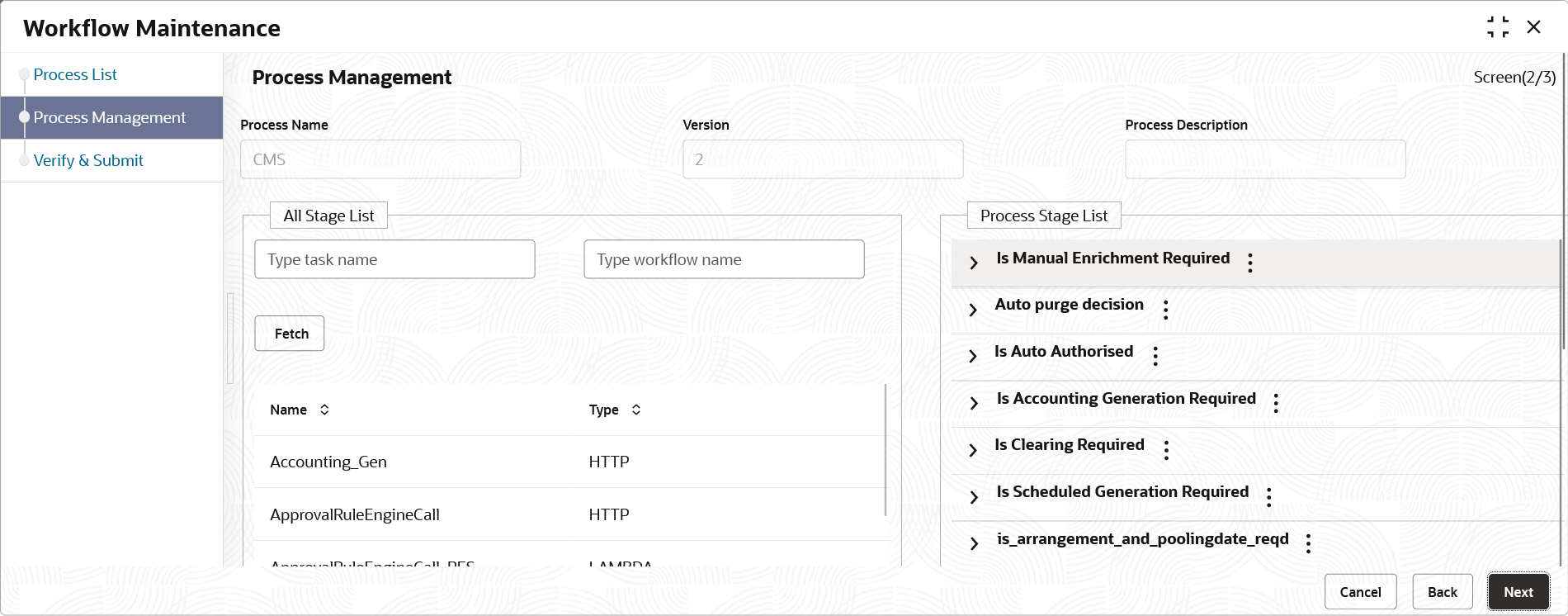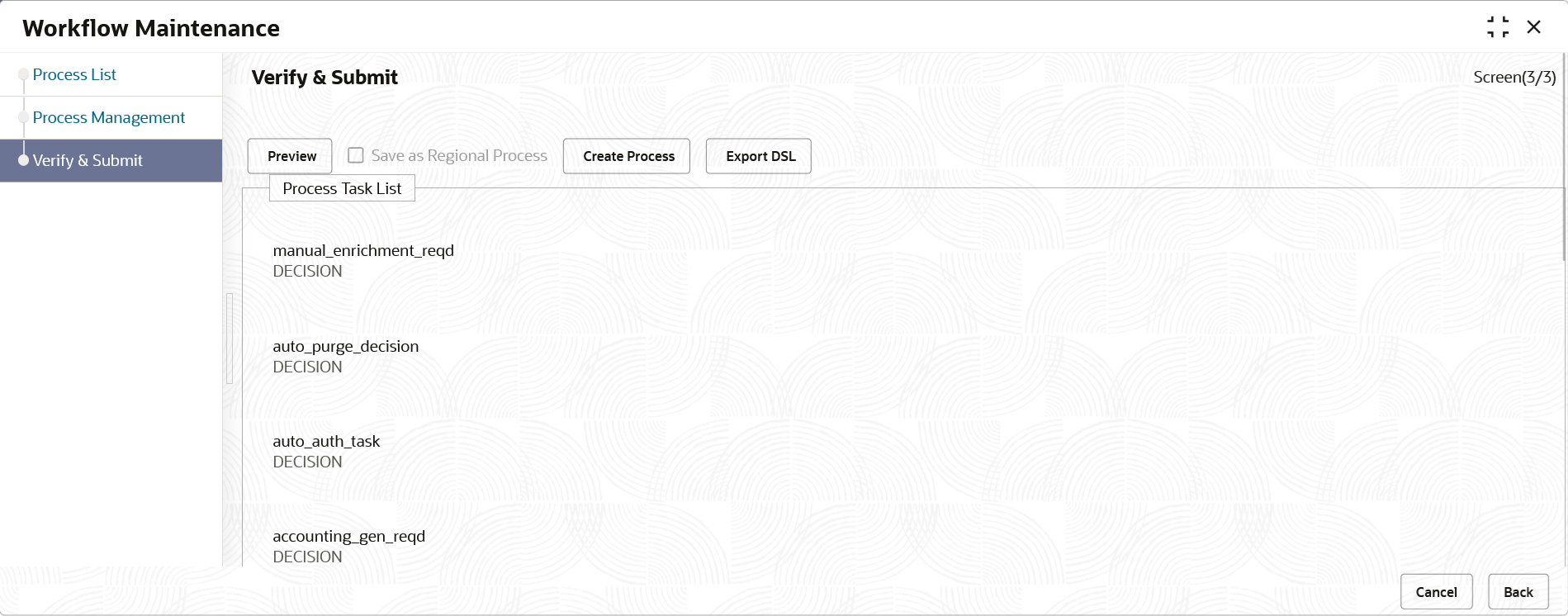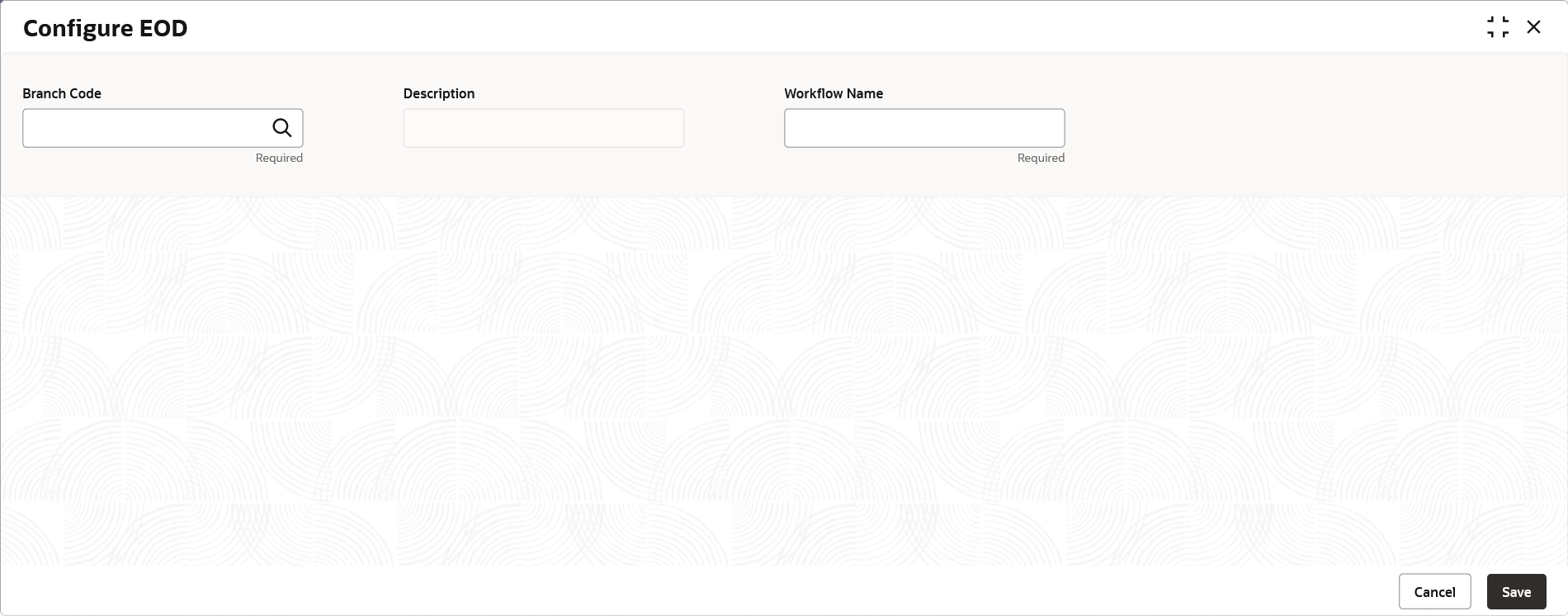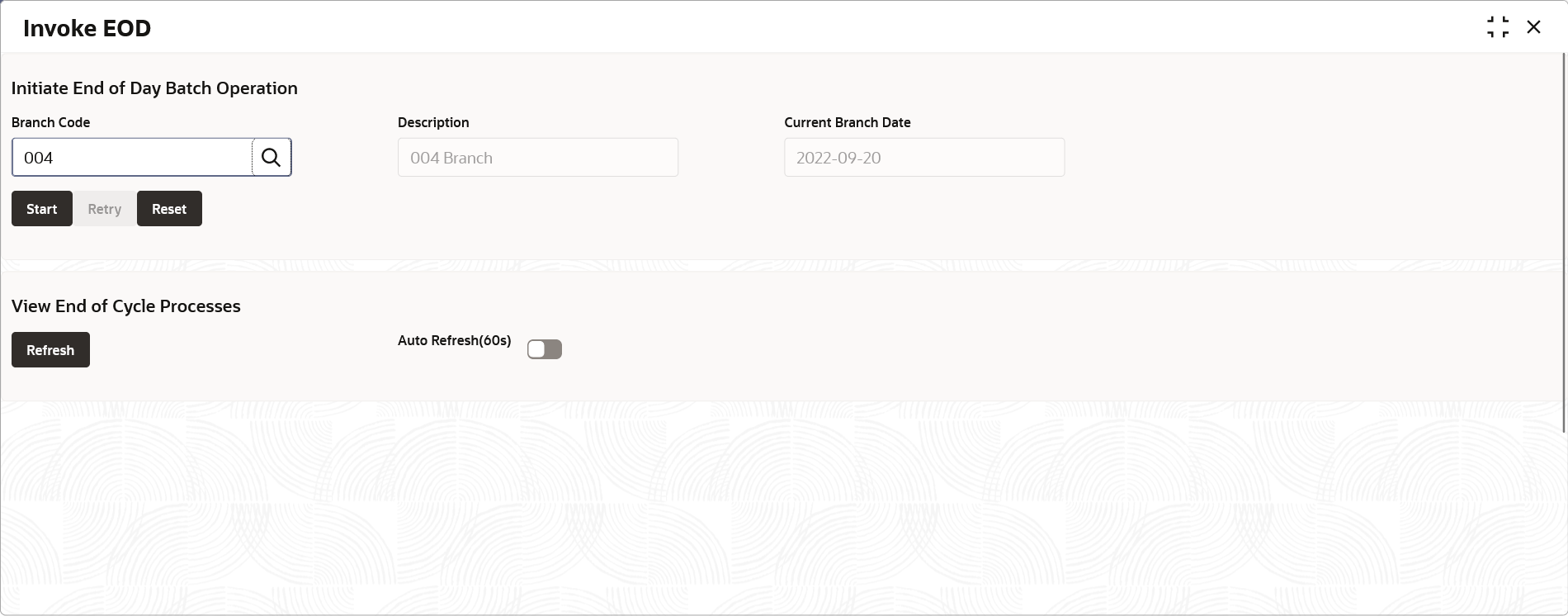2 EOD Configuration
This topic describes the systematic instructions to configure EOD operations.
Specify User ID and Password, and login to Home screen.
The following functional activities need to be maintained in user’s role to perform EOD operations:
- CMC_FA_BRANCH_EOD_PROCESS
Note:
Refer the Create User section in Oracle Banking Security Management System User Guide for the detailed explanation.Business Process Maintenance:
The following steps needs to be performed to import, create or modify batch process definition.
Configure EOD:
Invoke EOD: