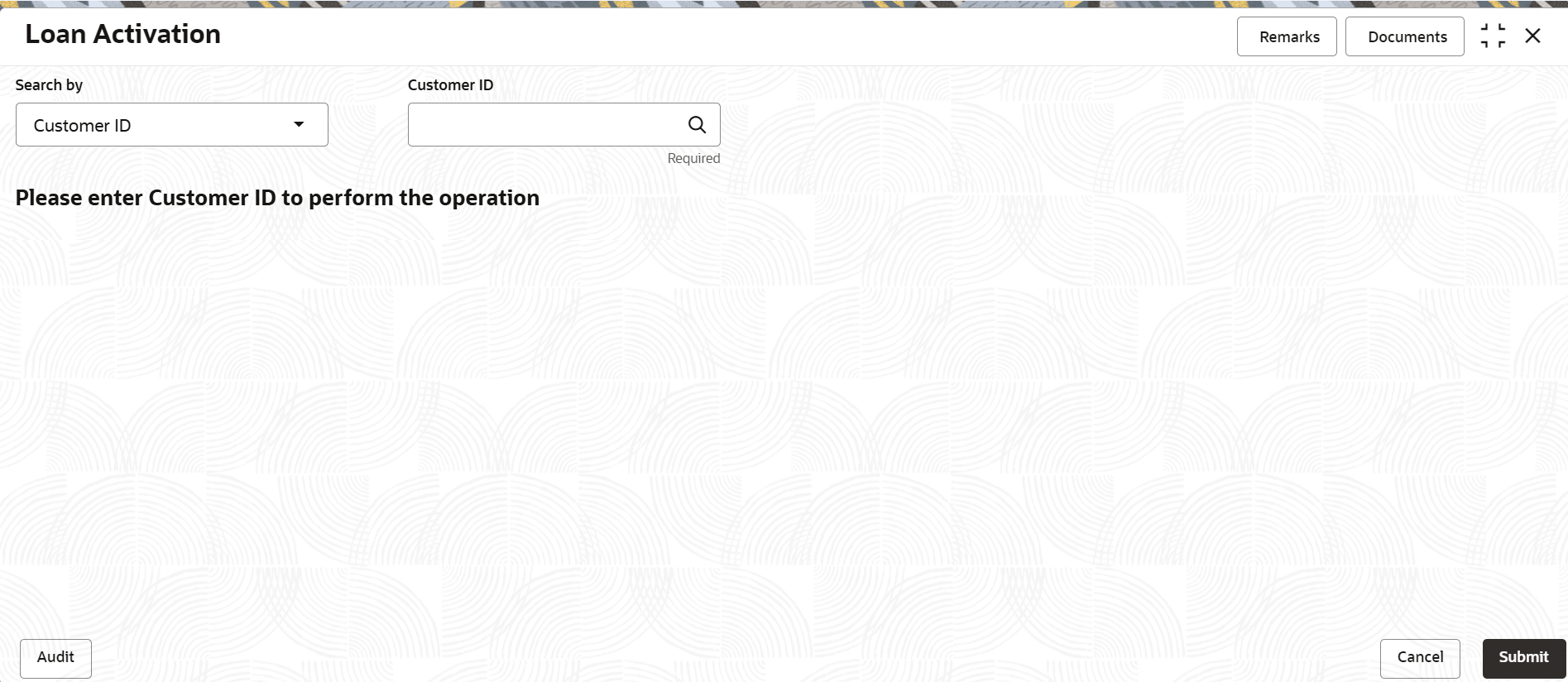3.2 Loan Activation
You can initiate activation of the loan account, which are not yet initiated using the Loan Activation screen.
To initiate loan account activation:
Note:
The fields marked as Required are mandatory.- On the Homepage, from Retail Lending
Services mega menu, under Accounts, click
Loan Activation. You can also open the screen by
specifying Loan Activation in the search icon bar and
selecting the screen.The Loan Activation screen is displayed.
- Select the appropriate option from the Search by field.
- Perform the required action, based on the option selected from the
Search by field.The Accounts section with basic account details are displayed.
Note:
If customer have multiple loan account to be initiated, then each loan account appears in a tile in the Accounts section.Figure 3-14 Loan Activation - Account Details
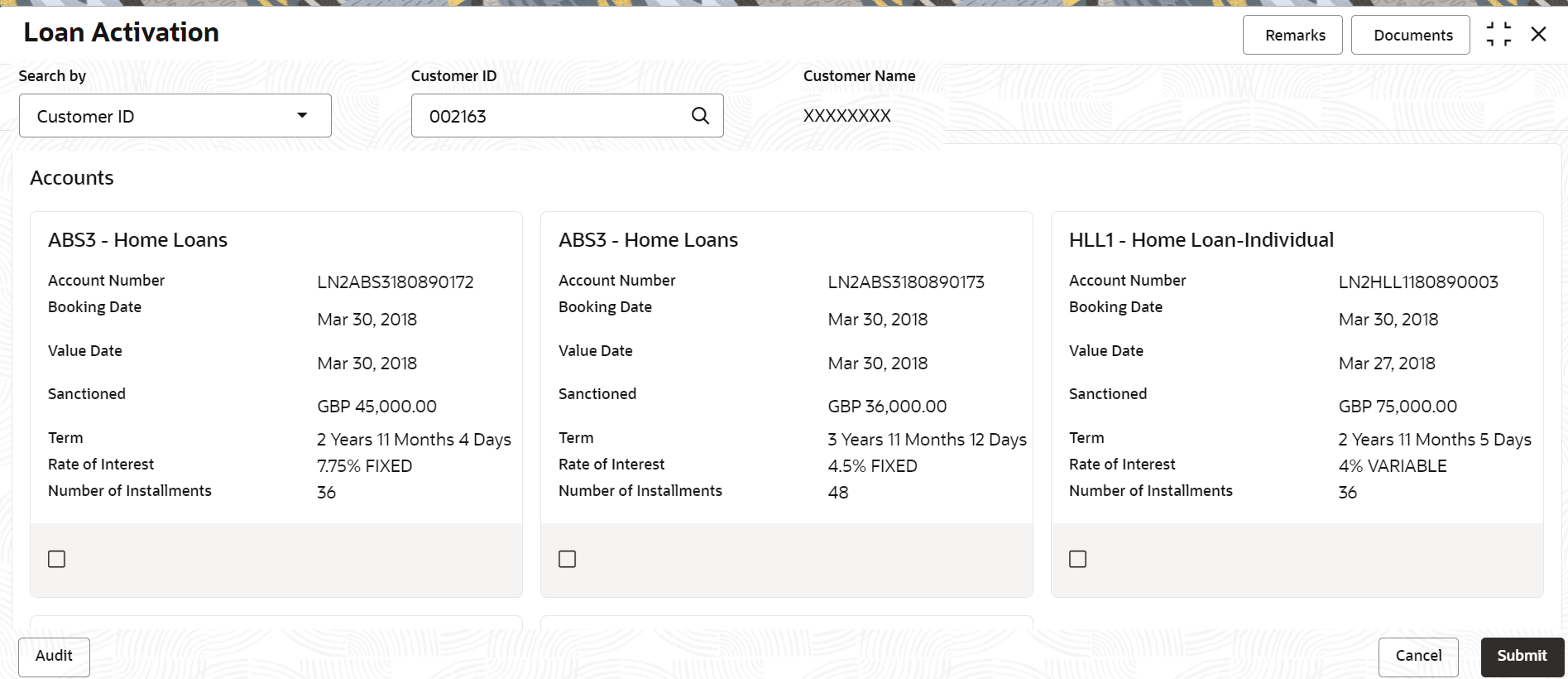
Description of "Figure 3-14 Loan Activation - Account Details" - On the Loan Activation screen, in the
Accounts section, select the check box in the tile,
to initiate the activation of the loan account. For more information on fields,
refer to field description table below:
Table 3-8 Loan Activation – Field Description
Field Description Search by Users can search for an account number by using any of the available search criteria. The account number is set as the default search option. Users can specify the account number directly in the adjacent field or search for an account number by clicking the Search icon. Users can also search for the specific account number by providing customer ID, account number, or account name.
Other search options available in the Search by field are Customer ID, SSN, Mobile Number, and Email.
A specific customer ID can be searched by providing the customer name or customer ID. If SSN, mobile, or email IDs are chosen to find an account number, the respective IDs have to be input entirely in the adjacent field for the system to display the account number. For a given search criteria, multiple account numbers may be linked.
For example, two or more account numbers can be linked to a single mobile number. In such cases, the system displays all the account number matches and the user can select the relevant account number on which to perform a servicing operation.Note:
The label of the field adjacent to the Search by field changes dynamically. For example, if the Account number is chosen as the search criteria, the label of the adjacent field is displayed as the Account Number. If SSN is chosen as the search criteria, then the adjacent field would display the label as SSN.Accounts This section displays the basic account details of the customer. <Loan Type> Displays the type of loan applied by the customer. Account Number Displays the loan account number to be initiated for activation. Booking Date Displays the account booking date. Value Date Displays the value date on which the loan account was booked. Sanctioned Displays the sanctioned loan amount with currency. Term Displays the term for the loan. Rate of Interest Displays the rate of interest to be applied on the loan account. Number of Installment Displays the total number of loan installments. Note:
You can select only a single account from the Accounts section, for initiating the activation. - Click Submit.The transaction is submitted for authorization.
Parent topic: Accounts