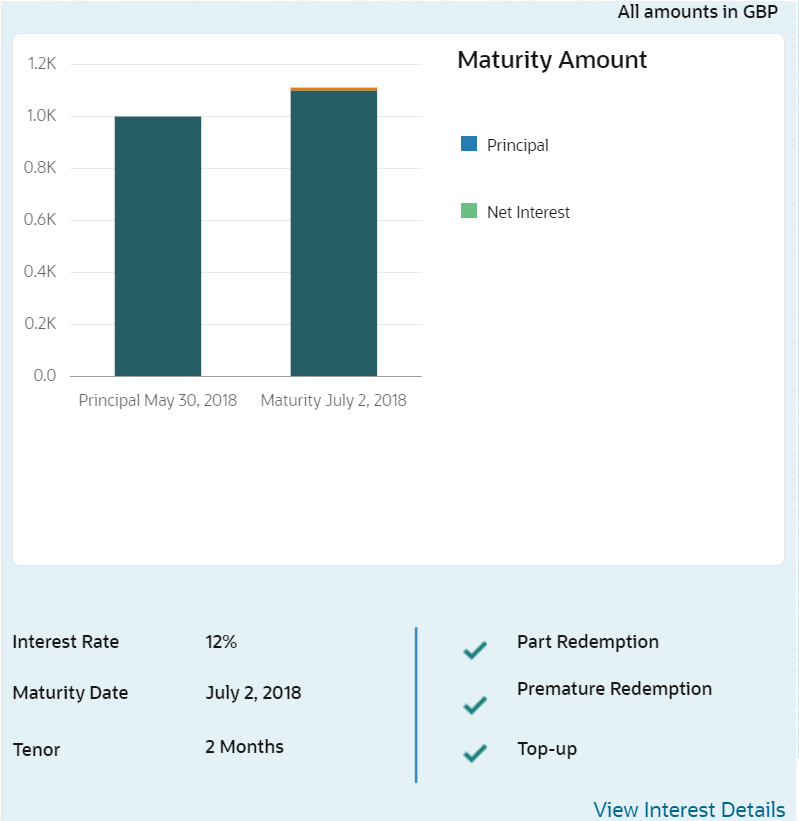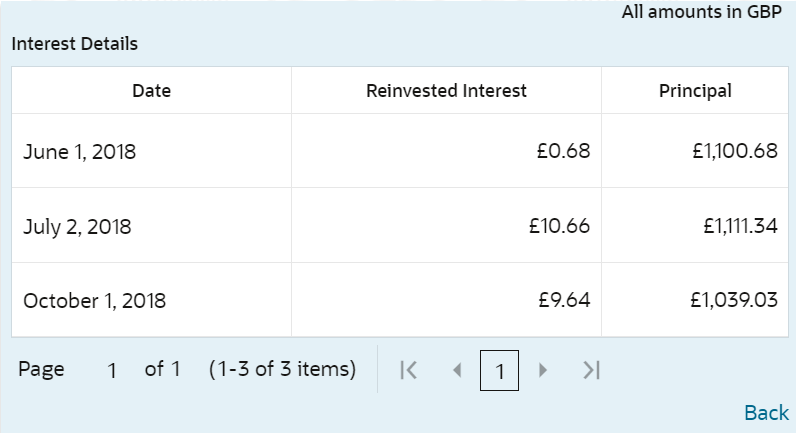4.3.1 Simulation Details
You can add the simulation details for doing the rollover. The existing TD details are also displayed.
To add the simulation details:
Note:
The fields marked as Required are mandatory.- On the Homepage, from the Retail Deposit
Services mega menu, under Term Deposits,
under Transactions, click Rollover
or specify Rollover in the search icon bar and select the
screen.
The Term Deposit Rollover screen is displayed.
- Select the appropriate option from the Search by field.
- Perform the required action, based on the option selected from the
Search by field.The details are displayed in the screen.
Figure 4-23 Term Deposit Rollover - Deatils
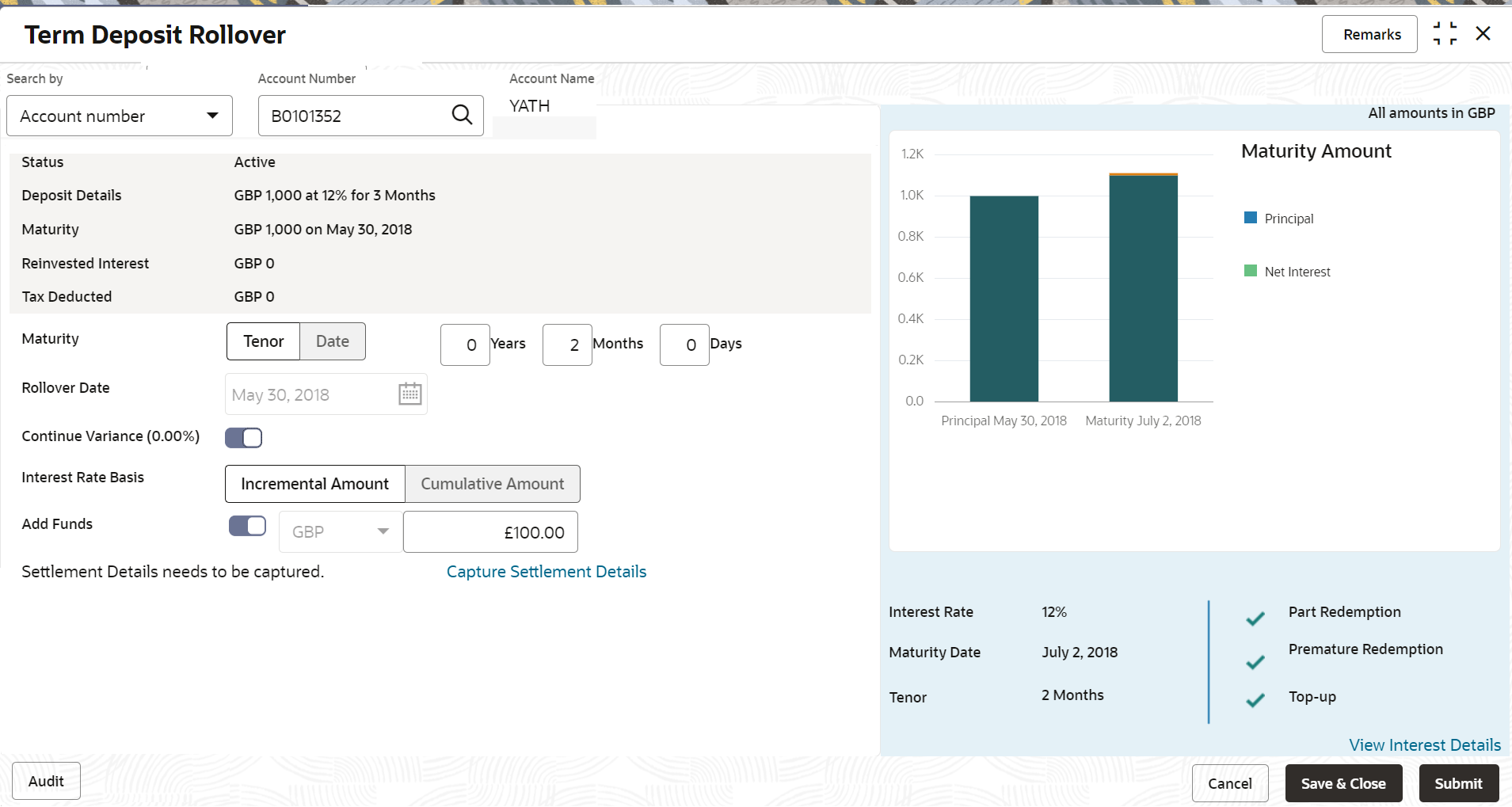
Description of "Figure 4-23 Term Deposit Rollover - Deatils" - On the Rollover screen, maintain the required details.
For more information on fields, refer to the field description
table.
Table 4-19 Term Deposit Rollover – Field Description
Field Description Search by Users can search for an account number by using any of the available search criteria. The account number is set as the default search option. Users can specify the account number directly in the adjacent field or search for an account number by clicking the Search icon. Users can also search for the specific account number by providing customer ID, account number, or account name.
Other search options available in the Search by field are Customer ID, SSN, Mobile Number, and Email.
A specific customer ID can be searched by providing the customer name or customer ID. If SSN, mobile, or email IDs are chosen to find an account number, the respective IDs have to be input entirely in the adjacent field for the system to display the account number. For a given search criteria, multiple account numbers may be linked.
For example, two or more account numbers can be linked to a single mobile number. In such cases, the system displays all the account number matches and the user can select the relevant account number on which to perform a servicing operation.Note:
The label of the field adjacent to the Search by field changes dynamically. For example, if the Account number is chosen as the search criteria, the label of the adjacent field is displayed as the Account Number. If SSN is chosen as the search criteria, then the adjacent field would display the label as SSN.Status
Displays the status of the TD. The possible options are:- Active
- Overdue
- Closed
Deposit Details
Displays the principal balance of the TD, the rate of interest, and the tenor of the TD.
Maturity
Displays the proceeds due to the customer on maturity and the maturity date.
Reinvested Interest or Paid out interest
Displays the amount and currency for the reinvested or paid out interest.
Note:
- If the interest if of reinvest type, then the field name is displayed as Reinvested Interest.
- If the interest if of paid out type, then the field name is displayed as Paid out Interest.
Tax Deducted
Displays the actual tax deducted on reinvested or paid out interest till date.
Maturity
Select the option for providing the maturity rollover TD. The options are:- Tenure: If you select this option, specify the tenure in Years, Months, and Days field.
- Date: If you select this option, specify or select the date from the field displayed adjacent.
Rollover Date
Display the rollover deposit opening date. This date will be the maturity date of the existing TD.
Continue Variance
Switch to
 to continue the interest variance to the
rolled-over TD.
to continue the interest variance to the
rolled-over TD.
Switch to
 to stop the continuation of interest variance
to the rolled-over TD.
to stop the continuation of interest variance
to the rolled-over TD.
Interest Rate Basis
Select basis for the interest rate. The options are:- Incremental Amount
- Cumulative Amount
Add Funds
Switch to
 to add additional funds to the rollover.
to add additional funds to the rollover.
Switch to
 to not to add additional funds to the
rollover.
to not to add additional funds to the
rollover.
Note:
If you switch to , then specify the amount in the field
adjacent.
, then specify the amount in the field
adjacent.
Settlement Details needs to be captured.
Displays the Capture Settlement Details link for capturing the settlement details for the rollover. For more information on settlement, refer Settlement Details.Note:
This field is displayed, if you switch to from the Add Funds
field.
from the Add Funds
field.
- View Simulated Output: As you specify the amount in
the Top-up Amount field, the simulated output
details are displayed.
Note:
Based on the input data provided, the system simulates the details of TD and displays them in a widget on the right side.
For more information on fields, refer to the field description table.
Table 4-20 Output Details - Field Description
Field Description Maturity Amount
Displays the maturity amount for the rollover TD.
Principal
Displays the total principal of the rolled over.
Net Interest
Displays the net interest on the principal. (Interest - Tax)
Interest Rate
Displays the interest rate applicable for the rolled-over deposit.
Maturity Date
Displays the maturity date of the rolled-over TD.
Tenor
Displays the tenor of the rolled-over deposit in Years, Months, and Days.
Part Redemption
Displays whether the part redemption is allowed for the deposit.
Premature Redemption
Displays whether the premature is allowed for the deposit.
Top-up
Displays whether the top-up is allowed for the deposit.
View Interest Details
Click the link if the interest details need to be viewed.
Date
Displays the date of interest payout/compounding date.
Reinvested Interest or Paid out interest
Displays the reinvested interest/paid-out interest.
Principal
Displays the principal after the interest liquidation on this date.
- View Interest Details: You can view the interest
details by clicking the View Interest Details
link.
The Interest Details section is displayed.
Table 4-21 Interest Details – Field Description
Field Description Date
Displays the date as of which the interest amount is applicable.
Reinvested Interestor Paid out Interest
Displays the interest amount computed as of the date.
Principal
Displays the principal balance taking into consideration the effect of the interest for that date (if it is a re-invest kind of TD).
- Click the Back link to view the simulation details.
- Click Submit.The screen is successfully submitted for authorization.
Parent topic: Rollover