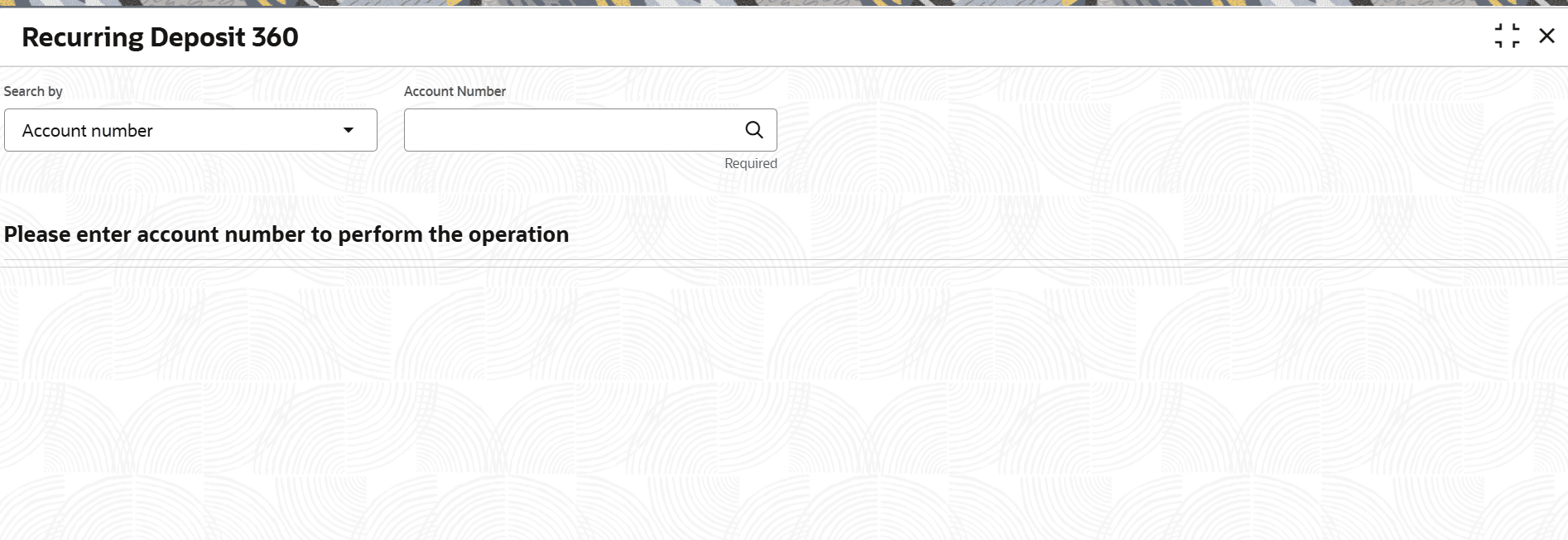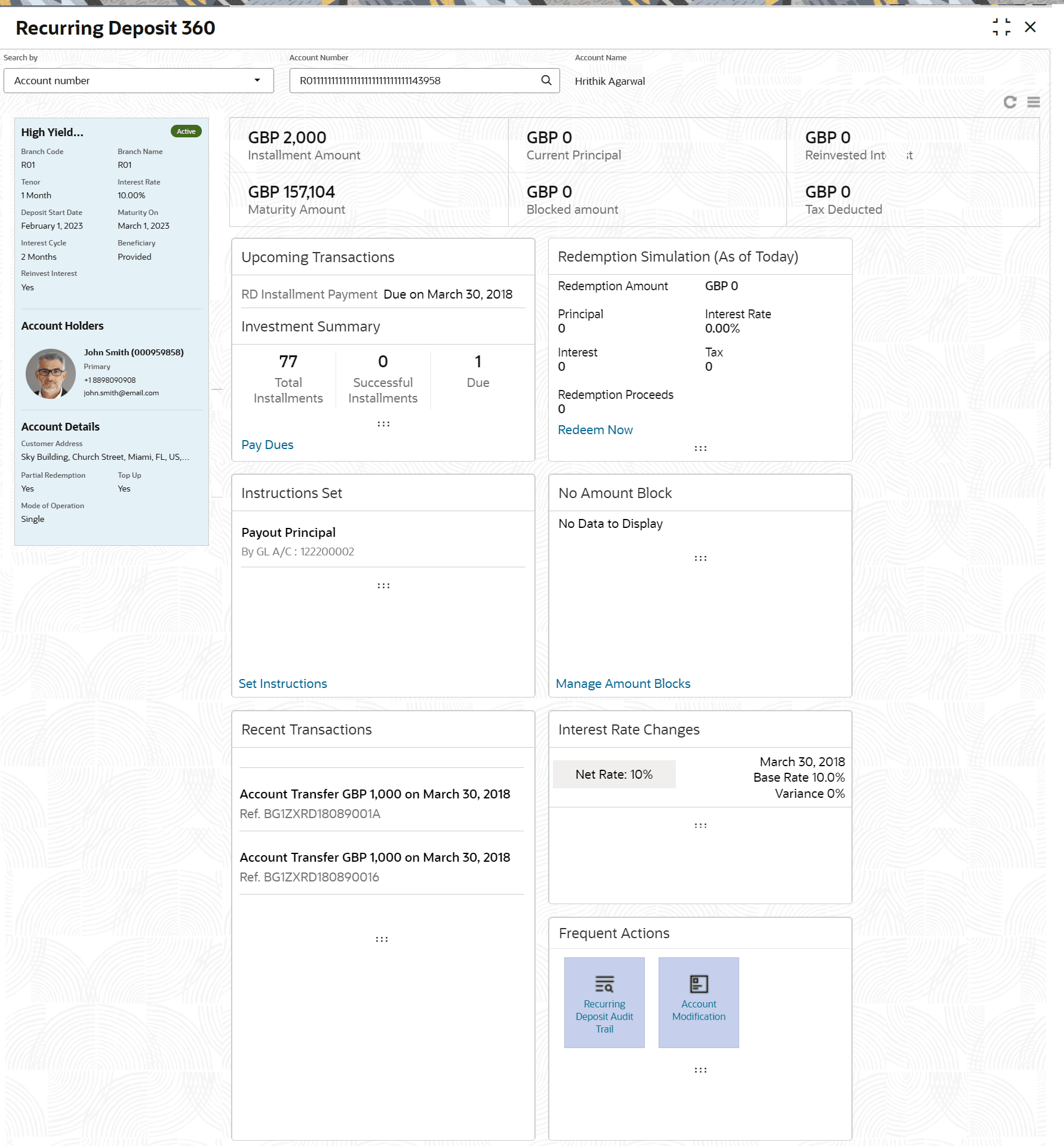7.1 Recurring Deposit 360
You can get an 360-degree view of a customer’s recurring deposit account using the Recurring Deposit 360 screen.
The various sections are:
-
Deposit Information
-
Account holders
-
Account details
-
Balances
-
Instruction set
-
Redemption Simulation
-
Amount Block Details
-
Rollover History
-
Interest Rate Changes
-
Overdue Transactions
-
Recent Transactions
-
Frequent Actions
To view the recurring deposit details:
Note:
The fields marked as Required are mandatory.- On the Homepage, from the Retail Deposit
Services mega menu, under Recurring
Deposits and Recurring Deposit View,
click Recurring Deposit 360 or specify
Recurring Deposit 360 in the search icon bar and
select the screen.
The Recurring Deposit 360 screen is displayed.
- Select the appropriate option from the Search by field.
- Perform the required action, based on the option selected from the
Search by field.The details are displayed in the dashboard.
- You can view the RD details of the account holder in the dashboard displayed.
For more information on fields, refer to the field description
table.
Table 7-1 Recurring Deposit 360 - Field Description
Field Description Search by Users can search for an account number by using any of the available search criteria. The account number is set as the default search option. Users can specify the account number directly in the adjacent field or search for an account number by clicking the Search icon. Users can also search for the specific account number by providing customer ID, account number, or account name.
Other search options available in the Search by field are Customer ID, SSN, Mobile Number, and Email.
A specific customer ID can be searched by providing the customer name or customer ID. If SSN, mobile, or email IDs are chosen to find an account number, the respective IDs have to be input entirely in the adjacent field for the system to display the account number. For a given search criteria, multiple account numbers may be linked.
For example, two or more account numbers can be linked to a single mobile number. In such cases, the system displays all the account number matches and the user can select the relevant account number on which to perform a servicing operation.Note:
The label of the field adjacent to the Search by field changes dynamically. For example, if the Account number is chosen as the search criteria, the label of the adjacent field is displayed as the Account Number. If SSN is chosen as the search criteria, then the adjacent field would display the label as SSN.<Product Name>
Displays the product name from the product master.
<Deposit Status>
Displays the deposit status. The options for the status are:-
Active
-
Matured
-
Closed
Branch Code
Displays the deposit branch code.
Branch Name Displays the deposit branch name.
Tenor Displays the tenor for the deposit. Interest Rate
Displays the interest rate for the deposit.
Deposit Start Date
Displays the value date of the deposit.
Maturity On
Displays the maturity date of the deposit.
Interest Cycle Displays the period of interest cycle.
Beneficiary
Displays whether beneficiary is provided for the deposit account.
Reinvest Interest Displays whether the interest from the deposit is to be reinvested in the same deposit or paid out.
Account Holder
This widget displays the account holder details.
Name
Displays the name of the account holder of the TD.
Customer ID
Displays the customer ID of the holder.
Relationship
Displays relationship as Primary/Secondary.
Mobile Number
Displays the mobile number with ISD code of the customer.
Email ID
Displays the email ID of the customer.
Account Details
This widget displays the account details. Customer’s Address
Displays the primary customer's communication address.
Partial Redemption
This option will be selected if partial redemption is allowed for the TD product.
Top up
This option will be selected if a top-up is allowed for the TD product.
Mode of Operation
Displays the mode of operation chosen for the deposit.
Installment Amount
Displays the installment to be paid on every due date.
Current Principal
Displays the currently remaining principal balance in the deposit.
Paid out Interest or Reinvested Interest
Displays the amount and currency for the reinvested or paid out interest.
Note:
- If the interest if of reinvest type, then the field name is displayed as Reinvested Interest.
- If the interest if of paid out type, then the field name is displayed as Paid out Interest.
Maturity Amount
Displays the proceeds that will be paid out on maturity. This will be net of tax.
Blocked Amount
Displays the total block amount on the deposit.
Tax Deducted
Displays the tax deducted.
Upcoming Transactions
This widget displays the details of upcoming transactions for the RD account.
Investment Summary
This section displays the summary of the investment for the RD. To pay the due if any, click the Pay Dues link. For more information, refer RD Payment screen.
Total Installments
Displays the total installments of the specified RD account.
Successful Installments
Displays the number of successful installments of the specified RD account.
Due
Displays the number of installments due for the specified RD account.
Instructions Set
This widget displays the set of instructions set on the TD account.Note:
To create new set of instructions for the TD account, click the Set Instructions ink. For more information, refer RD Payout Modification screen.Redemption Simulation (As of Today)
This widget displays the remdemption simulation of the day for the RD account. Click the Redeem Now link to redeem the RD account. For more information, refer Redemption screen.
Redemption Amount
Displays the total amount of RD redemption.
Principal
Displays the principal redemption amount.
Interest Rate
Displays the interest rate applicable on the redemption.
Interest
Displays the interest amount.
Tax
Diaplays the tax amount charged.
Redemption Proceeds
Displays the redemeption proceeds for the RD account.
Recent Transactions
Displays the last five transactions on the deposit.
Interest Rate Changes
This widget displays the rate changes if any for the interest applied on the account. Net Rate
Displays the net rate percentage of interest. <Date>
Displays the date of interest rate change. Base Rate
Displays the base rate percentage of interest. Variance
Displays the variance percentage of interest. <Number> Amount Blocks
This widget displays the amunt block details of the account. Note:
To manage the amount blocks, click the Manage Amount Blocks link. For more information, refer View and Modify Amount Block screen.<Currency Amount>
Displays the currency and amount of block. Block <Number>
Displays the block number. Type
Displays the block type. Expiry
Displays the expiry date of the block. Frequent Actions
This widget displays the frequent actions that were performed on the account. Note:
The actions are displayed as links. You can click the link and the related screen is opened in a new screen.Note:
- You can also launch the screens for performing various
transactions on the account by clicking the
 icon. A list of links displays under various menus. Click
the required link from the list that displays. For more information
on how to perform the transactions using the links, see the
respective chapters. For image reference, see Mega Menu
screenshot.
icon. A list of links displays under various menus. Click
the required link from the list that displays. For more information
on how to perform the transactions using the links, see the
respective chapters. For image reference, see Mega Menu
screenshot.
- If the latest updates of the RD account performed is
not displayed on the screen, you can refresh the screen by clicking
the
 icon. The screen is refreshed and the latest changes are
displayed.
icon. The screen is refreshed and the latest changes are
displayed.
If the account status is closed, then lifecycle related operations are restricted from this screen. -
Parent topic: Recurring Deposit View