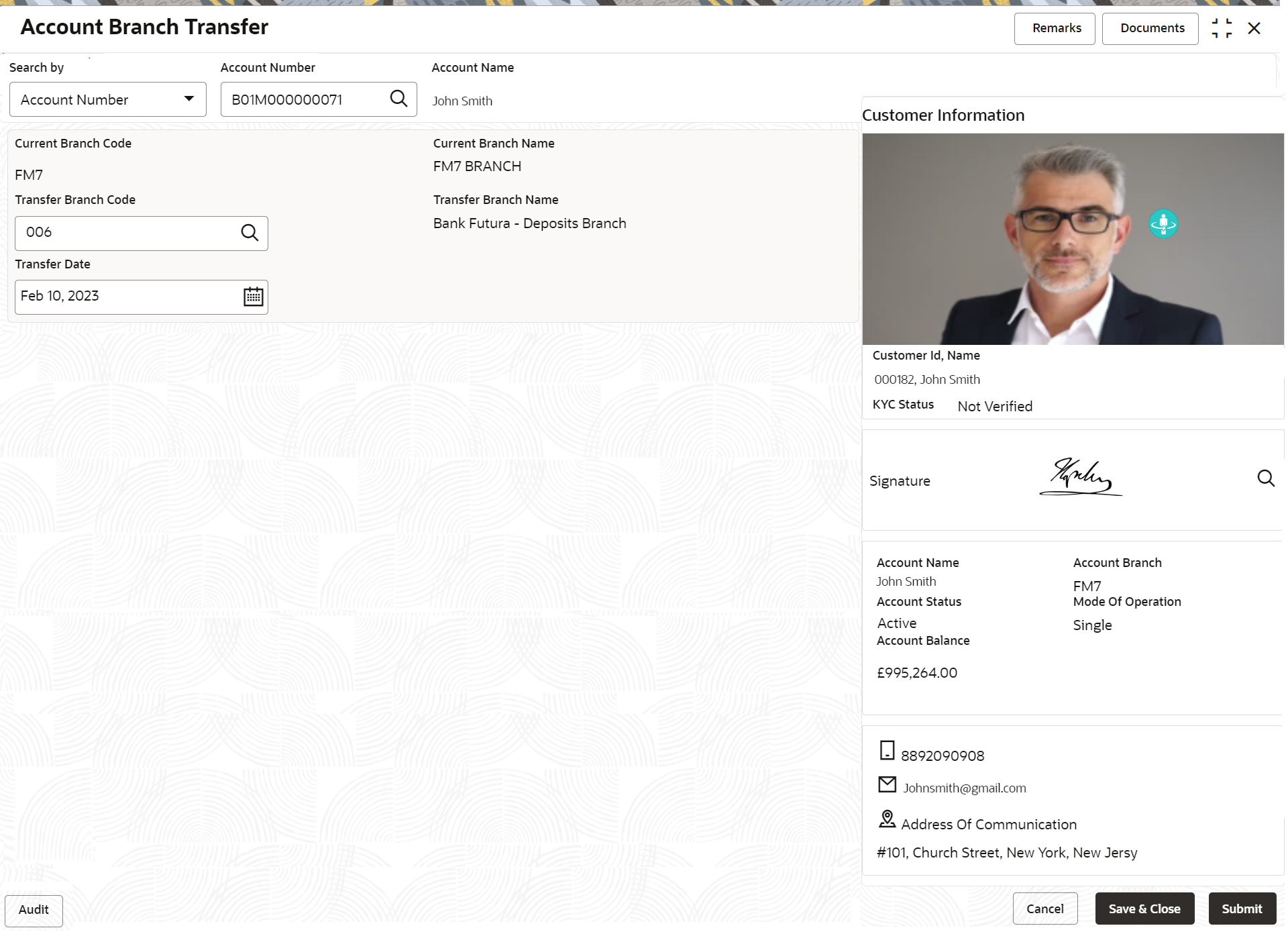15.1 Account Branch Transfer
This topic describes the systematic instructions about customer requests for the transfer of their Current and Saving accounts from one branch to a different branch.
To transfer account branch:
Note:
The fields marked as Required are mandatory.- On the Homepage, from Account
Services, under Others, click
Account Branch Transfer, or specify the
Account Branch Transfer in the Search icon bar.Account Branch Transfer screen is displayed.
- On Account Branch Transfer screen, specify the
fieldsFor more information on fields, refer to the field description table.
Table 15-1 Account Branch Transfer - Field Description
Field Description Search by Users can search for an account number by using any of the available search criteria. The account number is set as the default search option. Users can specify the account number directly in the adjacent field or search for an account number by clicking the Search icon. Users can also search for the specific account number by providing customer ID, account number, or account name.
Other search options available in the Search by field are Customer ID, SSN, Mobile Number, and Email.
A specific customer ID can be searched by providing the customer name or customer ID. If SSN, mobile, or email IDs are chosen to find an account number, the respective IDs have to be input entirely in the adjacent field for the system to display the account number. For a given search criteria, multiple account numbers may be linked.
For example, two or more account numbers can be linked to a single mobile number. In such cases, the system displays all the account number matches and the user can select the relevant account number on which to perform a servicing operation.Note:
The label of the field adjacent to the Search by field changes dynamically. For example, if the Account number is chosen as the search criteria, the label of the adjacent field is displayed as the Account Number. If SSN is chosen as the search criteria, then the adjacent field would display the label as SSN.Current Branch Code Current Branch Code is displayed based on the account number selected. Current Branch Name Current Branch Name is displayed based on the account number selected. Transfer Branch Code Enter the Transfer Branch Code or click the search icon to view the list of available branch codes. You can search a specif branch code by providing Branch Code or Branch Name and click on the Fetch button. Transfer Branch Name The system displays the transfer branch name based on the transfer branch selected. Transfer Date Click on the Calender icon, and select the From and To date for account statement generation. Note:
Transfer Date cannot be current date or back dated.
Parent topic: Others