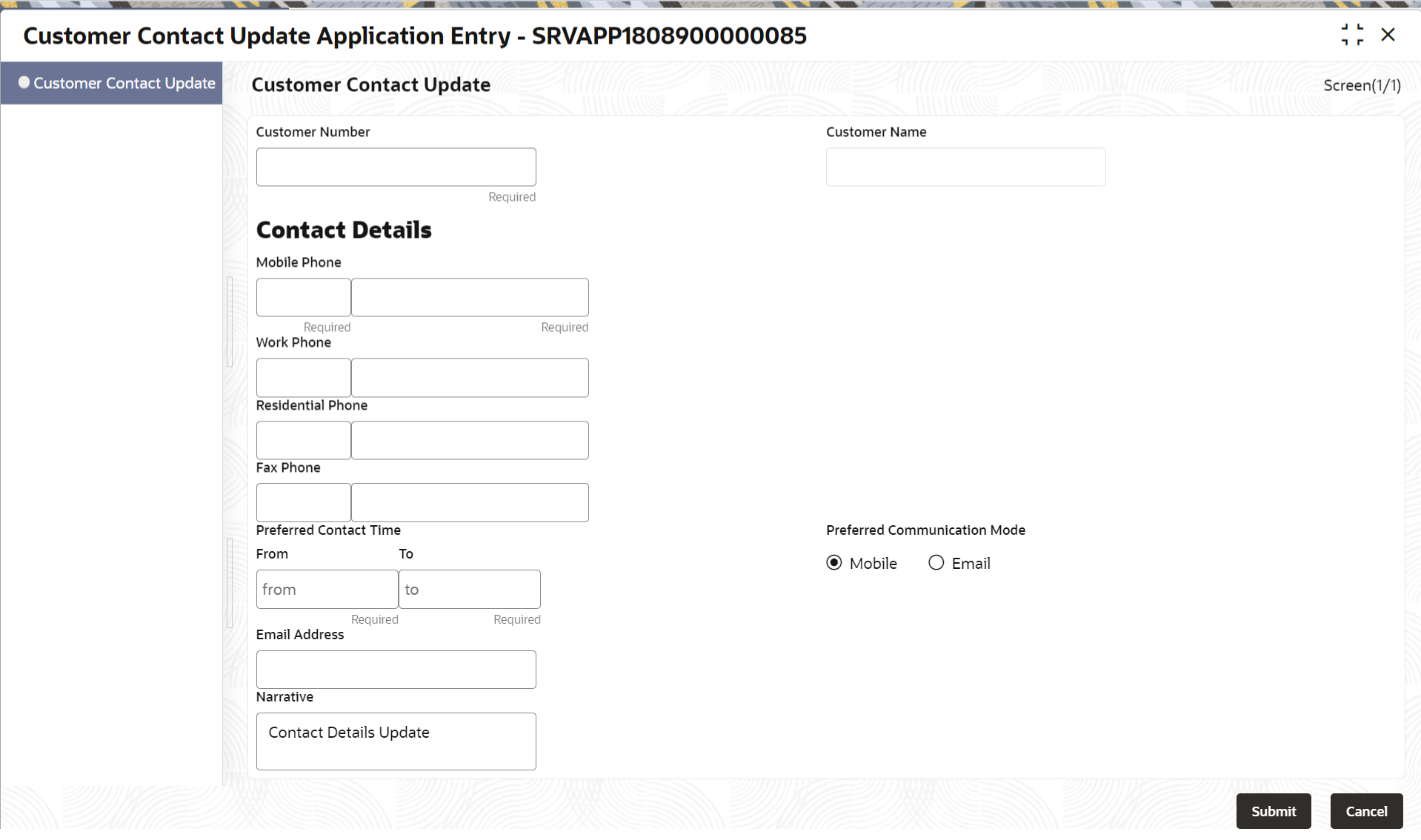- Teller User Guide
- Customer Service
- Customer Contact Update
17.12 Customer Contact Update
The Customer Contact Update screen is used to initiate a service request to update the customer contact details.
- On the Homepage, from Teller mega menu, under
Customer Service, click Cust Contact No
Update or specify Cust Contact No Update
in the search icon bar and select the screen.The Customer Contact Update screen is displayed.
- On the Customer Contact Update screen, specify the
fields. For more information on fields, refer to the field description
table.
Note:
The fields marked as Required are mandatory.Table 17-14 Customer Contact Update - Field Description
Field Description Customer Number
Specify the customer number for which the contact details need to be updated.
Customer Name
Displays the customer name for the customer number specified.
Customer Details
Specify the fields.
Mobile Phone
Displays the mobile number, and it can be modified.
Work Phone
Displays the work phone number, and it can be modified.
Residential Phone
Displays the residential phone number, and it can be modified.
Fax Phone
Displays the fax phone number, and it can be modified.
Preferred Contact Time
Displays the preferred contact time, and it can be modified.
Preferred Communication Mode
Displays the communication mode, and it can be modified.
Email Address
Displays the email id of the customer, and it can be modified.
Alternate Email Address
Displays the alternate email id of the customer, and it can be modified.
Narrative
Displays the default narrative as Contact Details Update, and it can be modified.
Review and Submit
Click Review and Submit to review the request details and submit.
- Click Submit.The request details are handed off to the FLEXCUBE Universal Banking system for updating customer contact details.
Parent topic: Customer Service