- Loan Service User Guide
- Accounts
- Transaction View & Reversal
- View Transaction Details
2.9.1 View Transaction Details
You can view the transactions that are initiated by you and the system in this screen.
To view the transaction details:
Note:
The fields marked as Required are mandatory.- On the Homepage, from Loan
Service mega menu, under Accounts, click
Transaction View & Reversal. You can also open
the screen by specifying Transaction View & Reversal
in the search icon bar and selecting the screen.The Transaction View & Reversal screen is displayed.
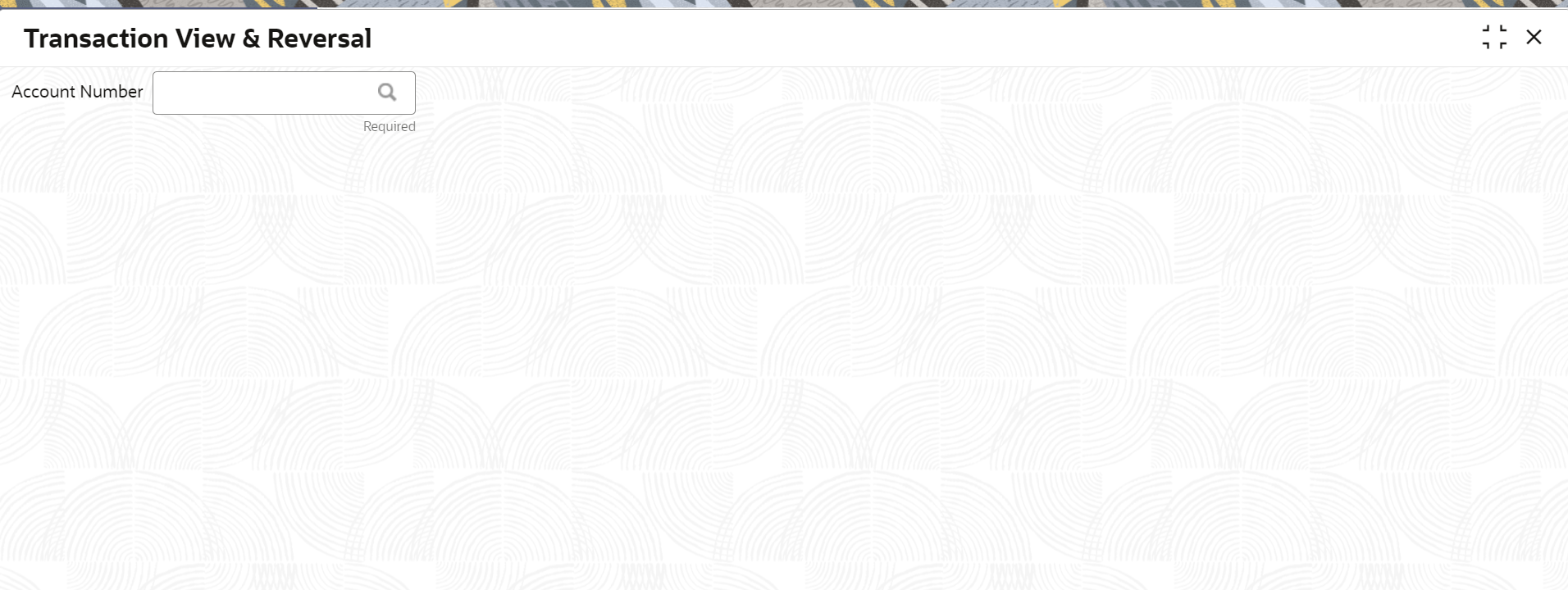
Description of the illustration transaction-view-and-reversal.png - On the Transaction View & Reversal screen, click the
 icon or specify the account number in the Account
Number field, and press Tab or
Enter. For more information on search, refer Fetch Account Number.The Search and Transactions sections are displayed.
icon or specify the account number in the Account
Number field, and press Tab or
Enter. For more information on search, refer Fetch Account Number.The Search and Transactions sections are displayed.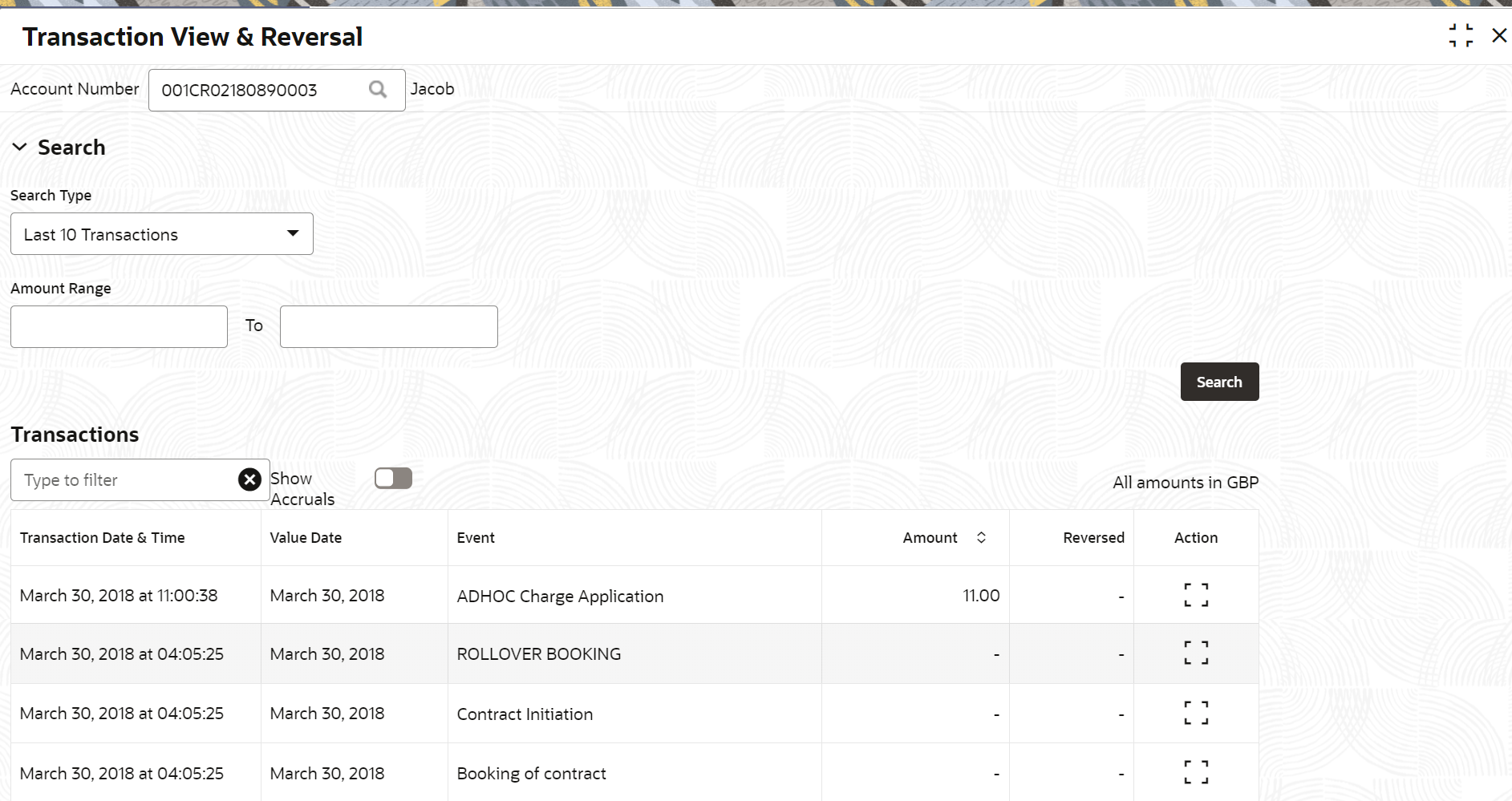
Description of the illustration transaction-view-and-reversal-data.png - By default, the Transactions section displays the last
10 transactions performed on the account. If the section does not display the
transactions you searching for, perform the following steps:
- From the Search section, select or specify required search criteria.
- Click Search.The required transactions are displayed in the Transactions section.
- On the Transaction View & Reversal screen, view the
details of the transaction. For more information on fields, refer to field
description table below:
Table 2-33 Transaction View & Reversal – Field Description
Field Description Account Number Click the  icon and select the account number or specify
the account number to view the transaction details and
perform if required perform the reversal.
icon and select the account number or specify
the account number to view the transaction details and
perform if required perform the reversal.
Note:
As you specify the account number, the name of the account holder appears next to the account number.Search This section displays the search options, which can be used to search the required transactions of the account. Search Type Select the search type based on which the search is to be performed. The options are: - Last 10 Transactions
- Last Month
- Last 2 Months
- Last 3 Months
- Date Range
Date Range Specify or select the date range for viewing the transaction. Note:
- This field is displayed and enabled, if you select the Date Range from the Search Type field.
- The from date should be greater than the loan account creation date.
- The To date should be lesser than the current system date.
Amount Range Specify the amount range to search and view the transactions within the specified amount range. Transactions This section displays the fetched transaction details of the account. Note:
- By default, the Transaction section displays the last 10 transactions of the account.
- You can filter the transaction by entering the transaction details in the field provided in this section. As you specify a value in the field, the details in the table are filtered, and displayed.
Show Accruals Switch to
 to view the accrual transactions of the
account.
to view the accrual transactions of the
account.
Switch to
 to hide the accrual transactions of the
account.
to hide the accrual transactions of the
account.
Transaction Date & Time Displays the date and time when the transaction was performed. Value Date Displays the value date of the transaction. Event Displays the event description. Amount Displays the transaction amount. Reversed Displays whether the transaction is reversed. Action Click the  icon to view more details of the transaction.
For more information, refer the Perform Reversal of Transaction.
icon to view more details of the transaction.
For more information, refer the Perform Reversal of Transaction.
Parent topic: Transaction View & Reversal