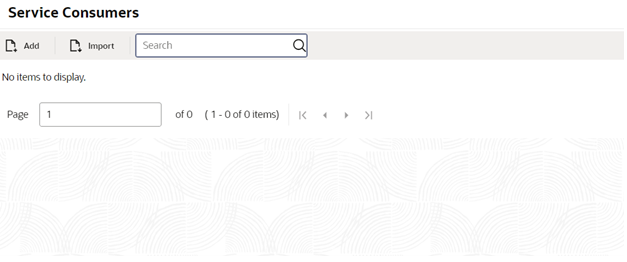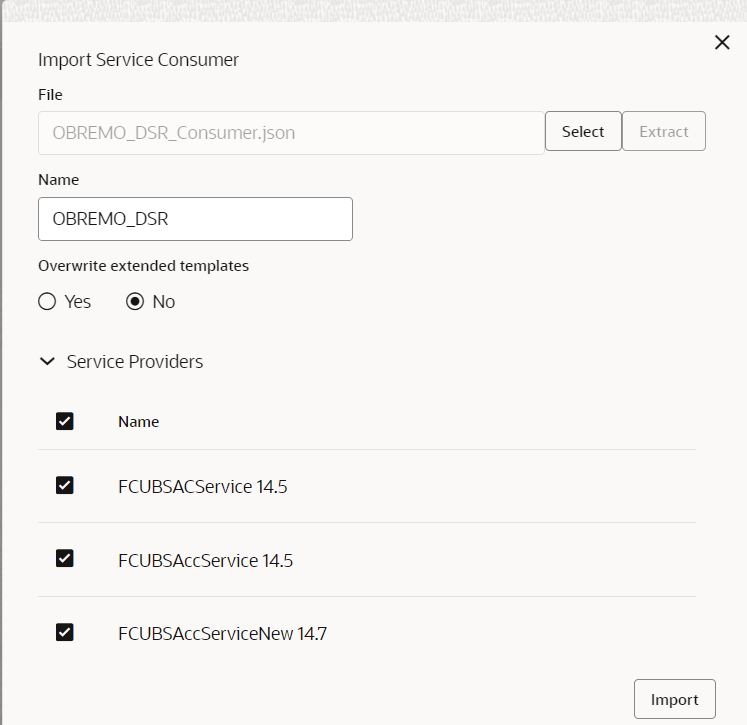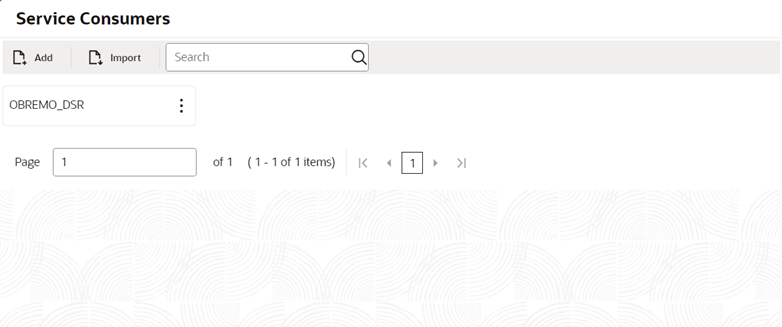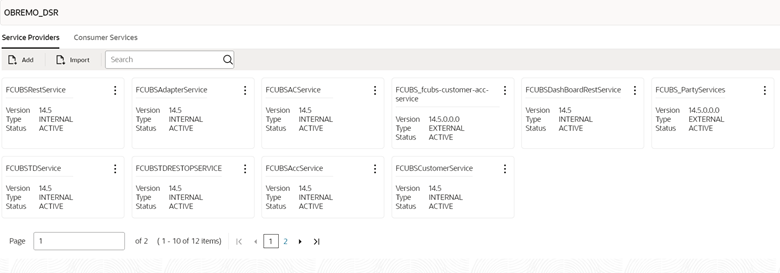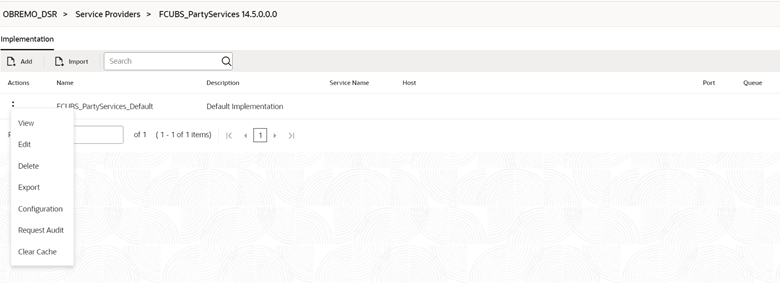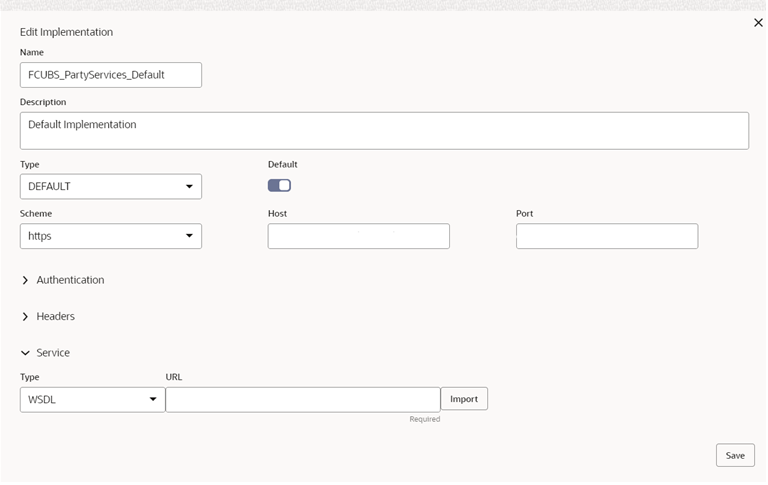1.2.1.6 Configure Deposit Services
You can maintain the routing configuration of the Oracle Banking Routing Hub in the common core for Deposit Servicing transitions of the Oracle Banking Branch to create, update, and query the host system. A host system can be FLEXCUBE Universal Banking.
Log in to Oracle Banking Branch Homepage. For information on how to log in, refer to Getting Started User Guide in the Oracle Banking Branch Documentation Library.
To configure deposit services:
Parent topic: Maintenance Using Oracle Banking Routing Hub