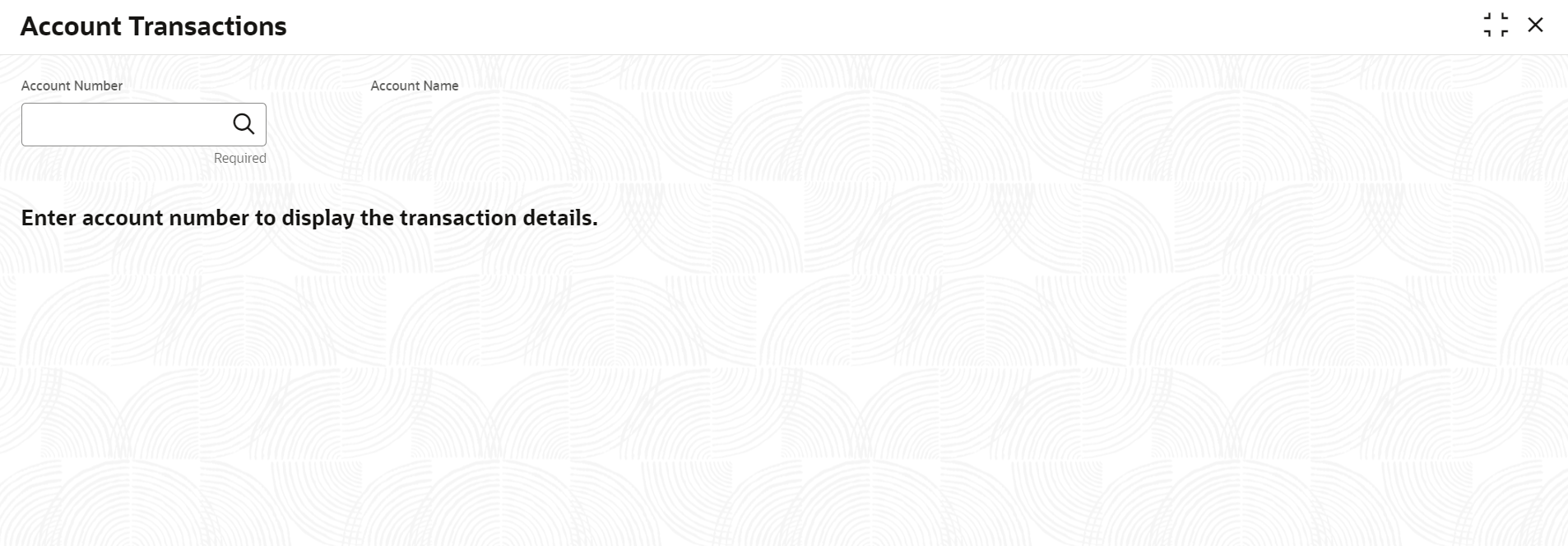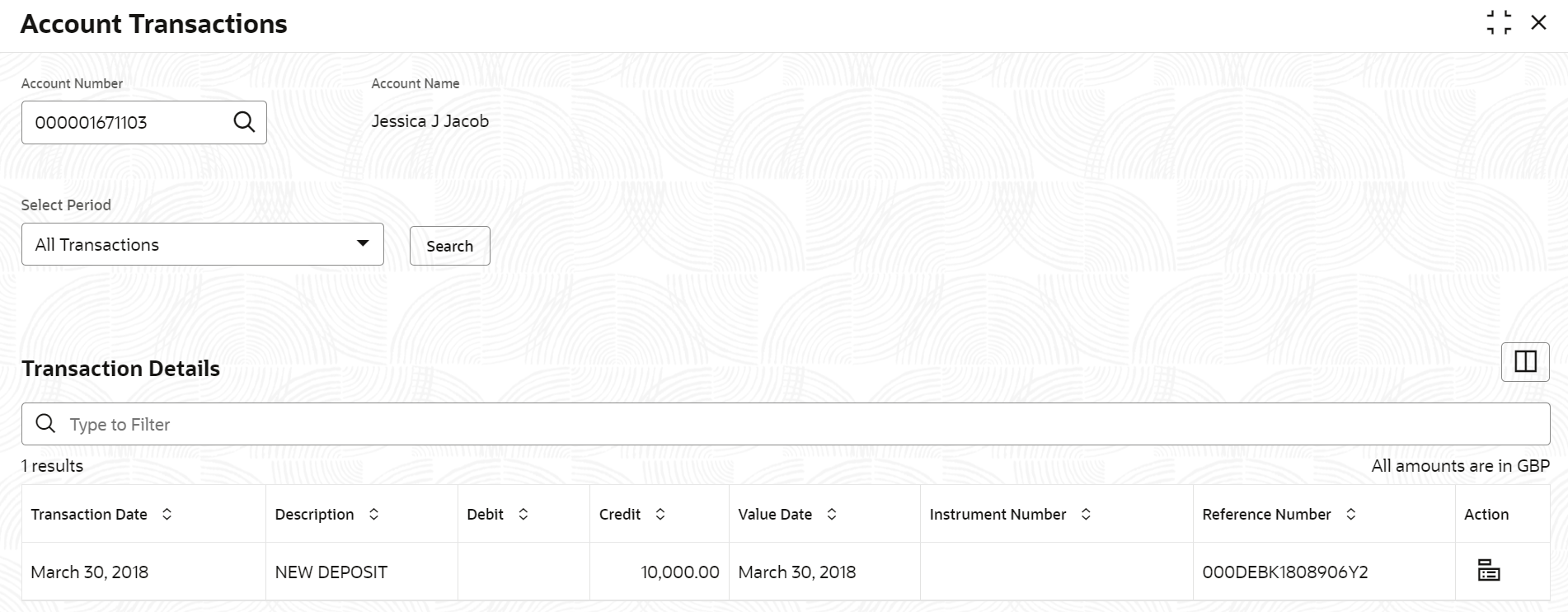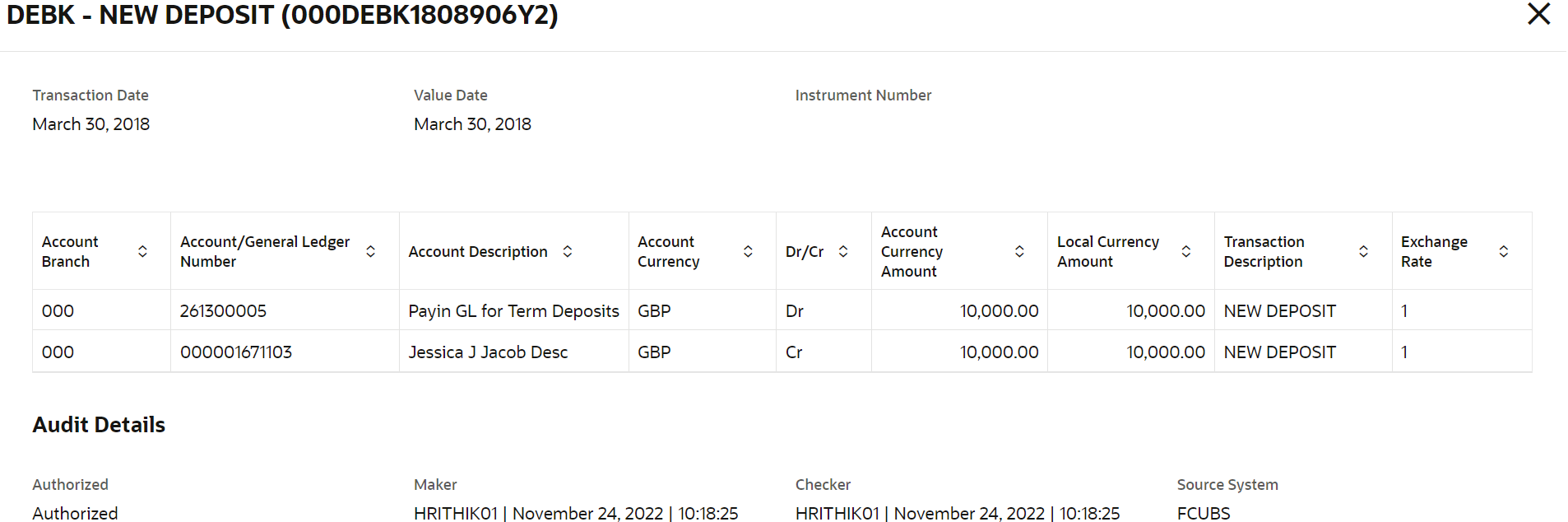- Deposit Services User Guide
- TD Inquiries
- Account Transactions
5.1 Account Transactions
You can inquire about the Term Deposits Account Transactions using the Account Transactions screen.
Note:
The fields marked as Required are mandatory.- On the Homepage, from the Retail Deposit
Services mega menu, under Term Deposits
and Inquiries, click Account
Transactions or specify Account
Transactions in the search icon bar and select the screen.
Account Transactions screen is displayed.
- On the Account Transactions screen, click the
 icon or specify the account number in the Account
Number field, and press the Tab or
Enter.
icon or specify the account number in the Account
Number field, and press the Tab or
Enter. - Select the required details and click Fetch.The Transactions Details section is displayed.For more information on fields, refer to the field description table.
Table 5-1 Account Transactions – Field Description
Field Description Account Number
Click the icon and select the account number or
specify the account number to inquire about the
account transactions for the TD account number.
icon and select the account number or
specify the account number to inquire about the
account transactions for the TD account number.
Note:
The account holder name is displayed adjacent to this field.Select Period
The date criteria are based on which the entries are to be displayed. Below are the options:
- All Transactions
- Date Range
- Current Month
- Current Month Plus Previous Month
- Current Month Plus Previous 3 Months
- Current Month Plus Previous 6 Months
Note:
- If the All Transactions option is selected, it displays all the transaction details. This is the default option.
- If the Date Range option is selected, then you need to select the from and to date from the fields displayed adjacent.
- If the Current Month, Current Month Plus Previous Month, Current Month Plus Previous 3 Months, or Current Month Plus Previous 6 Months option is selected, then the date range is accordingly defaulted and not enabled.
Transaction Details
This section displays the transaction details of the TD account. By default, all transaction are displayed. Type to Filter
A pattern filter will get applied to all the fields in the output grid. Whenever a match is found, the rows will become a part of the revised output.
Currency Displays the currency for the transactions. Number of Results Displays the number of results available for the transactions. Transaction Date
Displays the transaction date.
Description
Displays the description of the transaction.
Debit
Displays the debited amount in the transaction. Credit
Displays the credited amount in the transaction. Value Date
Displays the value date of the transaction.
Instrument Number Displays the instrument number of the transaction. Reference Number
Displays the reference number of the transaction.
- Click the View Details icon in the
Action to view the required account transaction
details.
Figure 5-3 Term Deposits Account Transactions - View Transaction Details
For more information on fields, refer to the field description table.Table 5-2 Transaction and Audit Details – Field Description
Field Description Event Displays the event that has triggered the accounting entries. Transaction Description Displays the transaction description that is logged. Account Branch
Displays the branch of the account/GL of the leg.
Account/General Ledger Number
Displays the account/GL for the leg.
Account Description
Displays the name of the account or GL description.
Account Currency
Displays the currency in the account. Dr/Cr
Displays whether the transaction is debit or credit.
Account Currency Amount
Displays the amount in account currency.
Local Currency Amount
Displays the amount in local currency. Transaction Description
Displays the transaction description that is logged.
Exchange Rate
Displays the exchange rate of the transaction.
Audit Details Displays the audit details such as authorization status, maker, checker, and source system.
Parent topic: TD Inquiries