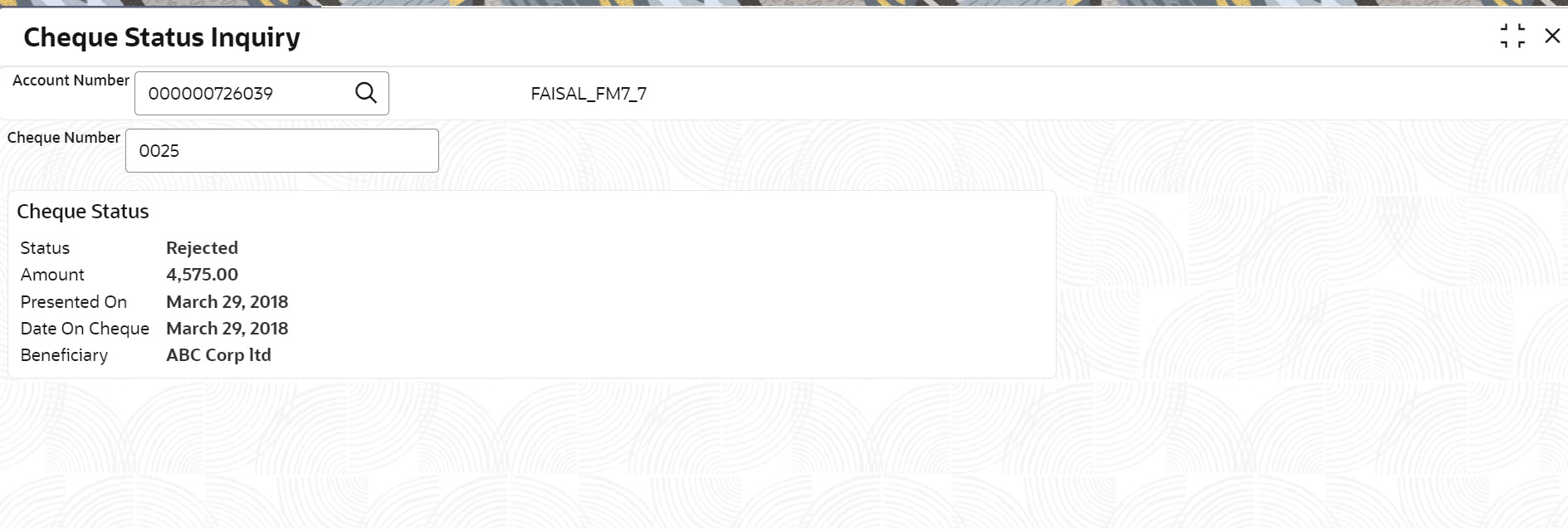- Current Account and Saving Account User Guide
- Inquiry
- Cheque Status Inquiry
13.3 Cheque Status Inquiry
This topic describes the systematic instructions about Cheque Status Inquiry. This screen helps the user to inquire the status of a cheque and its beneficiary details for a given account number and cheque number.
If the cheque is archived, the screen displays two additional fields,
Archival Date and Remarks.
To inquire the cheque status:
Note:
The fields marked as Required are mandatory.- On the Homepage, from Account
Services, under Inquiry, click
Cheque Status Inquiry, or specify the
Cheque Status Inquiry in the Search icon bar.Cheque Status Inquiry screen is displayed.
- On Cheque Status Inquiry screen, specify the fields. For more information on fields, refer to the field description table.
Table 13-5 Cheque Status Inquiry - Field Description
Field Description Account Number Enter the Account Number or click the search icon to view the Account Number pop-up window. By default, this window lists all the Account Numbers present in the system. You can search for a specific Account Number by providing Customer ID, Account Number, or Account Name and click Fetch. Note:
The Account Name is displayed adjacent to this field as the account number is selected.Cheque Number Enter the Cheque Number and click the Search button to view the Input Cheque Number details. Input Cheque Number This section displays the details of specified cheque number. Status The Status displays if the cheque is Used, Not Used, Canceled, Rejected and Part Used. For cheques that are stopped from payment, an additional remark, 'Stopped' will be displayed in the status. Amount Displays the Amount for which the cheque is drawn. Presented On Displays the date on which the Cheque was presented for encashment. Date On Cheque Displays the date mentioned on the cheque. Beneficiary Displays the beneficiary of the cheque. - After input of the account number, the Sweep History details are displayed in a tabular format.
- On Sweep History details, users can view the
fields.For more information on fields, refer to the field description table.
Table 13-6 Sweep History Details
Field Description Account Number Displays the linked Account Number. Branch Displays the branch code for the account number. Account Type Displays if the linked account is Savings Account, Auto Deposit or Term Deposit. Operation Displays the operation performed on the sweep transaction if it is a Sweep In or Reverse Sweep In transaction. Transaction Date Displays the date of sweep in or reverse sweep in transaction. Transfer Amount Displays the transfer amount involved in sweep in or reverse sweep in. - View Sweep Setup remains inactive until the account number is input and the Search button is clicked. When users click on the View Sweep Setup, Account Sweep In Definition pop up window is displayed.
- In the Account Sweep In Definition screen, users can
view the Account Sweep In details. The details are as follows:
- Enable Reverse Sweep In
- Savings Accounts
- Auto Deposits
- Term Deposits
Parent topic: Inquiry