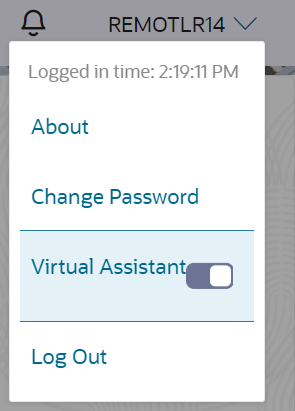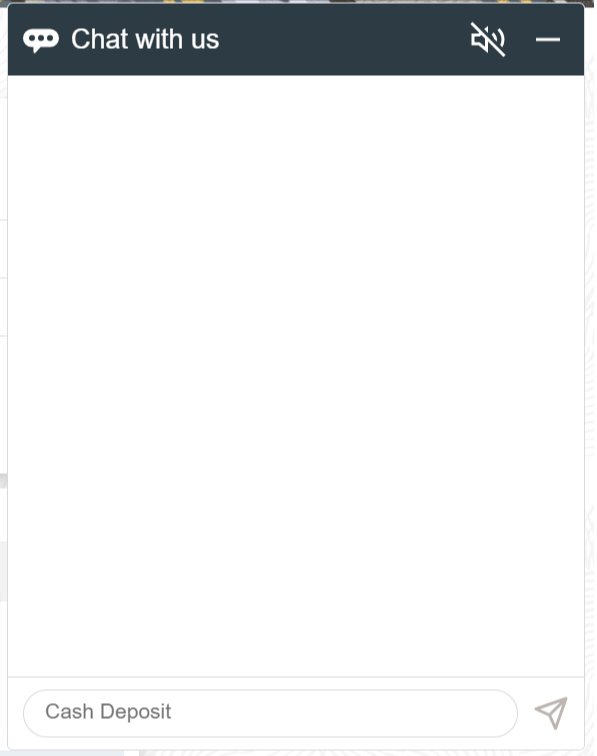16 Configure Oracle Digital Assistant
You need to configure the Oracle Banking Branch to interface with Oracle Digital Assistance (ODA) for Chatbot use cases.
Log in to the Oracle Banking Branch Homepage. For information on how to log in, refer to the Getting Started User
Guide.
To configure the ODA, the digital assistant wizard CCA of the Oracle Banking Microservices Architecture has a configuration to connect to ODA. This wizard is used to enable ODA's Client SDK for JavaScript to add live messaging to the web application.
Setup Oracle Banking Microservices Architecture as follows:
- Setup API Gateway
You need to configure the API Gateway and publish the skills as a part of the ODA configurations.