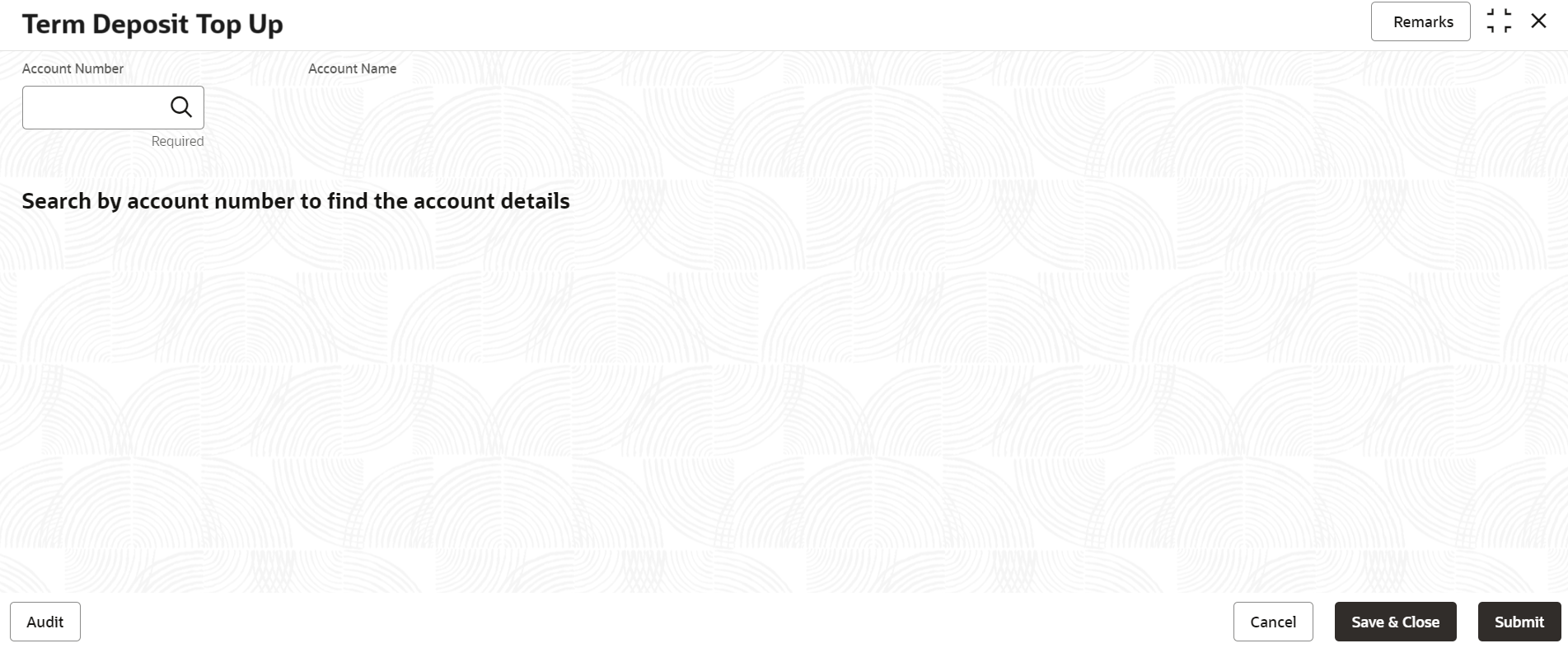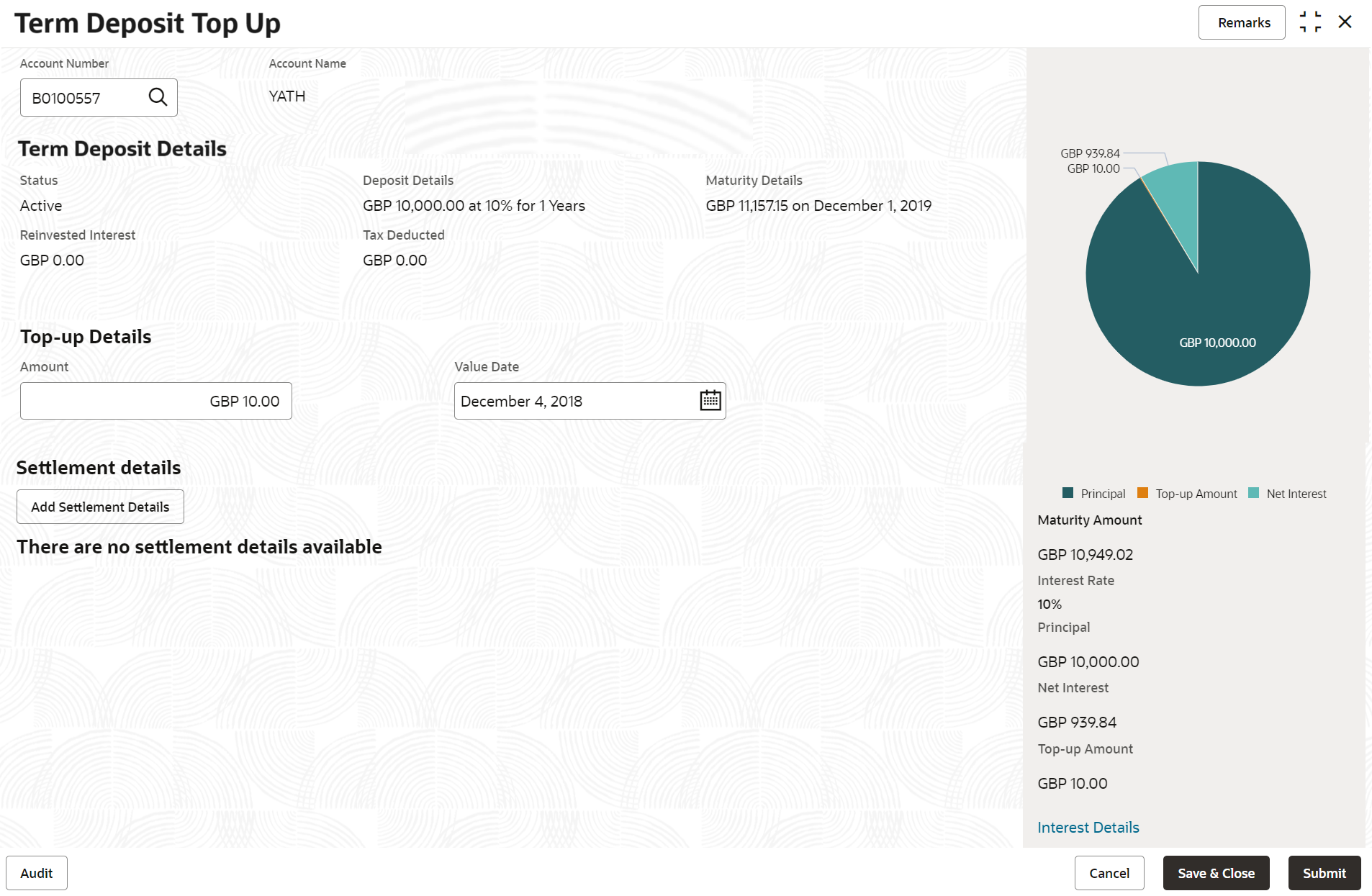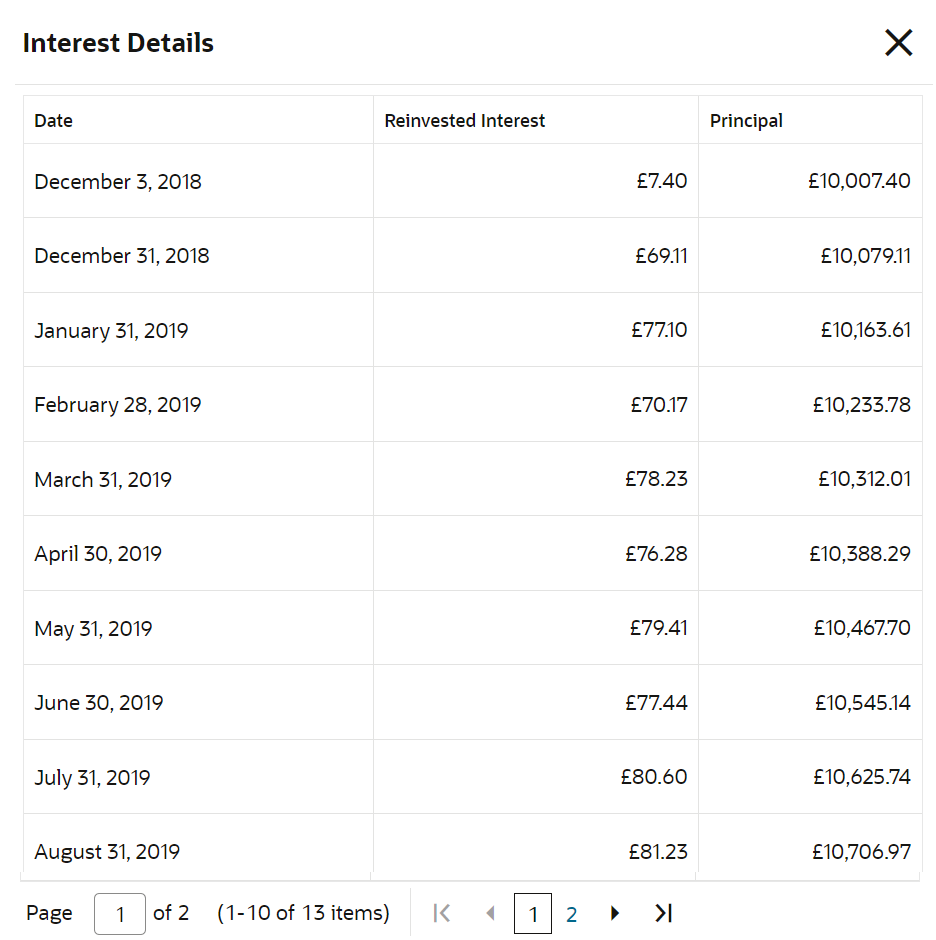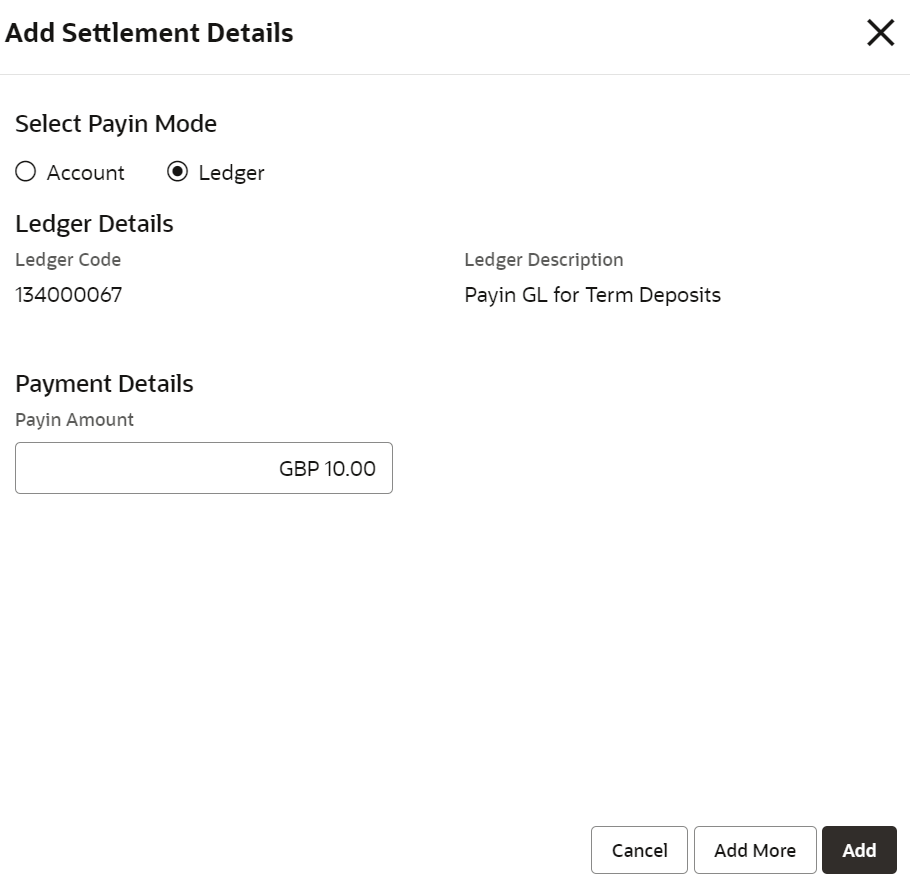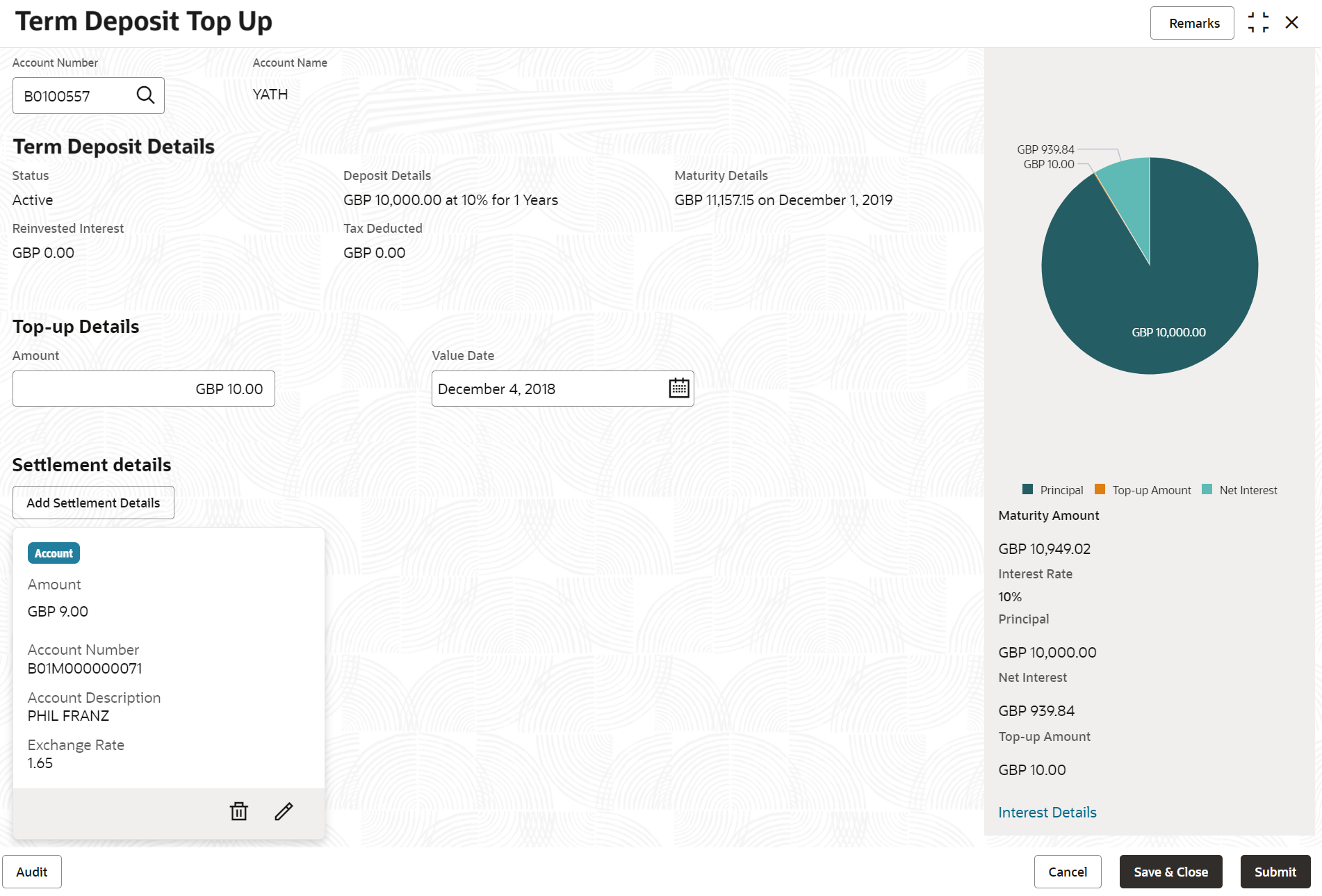3.2 Top Up
You can perform a TD top-up transaction using this screen.
Note:
The fields marked as Required are mandatory.- On the Homepage, from the Retail Deposit
Services mega menu, under Term Deposits,
under Transactions, click Top Up
or specify Top Up in the search icon bar and select the
screen.
The Term Deposit Top Up screen is displayed.
- On the Term Deposit Top Up screen, Click the
 icon or specify the account number in the Account
Number field, and press Enter or
Tab.The Top Up details are displayed in the Term Deposit Top Up screen.
icon or specify the account number in the Account
Number field, and press Enter or
Tab.The Top Up details are displayed in the Term Deposit Top Up screen. - In the Term Deposit Top Up screen, perform the required
action. For more information on fields, refer to the field description
table.
Table 3-16 Term Deposit Top Up – Field Description
Field Description Account Number Click the icon and select the account number or specify
the account number to perform the TD top-up.
icon and select the account number or specify
the account number to perform the TD top-up.
Note:
The account holder name is displayed adjacent to this field.Status Displays the TD status. The possible options are: - Active
- Matured
- Closed
Deposit Details Displays the principal balance of the TD, the rate of interest, and the tenor of the TD. Maturity Details Displays the proceeds due to the customer on maturity and the maturity date. Reinvested Interest Displays the amount and currency for the reinvested or paid out interest. Note:
- If the interest if of reinvest type, then the field name is displayed as Reinvested Interest.
- If the interest if of paid out type, then the field name is displayed as Paid out Interest.
Tax Deducted Displays the actual tax deducted on reinvested or paid out interest till date. Amount Specify the amount which the customer wants to add to the principal of the TD. Value Date Specify the date from which the top-up is to take effect. - After specifying the amount in the Amount field
in the Term Deposit Top Up screen, the simulated
output details are displayed on the right side of the screen.For more information on fields, refer to the field description table.
Note:
Computation will be triggered based on the inputs selected and output should be displayed on the panel on the right in a graphical format comparing the current principal, interest, and net proceeds at maturity with what the user would get after the top-up.Table 3-17 Top-Up Simulation Details – Field Description
Field Description Maturity Amount Displays the proceeds due to the customer on maturity after taking into consideration the top-up amount. Interest Rate Displays the Net interest on the principal (Interest – Tax). Principal Displays the total principal of the TD. Net Interest Displays the interest net amount. Top-up Amount Displays the top-up amount.
- Click the Interest Details link in the TD
simulation details of the Term Deposit Top Up
screen.The Interest Details screen is displayed.
Figure 3-24 Term Deposit Top Up_Interest Details
Table 3-18 Interest Details – Field Description
Field Description Date Displays the date as of which the interest amount is applicable. Reinvested Interest Displays the interest amount computed as of the date. Principal Displays the principal balance taking into consideration the effect of the interest for that date (if it is a re-invest kind of TD).
- Click the Close icon, to close the Interest Details screen.
- On Term Deposit Top Up screen, click Add
Settlement Details button.The Add Settlement Details screen is displayed with the default payin mode as Account.For more information on fields, refer to the field description table.
Table 3-19 Add Settlement Details - Account
Field Description Select Payin Mode The Account mode is selected with the default. Select Account Number The own accounts are displayed as widgets with the Account Number, Account Name, and Account Balance. You can select the account for TD payin. You can select Others from the widget to select any other accounts in the same bank for TD payin.
Search Account Details If you select Others from the widgets, this field is diplayed to specify the account number. click the
 icon or specify the account number in the
Account Number field and
the Account Name is displayed
adjacent to the account number.
icon or specify the account number in the
Account Number field and
the Account Name is displayed
adjacent to the account number.
Payin Amount Displays the amount and you can modify the amount in case the amount is payin by different modes or accounts. Exchange Rate Displays the exchange rate. Note:
This field is displayed only if there is cross currency transaction.Transaction Amount Displays the amount in payin account currency. Note:
This field is displayed only if there is cross currency transaction. - On Add Settlement Details screen, select
Ledger as the payment mode.The ledger details are displayed in the Add Settlement Details screen.For more information on fields, refer to the field description table.
Table 3-20 Add Settlement Details - Ledger
Field Description Ledger Code Displays the ledger code used for the transaction. Ledger Description Displays the ledger description used for the transaction. Payin Amount Displays the amount and you can modify the amount in case the amount is payin by different modes or accounts. - Click Cancel button, to close the Add Settlement Details screen without adding the settlement details.
- Click Add More button, the system add the settlement details to the main screen and refreshes the Add settlement details screen with default values, and the payin amount is updated for the remaining settlement amount.
- Click Add button to add the settlement details in
Term Deposit Top Up screen.The settlement details are displayed in the Term Deposit Top Up screen.
Figure 3-27 Term Deposit Top Up_Settlement Details
For more information on fields, refer to the field description table.Table 3-21 Term Deposit Top Up - Settlement Details
Field Description Settlement Details For the Account, the system displays the below details.- Currency and Amount
- Account Number
- Account Description
For the Ledger, the system displays the below details.- Currency and Amount
- Ledger Code
- Ledger Description
Note:
Exchange rate is displayed only if there is a cross currency transaction.Click the
 icon to edit the top up amount in the
settlement details.
icon to edit the top up amount in the
settlement details.
Click the
 icon to delete the settlement details.
icon to delete the settlement details.
- Click Submit.The screen is successfully submitted for authorization.
Parent topic: TD Transactions