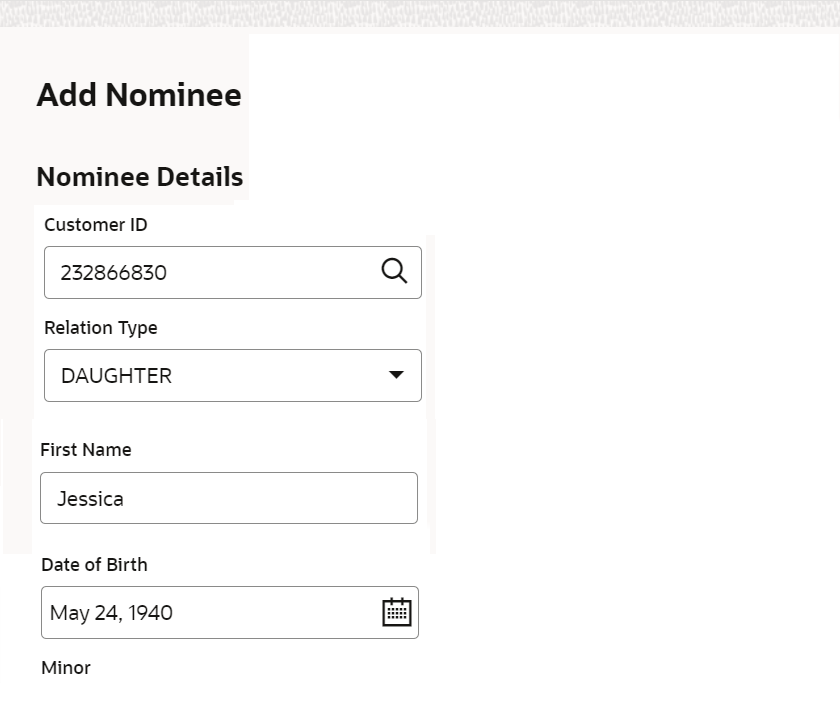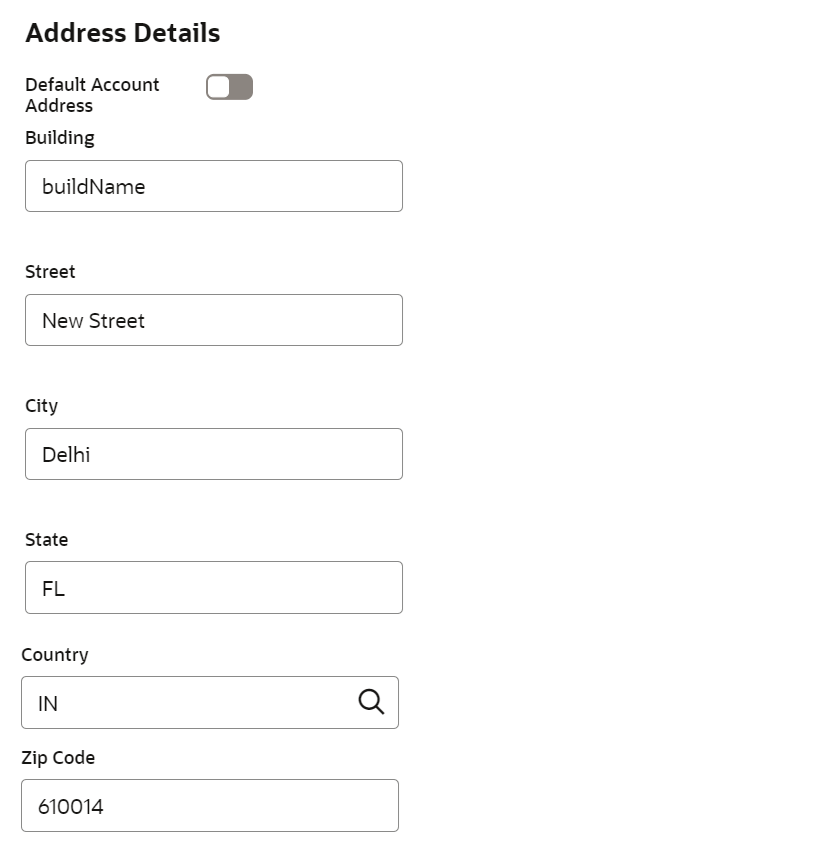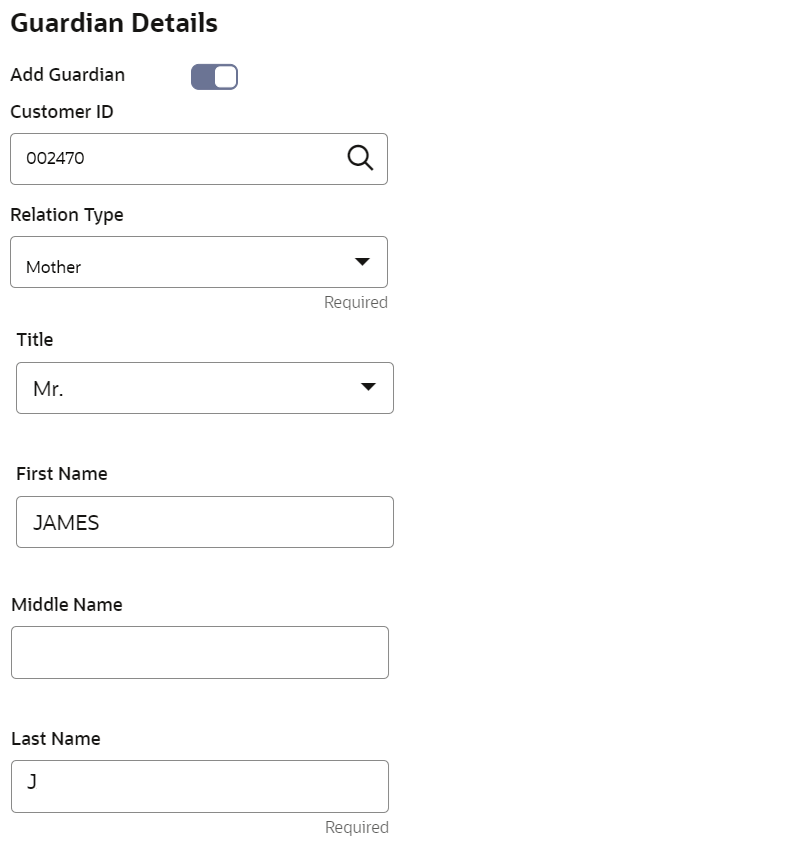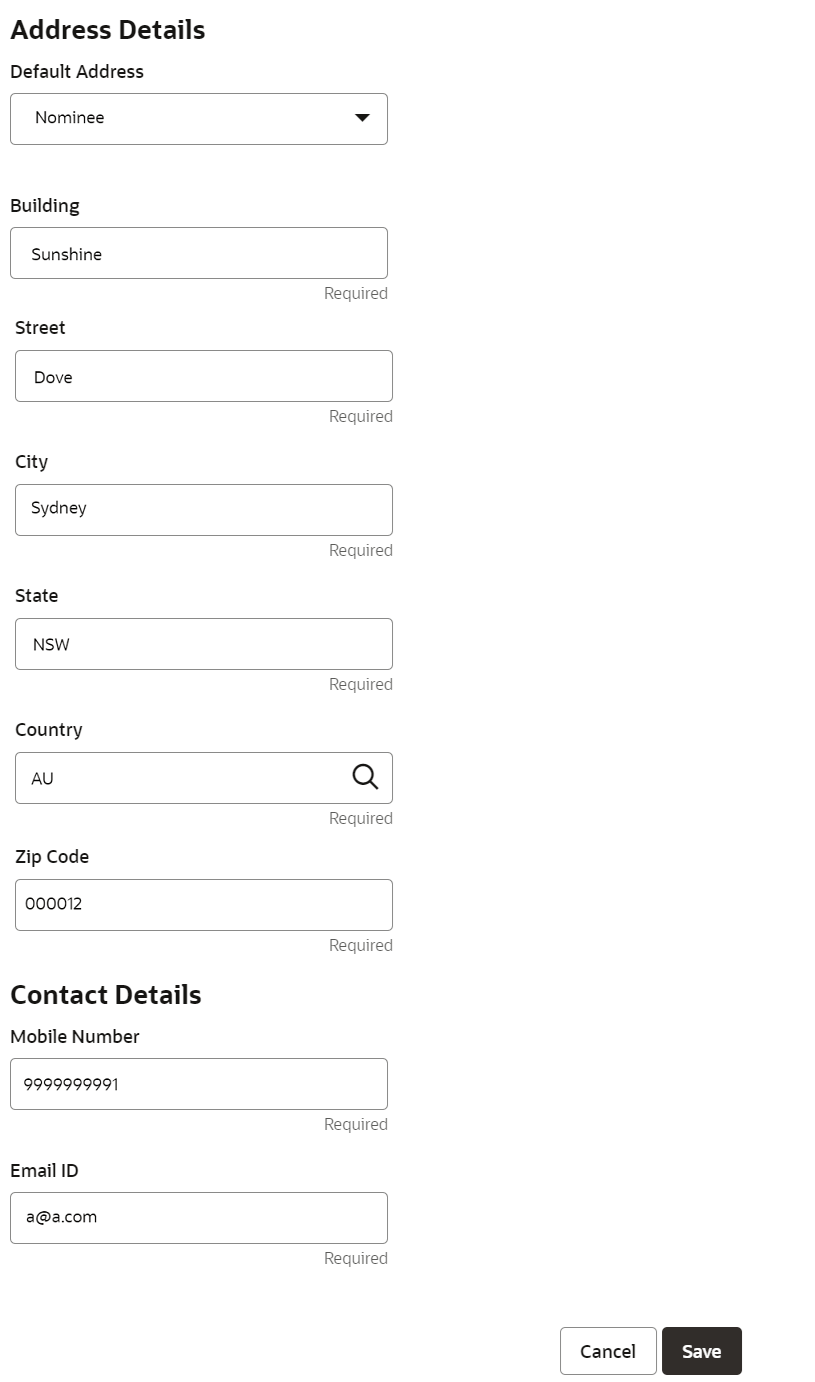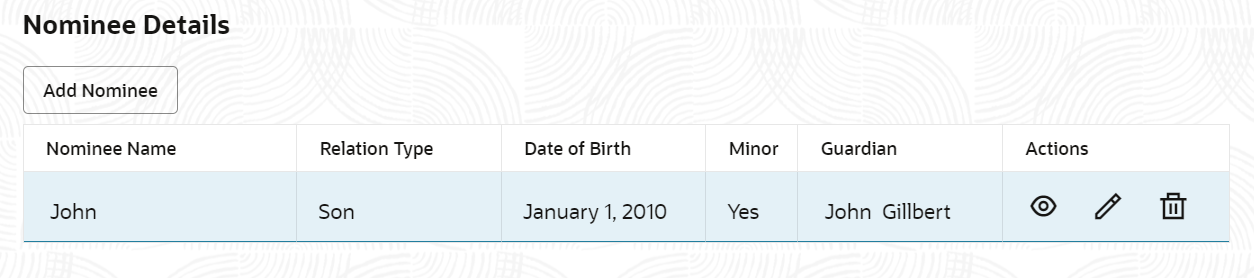8.6.1 Add Nominee
You can add a nominee to a RD account.
To add a nominee:
- In the Nominee Details section, click Add
Nominee.The Add Nominee section is displayed.
- You can maintain the required details in the sections displayed. For more information on fields, refer to the field description
table.
Table 8-17 Add Nominee – Field Description
Field Description Nominee Details This section displays the fields for capturing the basic nominee details. Customer ID Select or specify the customer ID to default the nominee details for the selected customer. Relationship Type Select the relationship type with the nominee. First Name Specify the nominee's first name. Date of Birth Select or specify the nominee's date of birth. Minor Displays whether the added nominee is a minor or major based on the date of birth selected or specified. Address Details This section displays the fields to capture the nominee's address. Default Account Address Switch to
 to default the account holder's communication
address specified.
to default the account holder's communication
address specified.
Switch to
 to not to default the account holder's
communication address specified.
to not to default the account holder's
communication address specified.
Building Specify the building of the nominee. Street Specify the street of the nominee. City Specify the city of the nominee. State Specify the state of the nominee. Country Select or specify the country of the nominee. Zip Code Specify the zip code of the nominee. - If
the added nominee is a minor, its mandatory to add the guardian details.
If required, you can also add gaurdian details for a major by switching
to
 from the Add Gaurdian field in the
Gaurdian Details section.
from the Add Gaurdian field in the
Gaurdian Details section.
Figure 8-33 Guardian's Address and Contact Details
For more information on fields, refer to the field description table.
Table 8-18 Guardian Details – Field Description
Field Description Add Guardian Switch to
 to add guardian details.
to add guardian details.
Switch to
 to not to add the guardian details.
to not to add the guardian details.
Customer ID Select or specify the customer ID to default the guardian details from selected customer. Relationship Type Select the relationship type with the guardian. Title Select a title for the guardian. First Name Specify the guardian's first name. Middle Name Specify the guardian's middle name. Last Name Specify the guardian's last name. Address Details This section displays the fields to capture the guardian's address details. Default Address Select the default address for the guardian. The options are: - Nominee: If you select this option, then the guardian address is defaulted from nominee address.
- Account: If you select this option, then the account holder communication address is defaulted as guardian's address.
Note:
If requried, you can edit the defaulted address.Building Specify the building of the guardian. Street Specify the street of the guardian. City Specify the city of the guardian. State Specify the state of the guardian. Country Select or specify the country of the guardian. Zip Code Specify the zip code of the guardian. Contact Details This section displays the fields to capture the contact details. Mobile Number Specify the mobile number of the guardian. Email ID Specify the email ID number of the guardian.
- If
the added nominee is a minor, its mandatory to add the guardian details.
If required, you can also add gaurdian details for a major by switching
to
- Click Save.The nominee details are saved and displayed in the Nominee Details section.
- Click Submit.The screen is successfully submitted for authorization.
Parent topic: Recurring Deposit Nominee Details Update