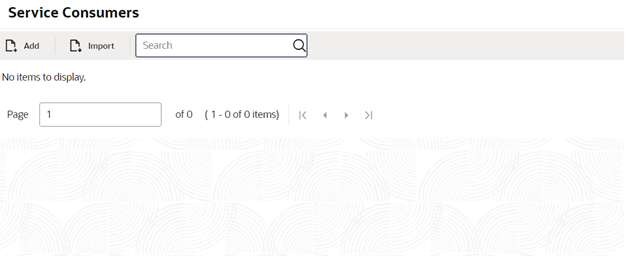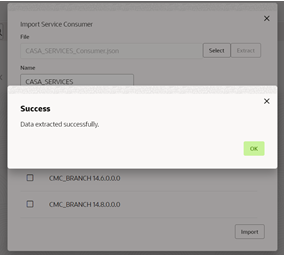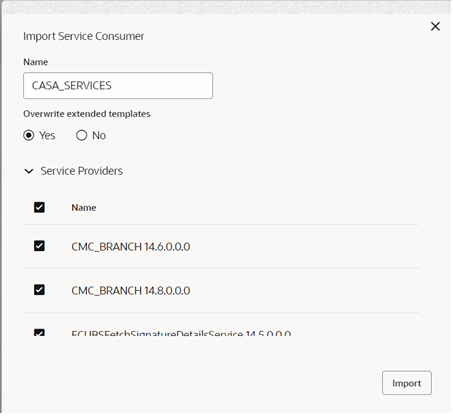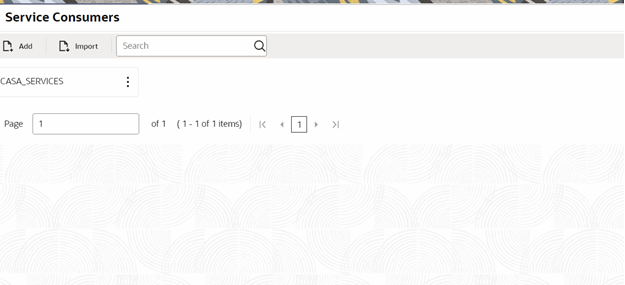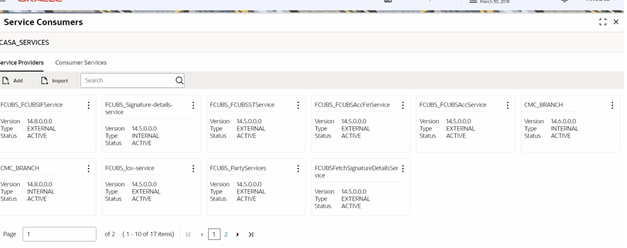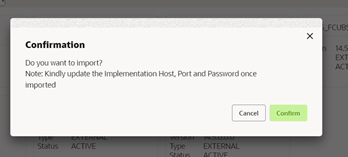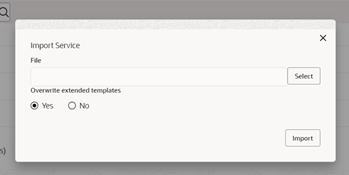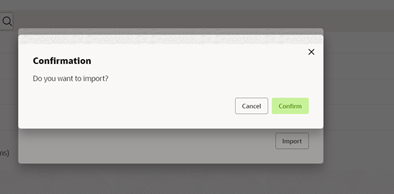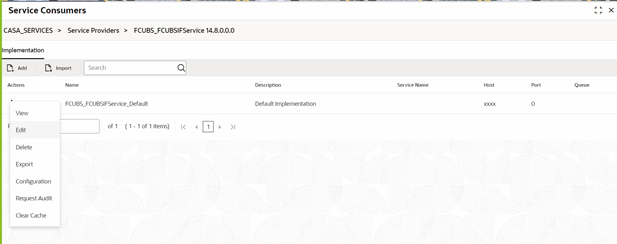- Integration Guide
- Integration of FLEXCUBE Universal Banking
- Maintenance for Oracle Banking Branch
- Maintenance Using Oracle Banking Routing Hub
- Configure Account Services
1.2.1.4 Configure Account Services
You can maintain the routing configuration of the Oracle Banking Routing Hub in the common core for CASA transitions of the Oracle Banking Branch to create, update, and query the host system. A host system can be FLEXCUBE Universal Banking.
To configure account services:
- On the Homepage, click Core Maintenance. Under
Core Maintenance, click Routing
Hub, and then select Service Consumers or
specify Service Consumers in the search icon bar and
select the screen.
The Service Consumers screen is displayed.
Figure 1-22 Service Consumers - Account Services
- Click Import.The Import Service Consumer pop-up screen is displayed.
- On the Import Service Consumer pop-up screen, click
Select and upload the
CASA_SERVICES_Consumer.jsonfile provided in the release.Note:
The folder path for theCASA_SERVICES_Consumer.jsonfile is\OBBRN_ROUTING_CONFIGURATION. - Click Extract.
The data is extracted successfully.
Figure 1-23 Import Service Consumer - Account Services
- Select all the extracted service providers, and click
Import.
Figure 1-24 Service Provider Selection - Account Services
The service consumers are imported successfully. A sample screen after import operation is shown below.
Figure 1-25 Imported Service Consumers - Account Services
- Click CASA_SERVICES.
The service providers are displayed.
Figure 1-26 View Service Providers - Account Services
- Click Import to import the latest service providers.
Note:
This import will update the existing service providers and add new service providers to
.casa_services - On the Import Service Provider pop-up screen, click Select to choose the service providers.
Note:
You can zip and import all service providers at once if more than one service providers are available to import.
- Click Import.
A confirmation pop-up screen displays.
Figure 1-27 Confirm Service Provider - Account Services
- Click Consumer Services to import latest consumer service.
Note:
This import will update old consumer services and add new consumer services to
casa_services. - Click Import.
- On the Import Service pop-up screen, select Overwrite extended templates as Yes.
- Click Select to choose consumer services.
- Click Import.
Note:
You can zip and import all service providers at once if more than one service providers are available to import.
Figure 1-28 Import Service - Account Services
A confirmation pop-up screen displays. - Click on the individual service provider, and select
Edit.
Figure 1-30 Edit Service Provider - Account Services
The Edit Implementation pop-up screen is displayed.
Figure 1-31 Edit Implementation - Account Services
- On the Edit Implementation pop-up screen, specify the
Host and Port as per the host
system (FLEXCUBE Universal Banking) installation, and click Save.The implementation details are saved for the service provider.
- Perform this step if multi entity is enabled.
- Go to Service Consumers and select edit the consumer.
Figure 1-32 Service Consumers - Account Services
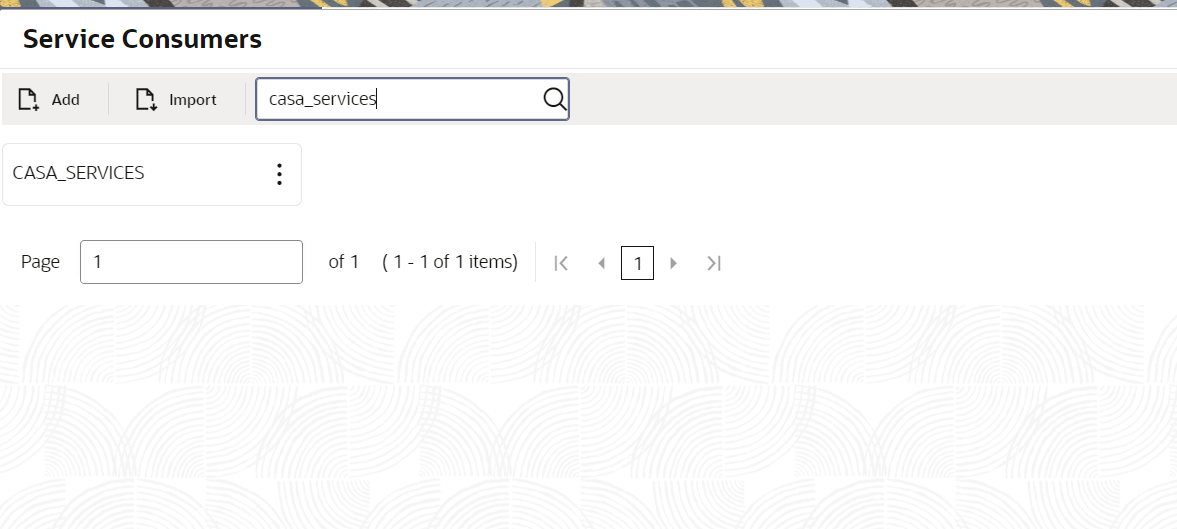
Description of "Figure 1-32 Service Consumers - Account Services" - Now select Group ENTITY.
Figure 1-33 Service Consumer - Group Entity
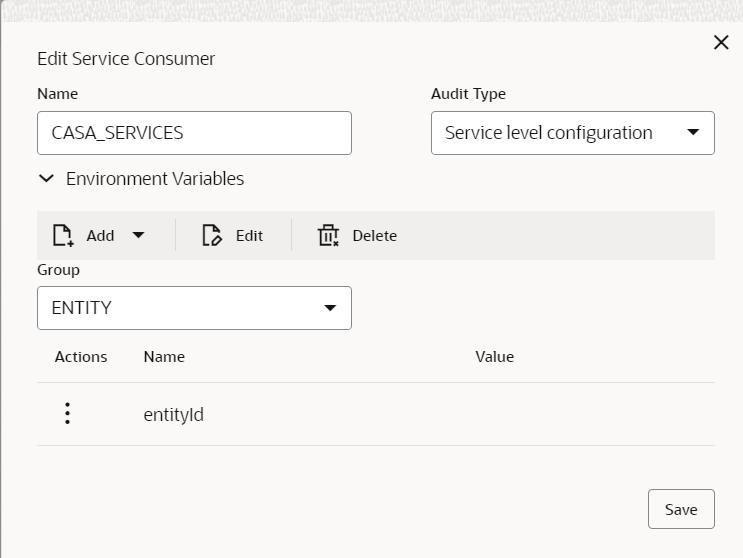
Description of "Figure 1-33 Service Consumer - Group Entity" - Edit the environment variable and set the entityId value as
per the value configured in backoffice setup.
Figure 1-34 Service Consumer - Edit Environment Variable

Description of "Figure 1-34 Service Consumer - Edit Environment Variable"
Note:
In our setup it was ENTITY_ID1 for backoffice so same is shown in the screenshot. - Go to Service Consumers and select edit the consumer.
- Perform steps 1 thru 8 again for the following service providers.The CASA services are as follows:
-
CASA_SERVICES_Consumer.json
The services for the CASA dashboard widgets are as follows:-
CASA_BULLETIN_DASHBOARD_Consumer.json -
CASA_CUST_ACC_PENDING_DOCS_Consumer.json -
CASA_GET_CUST_SERV_REQ_Consumer.json -
CASA_ADD_CUST_SERV_REQ_Consumer.json
The services for the business product are as follows:-
CASA_PROD_SUMM_Consumer.json -
CASA_BUS_PROD_Consumer.json
The below list of consumers contains the host and port as perCustomerAccountServiceandfcubs-co-mo-lov-servicedeployed in host server. The same needs to be updated for the service providersFCUBS_CustomerAccountServiceandFCUBS_lov-service:-
CASA_SERVICES
-
Parent topic: Maintenance Using Oracle Banking Routing Hub