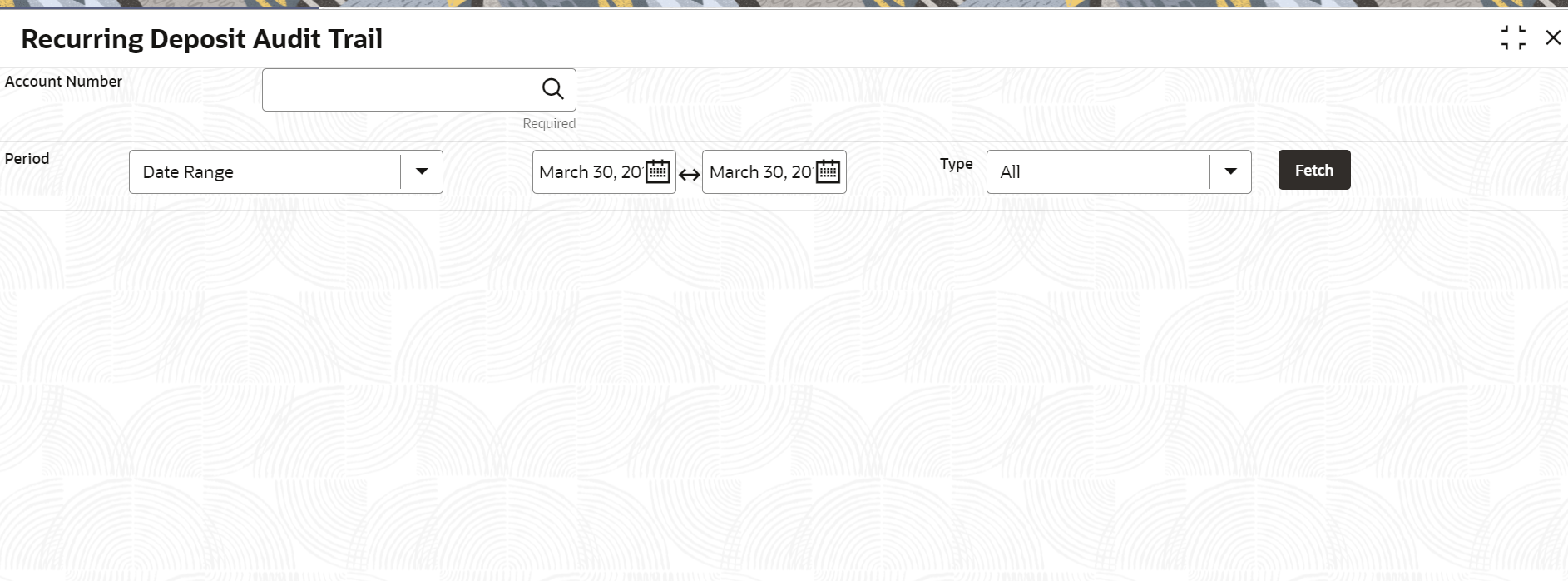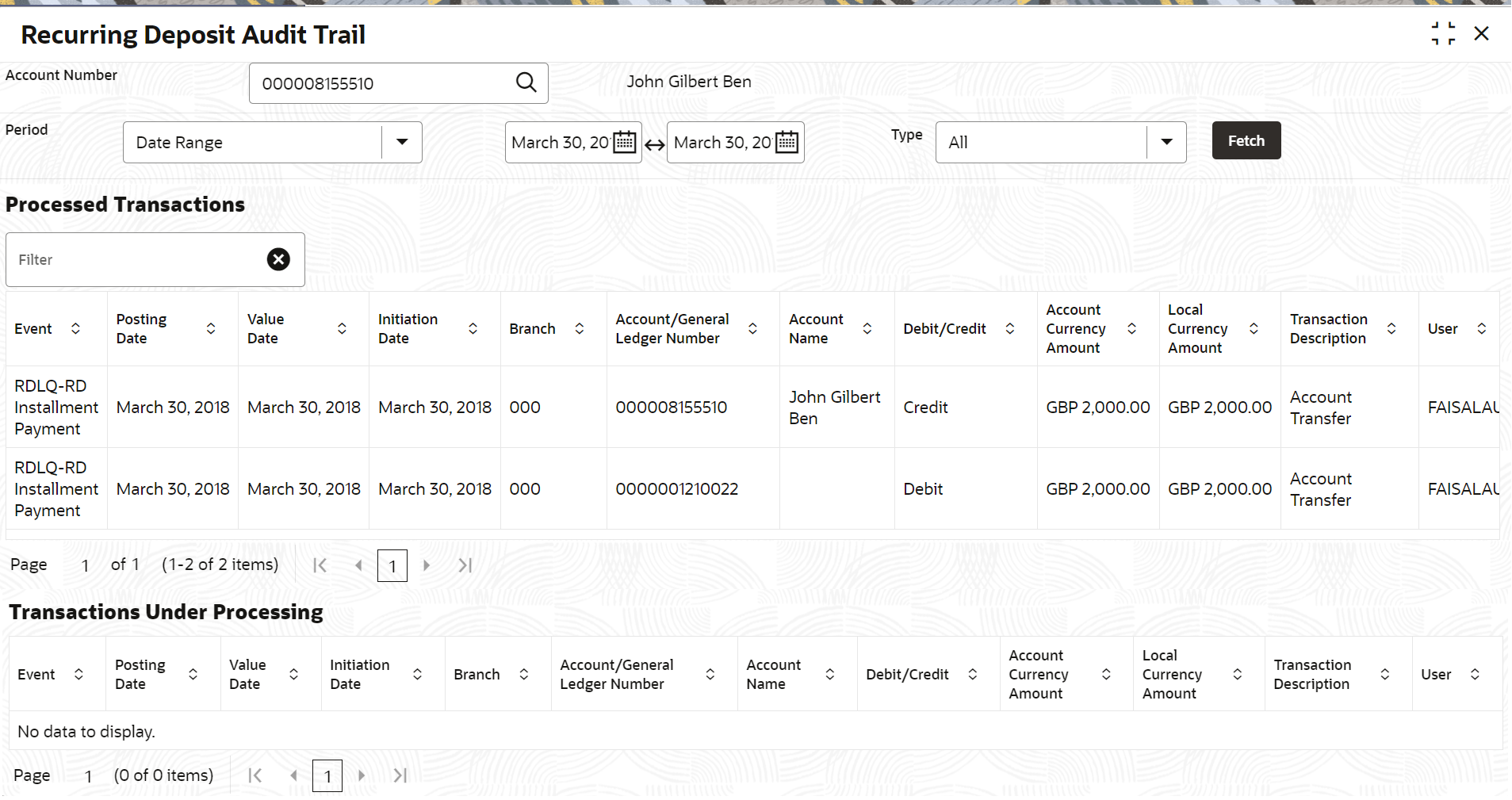- Deposit Services User Guide
- RD Inquiries
- Recurring Deposit Audit Trail
9.1 Recurring Deposit Audit Trail
You can inquire about the RD audit trail using the Recurring Deposit Audit Trail screen.
To inquire about the RD audit trail:
Note:
The fields marked as Required are mandatory.- On the Homepage, from the Retail Deposit
Services mega menu, under Recurring
Deposits and Inquiries, click
Recurring Deposits Audit Trail or specify
Recurring Deposit Audit Trail in the search icon bar
and select the screen.
The Recurring Deposit Audit Trail screen is displayed.
- On the Recurring Deposit Audit Trail screen, click the
 icon or specify the Account Number and press the
Tab or Enter key.
icon or specify the Account Number and press the
Tab or Enter key. - Select the required details and click Fetch.The Processed Transactions and Transactions Under Processing sections are displayed.
- In the Processed Transactions and
Transactions Under Processing sections, view the
audit trail details. For more information on fields, refer to the field description
table.
Table 9-1 Recurring Deposit Audit Trail – Field Description
Field Description Account Number
Click the  icon and select the account number or specify the
account number to inquire about the audit trail for the RD
account number.
icon and select the account number or specify the
account number to inquire about the audit trail for the RD
account number.
Note:
The account holder's name is also displayed adjacent to the field.Period
The date criteria are based on which the entries are to be displayed. Below are the options:
-
Date Range
-
Last 2 Months
-
Last 3 Months
Note:
- If Date Range option is selected, then you need to select the from and to date from the fields displayed adjacent.
- If the Last 2 Months or Last 3 Months option is selected, then the date range is accordingly defaulted and not enabled.
Type
The user can modify this field to choose one of the below values from the drop-down:
-
All
: If you select this option, then transaction details are displayed in Processed Transactions and Transactions Under Processing sections. -
Processed
: If you select this option, then transaction details are displayed only in the Processed Transactions section. -
Under Processing: If you select this option, then transaction details are displayed only in the Transactions Under Processing section.
Processed Transactionsand Transactions Under Processing
This section displays the transaction details of the RD account. Filter
A pattern filter will get applied to all the fields in the output grid. Whenever a match is found, the rows will become a part of the revised output.
For example, after fetching all the events in a RD’s life cycle, if the user enters LIQ in the filter, a match will be found in the Event column of the grid for liquidation entries with ILIQ as the event. The grid will be narrowed down to only those entries.
Event
Displays the event that has triggered the accounting entries. For example, ACCR for accrual and ILIQ for interest liquidation.
Posting Date
Displays the posting date of the transaction.
Value Date
Displays the value date of the transaction.
Initiation Date
Displays the transaction initiation date.Note:
In most cases, this will be the same as the posting date. In some cases, it can be different.Branch
Displays the branch of the account/GL of the leg.
Account/GL No
Displays the account/GL for the leg.
Account Name
Displays the account title/GL description.
ACY Amount
Displays the amount in account currency. It will be preceded by the currency.
For example, USD 15,000.
Debit/Credit Displays whether the transaction is debit or credit. LCY Amount
Displays the amount in local currency. It will be preceded by the currency.
For example, GBP 8,000.
Transaction Description
Displays the transaction description that is logged.
User
Displays the user who initiated the transaction.
-
Parent topic: RD Inquiries