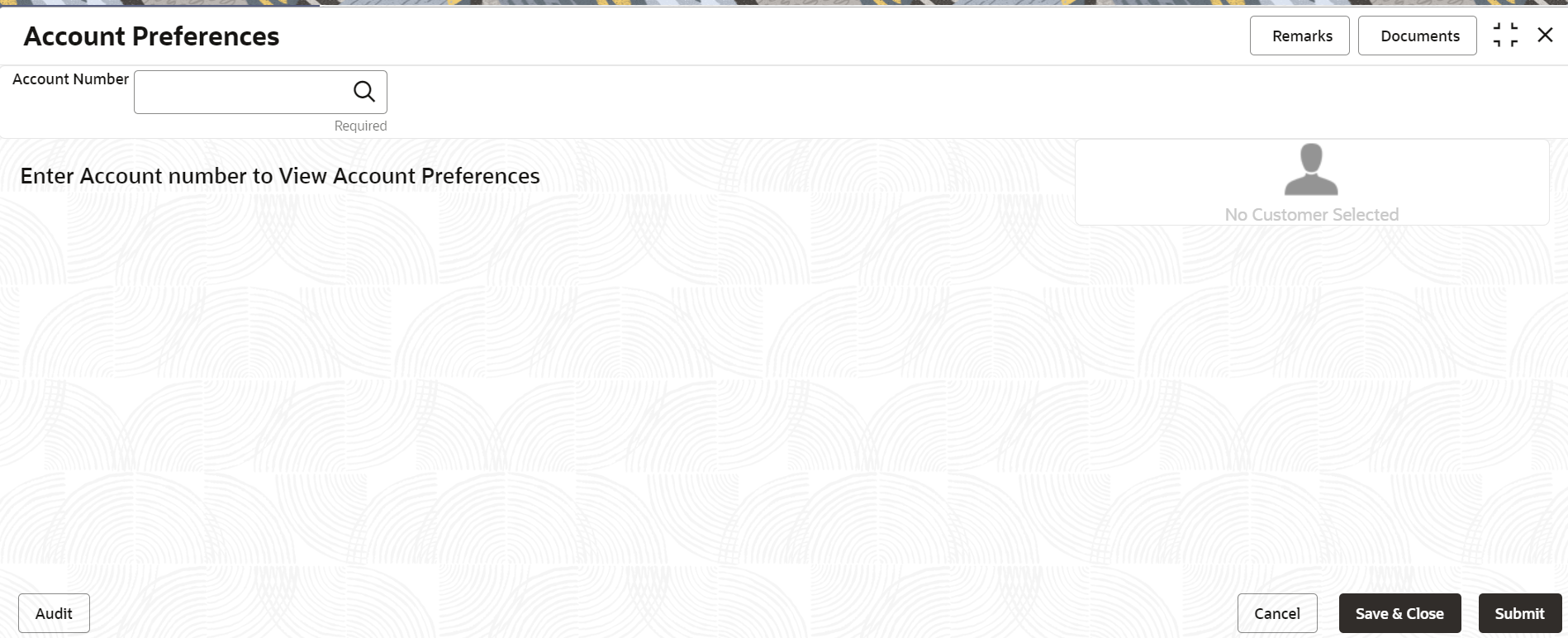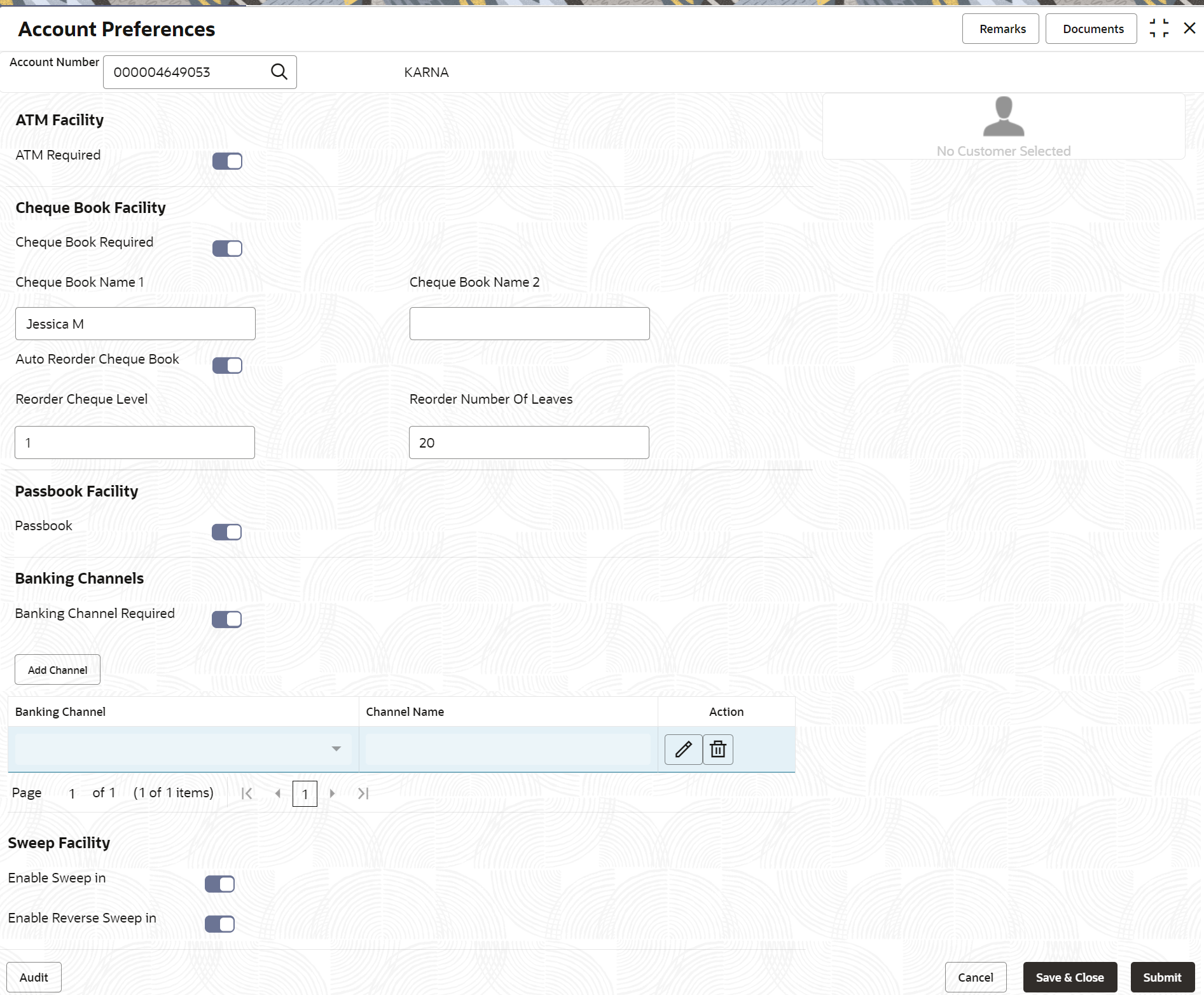- Current Account and Saving Account User Guide
- Maintenance
- Account Preferences
4.6 Account Preferences
You can set or modify the preferences for the CASA account using this screen.
To set the account preferences:
Note:
The fields marked as Required are mandatory.- On the Homepage, from Account
Services, under Maintenance, click
Account Preferences, or specify the
Account Preferences in the Search icon bar.The Account Preferences screen is displayed.
- On the Account Preferences screen, click the
 icon or specify the account number in the Account
Number field, and press Tab or
Enter.The fields to set the preferences for the account are displayed.
icon or specify the account number in the Account
Number field, and press Tab or
Enter.The fields to set the preferences for the account are displayed. - On the Account Preferences screen, you can set the
preferences for the account based on the requirement.For more information on fields, refer to the field description table.
Table 4-13 Account Preferences - Field Description
Field Description Account Number Sepcify the Account Number or click the search icon to view the Account Number pop-up window. By default, this window lists all the Account Numbers present in the system. You can search for a specific Account Number by providing Customer ID, Account Number, or Account Name and click on the Fetch button. Note:
As you specify or select the account number:- The account name is displayed adjacent to the Account Number field.
- The customer information is displayed in a widget, to the right of the screen.
ATM Facility This section displays the field to set preference for the ATM facility. ATM Required Swtich to  to subscribe for ATM facility for the
account.
to subscribe for ATM facility for the
account.
Switch to
 to unsubcribe for ATM facility for the account.
to unsubcribe for ATM facility for the account.
Cheque Book Facility This section displays the fields to set the preferenes for cheque book. Cheque Book Required Swtich to  to subscribe for cheque book facility for the
account.
to subscribe for cheque book facility for the
account.
Switch to
 to unsubcribe for cheque book facility for the
account.
to unsubcribe for cheque book facility for the
account.
Cheque Book Name 1 Specify the primary name on the cheque book. Note:
This field is displayed if you swtich to from the Cheque Book
Required field.
from the Cheque Book
Required field.
Cheque Book Name 2 Specify the secondary name on the cheque book. Note:
This field is displayed if you swtich to from the Cheque Book
Required field.
from the Cheque Book
Required field.
Auto Reorder Cheque Book Swtich to  to reorder the cheque book automatically.
to reorder the cheque book automatically.
Swtich to
 to stop reordering of the cheque book
automatically.
to stop reordering of the cheque book
automatically.
Reorder Cheque Level Specify the level for the cheque reorder. Note:
This field is displayed if you swtich to from the Auto Reorder Cheque
Book field.
from the Auto Reorder Cheque
Book field.
Reorder Number Of Leaves Specify the number of leaves for the cheque book reorder. Note:
This field is displayed if you swtich to from the Auto Reorder Cheque
Book field.
from the Auto Reorder Cheque
Book field.
Passbook Facility This section displays the field to set the preference for passbook. Passbook Swtich to  to avail the passbook facility for the
account.
to avail the passbook facility for the
account.
Swtich to
 to unavail the passbook facility for the
account.
to unavail the passbook facility for the
account.
Banking Channels This section displays the fields to set the preference for banking channels. Banking Channel Required Swtich to  to set the banking channel facility for the
account.
to set the banking channel facility for the
account.
Swtich to
 to stop the banking channel facility for the
account.
to stop the banking channel facility for the
account.
Banking Channel Select the preferred banking channel for the account. Note:
- This field is displayed if you swtich to
 from the Banking Channel
Required field.
from the Banking Channel
Required field.
- This field is enabled if you click Add Channel.
Channel Name Displays the channel name based on the banking channel selected. Note:
This field is displayed if you swtich to from the Banking Channel
Required field.
from the Banking Channel
Required field.
Action Displays the following icons to perform required action:  : Click to edit the baking channel set for
the account.
: Click to edit the baking channel set for
the account.
 : Click to delete the banking channel set
for the account.
: Click to delete the banking channel set
for the account.
Note:
This field is displayed if you swtich to from the Banking Channel
Required field.
from the Banking Channel
Required field.
Sweep Facility This section displays the fields to set the preferences for sweep in. Enable Sweep in Swtich to  to enable the sweep in facility for the
account.
to enable the sweep in facility for the
account.
Swtich to
 to stop the sweep in facility for the
account.
to stop the sweep in facility for the
account.
Note:
This field is displayed if you swtich to from the Sweep Facility
field.
from the Sweep Facility
field.
Enable Reverse Sweep in Swtich to  to enable reverse sweep in facility for the
account.
to enable reverse sweep in facility for the
account.
Swtich to
 to stop the reverse sweep in facility for the
account.
to stop the reverse sweep in facility for the
account.
Note:
This field is displayed if you swtich to from the Sweep Facility
field.
from the Sweep Facility
field.
- Click Submit.The screen is successfully submitted for authorization.
Parent topic: Maintenance