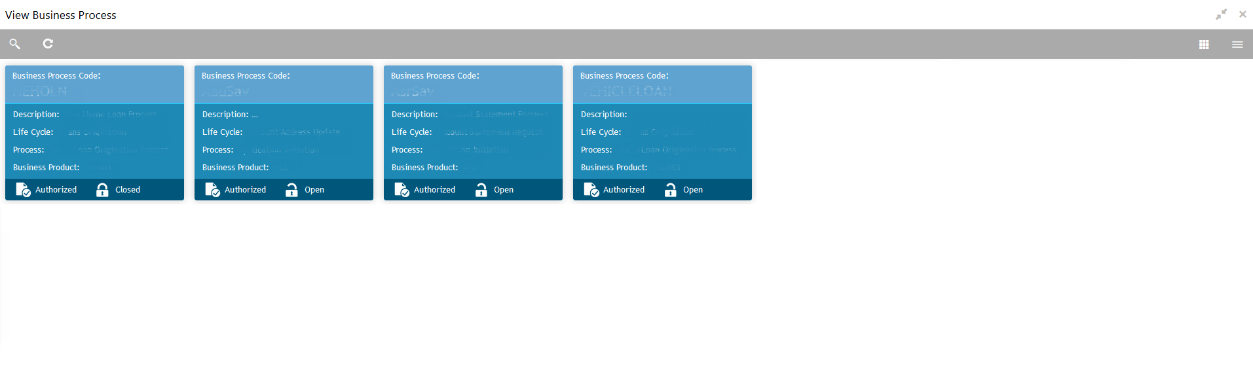- Servicing Configurations User Guide
- Business Process Configuration
- View Business Process
3.3 View Business Process
Oracle Banking Branch supports viewing the business process created. The View Business Process screen allows the user to view all of the authorized, unauthorized, and closed business processes. Authorize option is also available for supervisor users for approving unauthorized business processes.
- On the Homepage, from the Servicing
Configurations, under Business Process,
click View Business Process. You can also open the screen
by specifying View Business Process in the search icon
bar and selecting the screen.The View Business Process screen is displayed.
Note:
Tiles representing the various business process in different stages such as Open, In-Progress, Closed, and in different statuses such as Authorized and Unauthorized are shown on this screen. - On the View Business Process screen, click on the
desired record to select the specific business process.The options are displayed as shown in the figures below.
Figure 3-9 Business Process Definition – Authorized
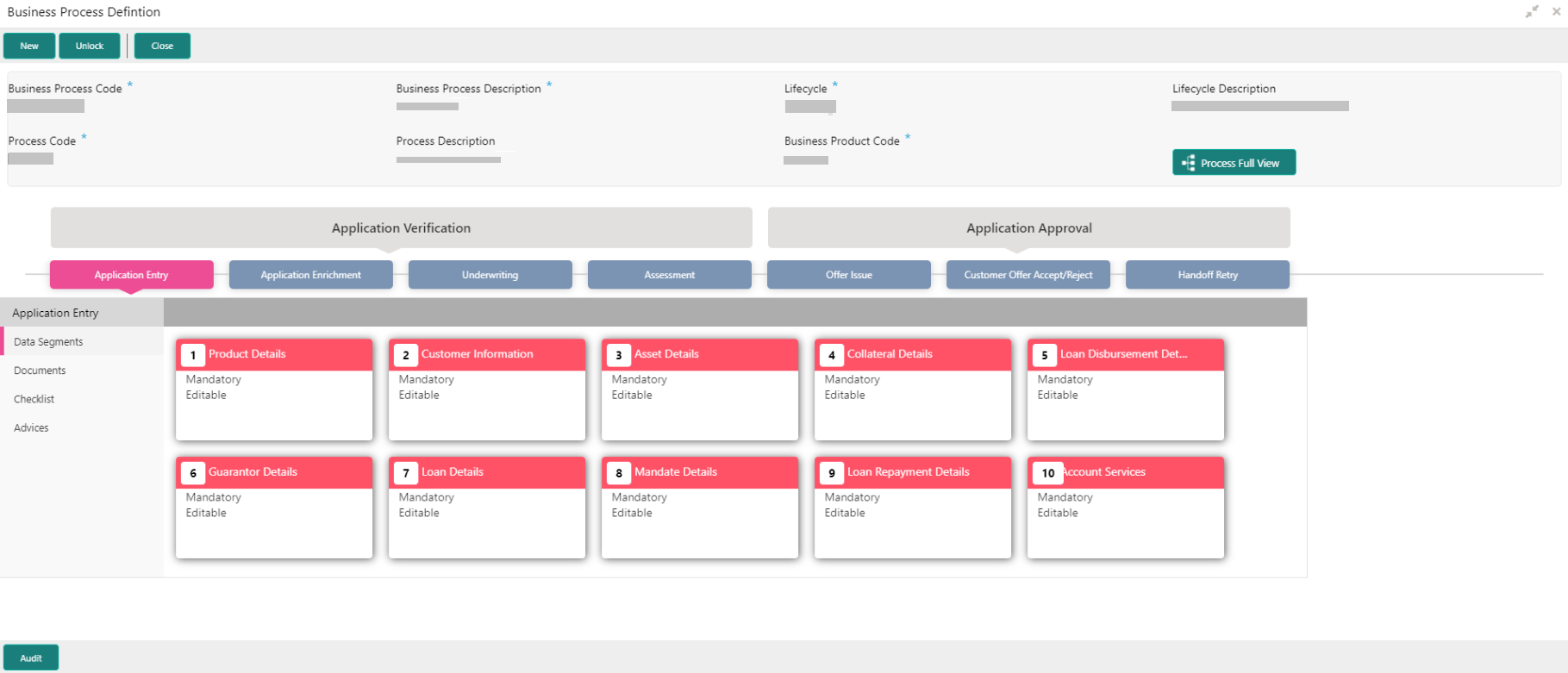
Description of "Figure 3-9 Business Process Definition – Authorized"Figure 3-10 Business Process Definition – Unauthorized
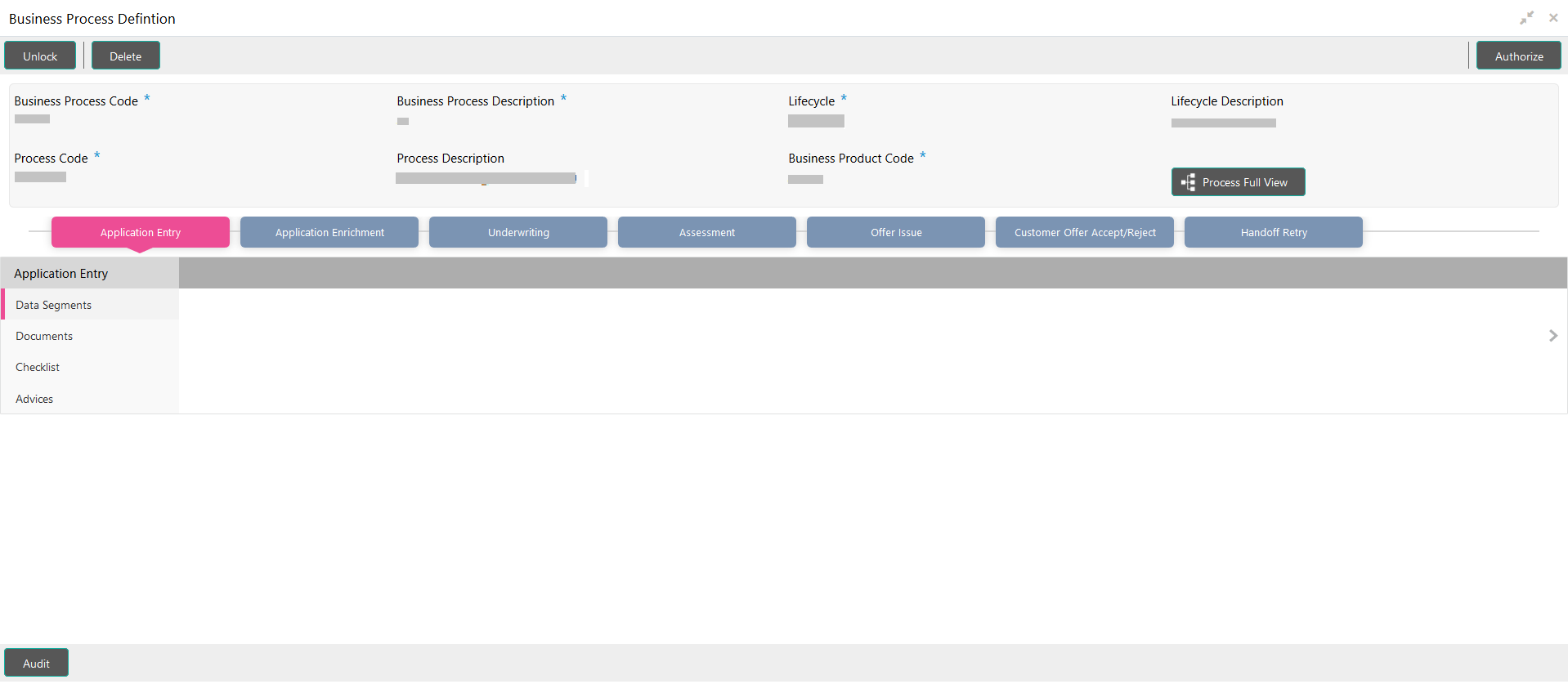
Description of "Figure 3-10 Business Process Definition – Unauthorized"For more information on the options, refer to the table below.Table 3-8 Business Process Definition – Field Description
Action Description New
Click New to create a new business process.
Unlock
Click Unlock to edit the business process information in Create Business Process screen. The system will not allow editing the following fields:-
Business Process Code
-
Process Code
-
Lifecycle
Close
Click Close to close the business processes that are no more relevant for the banking product offering.Note:
You can close only authorized business processes.Authorize
User with supervisor access will be able to authorize the unauthorized business process.Note:
Once approved, the business process status changes to Authorized.Delete
Click Delete to delete the business processes that are unauthorized and no more required.
-
Parent topic: Business Process Configuration