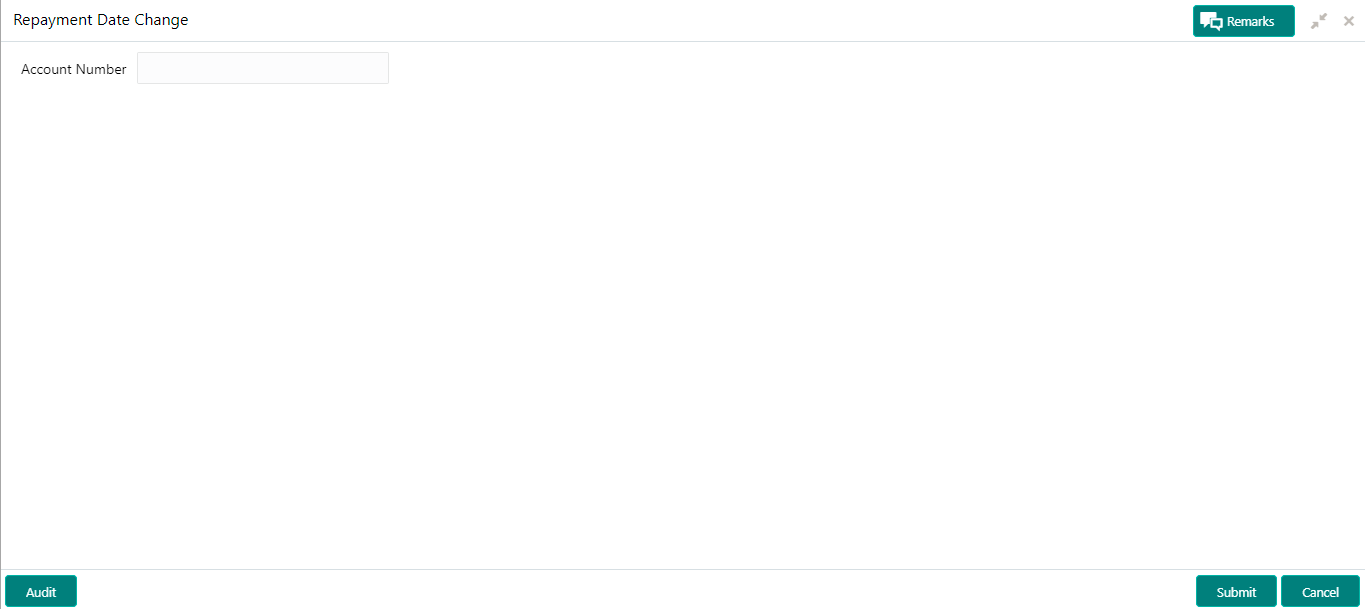- Loan Service User Guide
- Schedule
- Repayment Date Change
6.4 Repayment Date Change
You can view the repayment date details and if required change the repayment date of a loan account for which repayment frequency is monthly using the Repayment Date Change screen.
The account can be either an amortized or non-amortized loan account. You cannot perform repayment change date for accounts in Closed, Matured, Written-off, or Charged off status.
To view or update the repayment date:
- On the Homepage, from Loan Service mega menu, under Schedule, click Repayment Date Change. You can also open the screen by specifying Repayment Date Change in the search icon bar and selecting the screen.The Repayment Date Change screen is displayed.
- On the Repayment Date Change screen, specify the account number in the Account Number field, and press Tab or Enter.
Note:
If you specify a non-amortized loan account number, then the following screen is displayed.Figure 6-22 Repayment Date Change - Non Amortized Account
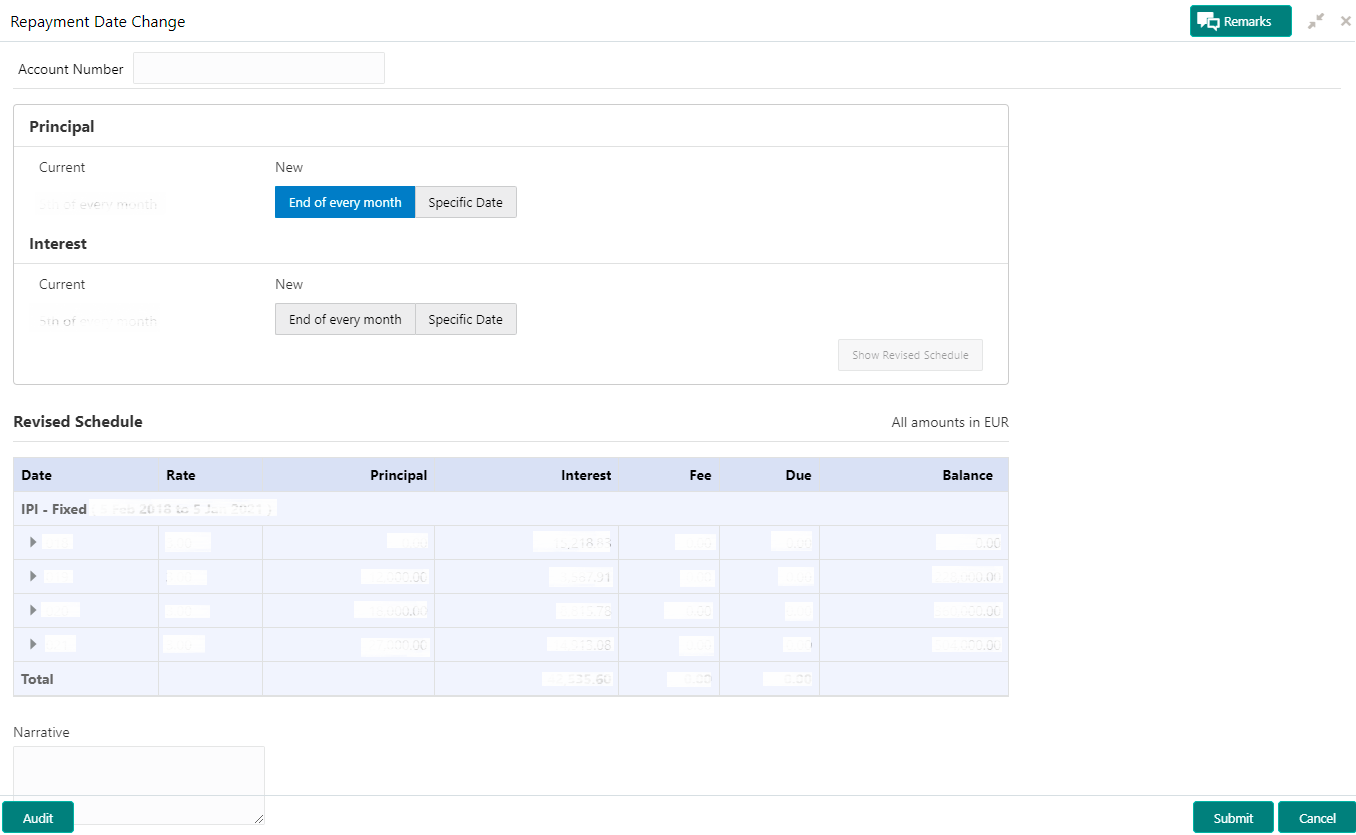
Description of "Figure 6-22 Repayment Date Change - Non Amortized Account" - On the Repayment Date Change screen, for non amortized accounts, perform the required action. For more information on fields, refer to field description table below:
Table 6-13 Repayment Date Change: Non-Amortized Account - Field Description
Field Description Account Number Specify the account number. Principal This section displays the current and new date for repaying the principal amount. Current Displays the current repayment date of principal amount. New Select the new repayment option for repaying the principal amount. Interest This section displays the current and new date for repaying the interest amount. Current Displays the current repayment date of interest amount. New Select the new repayment date of interest amount. Revised Schedule This section is displayed as you click Show Revised Schedule. Note:
To the right of this section, the currency of the amounts displayed.Date Displays the year and the dates in a year when the arrear is raised. This column lists the years for which the schedule is generated. If you click the
 icon corresponding to a particular year, the monthly date schedule list for a year displays.
icon corresponding to a particular year, the monthly date schedule list for a year displays.
Rate Displays the rate of interest. Principal Displays the amount of principal arrears. Interest Displays the amount of interest. Fees Displays the amount of fees. Due Displays the amount due. Balance Displays the balance amount after every installment. Total Displays the total amount for the Interest, Fees, and Due columns. Narrative Specify comments if required for performing the repayment. Note:
If you specify an amortized loan account number, then the following screen is displayed.Figure 6-23 Repayment Date Change - Amortized Account
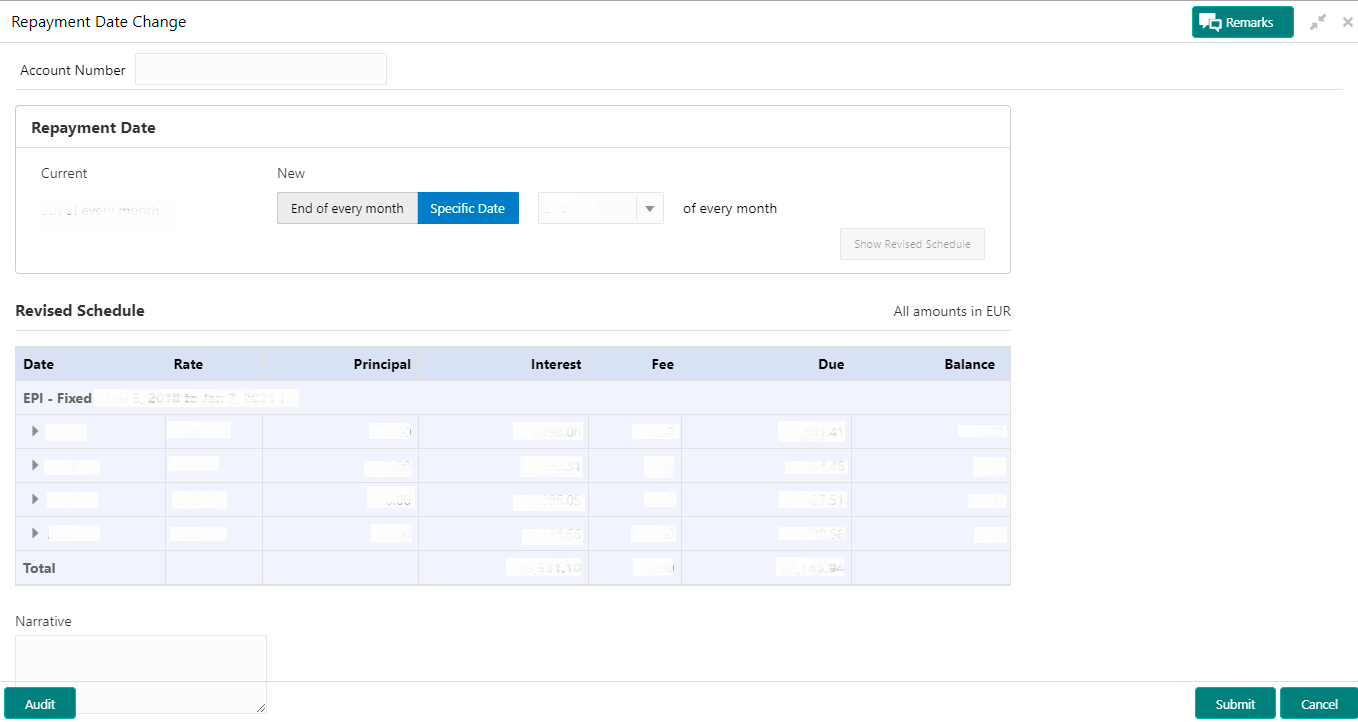
Description of "Figure 6-23 Repayment Date Change - Amortized Account" - On the Repayment Date Change screen, for amortized accounts, perform the required action. For more information on fields, refer to field description table below:
Table 6-14 Repayment Date Change - Amortized Account
Field Description Account Number Specify the account number. Repayment Date This section displays the current date and gives you an option to select the new date. Current Displays the current repayment date. New Select the repayment option for repaying the principal amount. The options are: - End of every month
- Specific Day
Note:
If you select Specific Day option, then you need to select date from the list displayed adjacent to this field.Revised Schedule This section is displayed as you click Show Revised Schedule. Note:
To the right of this section, the currency of the amounts displayed.Date Displays the year and the dates in a year when the arrear is raised. This column lists the years for which the schedule is generated. If you click the
 icon corresponding to a particular year, the monthly date schedule list for a year displays
icon corresponding to a particular year, the monthly date schedule list for a year displays
Rate Displays the rate of interest. Principal Displays the amount of principal arrears. Interest Displays the amount of interest. Fees Displays the amount of fees. Due Displays the amount due. Balance Displays the balance amount after every installment. Total Displays the total amount for the Interest, Fees, and Due columns. Narrative Specify narration if any. - Click Submit.A confirmation message is displayed, click Confirm to proceed.
Parent topic: Schedule