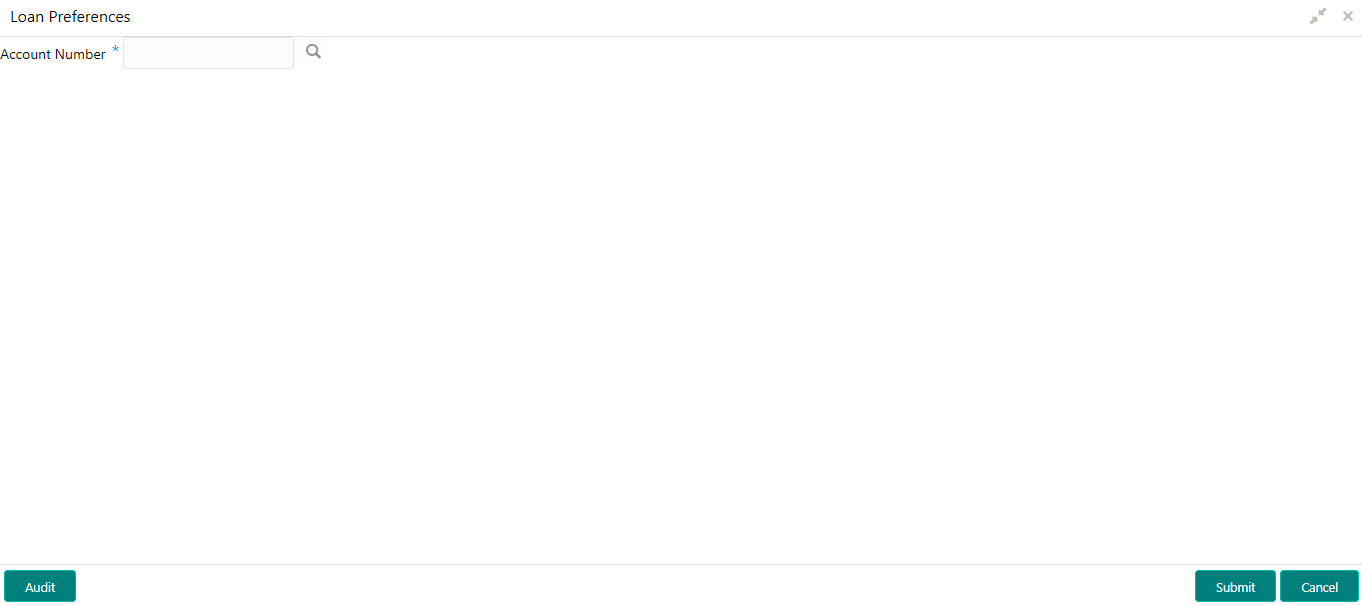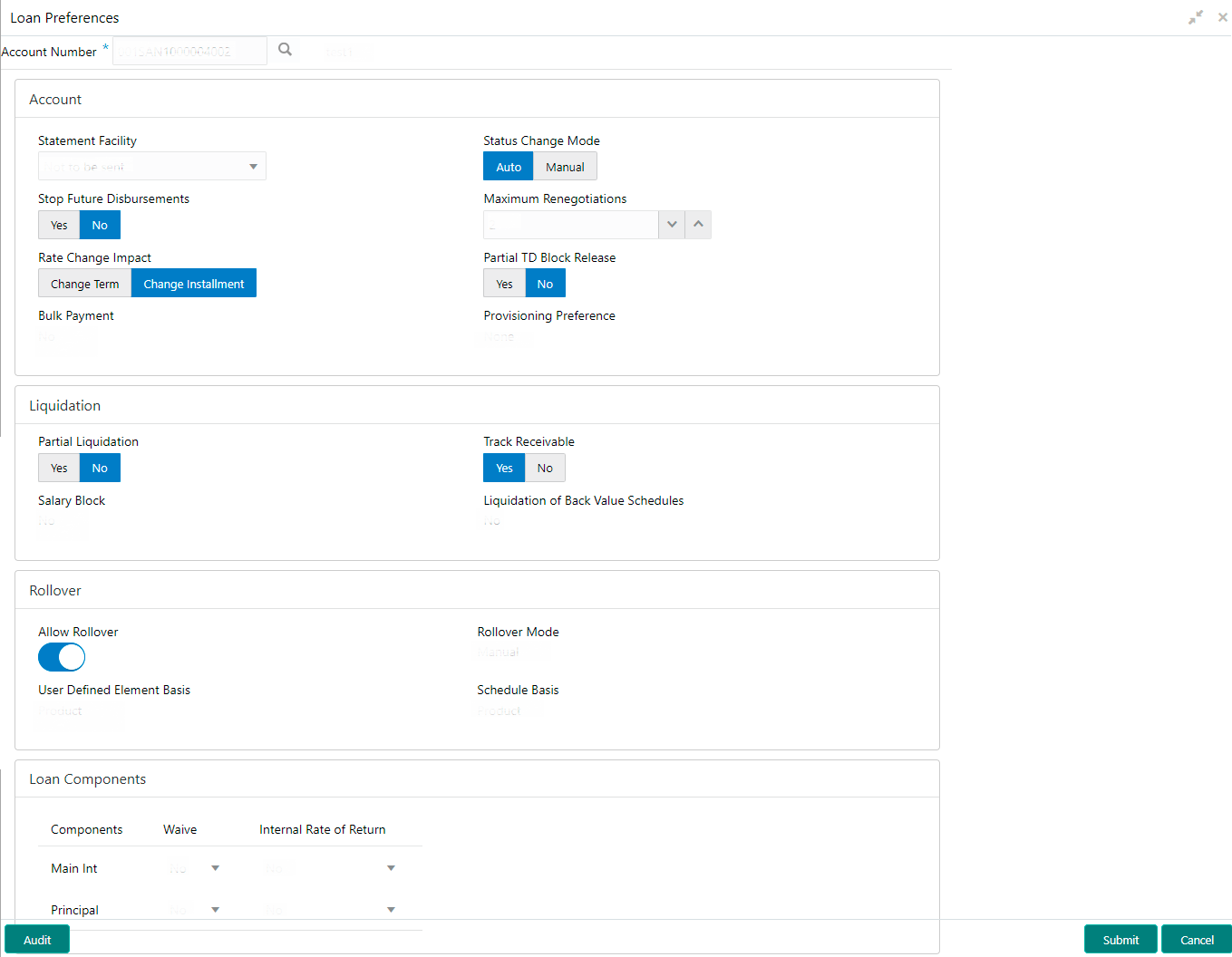- Loan Service User Guide
- Instruction Preferences
- Loan Preferences
4.2 Loan Preferences
You can view or modify the loan account preferences that were set during the account opening process using the Preferences screen.
You cannot perform the modification, if the accounts are in Closed, Full Written Off, or Charged Off status.
To view or modify preferences:
Note:
The field, which is marked with blue asterisk, is mandatory.- On the Homepage, from Loan Service mega menu, under Instructions & Preferences, click Loan Preferences. You can also open the screen by specifying Loan Preferences in the search icon bar and selecting the screen.The Loan Preferences screen is displayed.
- On the Loan Preferences screen, click the
 icon or specify the account number in the Account
Number field, and press Tab or
Enter. For more information on search, refer Fetch Account Number.The loan preferences are displayed.
icon or specify the account number in the Account
Number field, and press Tab or
Enter. For more information on search, refer Fetch Account Number.The loan preferences are displayed. - On the Loan Preferences screen, view or modify the required preferences. For more information on fields, refer to field description table below:
Table 4-2 Loan Preferences – Field Description
Field Description Account Number Click the  icon and select the account number or specify the account number to view or modify the loan preferences.
icon and select the account number or specify the account number to view or modify the loan preferences.
Note:
As you specify the account number, the name of the account holder appears next to the account number.Account In this section, you can view and modify the account related preferences. Statement Facility Select the statement facility for an account. The options are: - Not to be sent
- Monthly
- Yearly
- Fortnightly
- Weekly
- Bi- Monthly
- Half Yearly
- Quarterly
Note:
By default, the Not to be sent option will be selected. You can modify the option if required.Status Change Mode Select the mode for status change. The options are: - Auto
- Manual
Stop Future Disbursement Select whether future disbursement is to be stopped. The options are: - Yes
- No
Maximum Renegotiations Specify the maximum number of renegotiations allowed on the account. Note:
You can also increase the number by clicking the icon and decrease the number by clicking the
icon and decrease the number by clicking the  icon.
icon.
Rate Change Impact Select the appropriate option for rate change impact. The options are: - Change Term
- Change Installment
Partial TD Block Release Select whether partial TD block release is to be applied. The option are: - Yes
- No
Bulk Payment Displays whether bulk payment is allowed on the account. Provisioning Preference Displays the preference set for provisioning. The possible options are: - Auto
- Manual
- Not Applicable
Liquidation In this section, you can view or modify the liquidation related preferences. Partial Liquidation Select whether the partial liquidation is applicable for the account. The options are: - Yes
- No
Track Receivable Select whether the track receivable is applicable for the account. Salary Block Displays whether the salary block is allowed on the account. Liquidation of Back Value Schedules Displays whether liquidation of back value schedules are allowed on the account. Rollover In this section, you can view and modify the rollover related preferences. Allow Rollover Switch to
 for not allowing rollover on the account.
for not allowing rollover on the account.
Switch to
 for allowing rollover on the account.
for allowing rollover on the account.
Rollover Mode Displays the rollover mode for the account. The possible options are: - Auto
- Manual
Note:
This field is displayed, if you switch to in the Allow Rollover field.
in the Allow Rollover field.
User Defined Element Basis Displays the basis for user defined element. The possible options are: - Contract
- Product
Note:
This field is displayed, if you switch to in the Allow Rollover field.
in the Allow Rollover field.
Schedule Basis Displays the basis for schedule. The possible options are: - Contract
- Product
Note:
This field is displayed, if you switch to in the Allow Rollover field.
in the Allow Rollover field.
Loan Components In this section, you can view and modify the loan components related preferences. Component Displays the name of the component. Waive Select whether to waive the component. The options are: - Yes
- No
Internal Rate of Return Select whether the internal rate of return is applicable. The options are: - Yes
- No
- Click Submit.The screen is successfully submitted for authorization.
Parent topic: Instruction Preferences