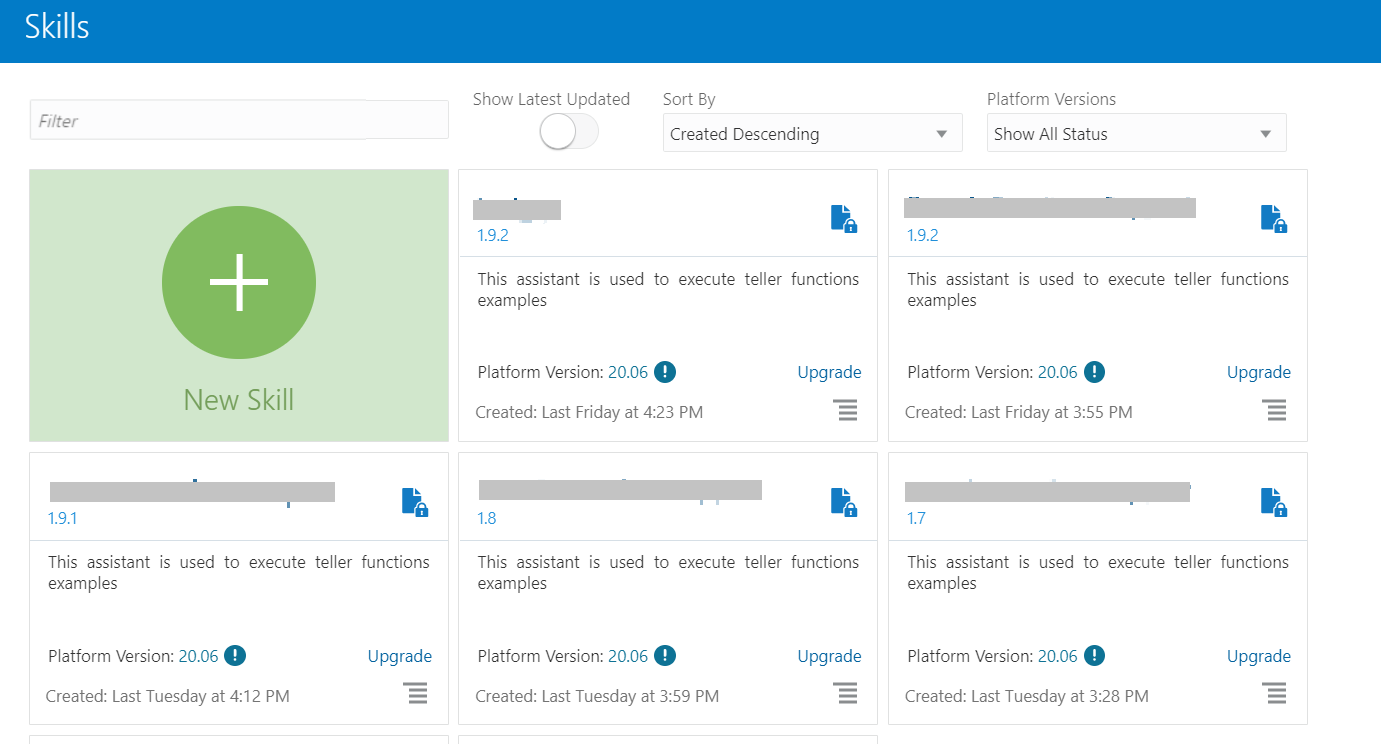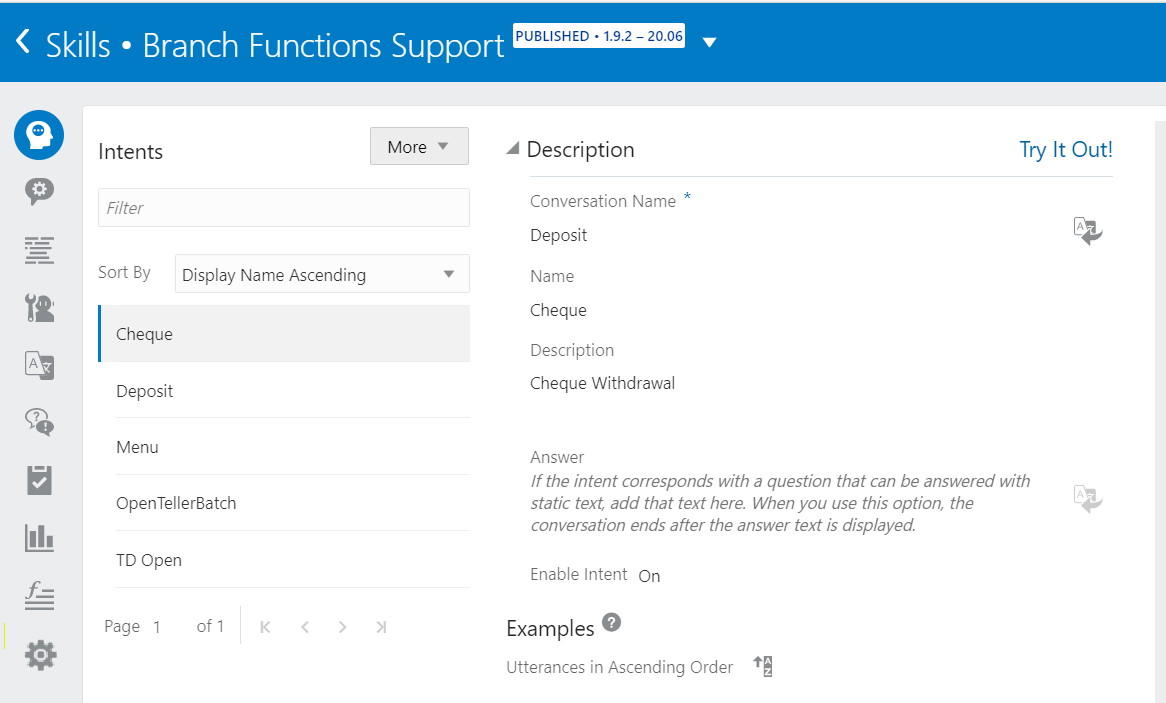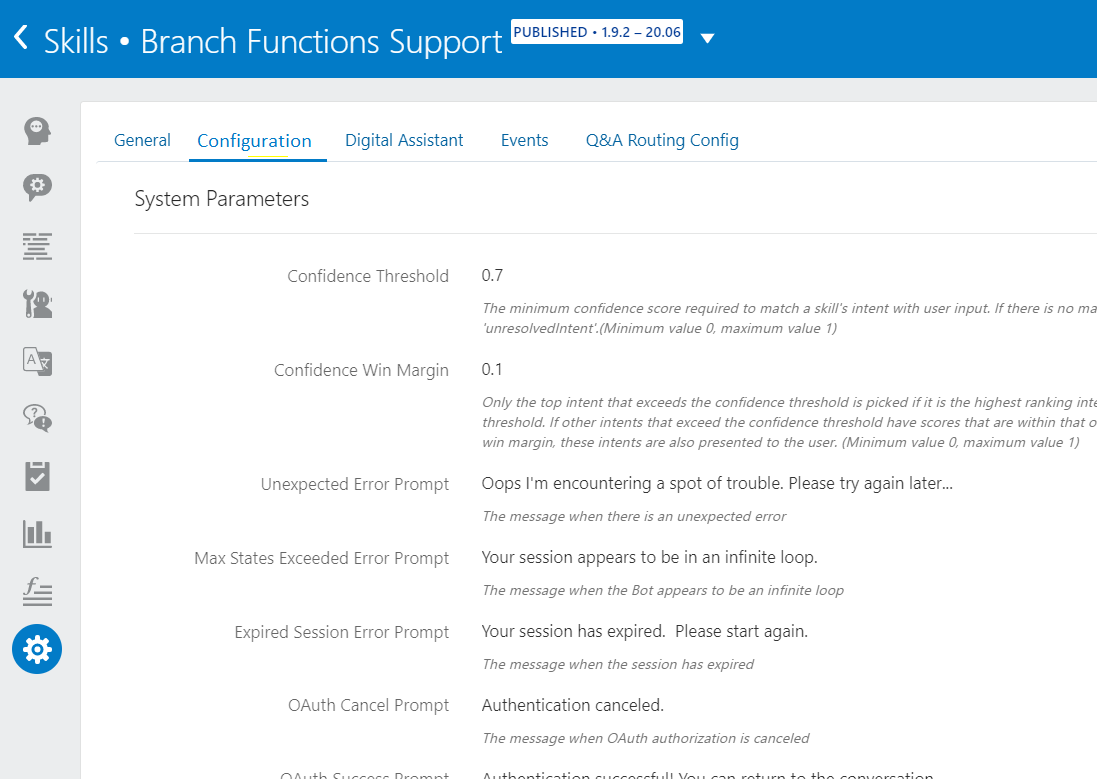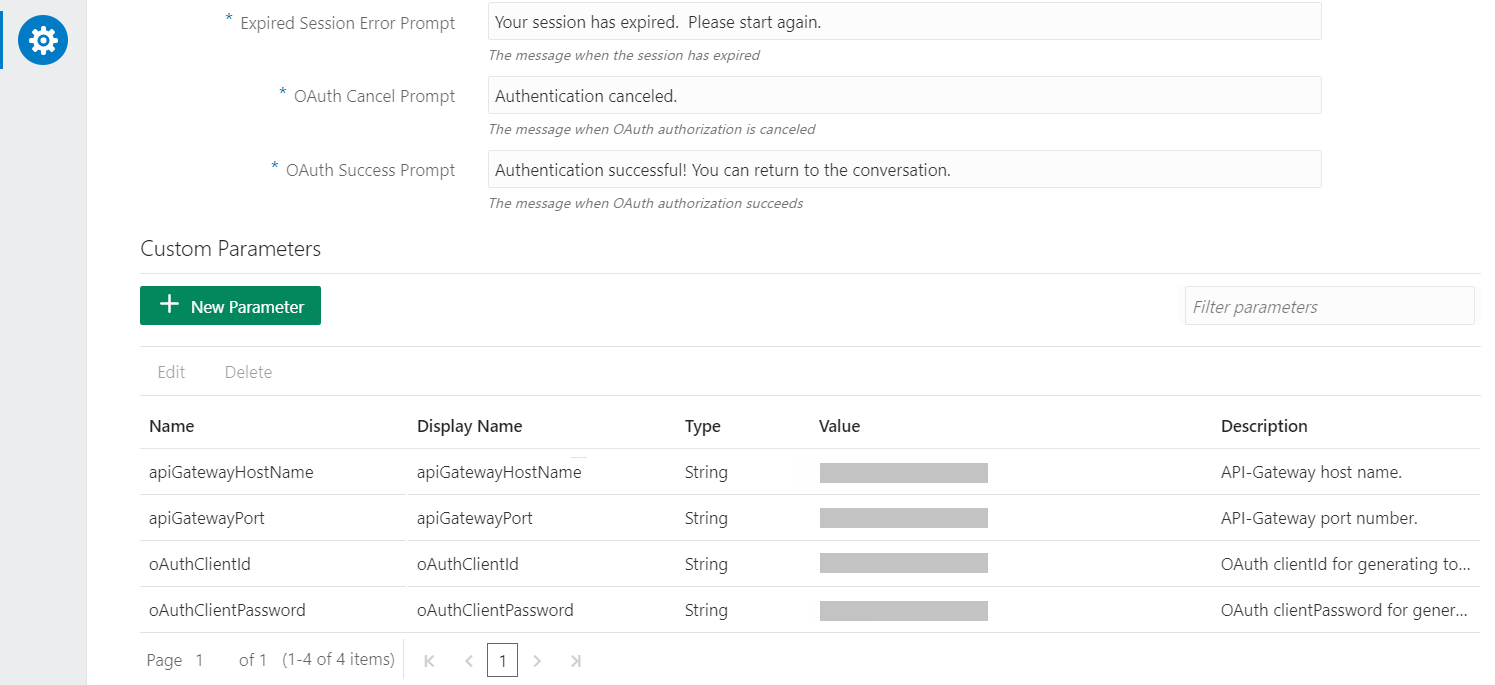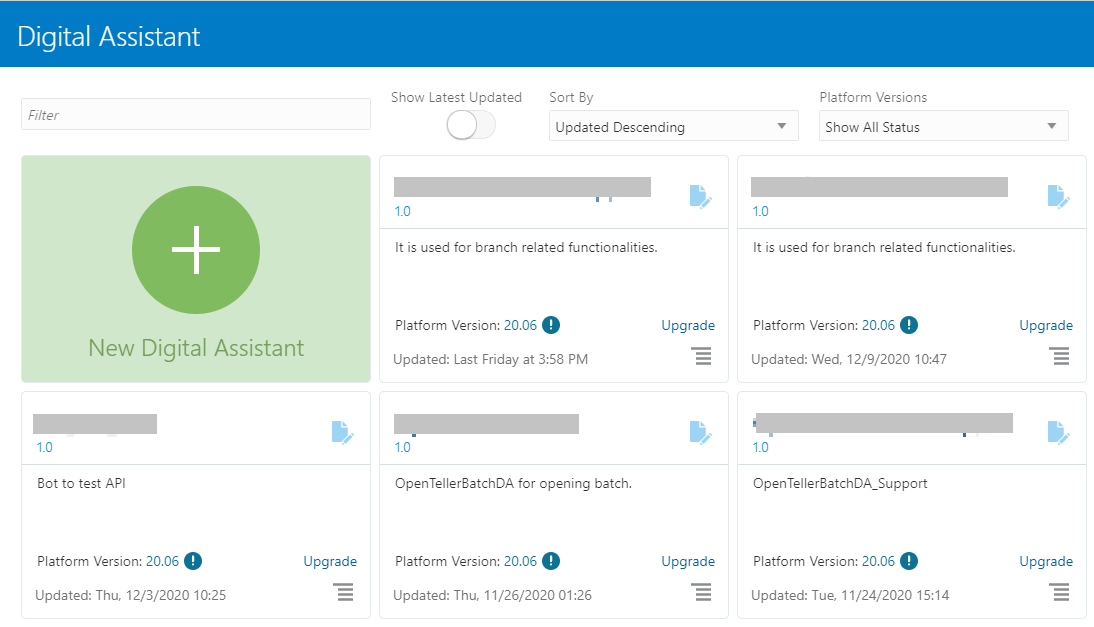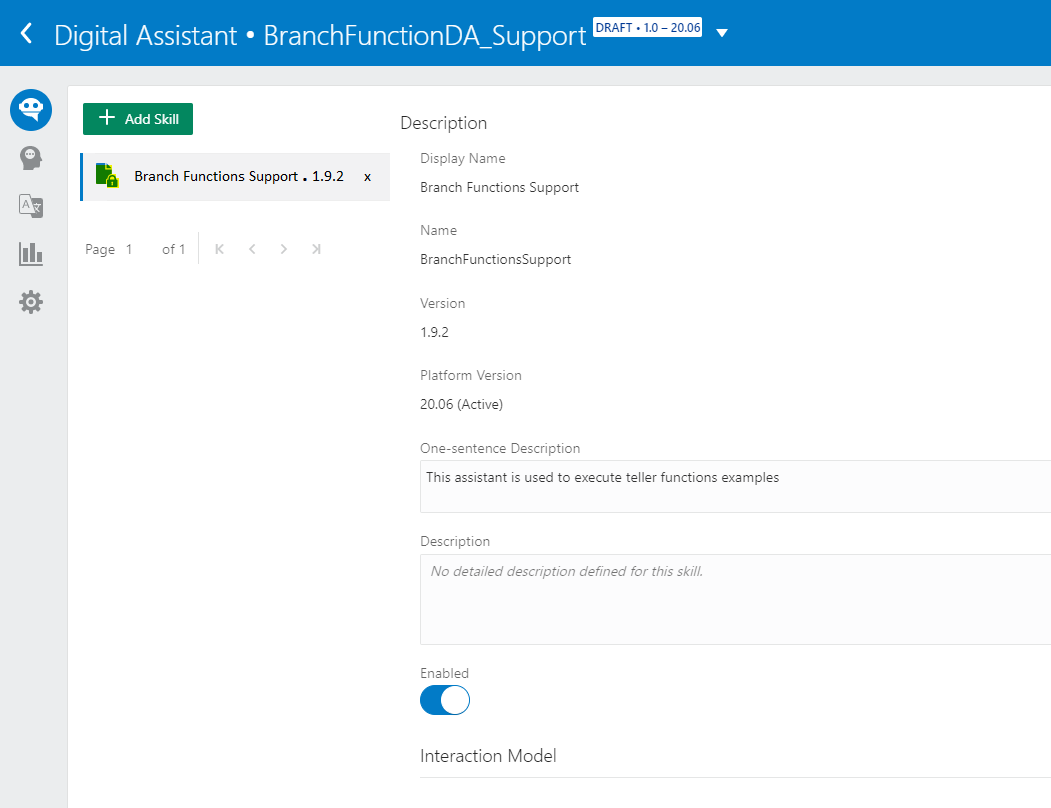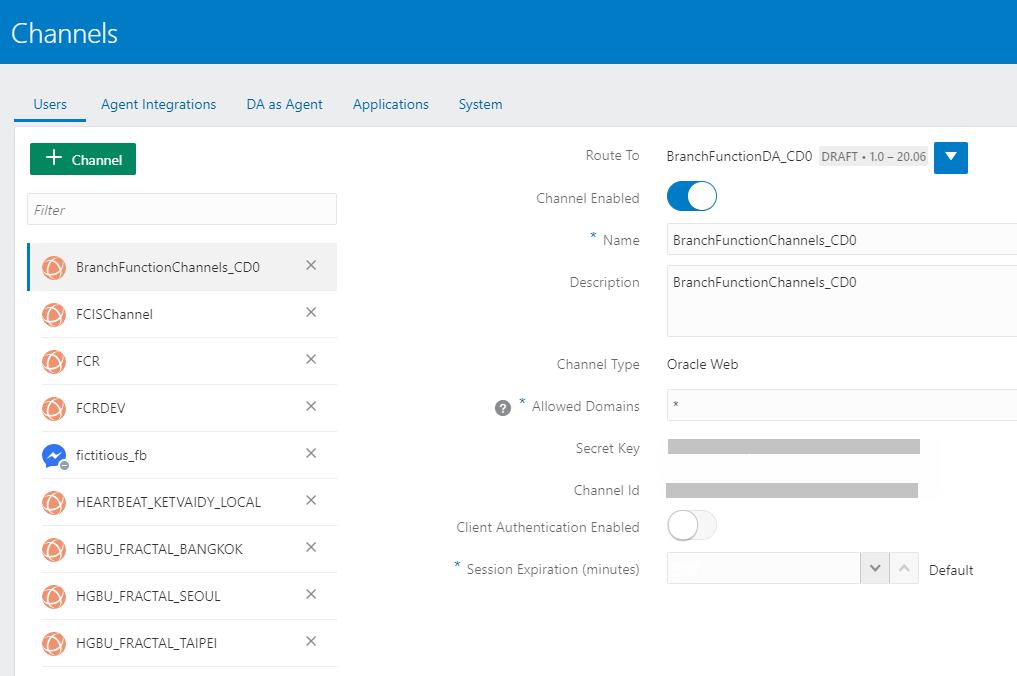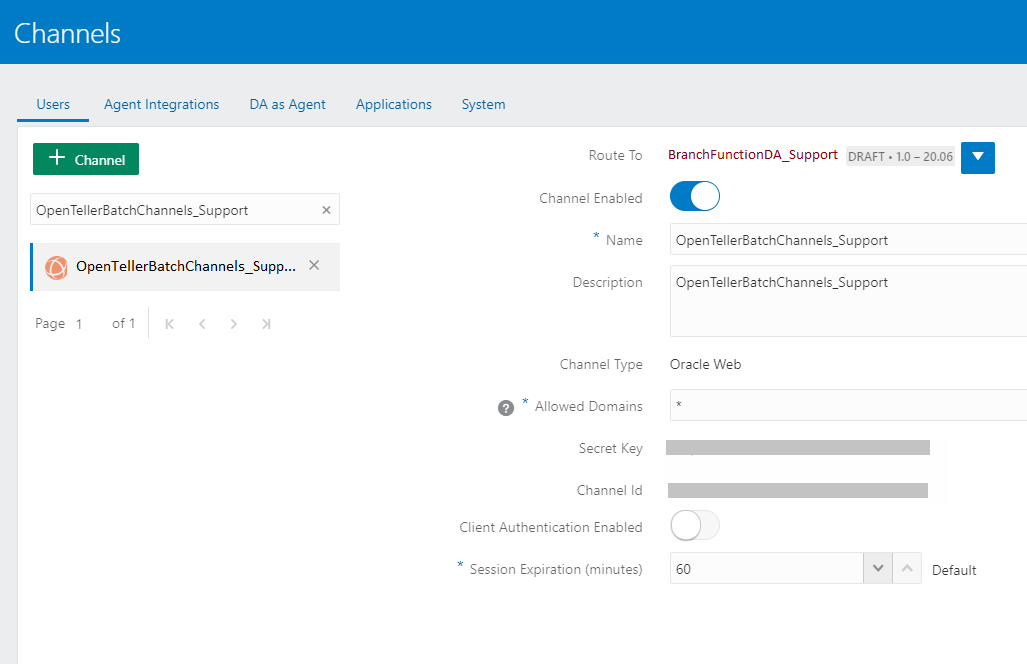16.1 Set up API Gateway
You need to configure the API Gateway and publish the skills as a part of the ODA configurations.
Log in to ODA Homepage as follows:
-
Open Oracle ODA Deployment URL.
-
Specify the Username and Password, and log in to ODA Homepage.
To configure the API Gateway and publish the skill, you need to perform the
following actions:
-
Configure API gateway
-
Map the skill to the digital assistant
-
Map the digital assistant to the channel
- Add the API gateway configuration parameters as follows:
- Map the added skill to the digital assistant as follows:
- Map the digital assistant to the channel as follows:
Parent topic: Configure Oracle Digital Assistant