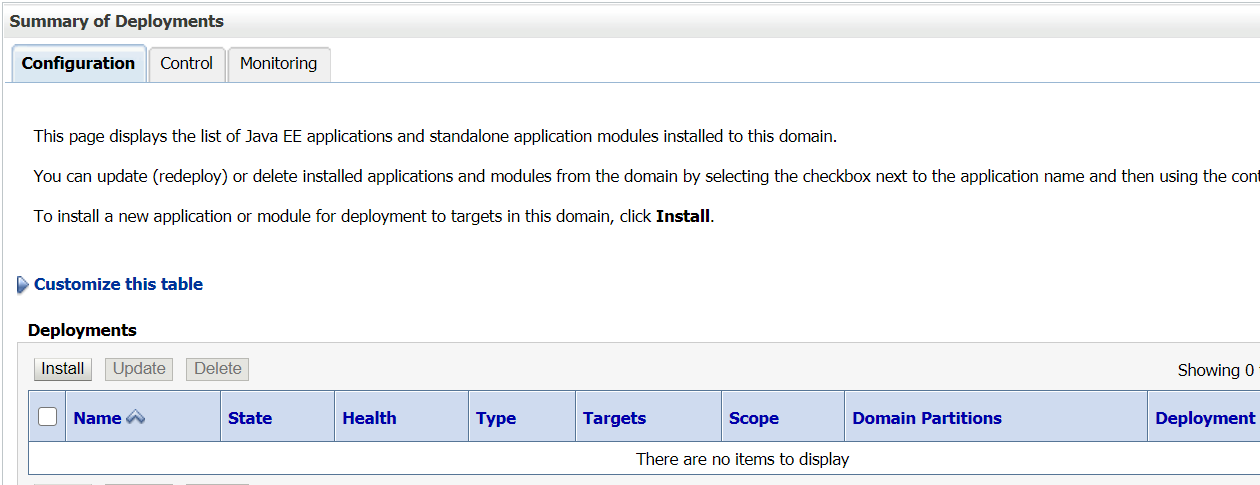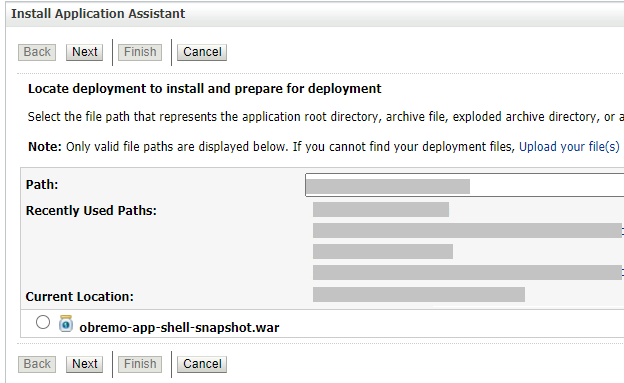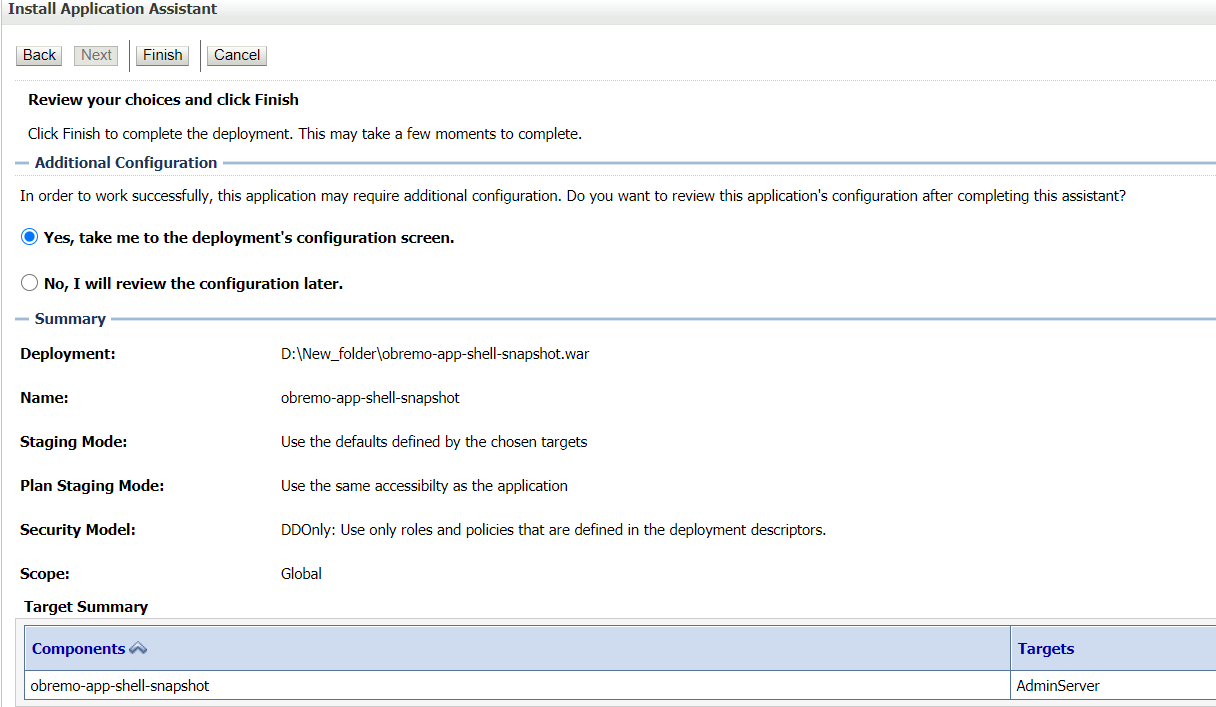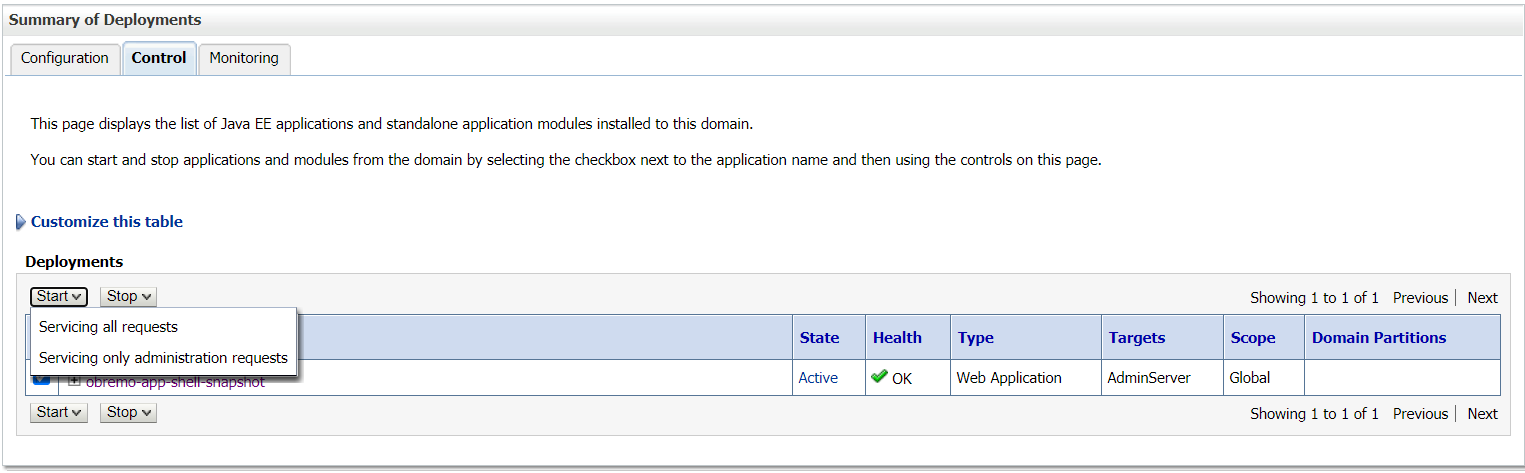- Installation Guide
- Deploy Oracle Banking Branch User Interface
12 Deploy Oracle Banking Branch User Interface
You need to deploy the archives as an application on the Oracle WebLogic Server.
The steps to deploy archives as an application on the Oracle WebLogic Server is the
same for all the server names and domain names except for managed server and
domain.
Note:
The server names and domain names need not be the same as mentioned in this procedure.To deploy the archives as an application:
- Extract the zip file under the
UIfolder in the machine. - Open the file from the path
app-shell\common\js\util\config\config.json, and change theapiGatewayURLto pointplato-api-gatewayURL. - Copy the
app-shellfolder and paste it to your server.For example,scratch/deployment. - Perform the following steps in the Oracle WebLogic Server:
- On the Homepage, in the Domain Structure panel,
click Deployments.
The Summary of Deployments screen is displayed.
- On the Summary of Deployments screen, click
Install.
The Install Application Assistant screen is displayed.
- On the Install Application Assistant screen,
specify the fields. For more information on fields, refer to the field
description table.
Table 12-1 Install Application Assistant - Field Description
Field Description Path
Specify the path to install and prepare for deployment.Note:
You can also select theapp_shelldirectory.Recently Used Paths
Displays the recently used paths for the installation.
Current Location
Select the associated war file.
- Click Next.The Choose Installation type and scope segment is displayed.
Figure 12-3 Choose Installation Type and Scope
- Select the Install this deployment as an application option, and click Next.
- Specify the name of the deployment as
app_shell, and click Next.The Review your choices and click Finish segment is displayed. - Select the option Yes, take me to the deployment’s
configuration screen, and click
Finish.The deployment is completed for Oracle Banking Branch UI, and the Summary of Deployments screen is displayed.
- On the Summary of Deployments screen, click on the Control tab.
- Click Start.
- Select Servicing all requests, and click Yes.
- Make sure that the state is Active. If the state
is Active, open the URL in the below
format.http://HostName:PortNo/app-shell/
Note:
To remove the options call from UI to service, the users need to deploy appshell and other UI components in the same managed server, whereplato-api-gatewaywas deployed. This will reduce the unnecessary network calls to the backend. This step is optional.
- On the Homepage, in the Domain Structure panel,
click Deployments.