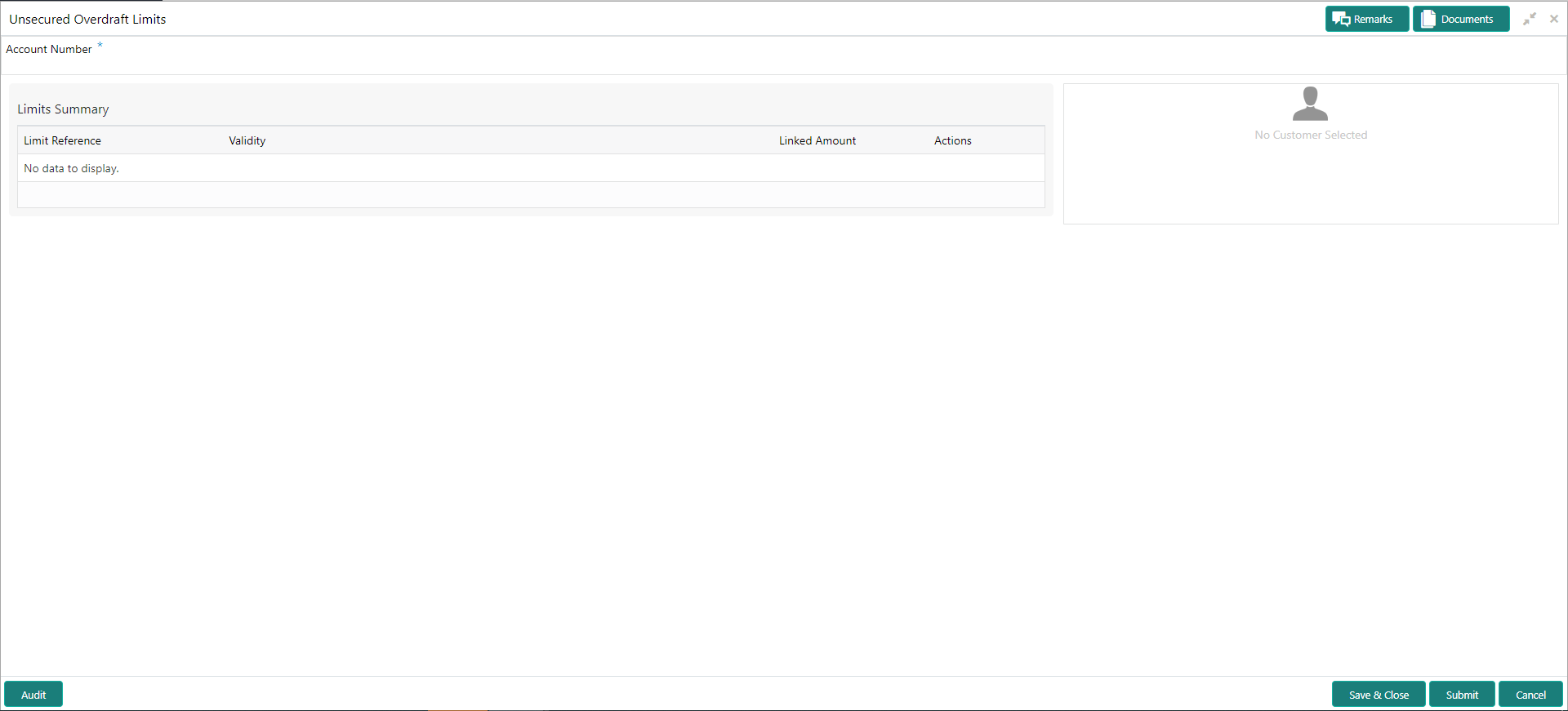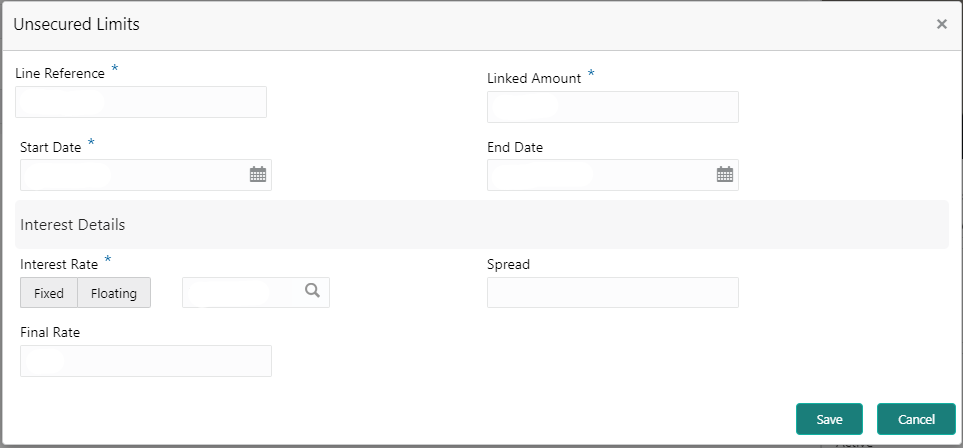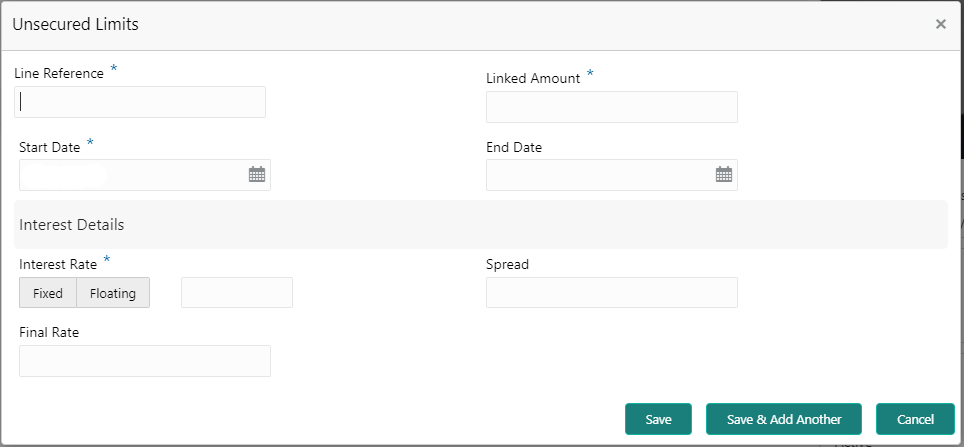- Current Account and Saving Account User Guide
- Unsecured Overdraft Limits
38 Unsecured Overdraft Limits
This topic provides systematic instructions to create an unsecured limit for an account and to update, modify, or delete the existing unsecured limits on the account.
- On the Homepage, from Account
Services, under Limits, click
Unsecured Overdraft Limits, or specify the
Unsecured Overdraft Limits in the Search icon
bar.Unsecured Overdraft Limits screen is displayed.
Note:
The fields which are marked in asterisk blue are mandatory fields. - On Unsecured Overdraft Limits screen, specify the
fieldsFor more information on fields, refer to the field description table.
Table 38-1 Unsecured Overdraft Limits - Field Description
Field Description Account Number Enter the Account Number or click the search icon to view the Account Number pop-up window. By default, this window lists all the Account Numbers present in the system. You can search for a specific Account Number by providing Customer ID, Account Number, or Account Name and clicking on the Fetch button. Account Name Account Name is displayed based on the account number selected. Customer Information and Limits Summary is displayed for the selected Account Number with existing records.Figure 38-2 Customer Information - Unsecured Overdraft Limits
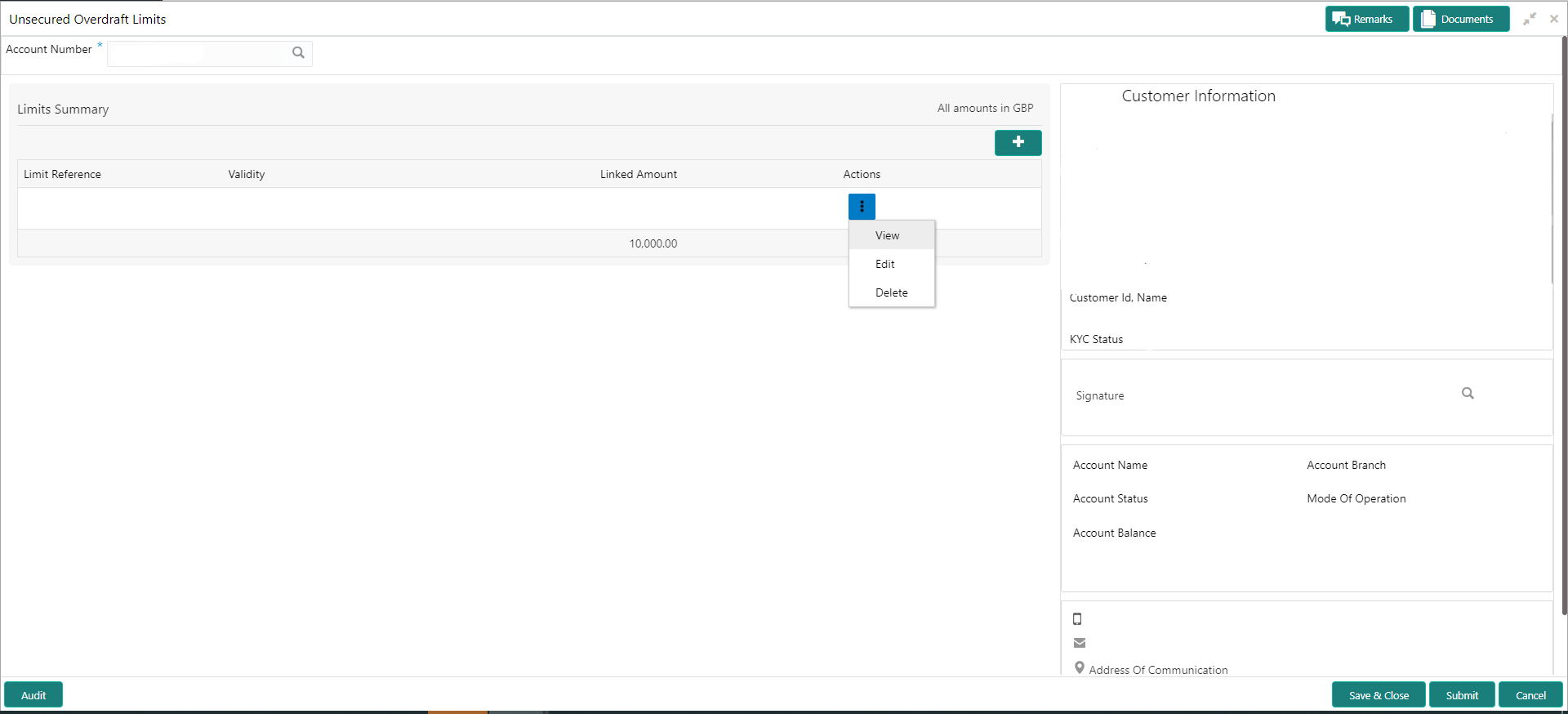
Description of "Figure 38-2 Customer Information - Unsecured Overdraft Limits" - On Unsecured Overdraft Limits screen, under
Limits Summary, click
 icon.The system displays the following options:
icon.The system displays the following options:- View
- Edit
- Delete
- Click the View or Delete option
to view or delete the existing unsecured limits record.The non- editable Unsecured Limits window is displayed.
Figure 38-3 Unsecured Limits - View or Delete
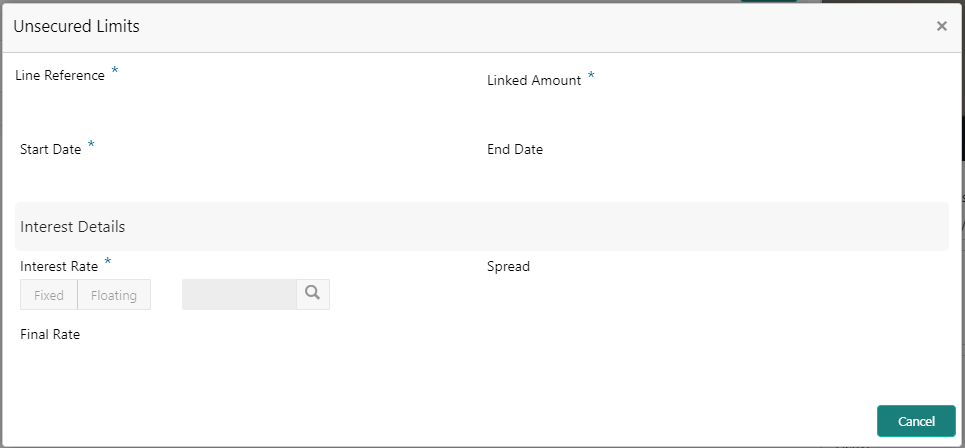
Description of "Figure 38-3 Unsecured Limits - View or Delete" - Click the Edit option to modify the existing unsecured
limits record.The editable Unsecured Limits window is displayed.
- To add new unsecured limits, click the
 icon.Unsecured Limits window is displayed.
icon.Unsecured Limits window is displayed. - On Unsecured Limits window, specify the fields.For more information on fields, refer to the field description table.
Table 38-2 Unsecured Limits - Field Description
Field Description Line Reference Enter any reference number to identify the clean unsecured limit being granted to the account holder. Linked Amount Enter the amount of unsecured limit being granted to the customer. Start Date The system defaults the Start date as the current branch date. You can modify the Start Date to any future date using the adjoining calendar button. Note:
The Start Date cannot be backdated.End Date Click on the adjoining calendar icon and specify the End Date of the unsecured limit. Interest Rate Select the Interest Rate Type from the following options: - Fixed
- Floating
The system defaults the interest rate type as Fixed.
If the Floating option is selected, a field next to the Floating button allows user to select a Floating Rate Id by using a LOV option. If the Fixed option is selected, a field next to the Fixed button allows user to input an Interest Rate value.
The system allows user to select one option at a time and if one option is selected, the other option is disable.
Note:
Interest Rate Type and actual Interest Rate can default from the account class level if defined. In such cases, the Interest Rate Type and Interest Rate should automatically default in these fields.Spread This is an optional field and can be Positive Spread or Negative Spread. Final Rate The system defaults the Final Rate by adding the Interest rate. Note:
The additional of interest rate can be +/- spread.On clicking Save button, newly added unsecured limit is displayed in the Limits Summary.