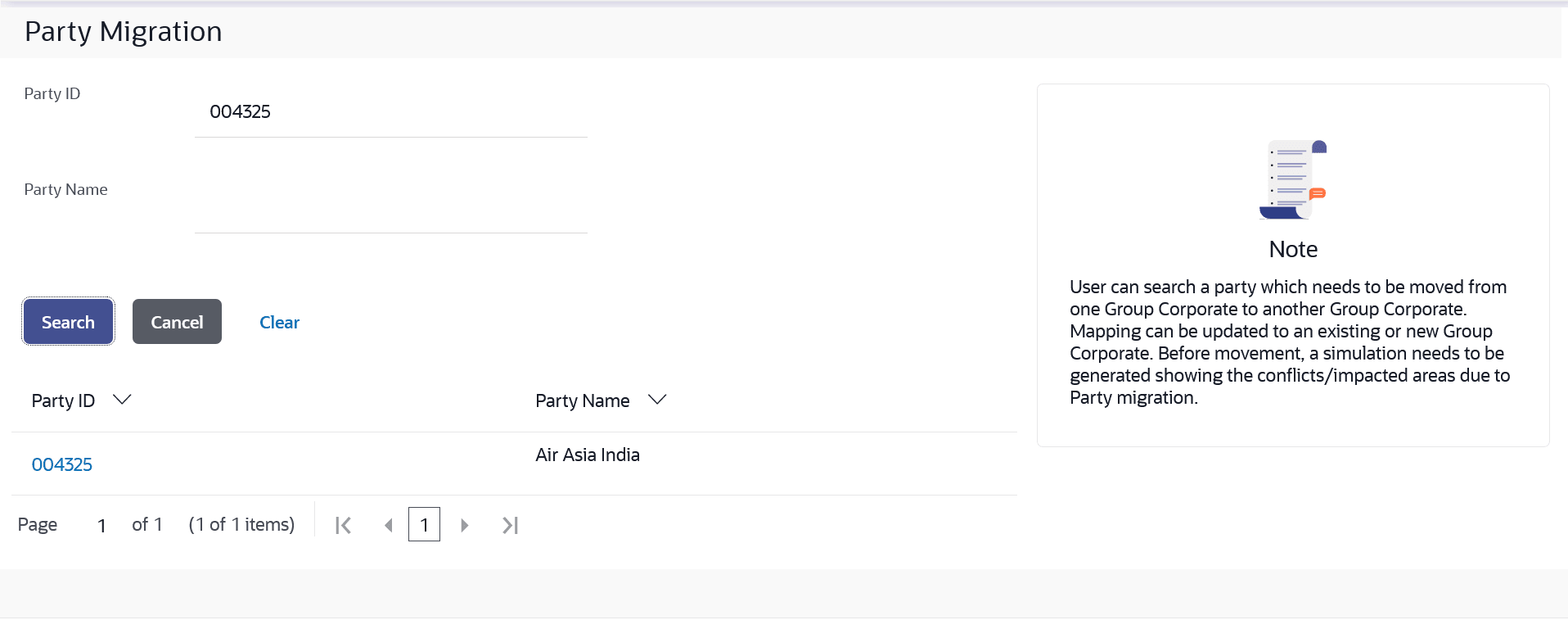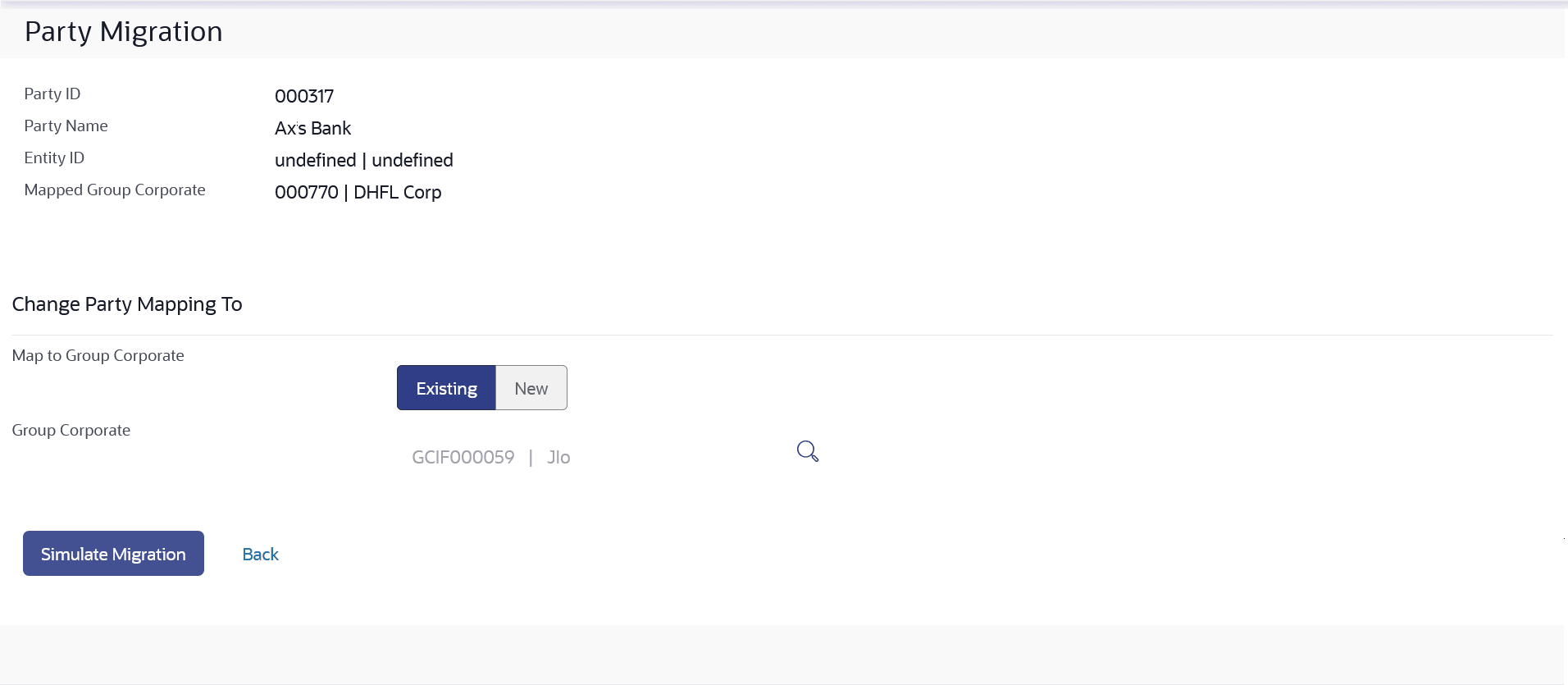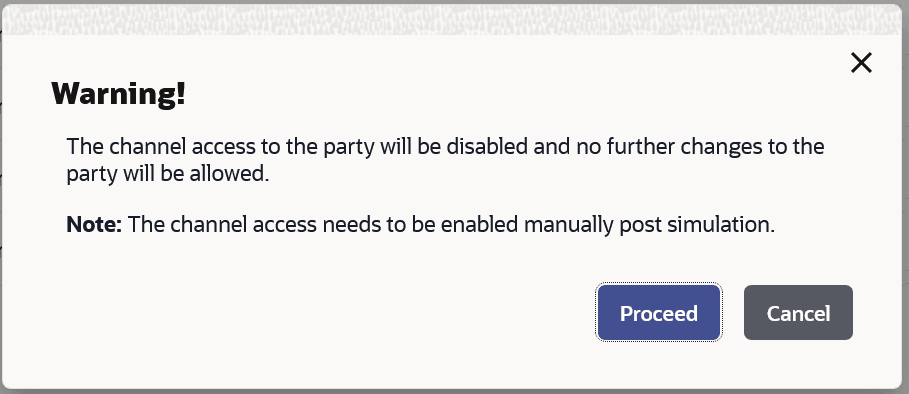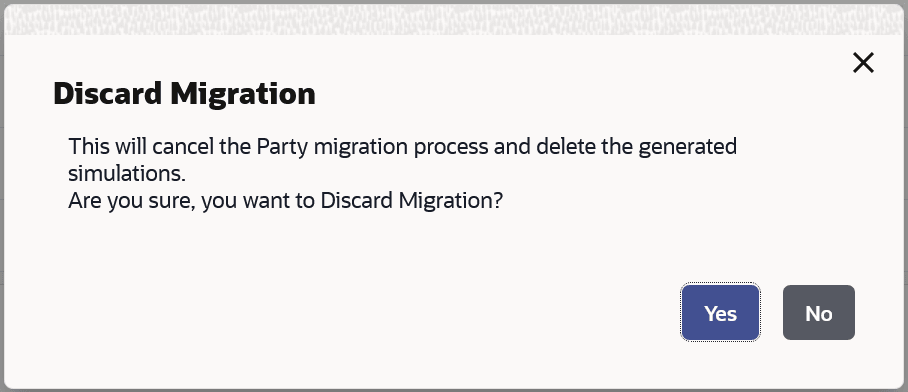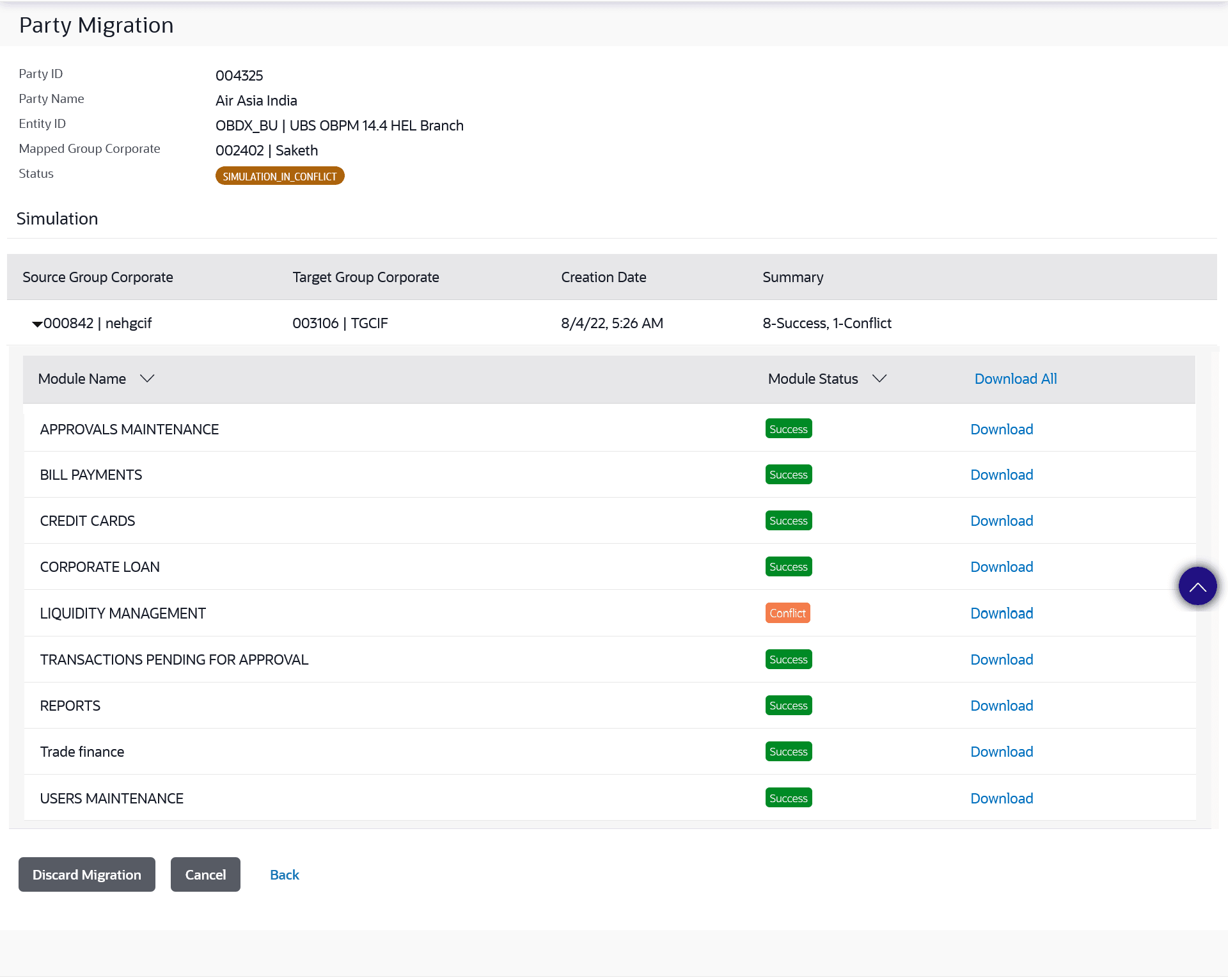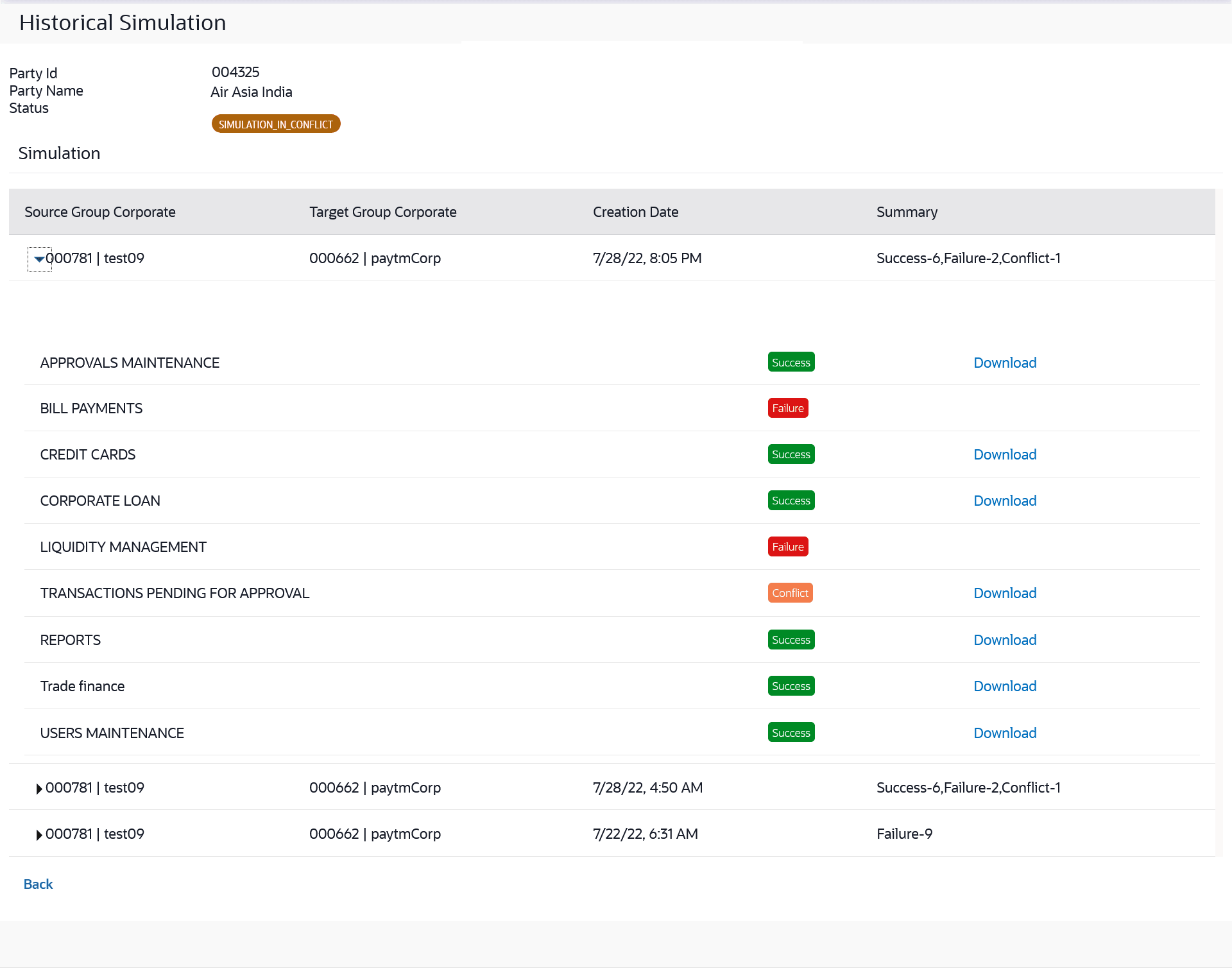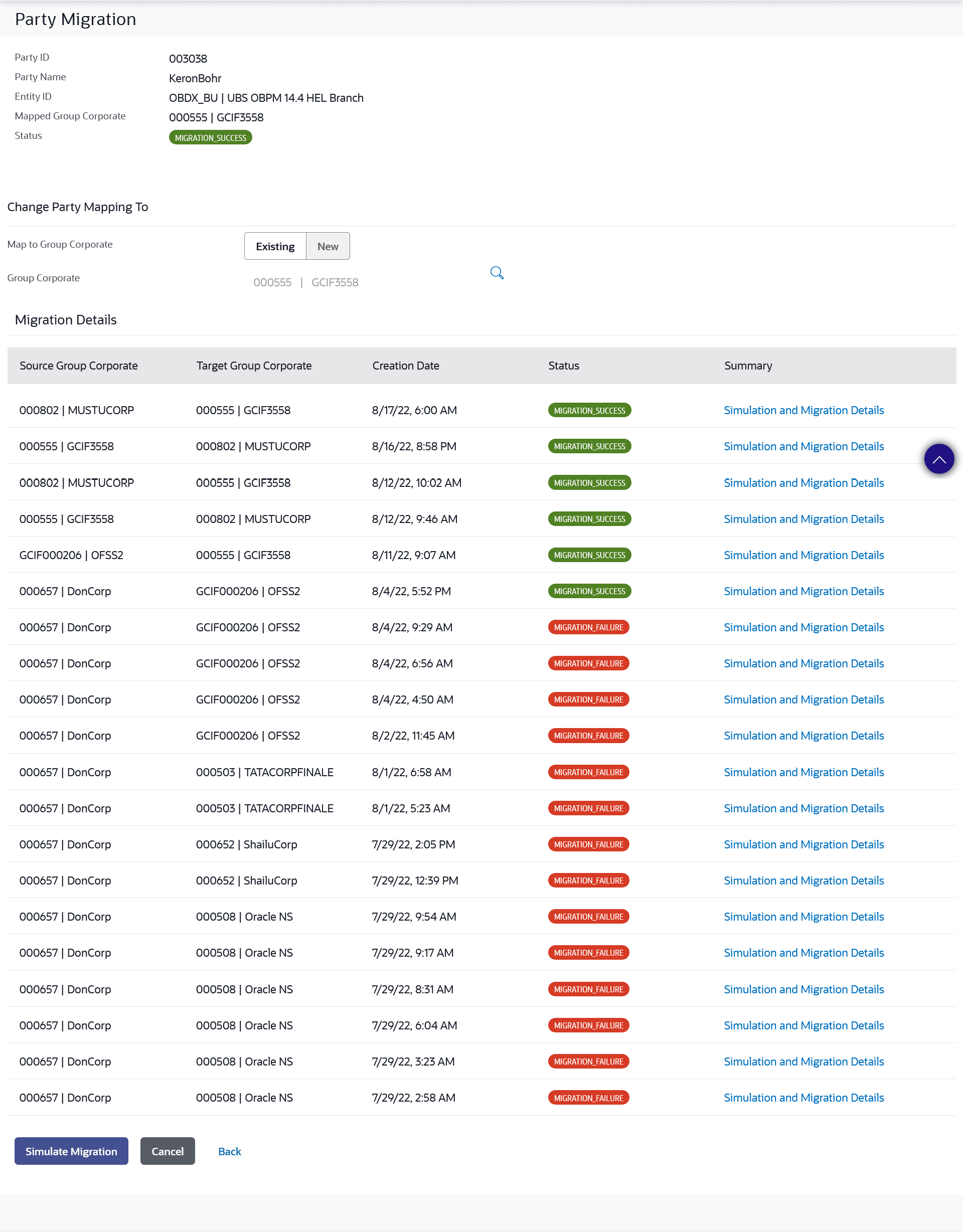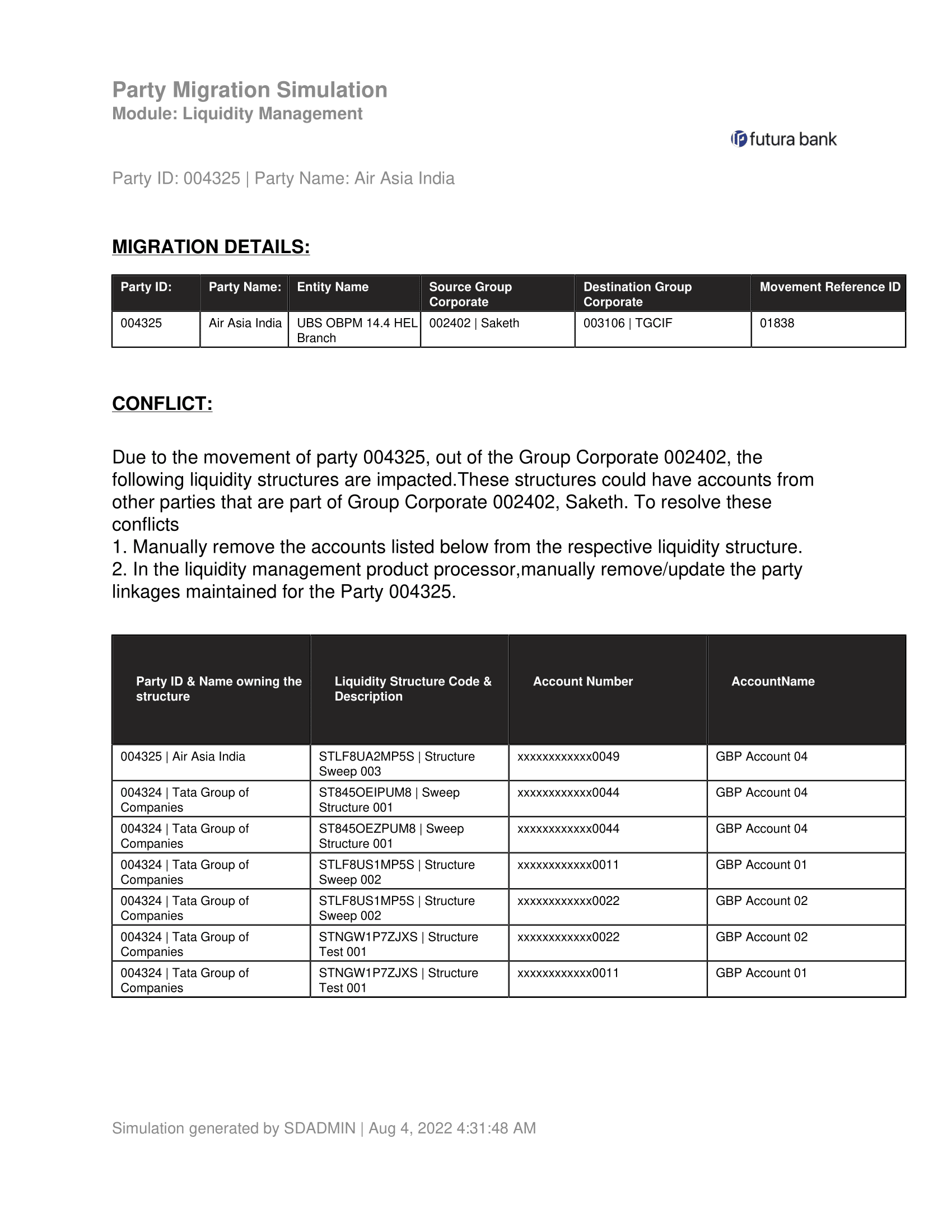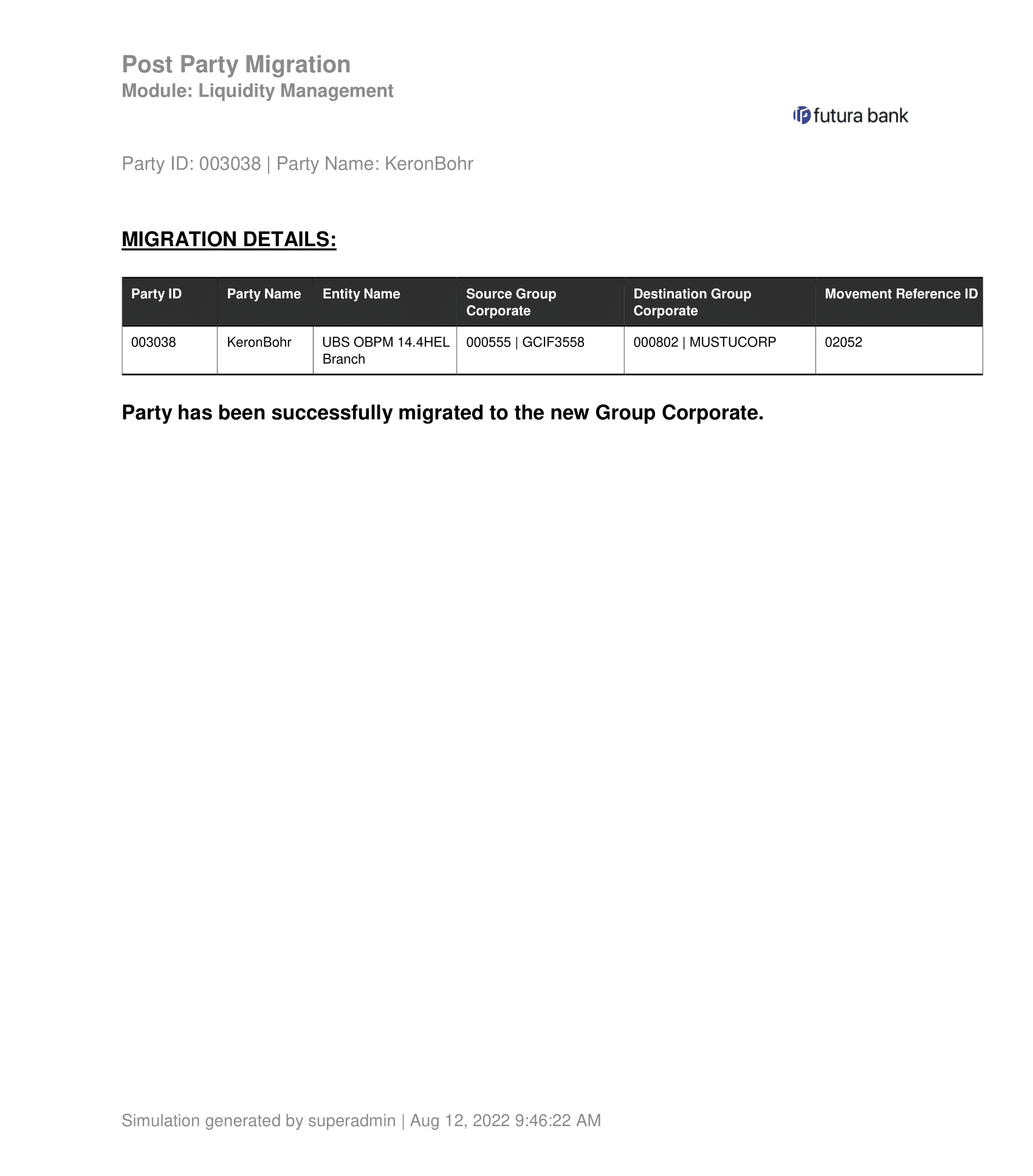16 Party Migration
This topic describes the systematic instruction to Party Migration feature. Using this feature a party can be moved from one Group Corporate to another Group Corporate.
System displays a screen to enter the party information (party ID or party name) and search party for which the movement of party is to be done. Party migration can be updated to an existing or new Group Corporate.
Before movement, a simulation needs to be generated to show the conflicts/impacted areas due to Party migration. The simulation will be generated module wise to view impact of party migration. The user can view the current generated simulations as well as the historical simulations generated for the movement of selected Party ID.
The administrator must manually take corrective actions on the conflicting impacted areas, post which only the party migration can be initiated.
Note:
After rectification of all conflicted impacts, the simulation needs to be re-generated to validate for any remaining conflicts.The impact of Party movement
- If mapping (Party Migration) is done to an existing Group Corporate, then the common roles and touch points between the new Group Corporate and user being moved will be assigned to the respective user
- If mapping (Party Migration) is done to new Group Corporate, then a default role will be assigned to the user and touch points common to default role and respective user will be mapped to that user
- User will be able to access the reports mapped to the user at Party level even after moving the Party under new Group Corporate
- The user’s personal and contact information along with limits will be retained during movement to the new Group Corporate
- Moved Party will not be available under the old Group corporate and any mapping of the moved Party with the users of old Group Corporate will get deleted
- Any approval rule created exclusively for the accounts of moved Party will not be automatically moved along with the Party
- The users moving to new Group Corporate along with the Party will not be able to view the details of transactions/maintenances (happened in the other Party s of previous Group Corporate ) where they have acted as either ‘maker or approver’.
- The users moving to new Group Corporate along with the Party will be able to view the details of transactions/maintenances (happened in the Party before movement) where they have acted as either ‘maker or approver’. They will be able to view this data through their respective activity logs
- Also, the users who are part (either maker or approver) of any transaction/maintenance in the Party before movement, and are not moving with the Party , will not be able to view that data in their respective activity logs
- If the user being moved has a User Level Alert Subscription, then the Alert Subscription Configuration will be retained for the Party being moved but will be dropped for other Party s
Once the admin user simulates the party movement and all the conflicts are resolved, the user can migrate the party to new group corporate. On submission, the maintenance is sent for an approval if configured. Once the maintenance is authorized, the party will get mapped to the new Group corporate. Post party migration, the user can search the Party based upon Party ID or Party Name and view details of the movement. Details related to all the impacted areas will be displayed. This data will be available module wise which can be viewed as well as downloaded in PDF format. The migration information of the historic movements can also be viewed if in future the same party needs to be migrated again.
Navigation Path: Perform anyone of the following navigation to access Party Migration.
- From System/ Bank Administrator Dashboard, click Toggle Menu, then click Menu and then click Corporate Onboarding , Under Corporate Onboarding , click Party Migration.
- From System/ Bank Administrator Dashboard, under Corporate Onboarding widget, click Party Migration.
Figure 16-1 Party Migration – Party Search (Party ID/Party Name)
Note:
The fields which are marked as Required are mandatory.For more information on fields, refer to the field description table.
Table 16-1 Party Migration – Party Search (Party ID/Party Name) - Field Description
| Field Name | Description |
|---|---|
| Search | Information specified in below fields are related to search. |
| Party ID | Search by party ID for which the party migration to be done. |
| Party Name | Search by party name of a party for which the party migration to be done. |
| Search Result | Information specified in below fields are related to search result. |
| Party ID | Party ID for which the party migration to be done. |
| Party Name | Party Name of a party for which the party migration to be done. |
| Status | Displays the status of the searched party.
It could be:
|
To search party for party migration and generate the stimulation report: