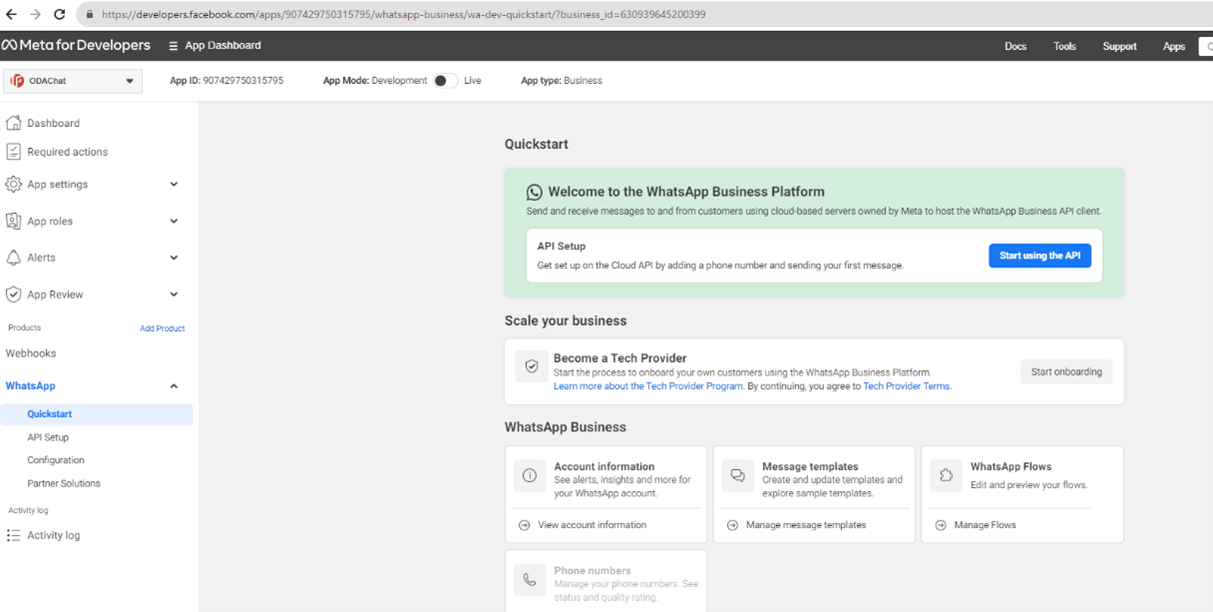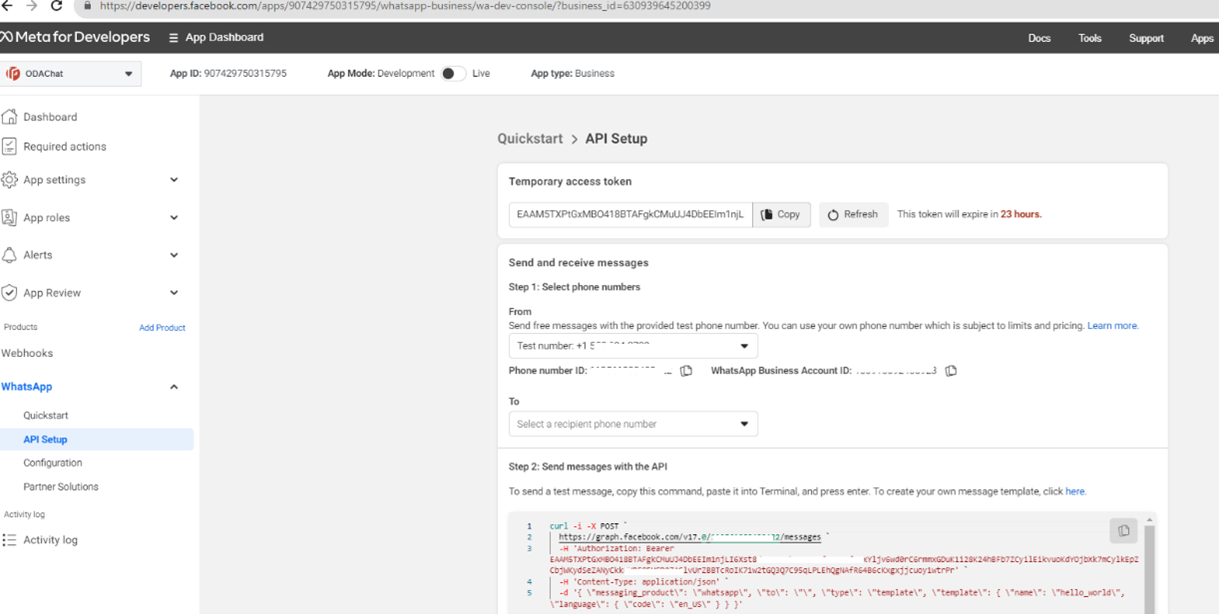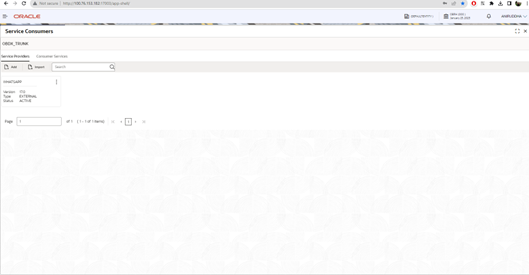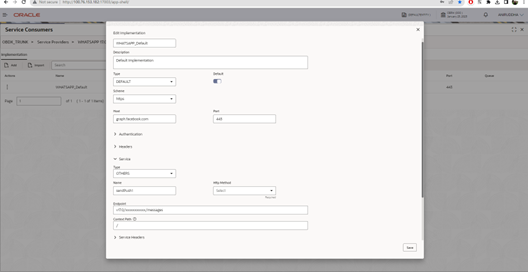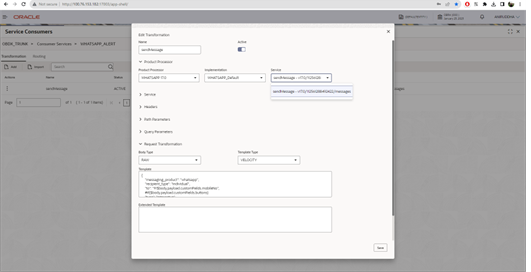7 WhatsApp Configurations
WhatsApp is defined as a destination in Alert framework. WhatsApp messages are delivered to WhatsApp server using OBRH.
Banks must have a business account registered with WhatsApp.
Navigate to https://developers.facebook.com/ and setup the WhatsApp capability.
This page gives temporary access token, long term access token can be obtained from https://developers.facebook.com/tools/explorer/. In production long term token will be required. This has to be setup in OBRH as shown below:
Setup the host, port and token as shown below:
Service needs to be added using OTHERS option.
Note:
The url from the cURL URL shown in API Setup option of developer console.Figure 7-4 Service Consumers - Transformation
Map the service and verify the request transformation template (for country codes, if they need to appended in case of mismatch in phone number format).
Ensure internet connectivity is enabled from OBRH server. Setup proxy in case required in weblogic managed server start args → -Dhttps.proxyHost=www-abc.in.oracle.com -Dhttps.proxyPort=80 -Dhttp.nonProxyHosts=*.in.oracle.com.
Figure 7-5 Map the service and verify the request transformation template