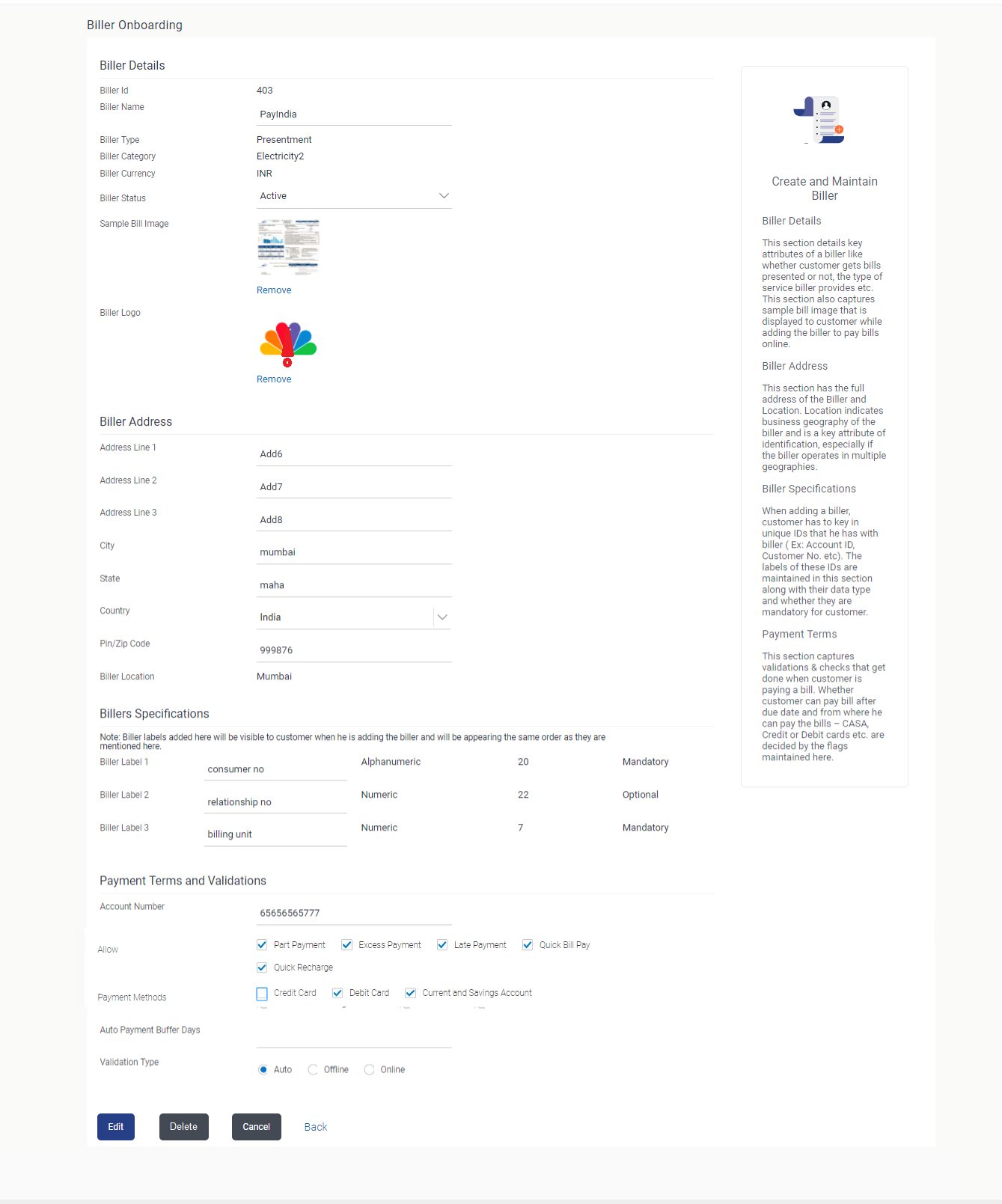5.1.3 Biller Onboarding - View
This topic describes the systematic instructions to Biller Onboarding - View screen.
To view the biller:
- Navigate to one of the above paths.
- Perform anyone of the following actions:
- The Biller Onboarding screen with search results appears. The Biller Onboarding screen appears.
- Click Clear to reset the search parameters.
- Click Cancel to cancel the search process.
- Click the Biller Name link of the record for which you
want to view the details.The Biller Onboarding - Biller Details screen appears.
Figure 5-5 Biller Onboarding - Biller Details
Note:
The fields which are marked as Required are mandatory.For more information on fields, refer to the field description table.
Table 5-4 Biller Onboarding - Biller Details - Field Description
Field Name Description Biller Details Information specified in below fields are related to billers details. Biller Name The name of the biller. Biller Type The biller type. The biller type can be:- Presentment: Biller is of Presentment type
- Payment: Biller is of Payment type
- Presentment and Payment: Biller is of Presentment + Payment type
- Recharge: Biller is of Recharge type
Biller Category The biller category. Biller Currency Currency of the biller. Biller Status The status of the biller. The options are:- Active
- Inactive
Sample Bill Image The image of the physical bill presented by the biller, and uploaded by the user. This helps the user to compare and identify Relationship number fields.
This field appears only for biller types Presentment and Presentment and Payment.
Biller Logo The biller logo uploaded by the user. This logo appear as an icon. Biller Address Information specified in below fields are related to billers address. Address Line 1 to 3 Address of the biller. City City of the biller. State State of the biller. Country Country of the biller. PIN/ Zip Code Pin/ Zip code of the biller. Biller Location Location of the biller. Location could be City, Country, State, or combination of these values. Biller Specifications Information specified in below fields are related to billers specifications. Biller Label 1 Relationship # 1 that the user has with the biller. The data type, field length and whether the field is mandatory or optional are also displayed.
Payment Terms and Validations Information specified in below fields are related to payment terms and validations. Account Number Account number of the biller. Allow Field displaying whether Part Payment, Excess Payment, Late Payment, Quick Bill Payment and Quick Recharge is allowed by the biller. Payment Methods Payment method accepted by the biller. The options are:- CASA
- Debit Card
- Credit Card
Auto Payment Buffer Days The number of days before bill due date, when the auto payment will be triggered by the system. This field will appear for Presentment and Presentment and Payment type of billers.
Validation Type The validation type. The options are:- Auto
- Offline
- Online
Validation URL Redirection URL for customer validation. This field appears if the user has selected Online option in the Validation Type field.
- Perform anyone of the following actions:
- Click Edit to edit the biller details.
- Click Delete to delete the biller details.
- Click Back to navigate to the previous screen.
- Click Cancel to cancel the transaction.
Parent topic: Biller Onboarding