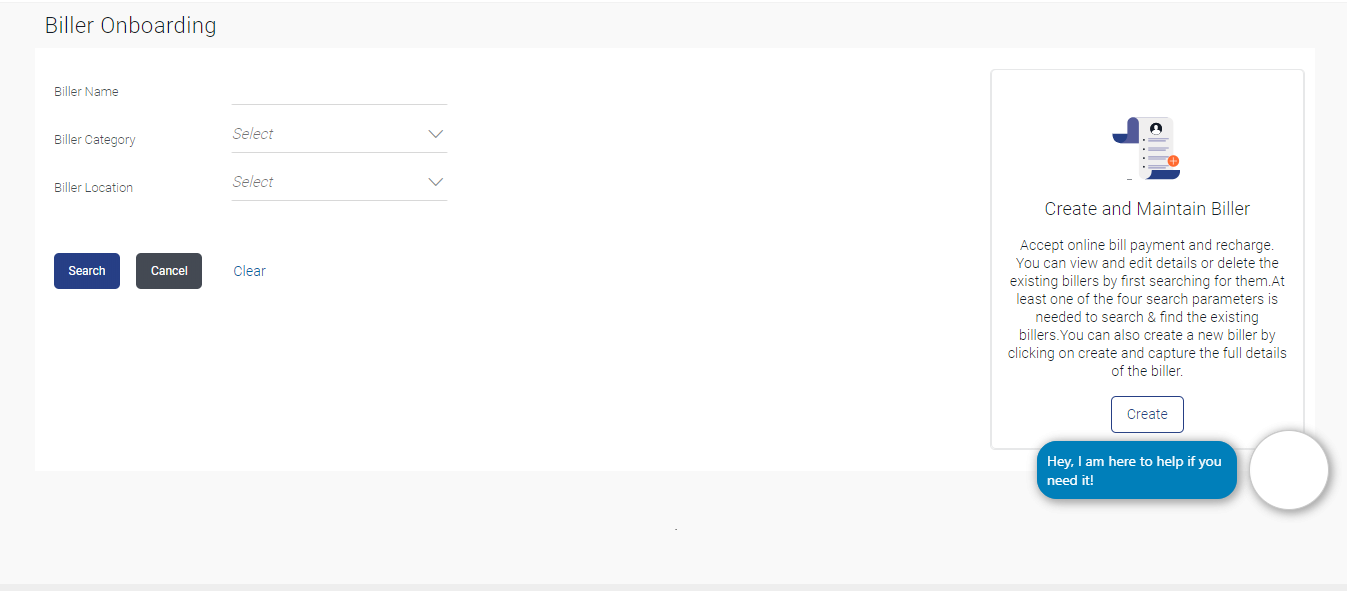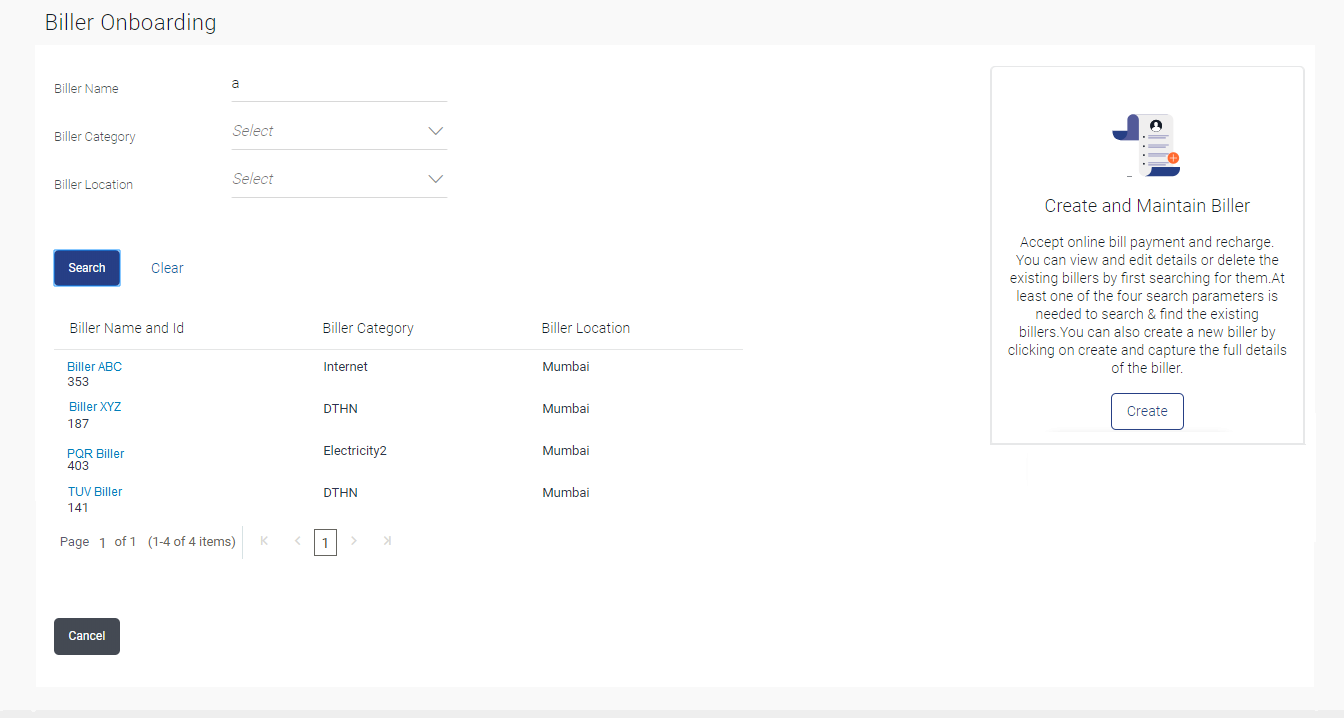5.1.1 Biller Onboarding - Search
This topic describes the systematic instruction to Biller Onboarding - Search screen.
Using this option, System Administrators search the existing billers based on parameters like Biller ID, Biller Name, Biller Category and Biller Location. The search result displays a list of all biller types, that is Presentment only, Payment only and Presentment + Payment & Recharge type of billers.
Figure 5-2 Biller Onboarding - Search Biller
Note:
The fields which are marked as Required are mandatory.For more information on fields, refer to the field description table.
Table 5-1 Biller Onboarding - Search Biller - Field Description
| Field Name | Description |
|---|---|
| Biller Name | The name of the biller. |
| Biller Category | The name of the biller category to which the biller belongs. |
| Biller Location | Location of the biller |
To search billers:
Parent topic: Biller Onboarding