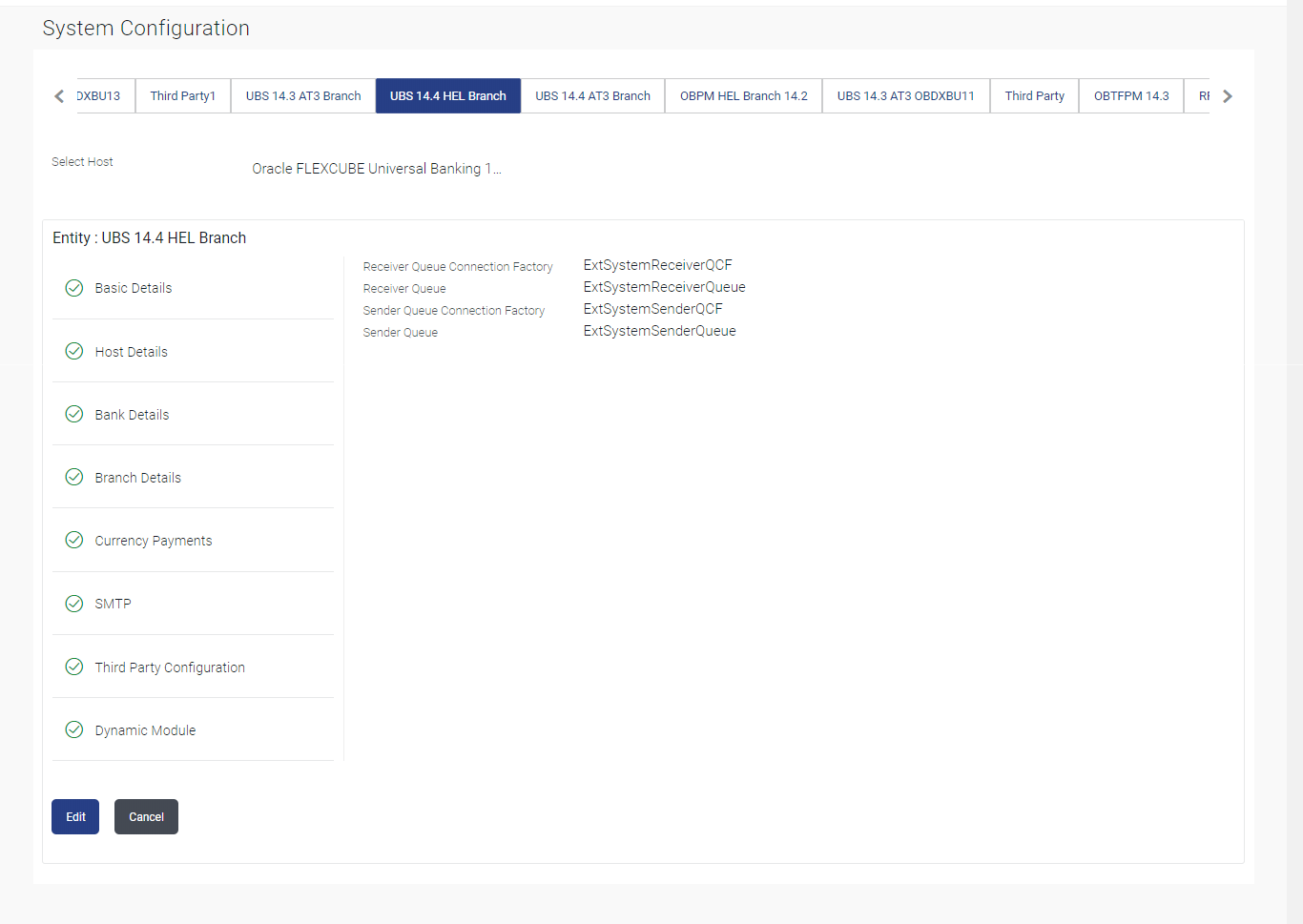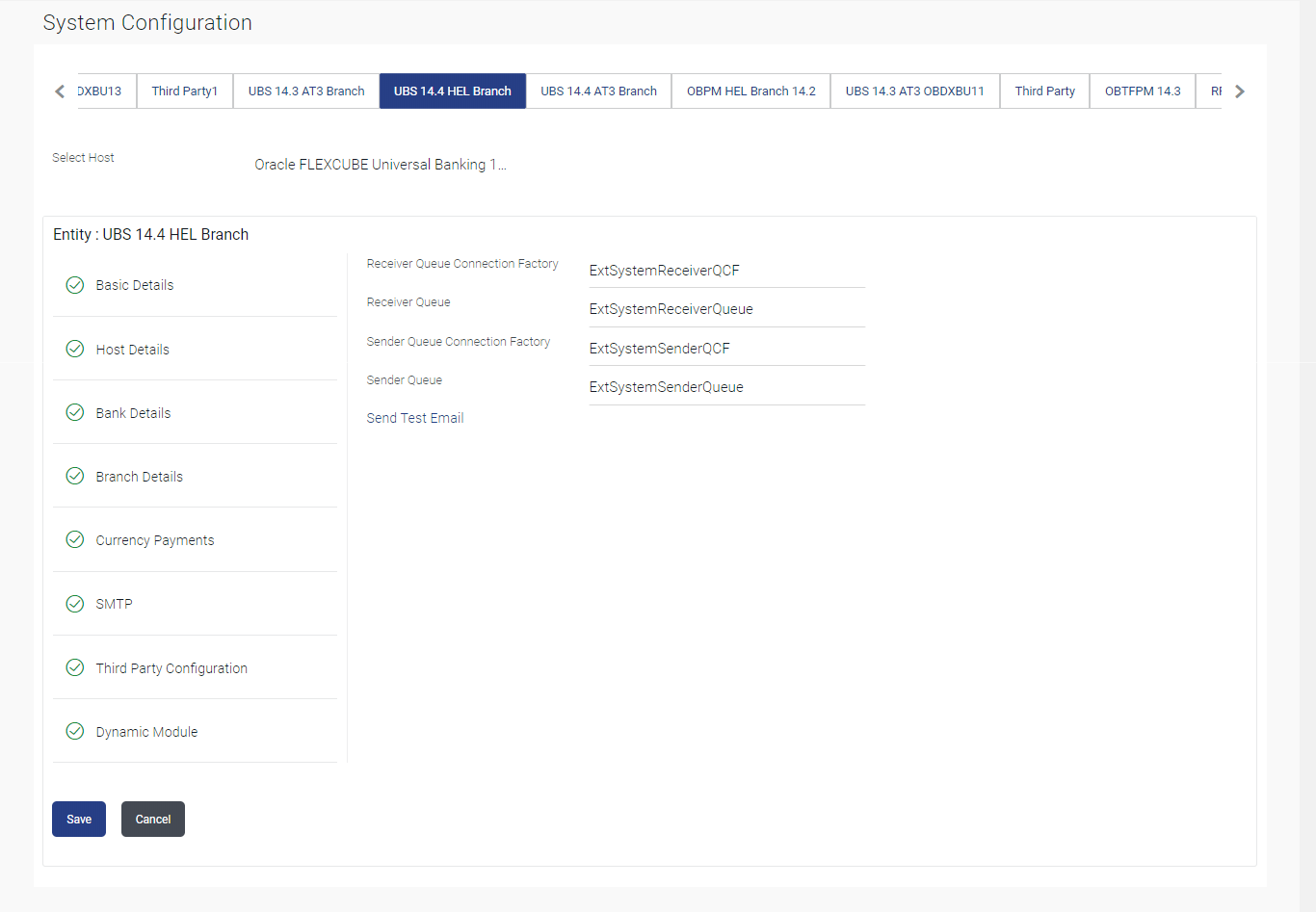3.1.6 System Configuration -Third Party Configuration – View and Edit
This topic describes the systematic instruction to System Configuration -Third Party Configuration – View and Edit option.
Using this option, system administrator can edit the third party
configurations details.
To view and edit the third party configuration details:
Parent topic: System Configuration – FCUBS – View and Edit