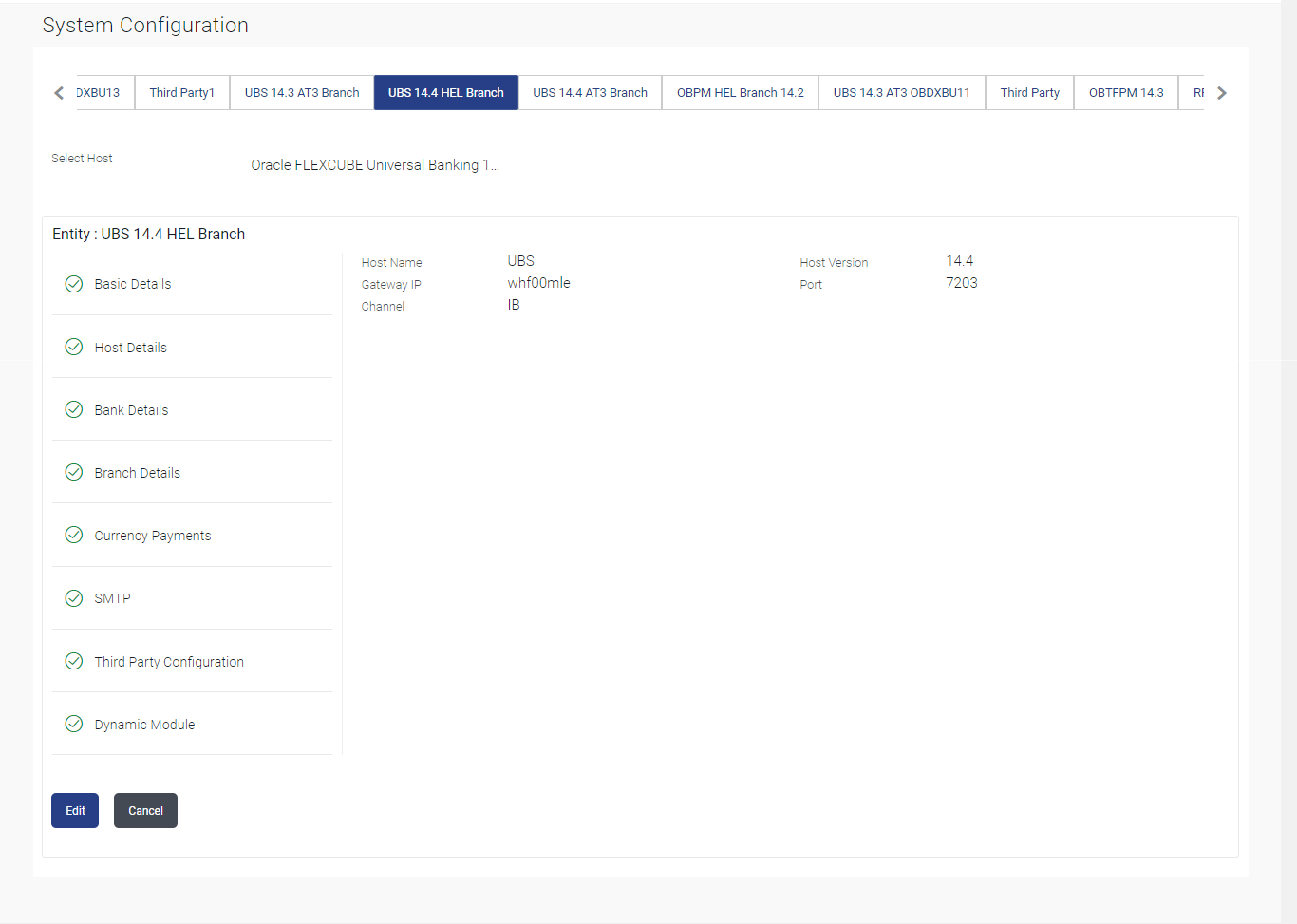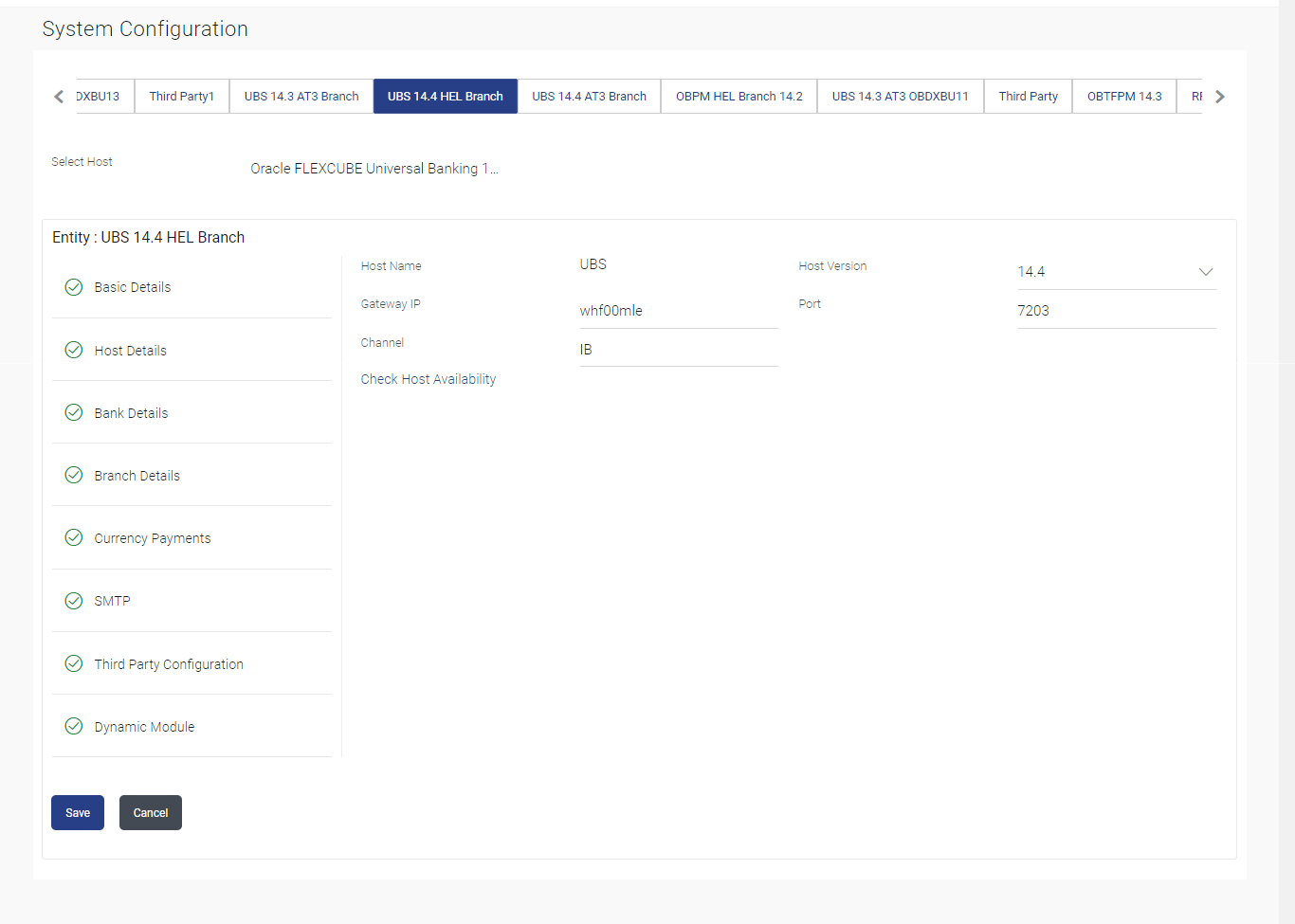3.1.2 System Configuration - Host Details - View and Edit
This topic describes the systematic instruction to System Configuration - Host Details - View and Edit option.
Using this option System Administrator can view the maintained host
details and also edit the required details.
To view and edit the host details:
Parent topic: System Configuration – FCUBS – View and Edit