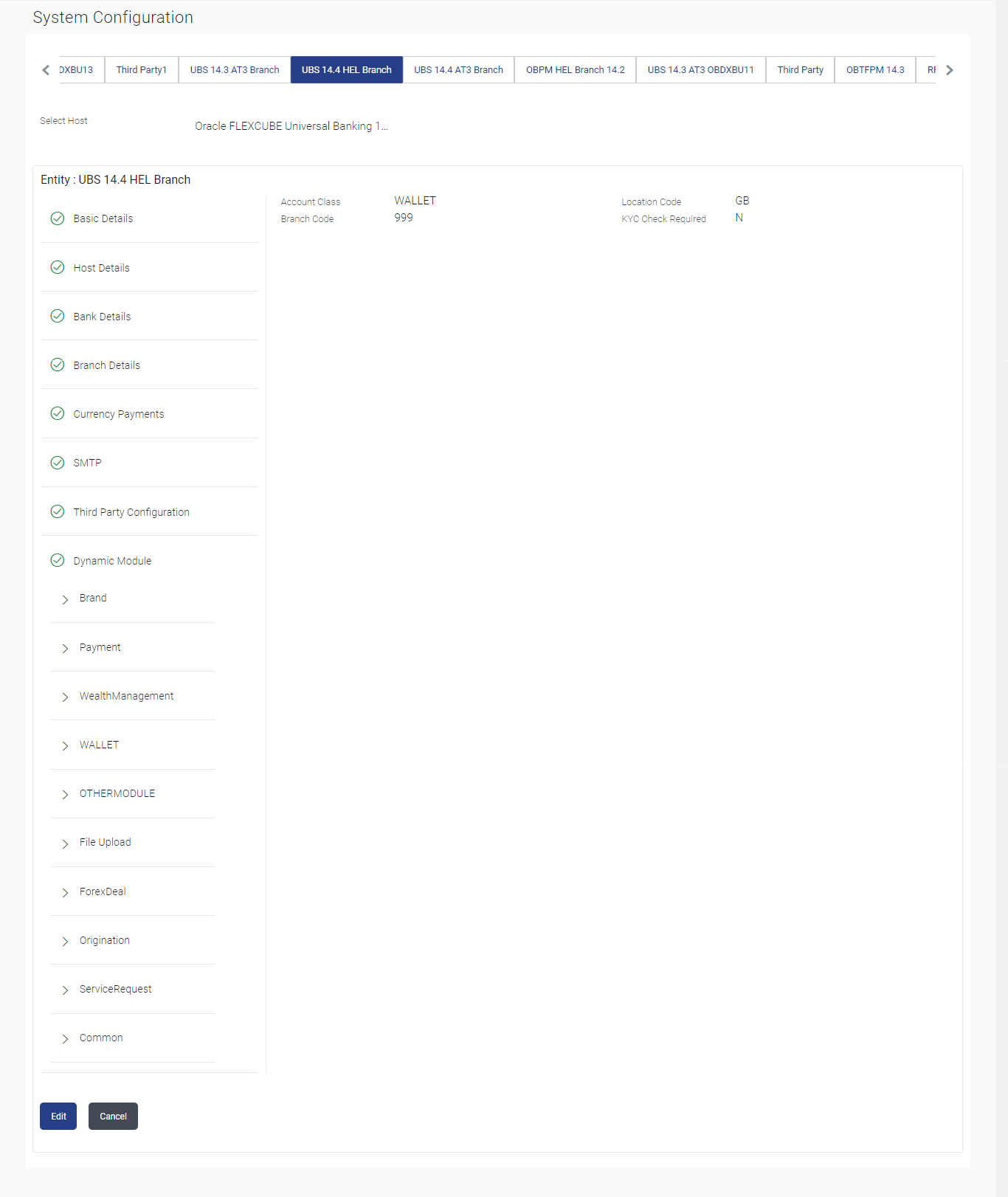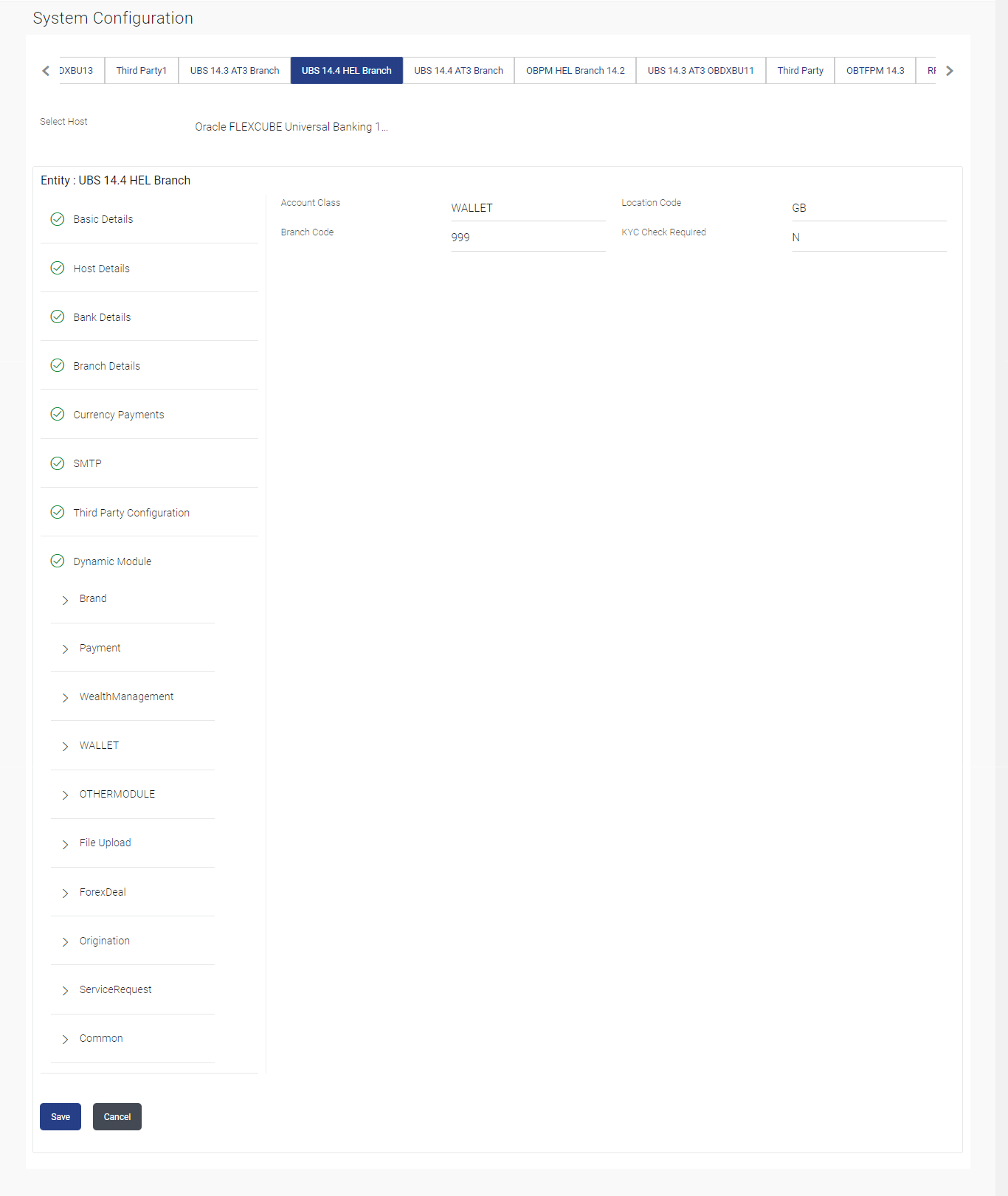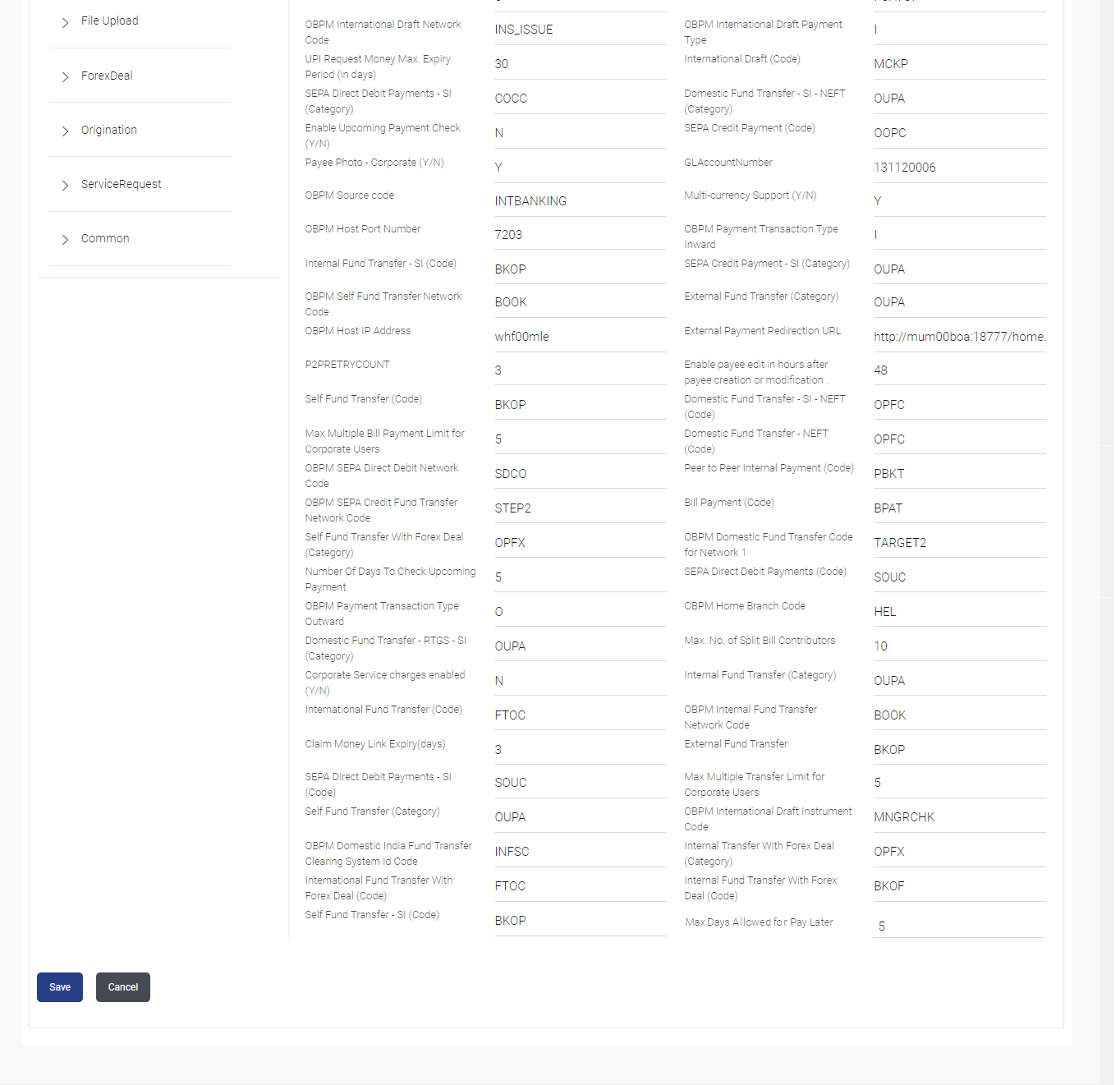3.1.11 System Configuration – Dynamic Module – Wallet - View and Edit
This topic describes the systematic instruction to System Configuration – Dynamic Module – Wallet - View and Edit option.
Using this option, the system administrator maintains the Wallet
module configurations. These configurations once defined can be viewed and
edited.
To view and edit the Wallet module details:
Parent topic: System Configuration – FCUBS – View and Edit