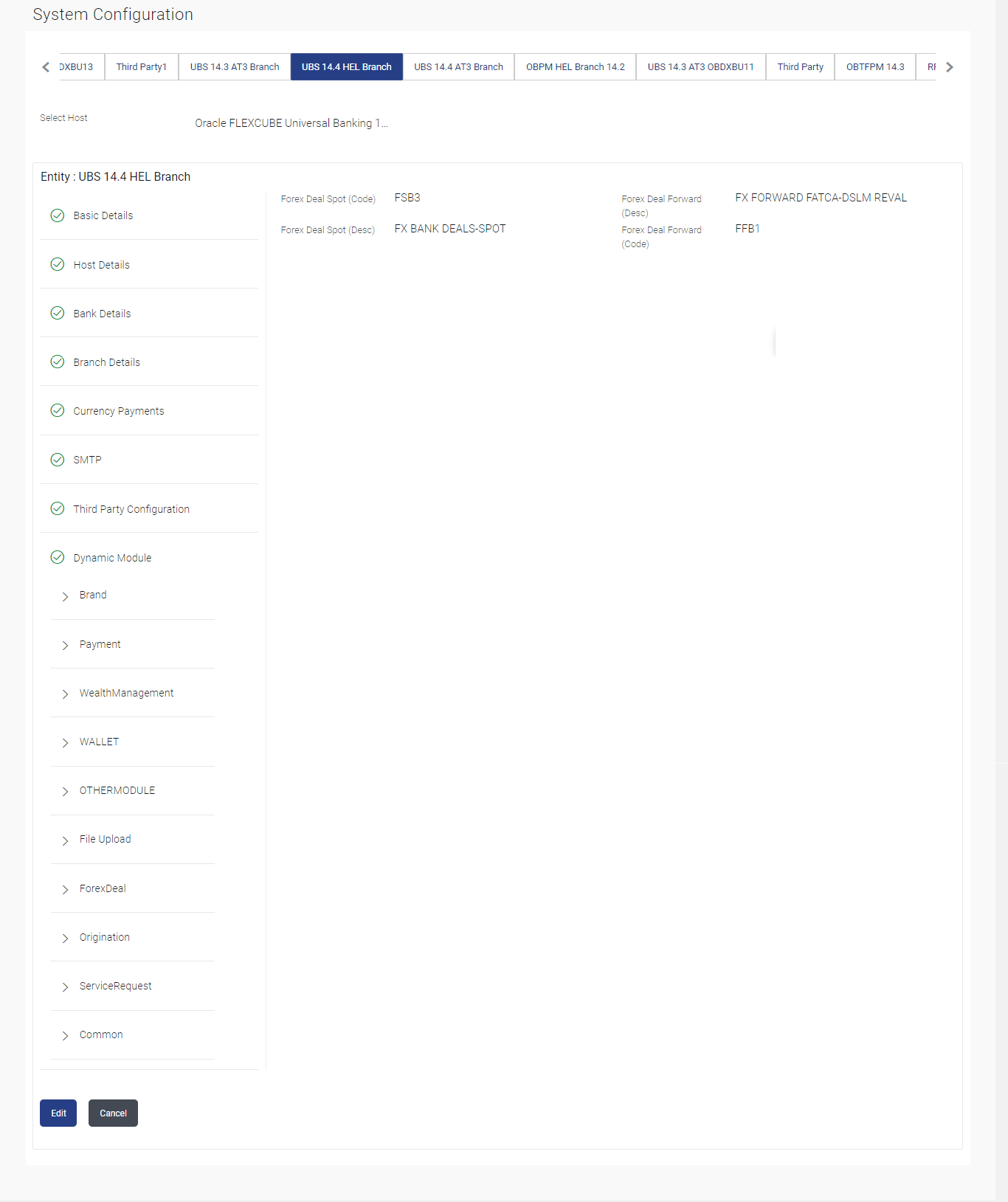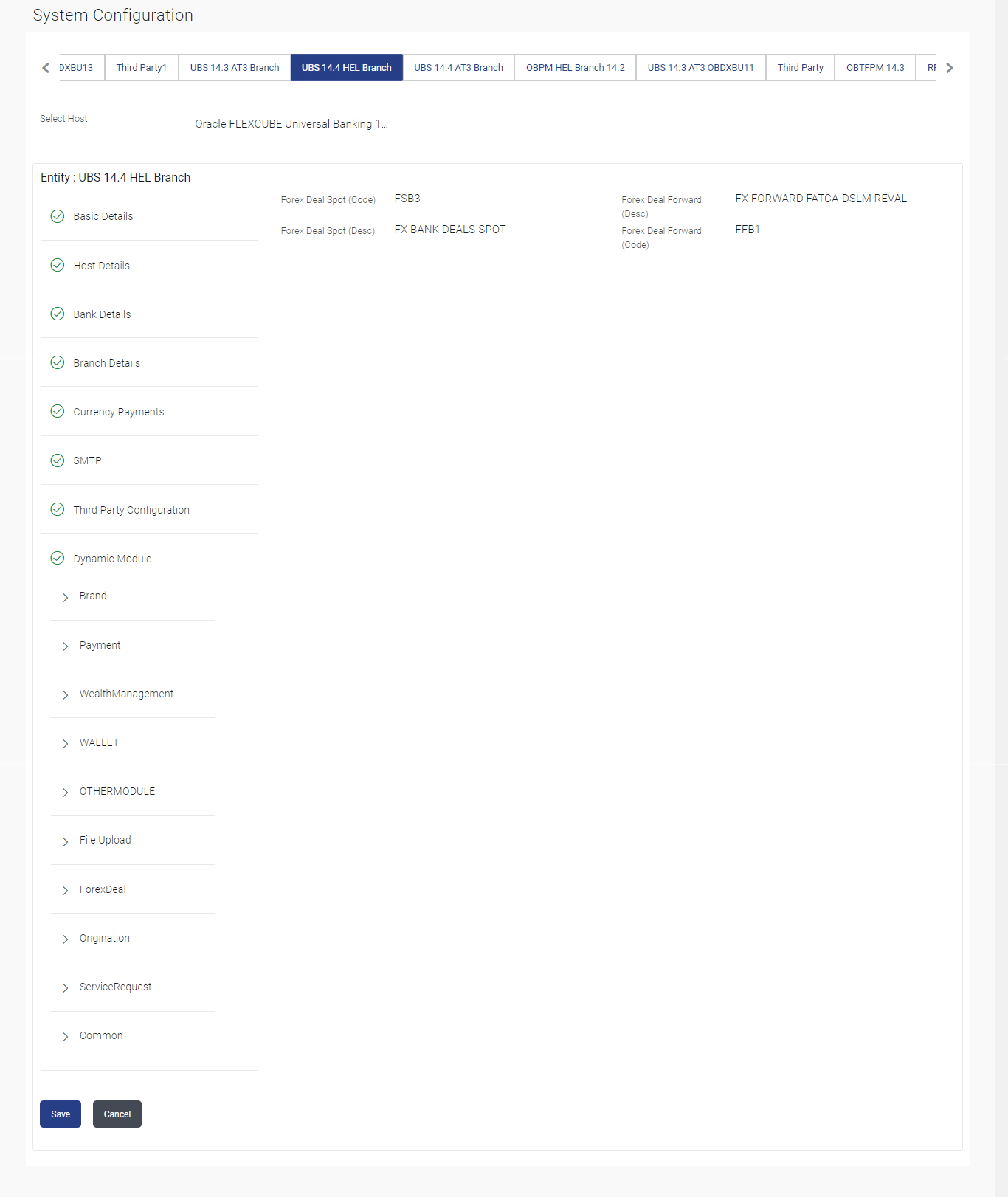3.1.14 System Configuration – Dynamic Module – Forex Deal – View and Edit
This topic describes the systematic instruction to System Configuration – Dynamic Module – Forex Deal – View and Edit option.
Using this option, system administrator can view and edit the forex
deal details.
To view and edit the Dynamic Module – Forex Deal details:
Parent topic: System Configuration – FCUBS – View and Edit