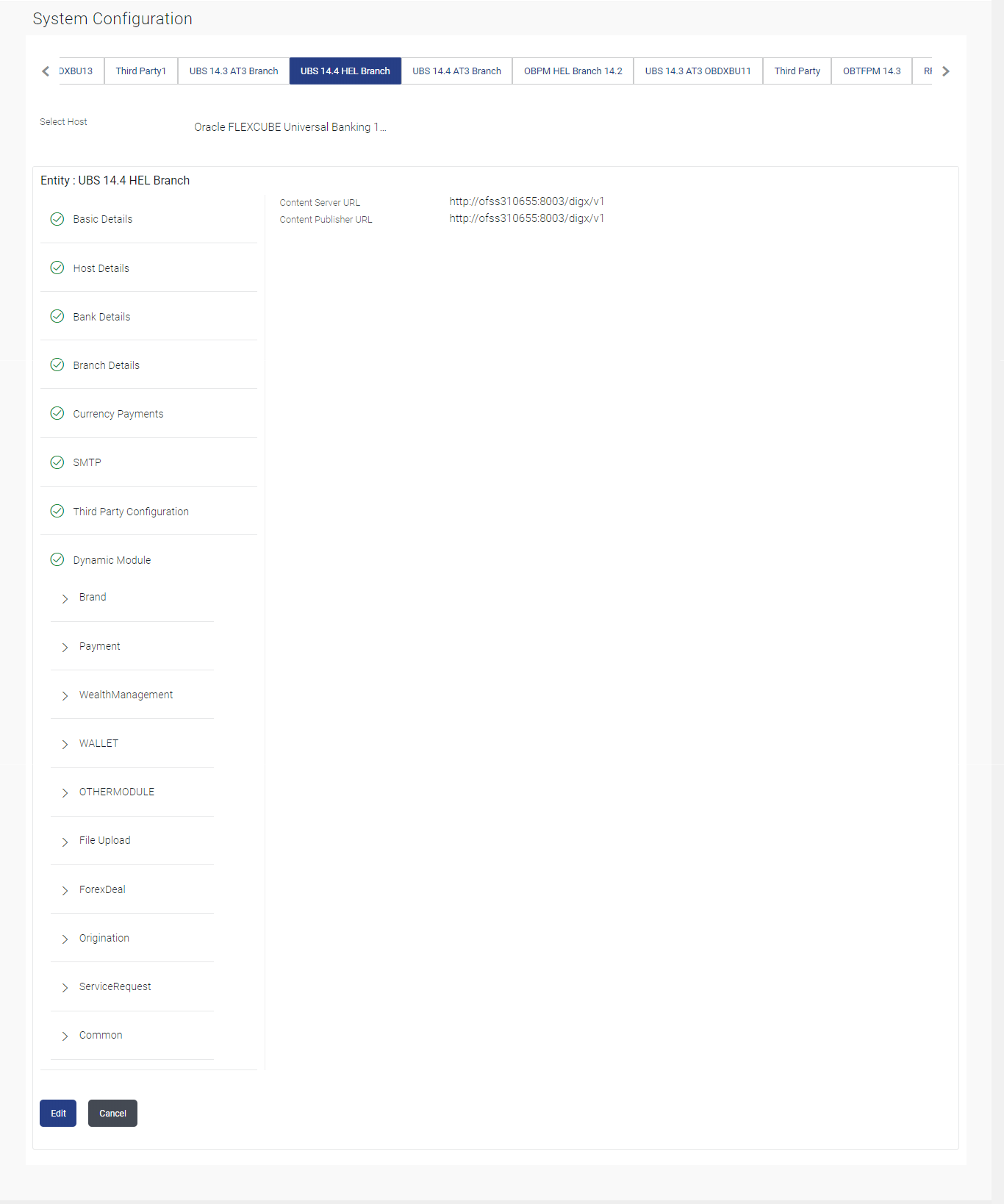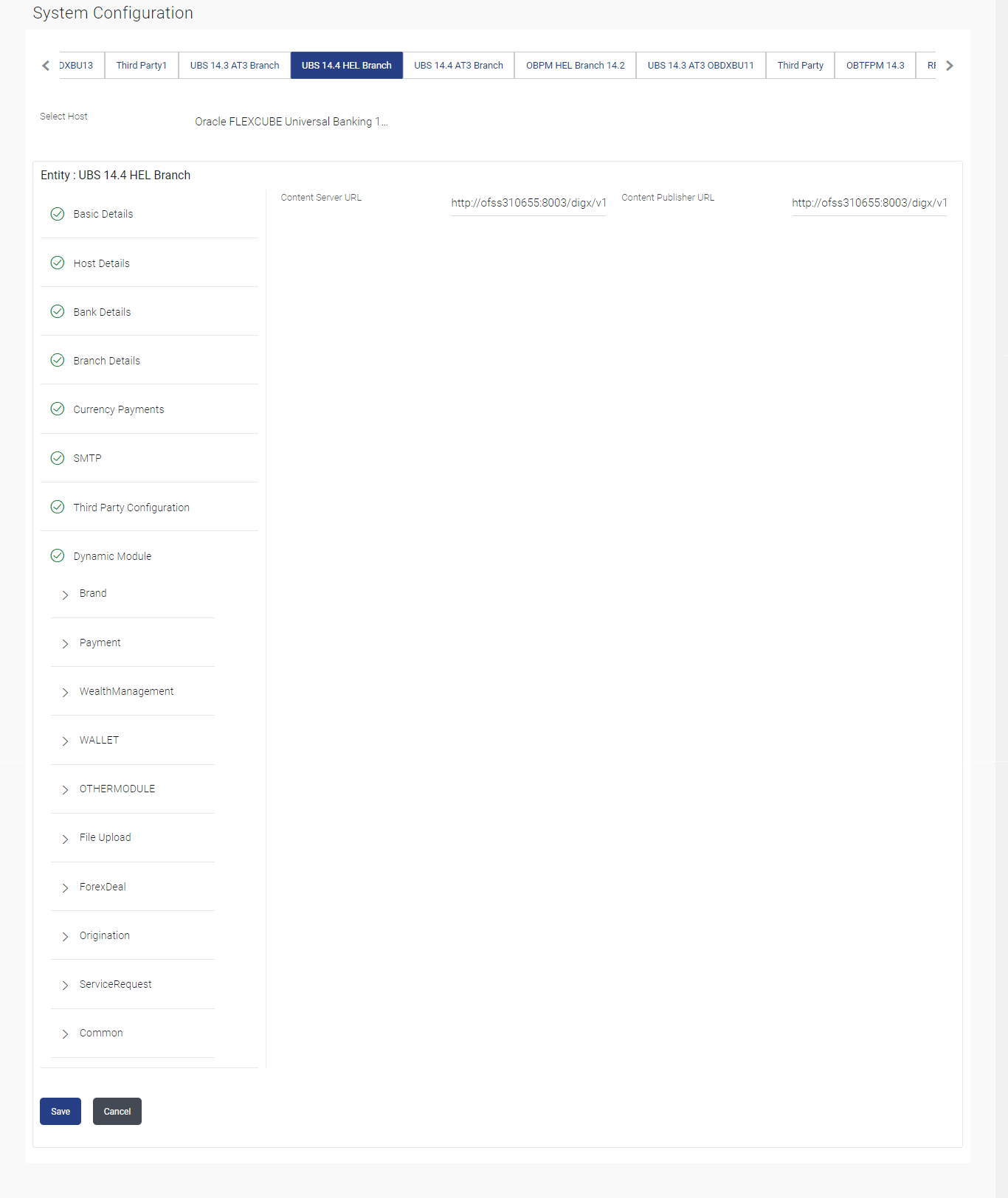3.1.8 System Configuration – Dynamic Module – Brand - View and Edit
This topic describes the systematic instruction to System Configuration – Dynamic Module – Brand - View and Edit option.
Using this option, the system administrator maintains the Brand module
configurations. These configurations once defined can be viewed and edited.
To view and edit the Brand module details:
Parent topic: System Configuration – FCUBS – View and Edit