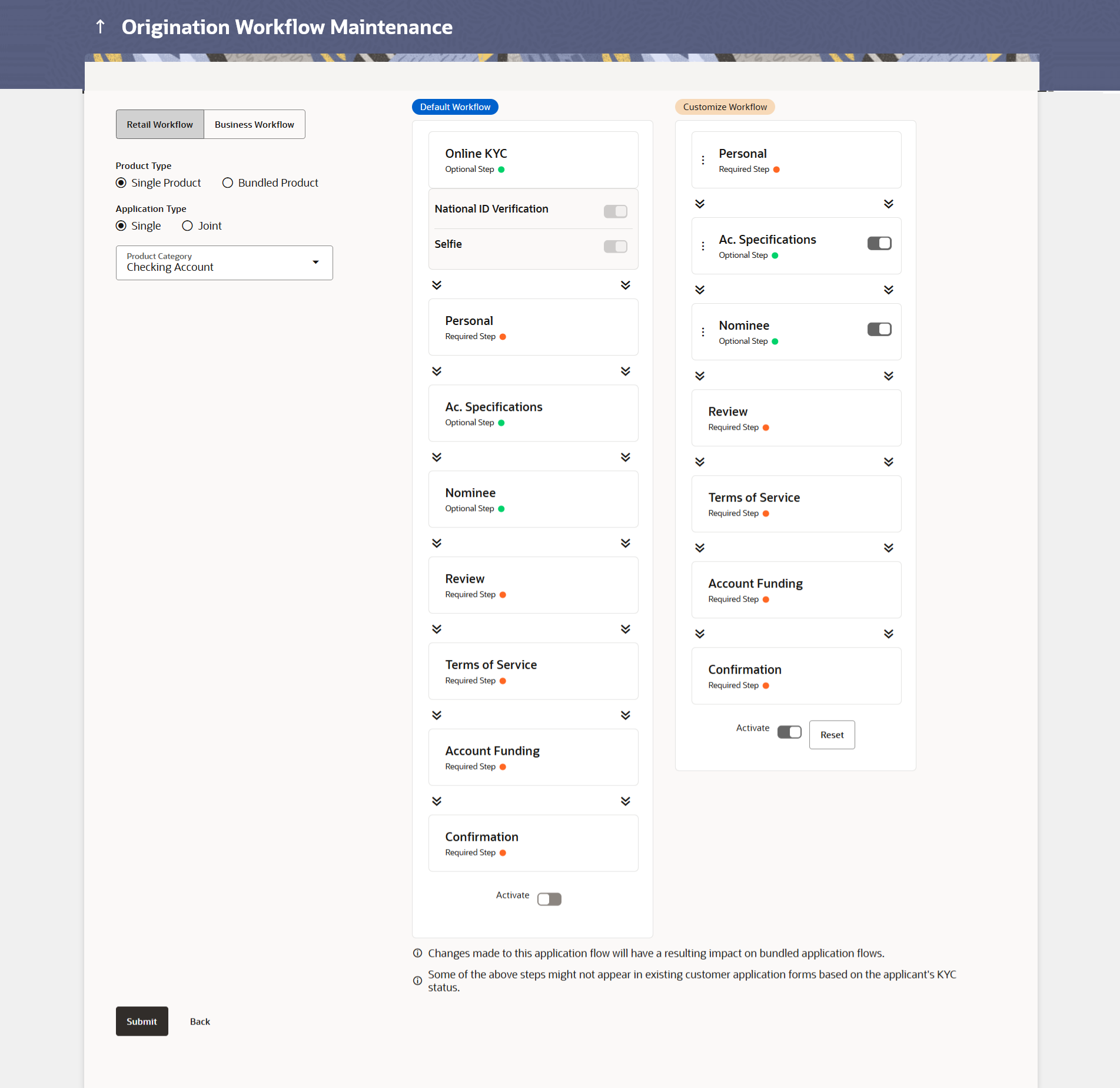16.1 View Workflow for a Single Product Application
This topic describes the systematic instruction to View Workflows- Single product option. Using this option Bank Administrator can view the retail or business workflow defined for a single product application.
To view the origination workflows:
- Navigate to the above paths.The Origination Workflow Configuration screen appears.
- On the landing page, the user needs to select Workflow Type, Product Type,
Application Type (if applicable) and Product Category. On selecting values for these fields, both the default and custom workflows for the selected Product Category and other selected parameters, appears on the screen.
Figure 16-1 Origination Workflow Configuration- View Workflows
Note:
The fields which are marked as Required are mandatory.For more information on fields, refer to the field description table.
Table 16-1 Origination Workflow Configuration- View Workflows - Field Description
Field Name Description Workflow Type Workflows can be configured for Retail as well as Business products. Select the desired option. The options are:- Retail Workflow
- Business Workflow
Product Type Select the desired product application for which the workflow needs to be viewed or custom workflow is to be defined. The options are:- Single Product Application
- Bundle Application
Application type Select whether this workflow is for a single or a joint account application. This option is available for Retail Savings and Retail Checking Accounts only. Product Category Select the product category for which the workflow needs to be viewed or configured. The list will be populated based on the Day 0 configurations done in the application. The options available for Retail are:- Savings Account
- Checking Account
- Term Deposits
- Credit Card
- Auto Loan
- Personal Loan
- Home Loan
- Education Loan
The options available for Business are:
- Savings Account
- Checking Account
- Term Loan
- Working Capital Loan
This field appears only if the Single Product Application tab is selected in the Product Type field.
Default Workflow On the screen, the user can see a sequence of steps that will be followed by default for the given product and application type. Custom Workflow Adjacent to the default workflow, the user can see a custom workflow. The user can change the sequence of steps as described in upcoming sections. Activate An activate button is present at the bottom of both the default and custom workflows. User can select to activate one of the workflows. Reset This option is provided against the custom workflow. The administrator can select this option if they wish to edit the custom workflow. - Perform one of the following actions:
- Select the Activate option under either the Default or the Custom workflows to activate that workflow.
- Click the Reset option under the Custom Workflow to edit the custom workflow.
- Click Back to navigate to the previous screen.
Parent topic: Origination Workflow Configuration