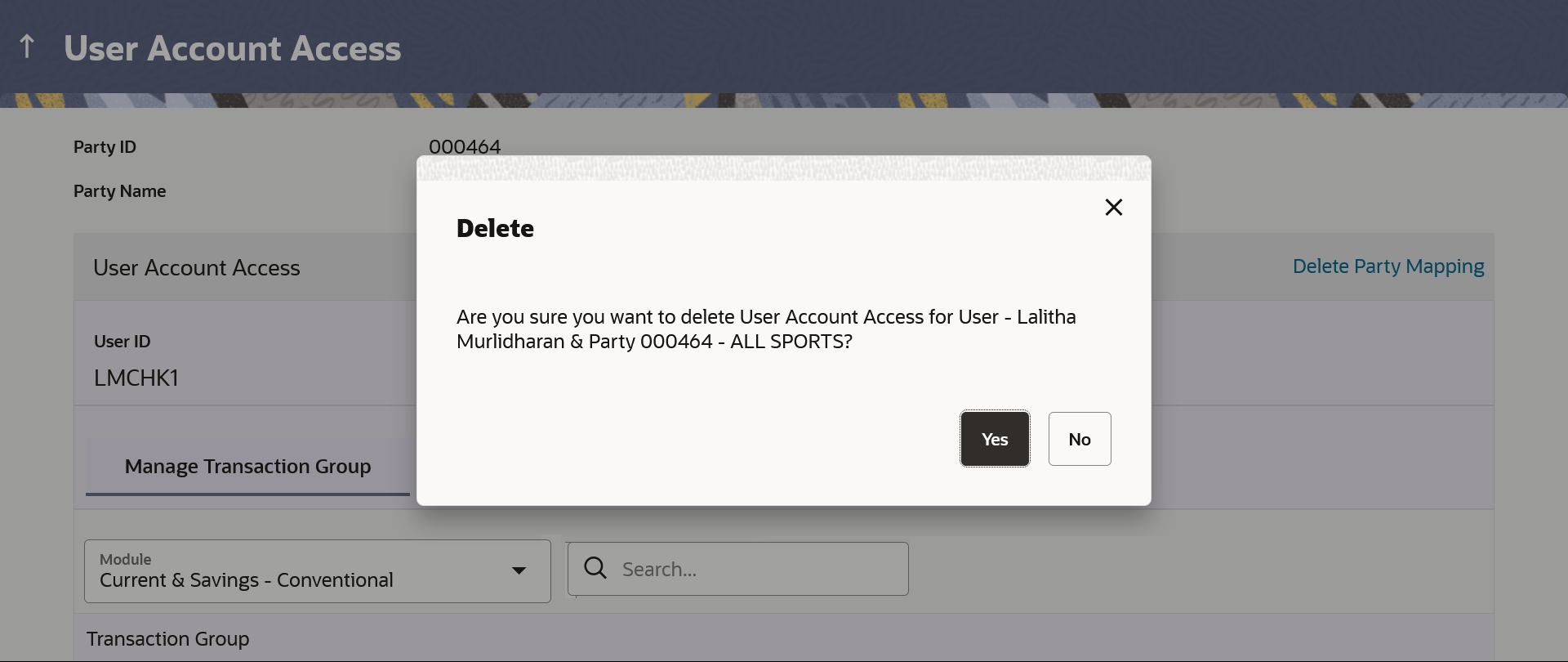11.4 User Account Access - Delete
This topic describes the systematic instruction to User Account Access - Delete option.
The Bank Administrator gets a request with the user information of a
party for which access details needs to be deleted. As part of this option, own account
mapping and/or linked party account mapping can be deleted for a user.
To delete account and transaction access for the user:
Parent topic: User Account Access