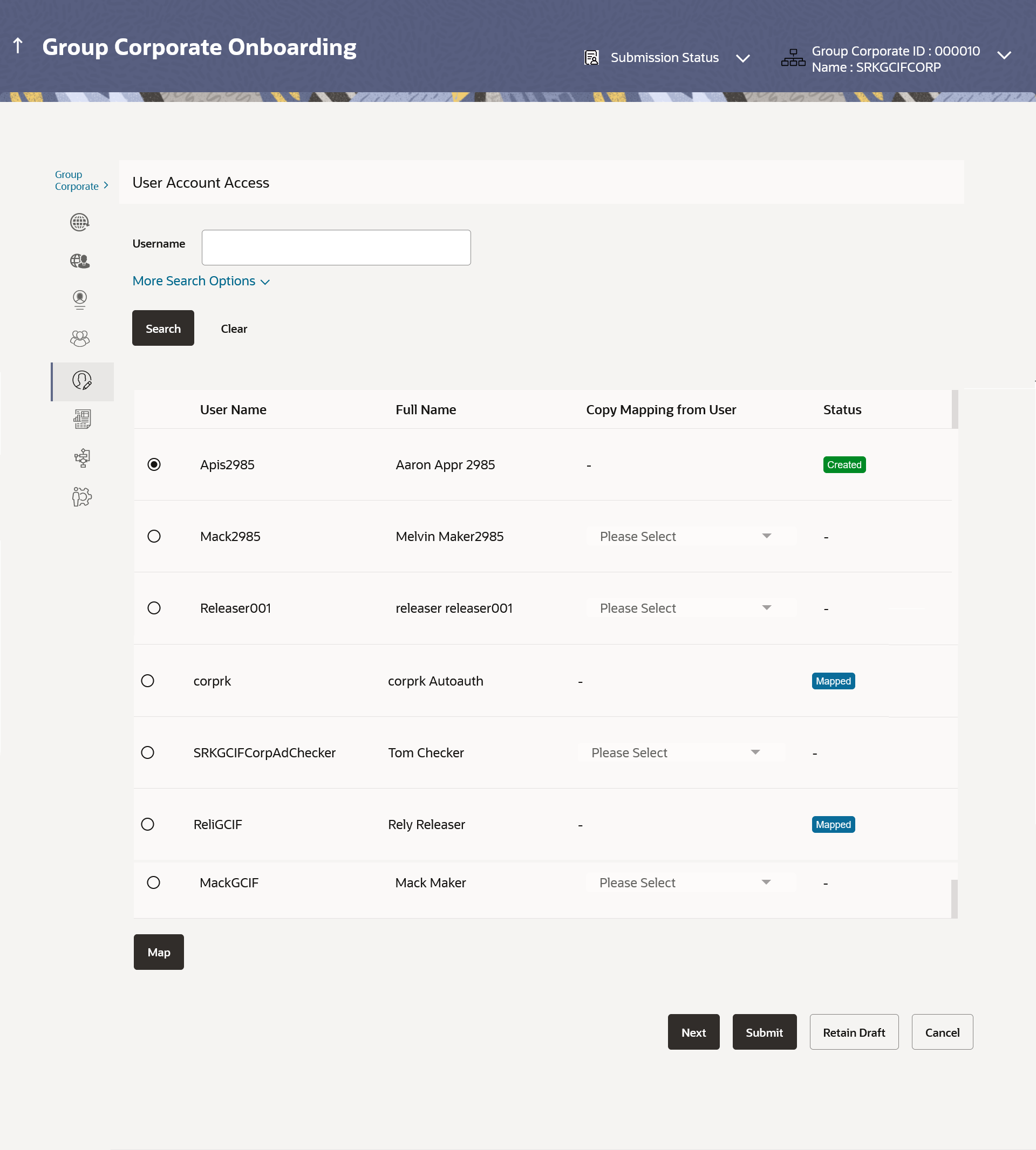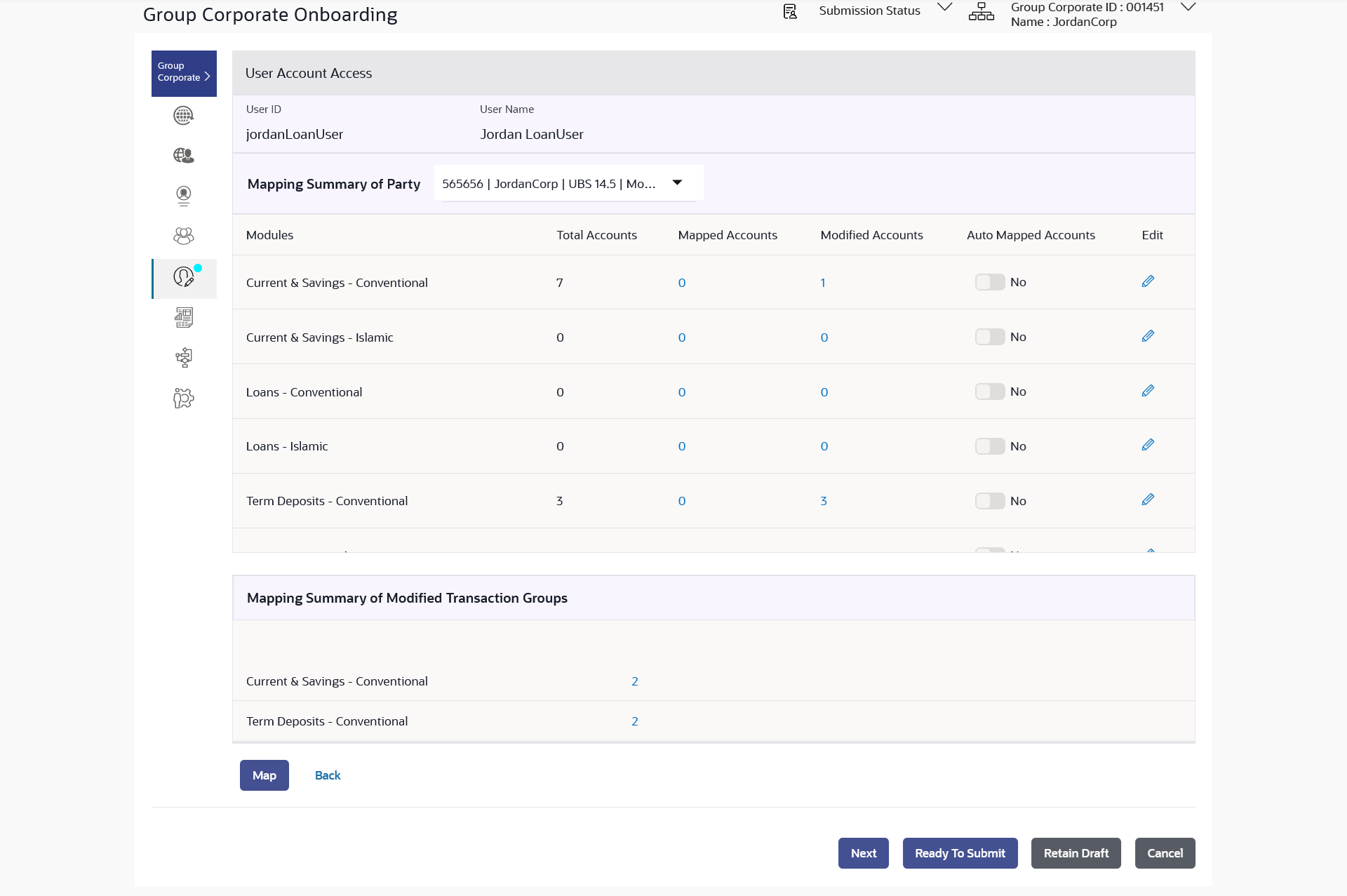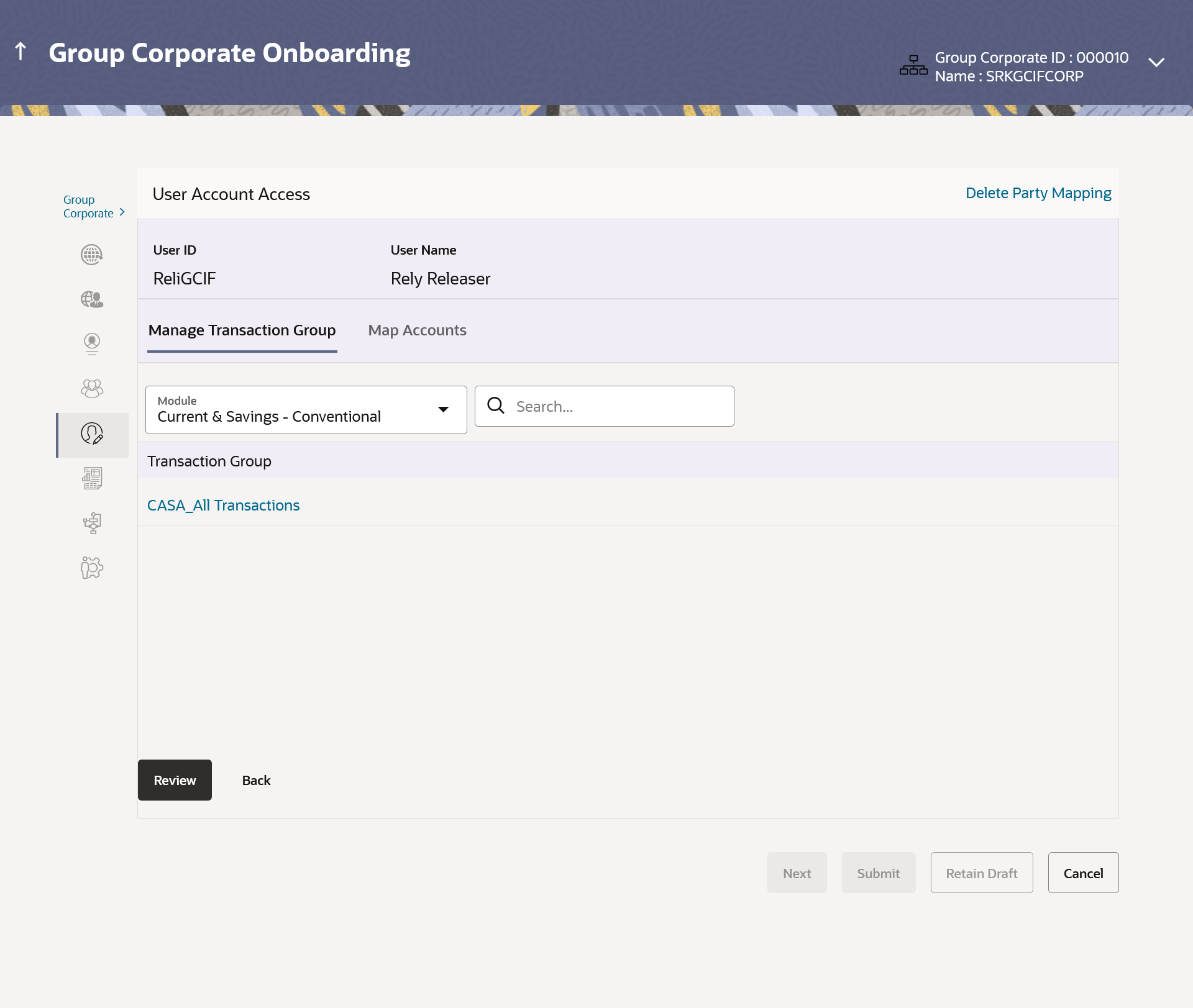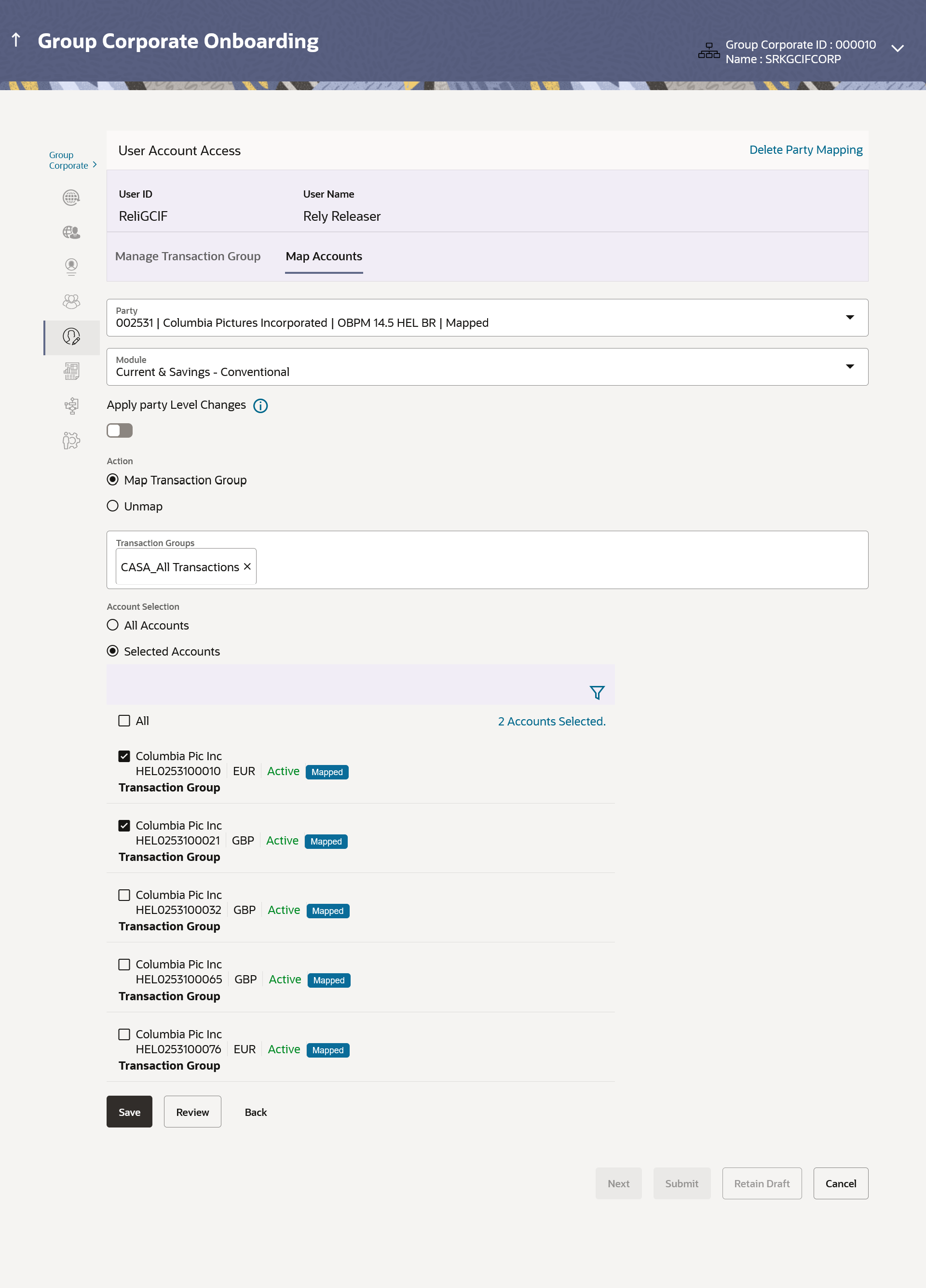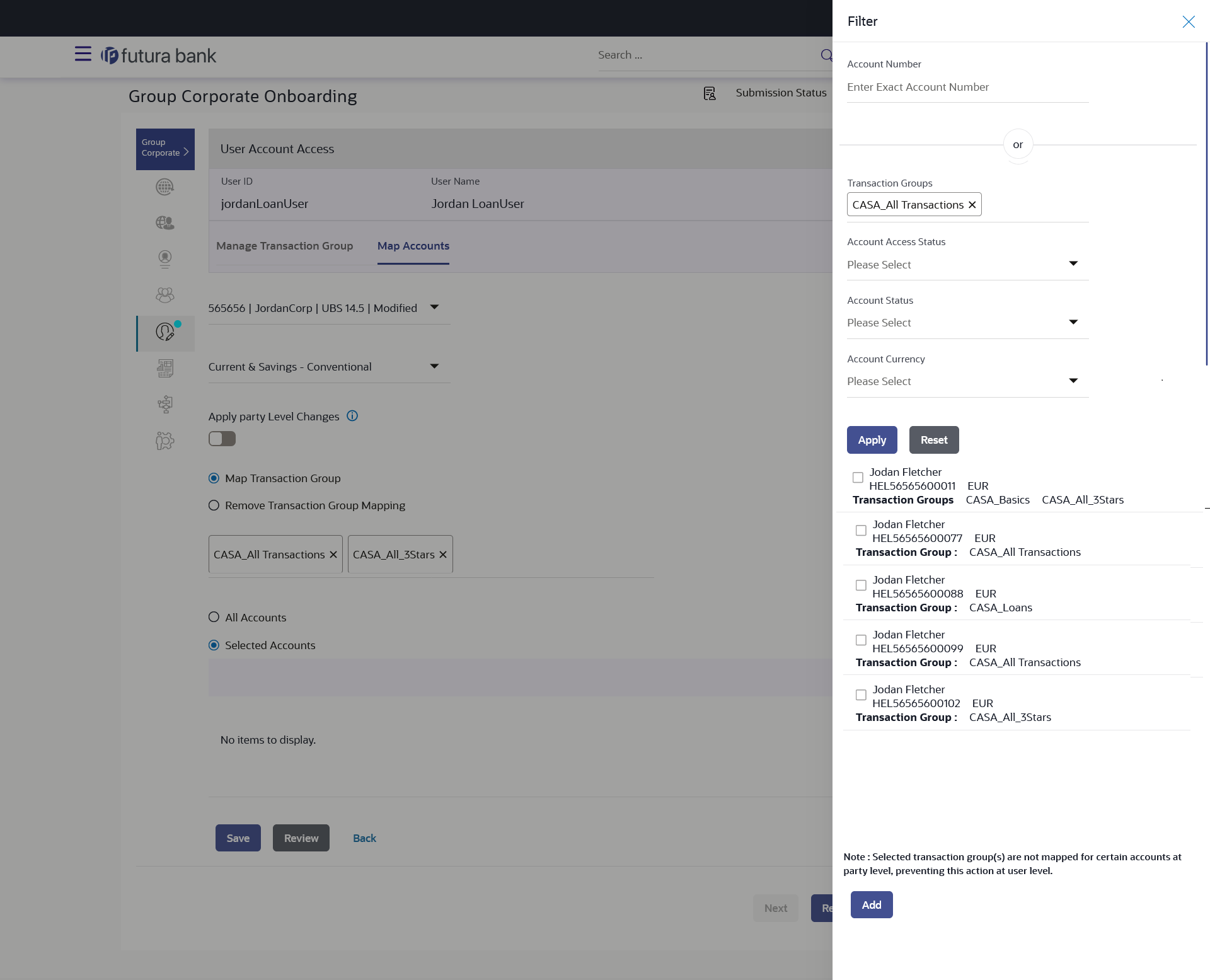15.6.1 User Account Access – Create
This topic describes the information about User Account Access – Create option. This option lets the administrator to provide account access to specific users of a party.
Using this option, Bank Administrator can maintain Accounts and Transaction access for the corporate users associated with a specific Group Corporate ID.
To provide the user with account and transaction access:
- Navigate to one of the above paths.
The User Account Access screen appears.
- In the User Search field search users for whom Transaction Account access need to be maintained.
- Select the user from list displayed below.
- Select the user ID and click on Map to navigate to Account Access summary
Figure 15-48 User Account Access – Search and Search Result
Note:
The fields which are marked as Required are mandatory.For more information on fields, refer to the field description table.
Table 15-29 User Account Access – Search and Search Result - Field Description
Field Name Description User Name To search the user with the user name. Partial search is allowed. More Search Options Below fields appears if you click the More Search Options link. First Name Allows to search based on first name or given name of the user. Last Name Allows to search based on last name/ surname of the user. Email Allows to search based on email id of the user. Mobile Number Allows to search based on mobile number of the user. Note: Select international subscriber dialing (ISD) code along with the mobile number to search the user.
Party ID Allows to search based on Party id. Search Result Information specified in below fields are related to search results. User ID User ID the corporate user. User Name User name of the corporate user. Copy Mapping from User Select this to Inherit and copy account maintenance from already setup user to new user. Status Displays the account mapping status for the corporate user. - Mapped: Corporate user for which accounts mapping is being done and authorized.
- Modified: Corporate user for which accounts mapping is being done but pending approval by authorizer.
- Deleted: Corporate user for which accounts mapping is deleted.
- From the Mapping Summary of Party dropdown list, select the corporate party id associated with Corporate User.
-
Click Cancel to cancel the transaction.
- Click Back to navigate to the previous screen.
-
- For a searched user, summary screen will be displayed with total accounts associated with corporate party of that user, status of the accounts mapped for the internet banking for user, modified accounts if any and Auto account mapping status.
Figure 15-49 User Account Access – Summary
Note:
The fields which are marked as Required are mandatory.For more information on fields, refer to the field description table.
Table 15-30 User Account Access – Summary - Field Description
Field Name Description User ID User ID the corporate user User Name User name of the corporate user Mapping Summary of Party The corporate party for which Party accounts access is being viewed Modules Banking module names. Total Accounts Total number of accounts available under the party that can be map with corporate user. Mapped Accounts Number of accounts mapped to the particular account type of corporate user. Modified Accounts Number of accounts modified for the particular account type of corporate user. Auto Mapped Accounts Mapping status of the accounts. The options can be:- Auto: gives default access to all newly added accounts and transactions of the party as soon as the account is opened in future.
- Manual: gives specific access to future accounts. The new accounts and transactions need to be mapped explicitly if access needs to be provided
Mapping Summary of Modified Transaction Group Information specified in below fields are related to mapping summary of modified transaction group. Modules Banking module names. Modified Groups Number of transaction groups modified for the particular module. Edit or Map Click on the icon next to every module or click on Map button to edit User account access - If there is no mapping done for a user, the count for the Mapped Accounts will be 0.
- All the accounts held by the selected party as a relationship with the bank as available in the core banking system or the respective mid-office system will be fetched and displayed in the respective categories i.e. Current and Savings Accounts for both Conventional and Islamic, Credit Card, Term Deposit, Loan accounts along with Liquidity Management enabled Real Accounts (including External Accounts if any) and VAM enabled Real and virtual accounts for a Corporate.
- User Account Access will inherit the account access setup at the party level for all the parties associated to him (party association will be done at the time of user onboarding in user management screen). The screen will show the inherited Maintenance in User Account Access screen. In the Auto Mapped Accounts field, toggled ON to allow access to all future Accounts across banking module.
- In the Auto Mapped Accounts field, toggled OFF to explicitly map new accounts and transactions manually.
- Click Map or Edit (available across each banking module).
The User Account Access - Create screen appears.
- Click Cancel to cancel the transaction.
- Click Back to navigate to the previous screen.
Figure 15-50 User Account Access – Manage Transaction Group
Figure 15-51 User Account Access – Map Accounts Tab
Note:
The fields which are marked as Required are mandatory.For more information on fields, refer to the field description table.
Table 15-31 User Account Access – Summary - Field Description
Field Name Description User ID User ID the corporate user for whom account access in being setup. User Name User name of the corporate user. Manage Transaction Grouptab. Module Select Banking Module types available under the selected party to setup account access. Select Transaction Groups Select the Transaction group to map transactions and maintain access in Account Access screens. Note:- Transaction groups mapped to the accounts at party level will be shown on this screen.
- In user account access, the accounts can be mapped to the same transaction group to which the accounts are mapped at the party level
Transactions Groups Search and add the transaction groups. Map Accounts Tab Mapping Summary of Party The corporate party for which user accounts access is being viewed. Modules Select Banking Module available under the selected party to setup account access. Apply Party level Changes Toggle to enable to apply party level changes automatically. Action Option to map/unmap the transactions and maintain access in Account Access screens of Transaction Groups. The options are:
- Map Transaction Group
- Remove Transaction Group Mapping
Note: Only one transaction group can be unmapped at a time. A transaction group can be unmapped from All Accounts or Selected Accounts.
Account Selection Select accounts to map the transaction groups.
The options are:
- All Accounts - map selected transaction groups to all accounts within the system.
- Selected Accounts - map transaction groups to selected accounts
Note:- System will show a tag as 'Modified' followed by the transaction group name after the account number.
- Accounts will be mapped only when selected transaction group is present at Party Level.
All Accounts Click to select all the accounts available under the selected module. Selected Accounts Search and select the account(s) using using various search criteria. Filter Criteria Account Number Search by entering a complete or partial account number (minimum of 5 characters).
Transaction Groups Search for accounts currently mapped with specific transaction groups.
Account Access Status Search for accounts based on their account access status.
Account Status Search for accounts based on their current status.
Account Currency Search for accounts based on account currency. Search Result Account Numbers Displays the list of accounts based on search criteria.
Note: Administrator can select one or multiple accounts from the result. Information presented with each listed account number includes the Account Name, Account Currency, Transaction Group, and Branch Code.
Number of Accounts Selected Number of accounts selected under the particular module. Replace existing groups with selected transaction groups Select this option to replace the existing transaction group mappings with the newly selected transaction groups.
Note: If the option is not checked, the selected transaction groups are appended to the already mapped groups for the account.
Delete Party Mapping Click on Delete Party Mapping to delete all the Transaction and account access maintenance done for corporate users in one step. - In the Manage Transaction Group Tab;
- Select specific module tab (Including viz. Current and Savings Accounts for both Conventional and Islamic, Credit Card, Term Deposit, Loan accounts along with Liquidity Management enabled Real Accounts (including External Accounts if any) and VAM enabled Real and virtual accounts for a Corporate.) for which account and transaction access mapping maintenance need to be setup.
- Click on the
 icon to search & select the Transaction
group/s under selected module.
icon to search & select the Transaction
group/s under selected module.
User can modify the transaction group other than the factory shipped to select or deselect the transaction access.
- Click on the Transaction Group link, the
Transaction Group Details overlay screen appears.
Click Edit to modify the transaction/ inquires.
Click Save to save the changes.
- In the Map Accounts Tab;
-
- In the Transaction Groups list, select the transaction Group/s to map / unmap from the drop-down list.
- In Account Selection field, select the option to map the transaction groups to all the accounts or specific accounts.
- Map single or multiple transaction groups to either all accounts or
specific selected accounts.
- If All Accounts option is selected,the transaction groups will be mapped to all available accounts.
- If the Selected Accounts option is
selected ,
Click the
 icon.
icon.
The Filter overlay screen appears where administrators can search for accounts using various criteria like Account Number, Accounts with Mapped Transaction Groups, Account Status, Account Currency.
- Click Apply to search the accounts based on the search criteria. The list of accounts gets displayed based on criteria entered.
- Select the one or multiple accounts from the results by selecting the respective check boxes preceding the account number.
- Perform one of the following actions:
- Click Add.
The account(s) gets added for mapping to transaction groups.
- Click Reset the clear the details entered.
- Click Add.
Figure 15-52 Map Transaction Group – Filter Criteria
Note:
- Click Add More Accounts to add additional accounts for mapping to transaction group
- Additional Mapping
Considerations
- If a specific transaction group mapping is unavailable for an account at the party level, the account number will be displayed in a disabled form and will not be available for selection.
- Administrators have the option to add additional accounts from the accounts selected in a previous set.
-
- Select the Replace existing groups with selected transaction groups
field, user can unmap the accounts by selecting accounts and then
clicking on Unmap to reset their mapping with Group
Corporate.
- Choose the desired option;If the checkbox is checked, the system will replace existing transaction group mappings with the newly selected groups;otherwise, the selected groups are added to the existing mappings.
- Upon user account mapping, the system appends a Modified tag followed by the transaction group name to the account number.
- Perform one of the following actions:
- To map the new accounts, select appropriate option from Auto
Map toggle button;
Select Auto if you wish to allow access to all future Accounts across banking module.
- Select Manual if you wish to explicitly map new accounts and transactions.
- To map the new accounts, select appropriate option from Auto
Map toggle button;
- User can click on Delete Party Mapping to delete all the Transaction and account access maintenance done for corporate user in one step.
- Perform one of the following actions:
- Click Save to map the transaction groups to the
selected
accounts.
Click Review screen appears.
- Verify the details, and click Submit.
- Click Back to navigate back to previous screen.
- Click Next to proceed to the next logical step.
- Click Submit to submit the steps performed so far for approval.
- Click Retain Draft to save the details entered as draft.
- Click Cancel to cancel the transaction.
Note:
Admin can submit the maintenance after any step. Maintenances saved so far will be sent for approval in one flow. Admin would not be able to make any changes or maintain another step for the same Group Corporate till the time the approval of the wizard is not done. - Click Save to map the transaction groups to the
selected
accounts.
Parent topic: Step 5: User Account Access