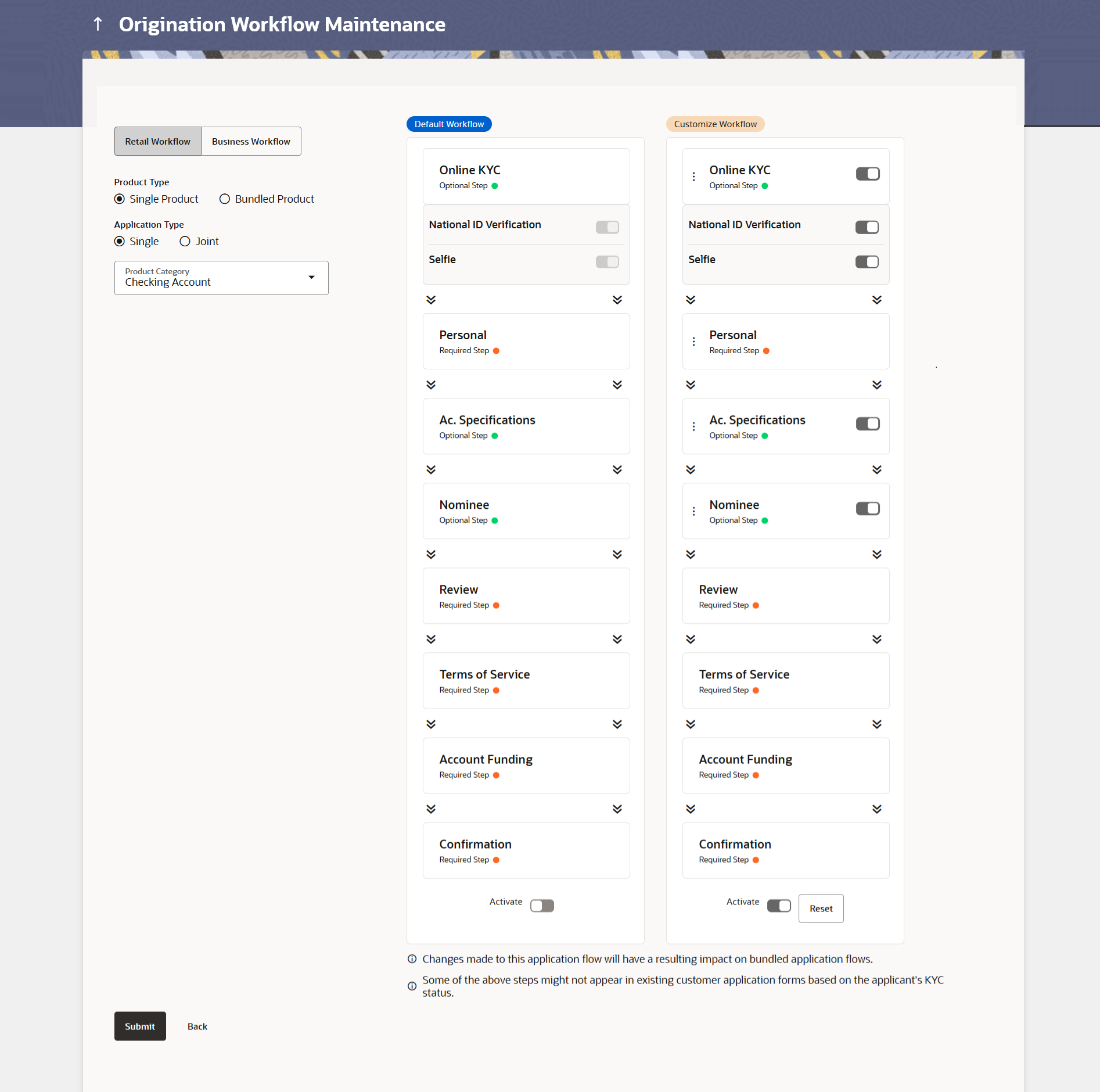16.2.1 Edit Custom Workflow
This topic describes the systematic instruction to Edit Custom Workflow option. Using this option, the bank administrator can choose to create a new application workflow if required for the specific product category.
Using this option, the bank administrator can choose to edit the custom application workflow, if required, for the specific product category. The administrator can simply drag and drop the steps to change the sequence. Additionally, the administrator can also choose to enable/disable Online KYC for product applications belonging to that product category. If enabling Online KYC, the administrator can specify which mode of Online KYC to enable. It is to be noted, that the sequence of certain steps, such as Review, Terms of Service and Confirm cannot be changed.
The administrator can even view and compare the custom workflow with the default workflow set for the selected product category and make changes accordingly. Any optional step can be disabled, in which case that step will not appear in the application form.
The custom workflow is automatically activated upon creation. All the steps configured in the product origination workflow will be part of the application form in the sequence defined.
The sequence, defined in the workflow that is active, will have an impact on bundled applications.
To edit the origination workflows:
Parent topic: Single Product Application