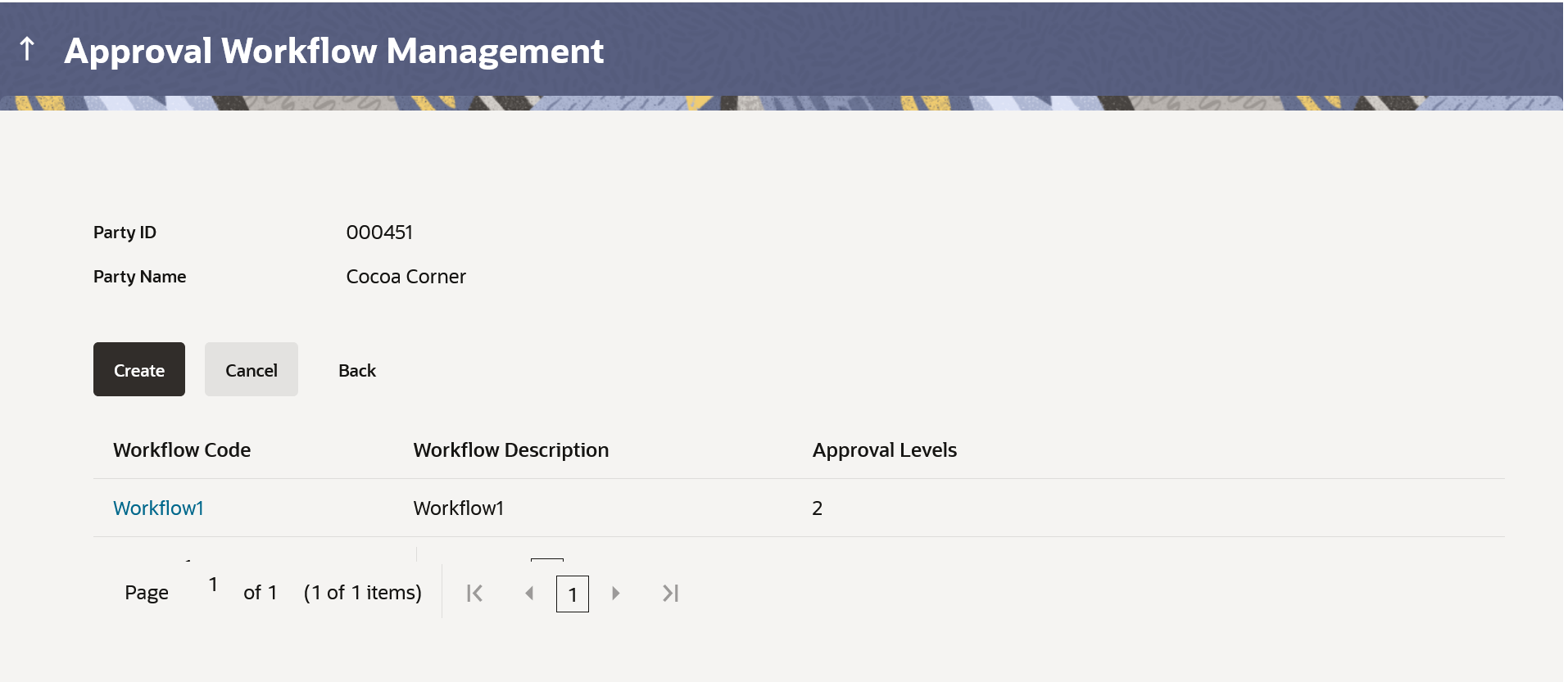14.1.3.1 Retail & Business Workflow Management – Summary
This topic describes the systematic instruction to Retail & Business Workflow Management – Summary option.
Clicking on Workflow Code hyperlink, workflows maintained (if any) under a party are displayed on the screen. User can opt to view the details of existing workflows or can create new approval workflow using this screen.
Figure 14-10 Workflow Management – Summary
Note:
The fields which are marked as Required are mandatory.For more information on fields, refer to the field description table.
Table 14-7 Field Description
| Field Name | Description |
|---|---|
| Party ID | Party ID of which workflows to be viewed/ edited. |
| Party Name | Party name of Party ID of which workflows to be viewed/ edited. |
| Workflow Code |
Code of the already maintained approval workflow. This field will be displayed only if there are existing approval workflows available under a party. |
| Workflow Description | Description of the already maintained approval
workflow.
This field will be displayed only if there are existing approval workflows available under a party |
| Approval Levels | Number of approval levels in each workflow.
This field will be displayed only if there are existing approval workflows available under a party. |